How to Fix Common For Honor Bugs and Glitches
Easy yet effective fixes to get rid of the common bugs in your game
4 min. read
Updated on
Read our disclosure page to find out how can you help Windows Report sustain the editorial team. Read more
Key notes
- If you are dealing with a connection lost error on For Honor, you can fix it by restarting the game most times.
- Verifying your game files is one of the effective solutions to different issues.

We’re sure that For Honor players are very determined to annihilate any bugs that may dare to appear in their way.
Indeed, judging by player feedback, there are a lot of bugs affecting the game, but the good news is that Ubisoft has already published a list of quick workarounds that you can use to fix them.
How can I fix common For Honor bugs?
1. Easy AntiCheat – Impossible to launch the game error
- Use the Verify File Integrity option in Uplay PC client.
- Open your For Honor game page and click Properties.
- In the Local files section, select Verify files.
Easy AntiCheat sometimes displays an error message, preventing the game from launching or simply closing it after the intro videos.
2. Easy AntiCheat error 10018
- Close For Honor and use Task Manager to end all game processes, then restart the game.
- Close the game and restart Uplay PC client.
The AntiCheat error 10018 is resolved by fully restarting the game and the Uplay desktop client. Once you’ve ‘killed’ their respective processes, start them again, and the error prompt shouldn’t appear.
If it keeps reappearing, consider disabling background programs like VoIP or chat apps.
3. For Honor won’t return to the desktop
Sometimes, after getting a Connection has been lost error message while being idle on matchmaking, you may be unable to quit the desktop. To return to the desktop, restart the game.
You can force-quit the game by pressing Alt + F4 and killing the process from the Task Manager.
4. Gamepads not working
Unplug all other non-necessary peripherals, especially Steering Wheels and Flight Joysticks. If this doesn’t work, follow the troubleshooting steps listed in this Gamepad not recognized article.
5. Controller switches Right & Left Trigger
Usually, this issue is prevalent for Bluetooth controllers. Try connecting your controller through USB. Ubisoft also recommends installing the Windows 10 Anniversary update OS as a workaround.
6. Game stutters when you are hit
Use the exact solutions suggested for fixing controller switch issues. You can also try reducing the graphics and checking your network connection. Since there are no dedicated servers for For Honor, many things fall on the player’s side.
Restarting the game and starting again might help as well.
7. NAT Type Group issues
Groups with more than 1 Strict NAT are not recommended, as they will not be able to reach matchmaking. Preferably invite friends with open or moderate NAT types instead.
8. Mixed Region Group Connectivity issues
Users might encounter connectivity issues when grouping with players from other regions. For this reason, Ubisoft doesn’t recommend creating mixed region groups.
9. Error 0004000008
If error 0004000008 appears on the screen, restart the game. This error was, at a certain point in time, a complete plague for For Honor players, but it seems that’s somewhat resolved or at least significantly reduced these days.
10. For Honor won’t launch
- Run Uplay in Admin mode.
- Disable your antivirus software or add the game and Uplay as an exception.
- If you’re using an Intel-integrated chipset, try forcing the dedicated GPU instead: under the Manage 3D settings tab in the NVIDIA control panel, navigate to your game’s .exe and specify which GPU to use.
- Make sure that the game is installed on your C: drive
- Launch the game from an entirely new Windows system profile
- Unplug your controller/non-essential peripherals, then launch the game again. Then reconnect your controller. Also, temporarily disable any software linked to the controllers.
We hope these workarounds helped you fix some of the For Honor issues bugging you. If you are experiencing a more serious issue like high ping, latency, and stuttering on For Honor, we have a comprehensive guide to help you fix that.
As always, if you’ve come across other workarounds, you can help the community by listing the troubleshooting steps in the comment section below.
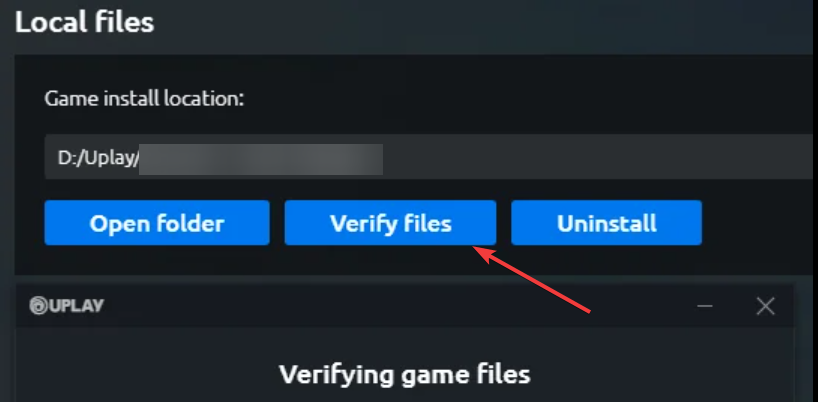
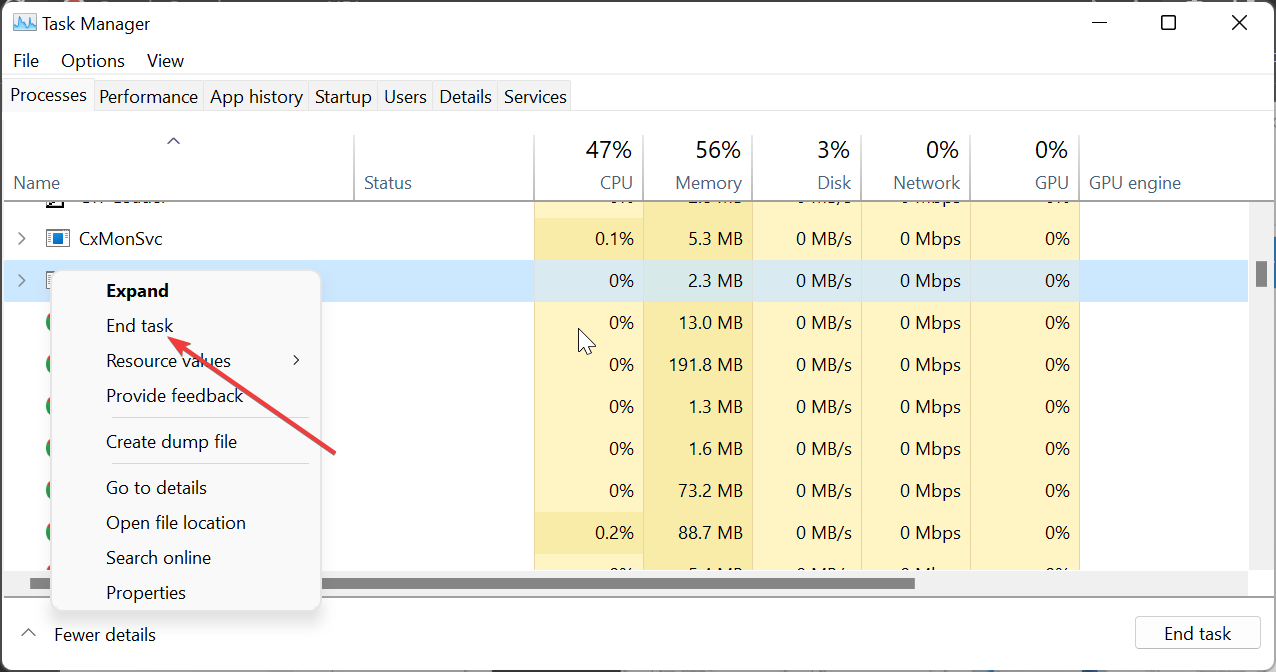
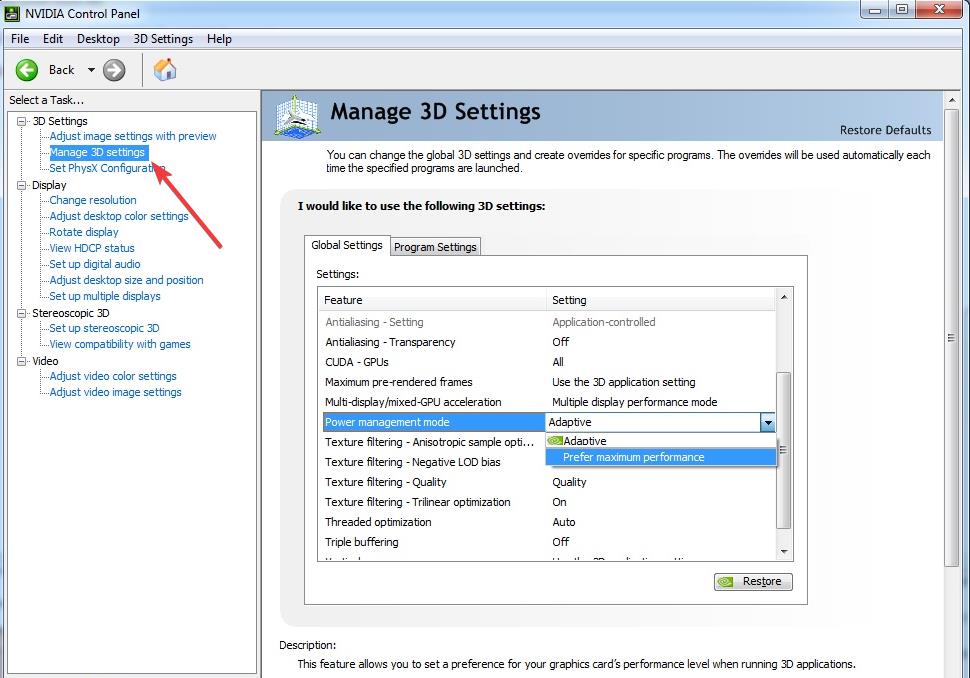








User forum
0 messages