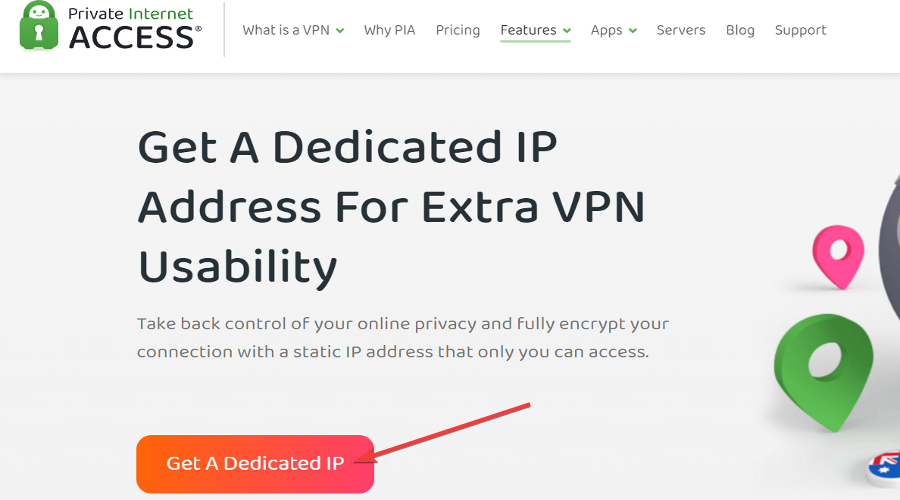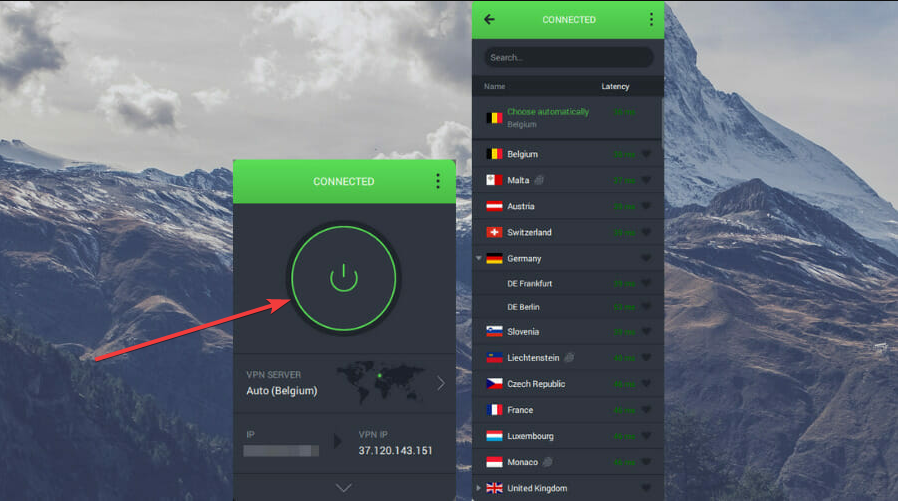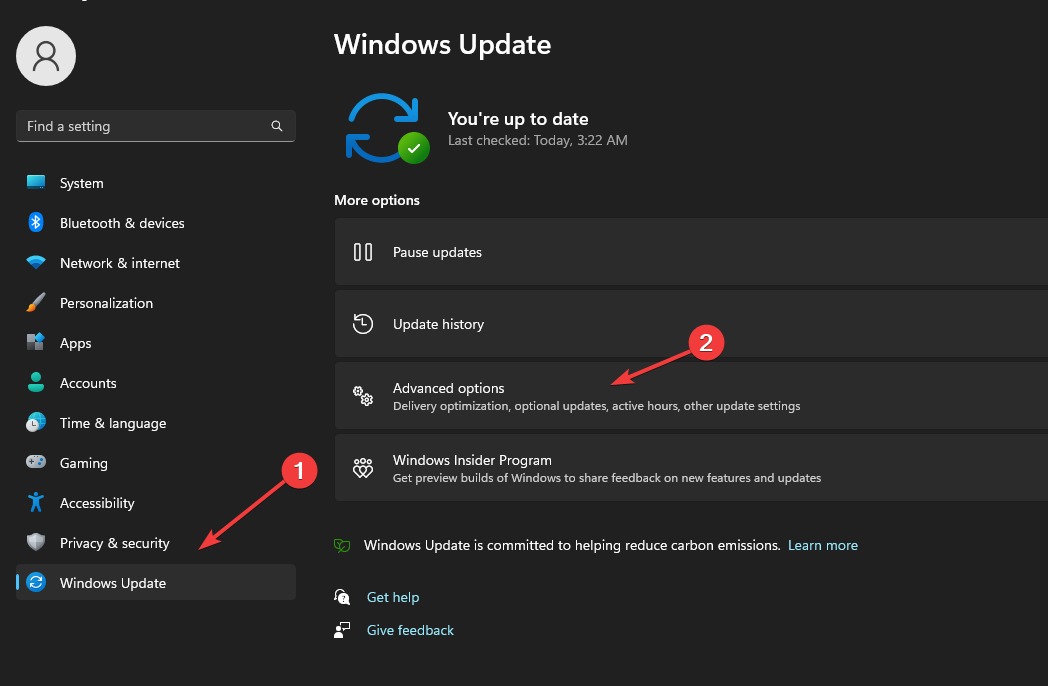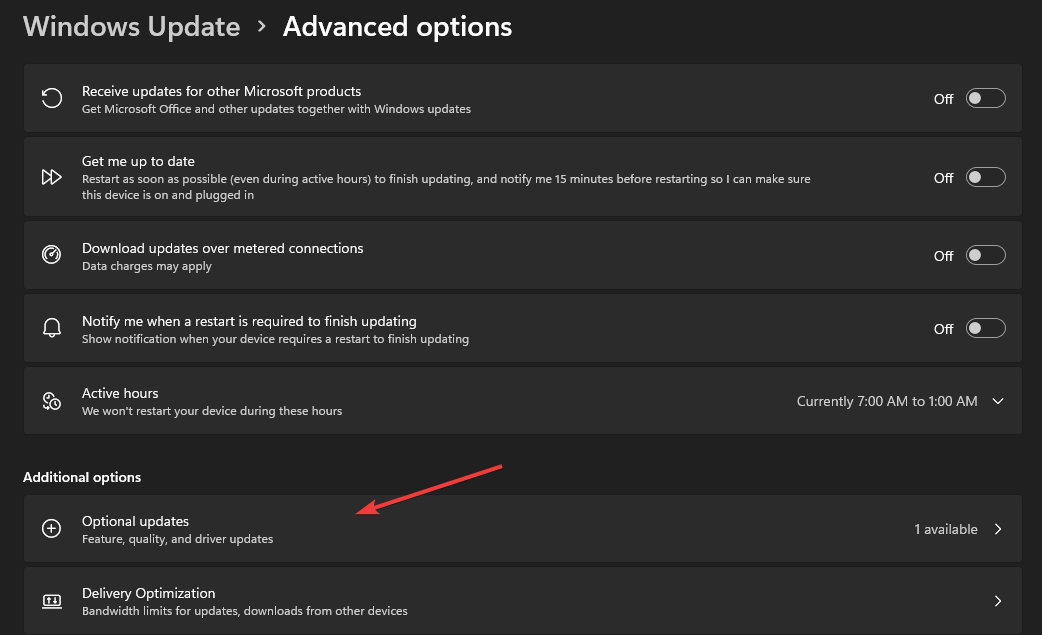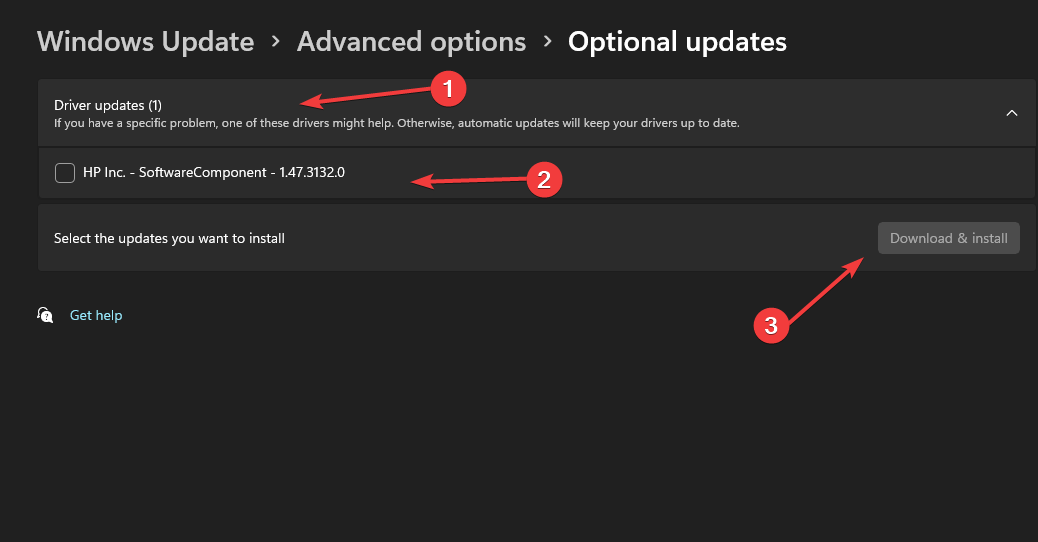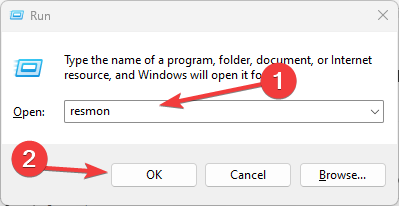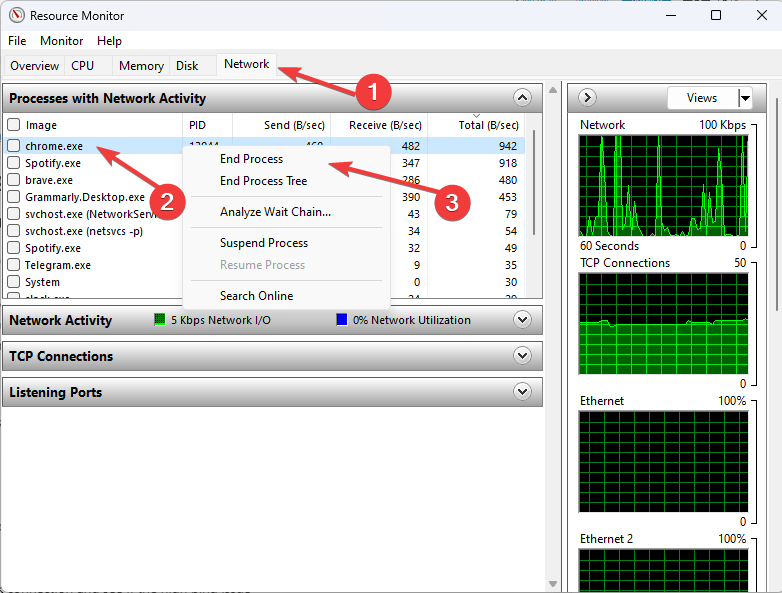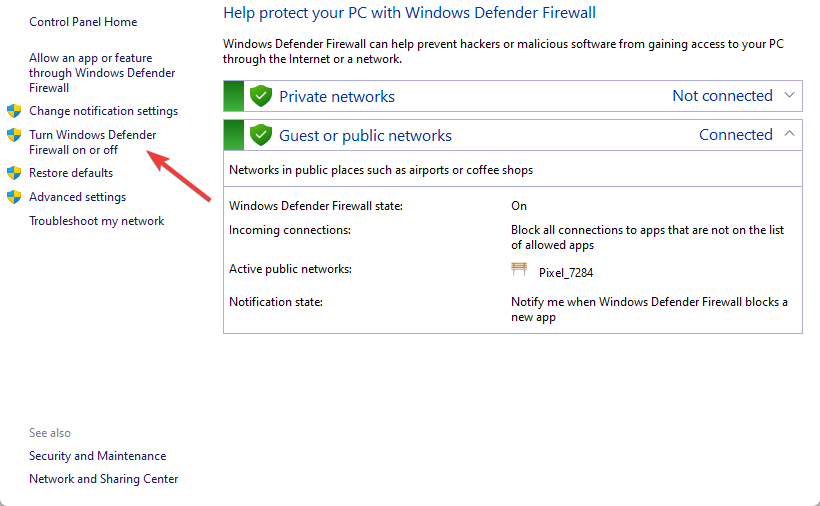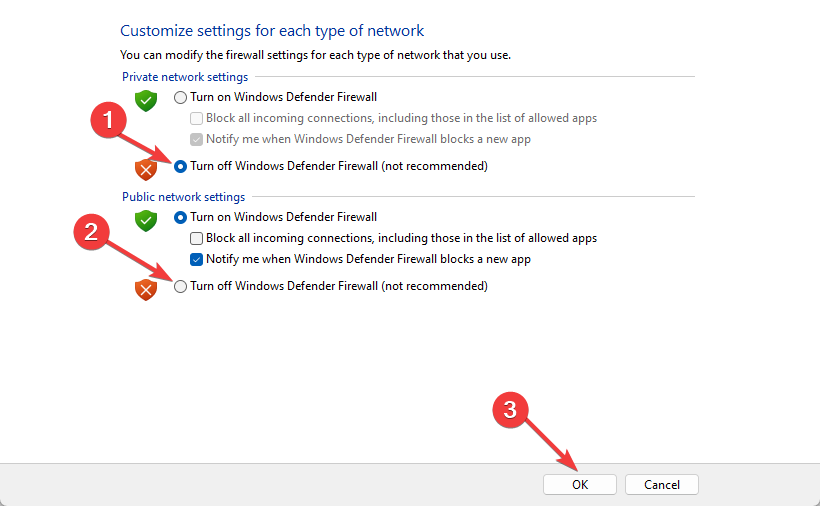4 Ways to Fix High Ping, Latency & Stuttering in For Honor
Note that network issues often cause high ping in For Honor
5 min. read
Updated on
Read our disclosure page to find out how can you help Windows Report sustain the editorial team Read more
Key notes
- High ping in For Honor causes lag and stuttering in the game.
- Outdated network drivers can cause such issues, so take a closer look at our solution.
- Launching the game as an administrator can also help fix the high ping problem.

Experiencing a high ping in games is annoying because it affects your gameplay. It reduces the game’s performance and disrupts the fun of playing it. However, you can experience high ping in many games.
Games like For Honor need a reasonable response time to allow the game to communicate between your PC and its servers. High ping is a problem many players complain about. So, we’ll guide you through the steps to fix the high ping rate and improve For Honor gameplay.
Furthermore, pings mean the time it takes for your device to communicate with the client’s online server. It can be low, average, or high.
Why am I suddenly getting high ping?
- Issues with the network connection: The ping rate in the For Honor game may increase if your network connection is slow or unstable. It affects the communication between the game and its servers.
- Outdated network drivers: The network driver on your device enables a network device to communicate with a computer’s OS, likewise, other computers and devices. Hence, if the driver is outdated, you may experience problems connecting to the network device.
- Low bandwidth: Playing games on your PC needs enough system resources to ensure good performance. So, if many programs are running on your system, they can consume the most bandwidth, leaving the game with little. So, low bandwidth can affect your game performance, causing For Honor characters to lag.
You may be interested in how to fix packet loss in For Honor.
How can I fix the high ping in For Honor?
Before we start making complex changes, here are a few quick checks to perform:
- Ensure you are connected to a network and have a high Internet speed. Also, you can switch to a wired connection to reduce ping.
- Run For Honor with administrative privileges. To do that, right-click on the game launcher, and choose Run as administrator from the context menu.
If these don’t work, move to the solutions listed next.
1. Use a VPN
Since your internet connection is good, the issue might come from the server you are trying to connect to. If the For Honor server has problems, you will encounter them too.
To gain no lag and no high ping we recommend you use a VPN provider to connect to a server in a different country. The closest the country, the better the connection speed.
To make it facile for you, we have a list of easy-to-follow steps below (using PIA as an example):
- Go to their website and Download PIA
- Open PIA and click on the On/Off Button to automatically connect to a sever
- If you want to connect to a specific country, search and select the one you want
- Open For Honor again to see if the problem is still there.
Our Recommendation is Private Internet Access since it’s one of the safest and fastest out there. With a no-log policy, it’s 100% open source, and advanced features for power users, it’s our best choice.

Private Internet Access
Play your favorite games lag-free and gain access to geo-restricted content.2. Update Network drivers
- Press Windows + I keys to open the Settings.
- Navigate to the Windows Update tab and click on the Advanced options.
- Select Additional options and click on Options updates.
- Expand the Drivers updates section, then check the box.
- Click the Download & install button.
Updating network drivers resolves issues with the network driver on your PC and makes it connect faster with network devices.
An outdated network driver can limit your bandwidth to incredibly low values. If Windows didn’t find any updates, we recommend you use Outbyte Driver Updater, which is specialized in finding outdated drivers.
3. End process for apps using more bandwidth
- Press Windows + R simultaneously to open the Run window.
- Type resmon in the text box and press Enter to open the Resource Monitor.
- Click the Network option in the Resource Monitor window.
- Check the Total volume to know the programs occupying most of your network resources.
- Right-click on the program using much bandwidth, then select the End Process option from the function menu.
- Click on End Process to confirm the action.
Restart your PC and check if the high ping issue persists.
4. Disable Firewall in Windows
- Click on Start and type Firewall in the search space.
- Select Windows Defender Firewall from the options.
- Click on Turn Windows Defender Firewall on or off on the left panel.
- Select the Turn off Windows Defender Firewall options, then click OK.
Also, we recommend you check For Honor system requirements for a smooth gaming experience.
We hope this article helps you solve the high ping issue in your game. However, you can also check our guide on how to fix For Honor’s common issues you may encounter when playing the game.
In conclusion, we recommend you read how to fix For Honor memory leak and high CPU usage on your PC.