Intel dual-band wireless-ac 7260 disconnecting? [Easy Fix]
6 min. read
Updated on
Read our disclosure page to find out how can you help Windows Report sustain the editorial team. Read more
Key notes
- Wireless driver installed on your PC, helps you to connect with your wireless network, and surf the web.
- If you are experiencing difficulties due to the Intel Wireless AC 7260 driver issues, this post is for you.
- For any other Windows OS issues, don't hesitate to check our complete guides from the Windows hub.
- Facing technical issues with installed software? Find a solution to errors in our Troubleshooting section.

Windows 7 or 8 users seem to have a lesser share of the Intel Wireless 7260 AC driver issues until they upgrade to Windows 10. However, Windows 10 users seem to have the greatest trouble in wireless networking due to Intel’s 7260 Wi-Fi driver.
Playing online games like Counter-Strike can often turn into a nightmare due to the distress experienced in connecting to the internet.
The most common problems relating to the Intel Wireless AC 7260 driver are: slow speed/limited connection, Wi-Fi won’t connect, frequent disconnections.
We have identified the issues and come up with solutions to fix each Intel Wireless 7260 AC driver bug.
Why does Intel dual-band wireless-ac 720 keep disconnecting?
If the driver for Intel dual-band wireless-ac 7260 is incompatible, obsolete, or corrupt, the device may continue to disconnect as it is dependent on the driver’s functionality.
And this is no exception for users who have asked us where they can download the Intel dual-band wireless-ac 7260 driver for Lenovo specifically. As per usual, you can install drivers from their official website.
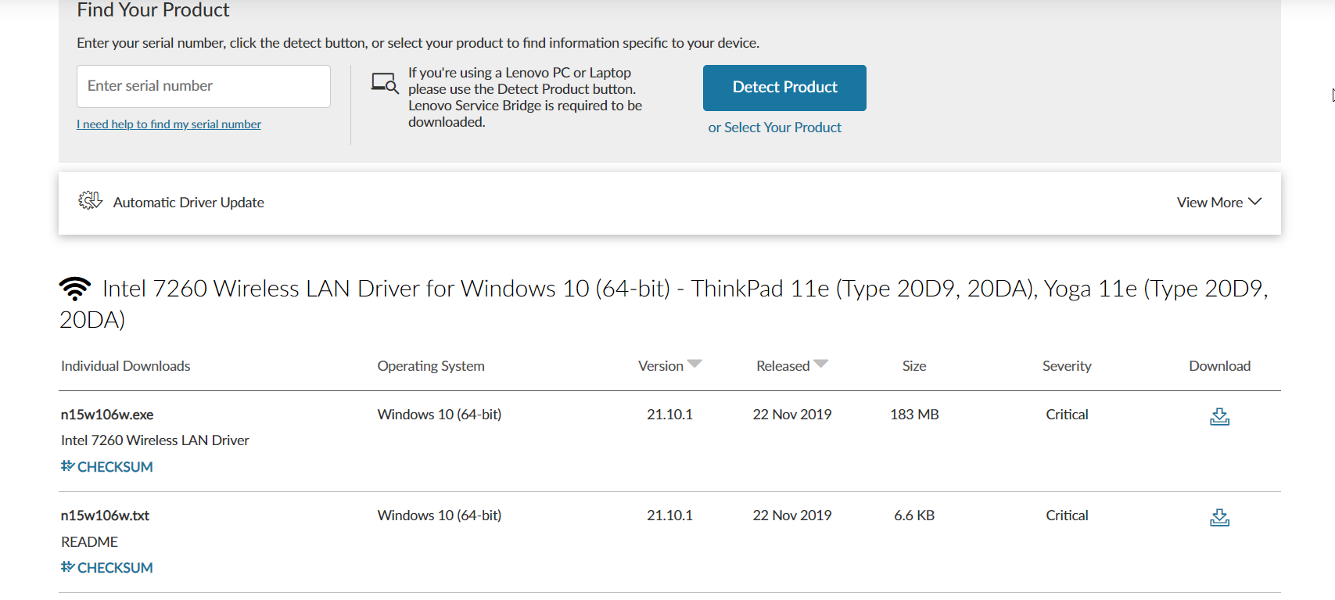
Furthermore, incorrect configuration of network adapter settings (such as HT Mode or U-APSD) may potentially be a contributing factor to the current problem.
Make sure to check out our post on what to do if Wireless drivers are missing on your PC if you can’t seem to find them all together.
You’ll most likely resolve the annoying connectivity issues by attempting the methods listed below, but before doing so, check to see whether deactivating and re-enabling the 7260 adapter in the Device Manager fixes the problem.
What can I do if Intel wireless-ac 7260 keeps disconnecting?
1. Keep your drivers up to date with a dedicated software
Outdated drivers can lead to computer issues, hardware not communicating correctly and you can even notice that your computer is running slower.
When drivers are updated, your computer will have no performance problem. However, keeping them up to date, might be time-consuming if you are doing it manually.
A professional tool is the best solution to automatically update all your drivers.
- Download and install the Outbyte Driver Updater app.
- Launch the software and wait for the app to detect all incompatible drivers.
- Now, it will show you a list of all outdated drivers to select the ones to Update or Ignore.
- Click on Update & Apply Selected to download and install the latest versions.
- Restart your PC to ensure the applied changes.

Outbyte Driver Updater
Maintain your device healthy by letting OutByte Driver Updater find the latest driver options.2. Enable Continuously Aware Mode (CAM)
Network control panel applet (NCPA)
- From the Windows search bar, type Control Panel and hit the Enter key.
- From the right upper side, select View by Small icons.
- Here, select Network and sharing center.
- Select Change adapter settings from the left side.
- Right-click over the wireless adapter and select Properties.
- Hence, click Configure.
- Click the Advanced tab.
- Select Transmit Power, change the value to 5 which is the highest.
Note: This procedure above fixes the Intel Wireless 7260 AC driver Wi-Fi issues for the following Intel Wireless adapter models:
| Intel Centrino Advanced-N + WiMAX 6250 | Intel Centrino Wireless-N 2230 |
| Intel Centrino Advanced-N 6200 | Intel Dual Band Wireless-AC 3160 |
| Intel Centrino Advanced-N 6205 | Intel Dual Band Wireless-AC 7260 |
| Intel Centrino Advanced-N 6205 For Desktop | Intel Dual Band Wireless-AC 7260 for Desktop |
| Intel Centrino Advanced-N 6230 | Intel Dual Band Wireless-N 7260 |
| Intel Centrino Advanced-N 6235 | Intel PRO/Wireless 2200BG Network Connection |
| Intel Centrino Ultimate-N 6300 | Intel PRO/Wireless 2915ABG Network Connection |
| Intel Centrino Wireless-N + WiMAX 6150 | Intel PRO/Wireless 3945ABG Network Connection |
| Intel Centrino Wireless-N 100 | Intel PROSet/Wireless Software |
| Intel Centrino Wireless-N 1000 | Intel Wi-Fi Link 1000 |
| Intel Centrino Wireless-N 1030 | Intel Wi-Fi Link 5300 and Intel Wi-Fi Link 5100 products |
| Intel Centrino Wireless-N 130 | Intel WiMAX/Wi-Fi Link 5350 and Intel WiMAX/Wi-Fi Link 5150 products |
| Intel Centrino Wireless-N 2200 | Intel Wireless Wi-Fi Link 4965AGN |
| Intel Centrino Wireless-N 2200 For Desktop | Intel Wireless-N 7260 |
Intel PROSet/Wireless Wi-Fi Connection Utility
- Launch the Intel PROSet/Wireless Wi-Fi Connection Utility.
- Click on the Advanced option from the menu.
- Select Adapter Settings and proceed to the Advanced tab.
- Like above, select Transmit Power and change Value to 5 which is the highest value.
Note: These methods involve setting the Wi-Fi adapter of your PC to Continuously Aware Mode (CAM). This would disable the PSP ( Power save Polling ) feature.
When you enable the CAM feature, it can hinder Bluetooth functionality in some models. However, enabling the CAM feature fixes the Wi-Fi issues in Intel Wireless AC 7260 driver.
Another alternative to these methods is to update the firmware of your Intel Wireless AC 7260 driver card from the manufacturer or purchase the latest release and have a computer engineer replace it for you.
3. Configure the Intel Wireless 7260 AC driver
- Follow steps 1-7 from the above solution, to open the driver properties window.
- Modify the settings using:
- 802.11n channel Width for 2.4Ghz connections to 20mhz ONLY (Default is Auto).
- Preferred Band to 2.4Ghz (Default is Auto).
- Roaming Aggressiveness set to 1. Lowest (Default is 3. Medium).
- Wireless mode select 802.11b/g (Default is 802.11a/b/g).
- Set HT mode to VHT mode.
- Login into your router settings and disable P2P settings and Enable CAM.
Note: You need to switch off Bluetooth if you are not using any Bluetooth device from the Windows 10 settings. Also, you need to disable Game DVR if you play Xbox or any app that requires a wireless connection from the game settings.
This method should help you fix the Intel Wireless AC 7260 driver slow speed/limited connection problem.
4. Run the Network Adapter Troubleshooter
- Right-click over the Wi-Fi icon from the right bottom side and select Troubleshoot problems.
- Select the network adapter you want to troubleshoot. You should select Wi-fi or all.
- After selecting, click the Next button.
- Follow the on-screen instructions to complete the troubleshooting process.
Note: Network Adapter Troubleshooter is an automated inbuilt tool in Windows 10 that finds and fixes the common issues and checks if the network adapter drivers are up to date.
Try out the suggestions given by the Network Adapter Troubleshooter so you can fix the Intel Wireless AC 7260 driver connection issue.
5. Reinstall the Network Card
- Firstly, download the latest Intel Wireless 7260 AC driver from the manufacturer’s website here.
- Right-click on the Start menu and select Device Manager.
- In the Device Manager window, expand Network Adaptor and then right click on Network Card.
- Then, click on Uninstall and restart your PC.
- Follow steps 1-2 from the second solution to open Control Panel menu.
- Select Programs and Features.
- From the program list, if it is present, select and uninstall the Intel Wireless AC 7260 driver.
- Restart the computer.
- Install the latest Intel Wireless 7260 AC driver that you have previously downloaded.
Note: Also, consider downloading and installing an older Intel Wireless 7260 AC driver if the latest version did not work. Make sure you download the driver from either Intel’s official download site or your PC manufacturer’s official website to prevent downloading malicious executable files.
We hope that the solutions above fixed all the Intel Wireless AC 7260 driver issues. Now you can use your Windows PC to connect to wireless networks without experiencing any technical mishap.
You can comment below if you know of any solution that we did not mention.

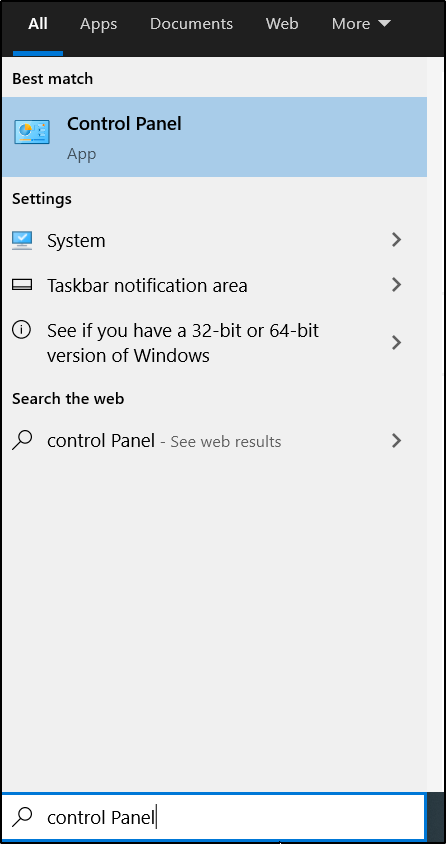
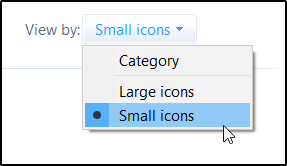
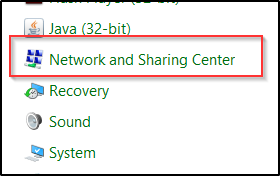

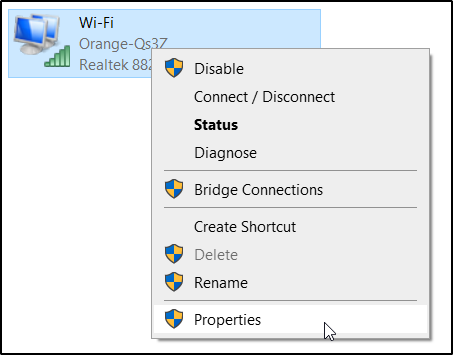
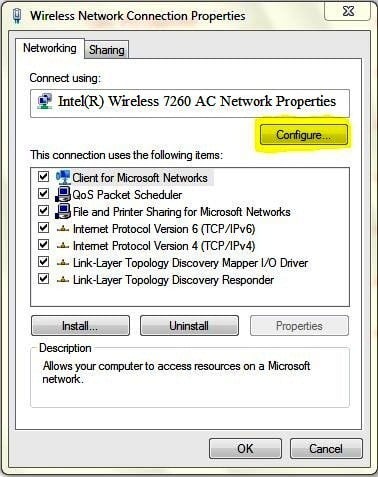
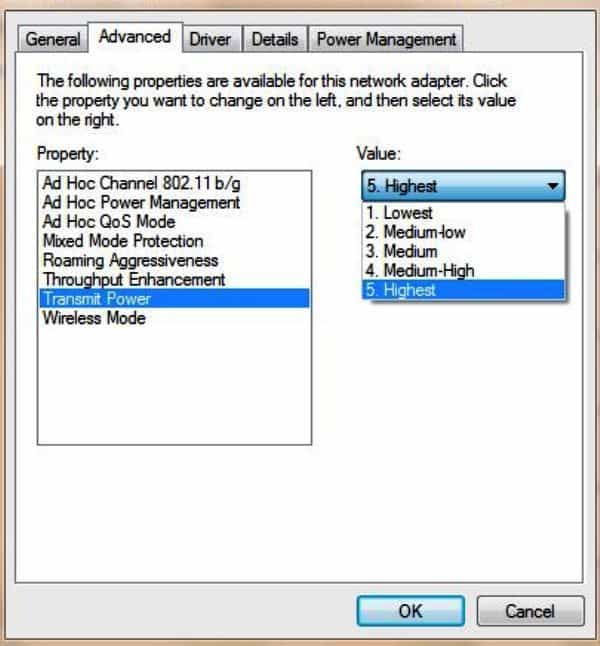

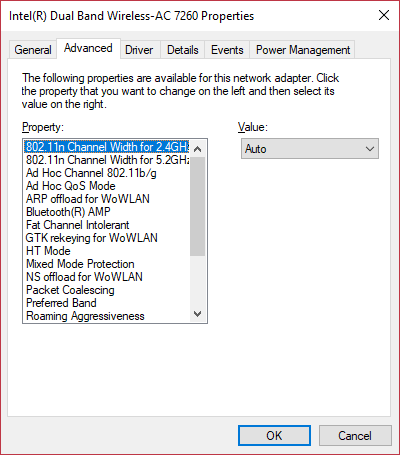
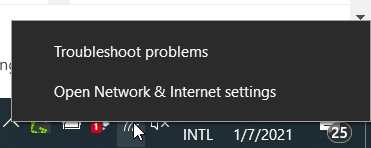

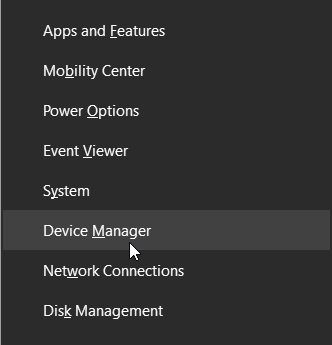
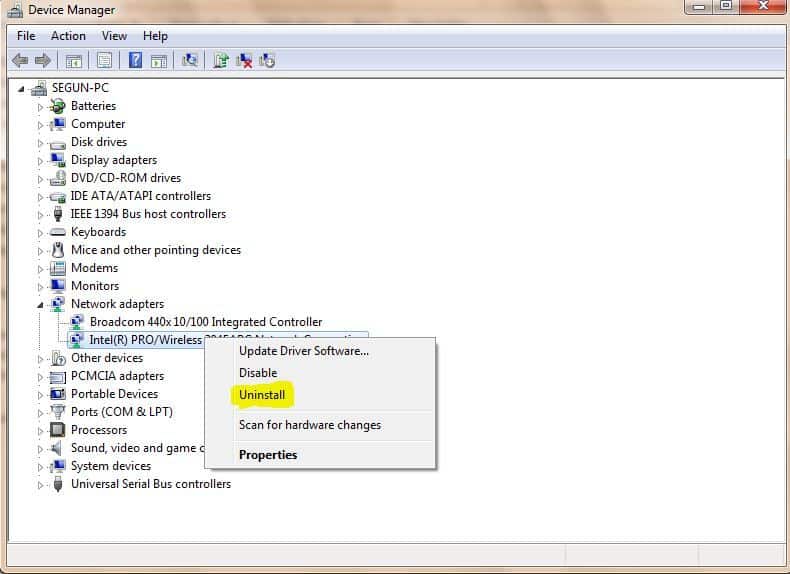
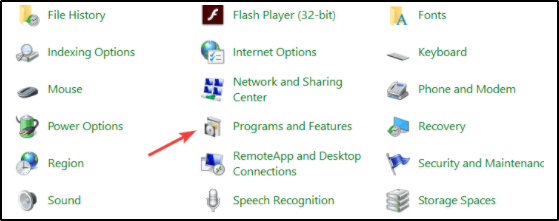








User forum
0 messages