Fix: Shadow of War has stopped working on PC
8 min. read
Updated on
Read our disclosure page to find out how can you help Windows Report sustain the editorial team. Read more

Well, well, well, we’ve got another AAA title with the emerging issues that render it completely unplayable for some users. Yes, that seems to be the case for Shadow of War, the sequel to highly-regarded Shadow of Mordor.
The game is, as we ourselves can witness, quite a treat if we exclude a micro-transactions and crashes that seem to plague a lot of users.
Some of them are able to start the game and just anxiously wait for the crash to happen. Others? Well, they can’t start it in the first place.
For that purpose, we conducted a little research in order to provide you with a few solutions. We hope they’ll serve you justice and you can look them up below.
How to fix Shadow of War sudden crashes on PC
- Check the system requirements
- Update GPU drivers
- Install C++ Redistributables, .NET Framework, and DirectX
- Check the game integrity with Steam
- Run the game as admin/in compatibility mode and from the installation folder
- Shut down background programs
- Reinstall the game
Solution 1 – Check the system requirements
First things first. You’ve probably checked the system requirements before you decided to buy the sequel to Shadow of Mordor. However, in case something slipped from you, here are the system requirements you need to meet in order to even start this game, let alone play it.
Minimum system requirements for Shadow of War:
- OS: Windows 7 SP1 with Platform Update for Windows 7
- CPU: Intel i5-2550K, 3.4 GHz
- RAM: 8 GB RAM
- GPU: GeForce GTX 670 | Radeon HD 7950
- DirectX: Version 11
- Network: Broadband Internet connection
- Storage: 60 GB of available storage space
Recommended system requirements for Shadow of War:
- OS: Windows 10 version 14393.102 or higher required
- CPU: Intel Core i7-3770, 3.4 GHz
- RAM: 16 GB RAM
- GPU: GeForce GTX 970 or GeForce GTX 1060 | Radeon R9 290X or Radeon RX 480
- DirectX: Version 11
- Storage: 60 GB of available storage space
Once you’re certain that your gaming rig can run Shadow of War without a hitch, continue with the steps below.
Solution 2 – Update GPU drivers
Another thing that’s essential for seamless gaming concerns GPU drivers. As you’re well aware, without the proper drivers, even the top-notch GPU’s are as useful as a screen door on a submarine. Basically, in order to use the full potential of your GPU, you’ll be needing the corresponding drivers.
As the case shown on so many occasions, the generic drivers provided by Windows Update in Windows 10 or even Windows 7 for that matter, just won’t suffice. In addition, some graphics processors require legacy drivers.
So, let’s follow the tracks of the problem to an official OEM site and found ourselves a well-balanced and compatible driver.
On the other hand, if the GPU isn’t responsible for your problem, just move to the next step.
In order to boost your game performance and get rid of slowdowns, lags, low FPS and other annoying issues, we recommend downloading Game Fire (free).
Solution 3 – Install C++ Redistributables, .NET Framework, and DirectX
Windows is the king of PC gaming for a good reason, and that’s, ladies and gents, the compatibility. However, even though you’re in rush to enjoy the Shadow of War, that reminiscence to The Lord of the Rings, there are still some things you’ll need to check in order to play this game on Windows 10 platform. And these are C++, .NET Framework and, last but not least, DirectX.
Some users reported that the crashes left after they installed the latest version of the Windows Runtime C++ 2017. Now, we’ll take that to another level and advise you to, besides the latest C++ version, install both 2015 and 2013 versions, respectively.
Furthermore, if you run Windows 10 with the 64-bit architecture, install both 32-bit and 64-bit Visual Studio C++ variations. They can be found here.
Now, after we dealt with the C++, let’s move to .NET Framework and install that, too. There’s a high probability that you’re already having a .NET Framework of some kind since that’s covered with the Windows Update. However, it won’t hurt to navigate to this site, download and install the latest .NET Framework version.
Finally, the most important part of Windows 10 following software is DirectX. Download and install the latest DirectX version and look for changes. You can do so by following this link.
Solution 4 – Check the game integrity with Steam
Since most of the PC users obtained their copy of Shadow of War through Steam, let’s use its desktop client to fix the possible corruption of the game files. Namely, the game installation files can get corrupted or incomplete for some reason. We point our finger at malware, as the main suspect.
Luckily, with the Steam client, you can check for the integrity of the installation files. If the tool finds out the affected files, it should re-download the missing or corrupted files. In order to run this tool, follow the steps below:
- Open the Steam app.
- Select Library.
- Right-click on Shadow of War and open Properties.
- Select the Local Files tab.
- Click on the ”Verify the integrity of game files” button.
Solution 5 – Run the game as admin/in compatibility mode and from the installation folder
Moving on. The way the system reacts to Shadow of War can also be an issue. Namely, some users reported that, by changing the compatibility mode and granting the game administrative permissions, they were able to run the game without crashes. At least, not for some time.
This seems to be more of a workaround than a solution per se since the game crashes eventually. At least, in most cases. Either way, it won’t harm and it might help, so here’s how to do it:
- Navigate to the game installation folder. By default it’s: C:SteamsteamappscommonShadowOfWarx64ShadowOfWar.exe
- Right-click on the ShadowOfWar.exe and open Properties.
- Choose the Compatibility tab.
- Check the ”Run this program in compatibility mode for” box.
- From the drop-down menu, select Windows 7.
- Now, check the ”Run this program as an administrator”.
- Click OK to confirm changes.
After that, we advise you to run the game from the installation folder, by double-clicking the ShadowOfWar.exe. Let’s eliminate Steam from the equation and give it a go. In case you’re still experiencing sudden crashes once the game starts or the game won’t start at all, check the remaining solutions.
- ALSO READ: Common Wolfenstein 2: The New Colossus bugs and how to fix them
Solution 6 – Shut down background programs
Now, although everything looks like the Shadow of War is the initiator of the issues, we encourage you to check the background programs, too. Namely, some users reported that programs like MSI Afterburner are the real reason why the game crashes.
Since we’re unable to distinguish one program, we advise you to start your system with the Clean Boot procedure and look for changes.
If you’re not sure how to do it, follow the steps below:
- Press Windows key + R to open the Run command line.
- In the command line type msconfig.msc and press Enter to open System Configuration.
- Under the General tab, select the Selective startup.
- Uncheck the ”Load startup items” box.
- Now, navigate to the Services tab.
- Check the ”Hide all Microsoft services” box.
- Click on the Disable all and then OK to confirm changes.
- Finally, restart your PC and start the Shadow of War again.
If even this wasn’t enough to resolve the problem and you’re still stuck with the same crashes that tear through your nerves, make sure to check the one last step.
Solution 7 – Reinstall and update the game
Finally, there stands the reinstallation as the last resort. Reinstalling the digital copy of the game can take some time, but we reckon that it’s still worth it if makes the game work.
A lot of users reported the crashes and all that fuss, however, the majority runs the game without problems whatsoever. So, either we’re looking at the isolated optimization problem or you did something wrong down the stretch.
Here’s how to reinstall Shadow of War:
- Navigate to Steam and open Library.
- Right-click on Shadow of War and choose Uninstall.
- Now, before we move to installation, make sure to delete Shadow of War files from folders located in C:Program FilesSteam and C:Users: your username:AppData.
- Open Library again, right-click on Shadow of War and click Install.
With that, we’re done. We can only hope that Monolith Productions, developers responsible for the game, will sort things out and let troubled players finally slain some orcs. As a side note, don’t forget to tell us about your experience with Middle-earth: Shadow of War. You can do so in the comments section below.
RELATED ARTICLES YOU SHOULD CHECK OUT:
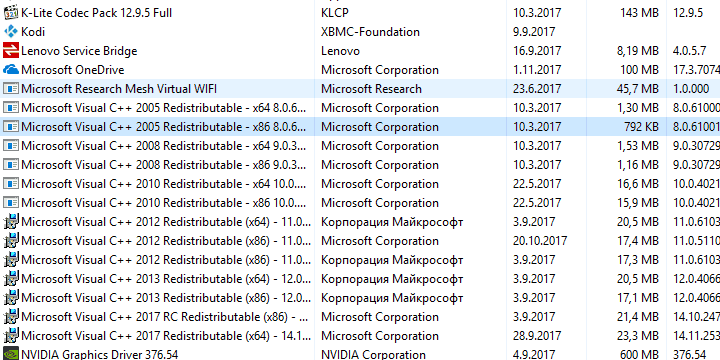
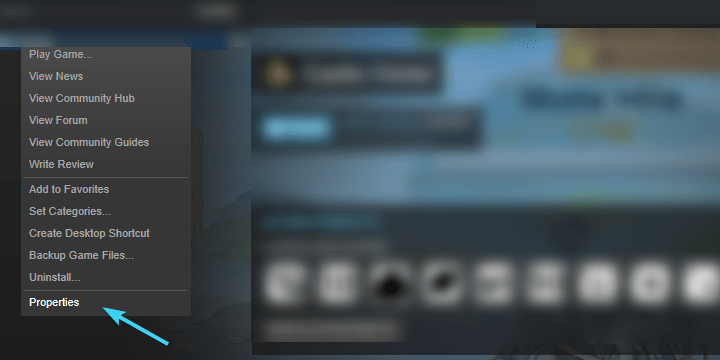
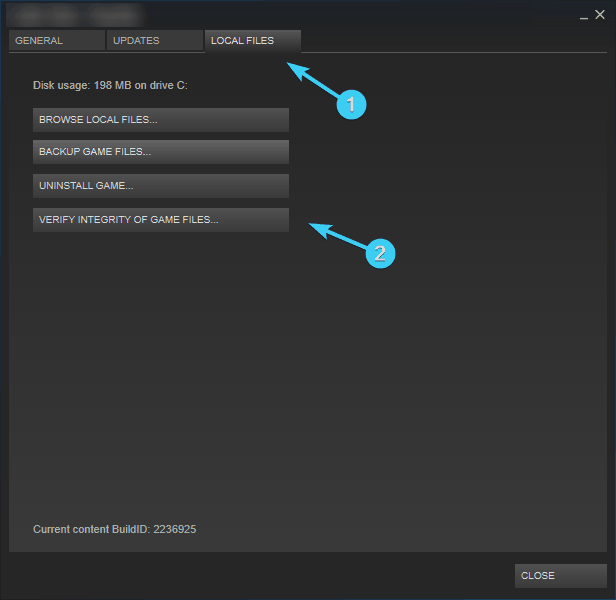
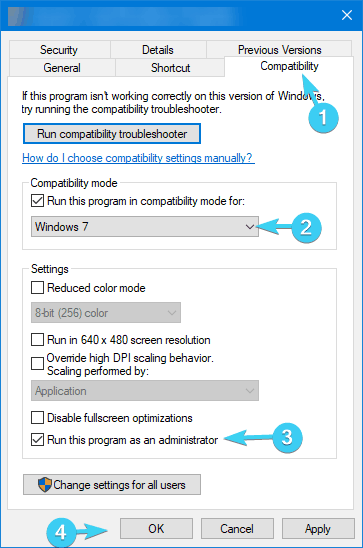
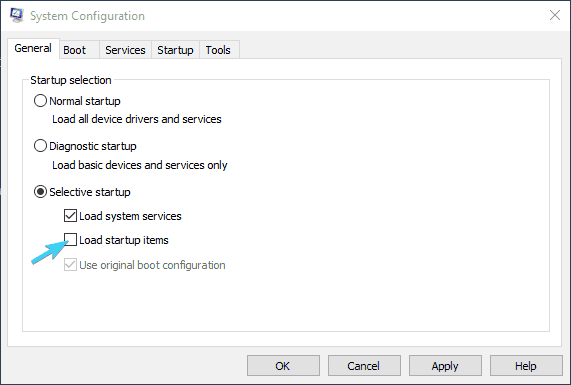
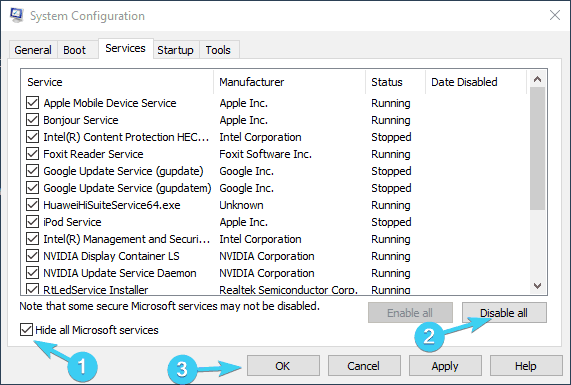
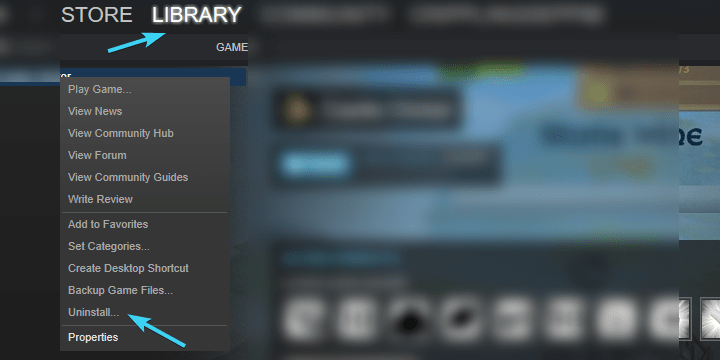
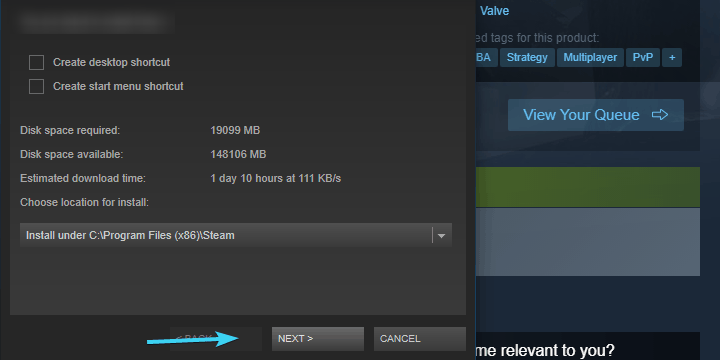








User forum
1 messages