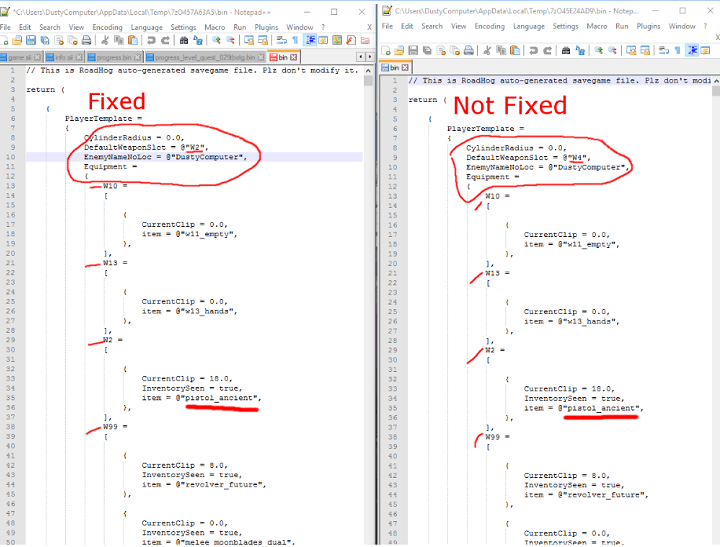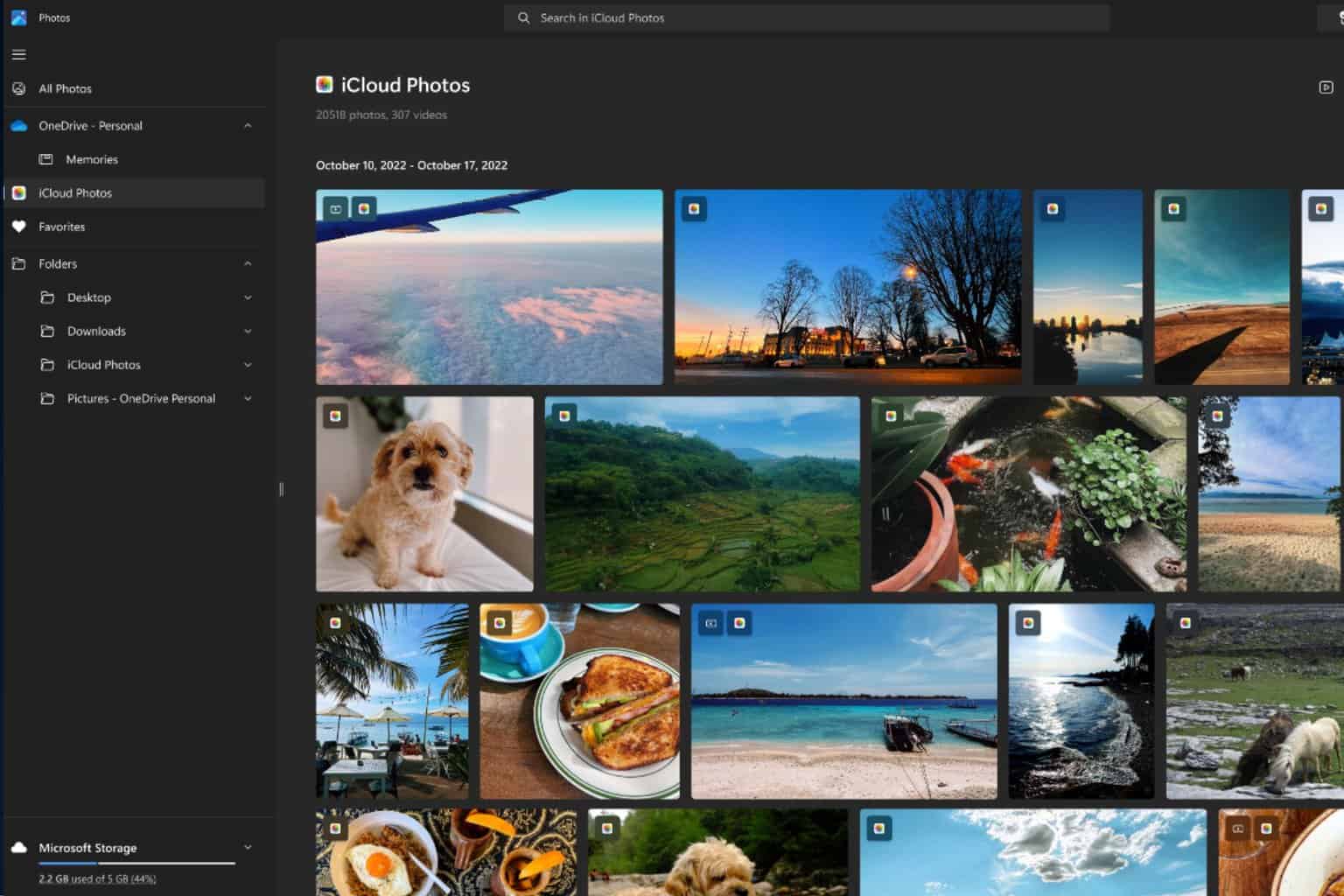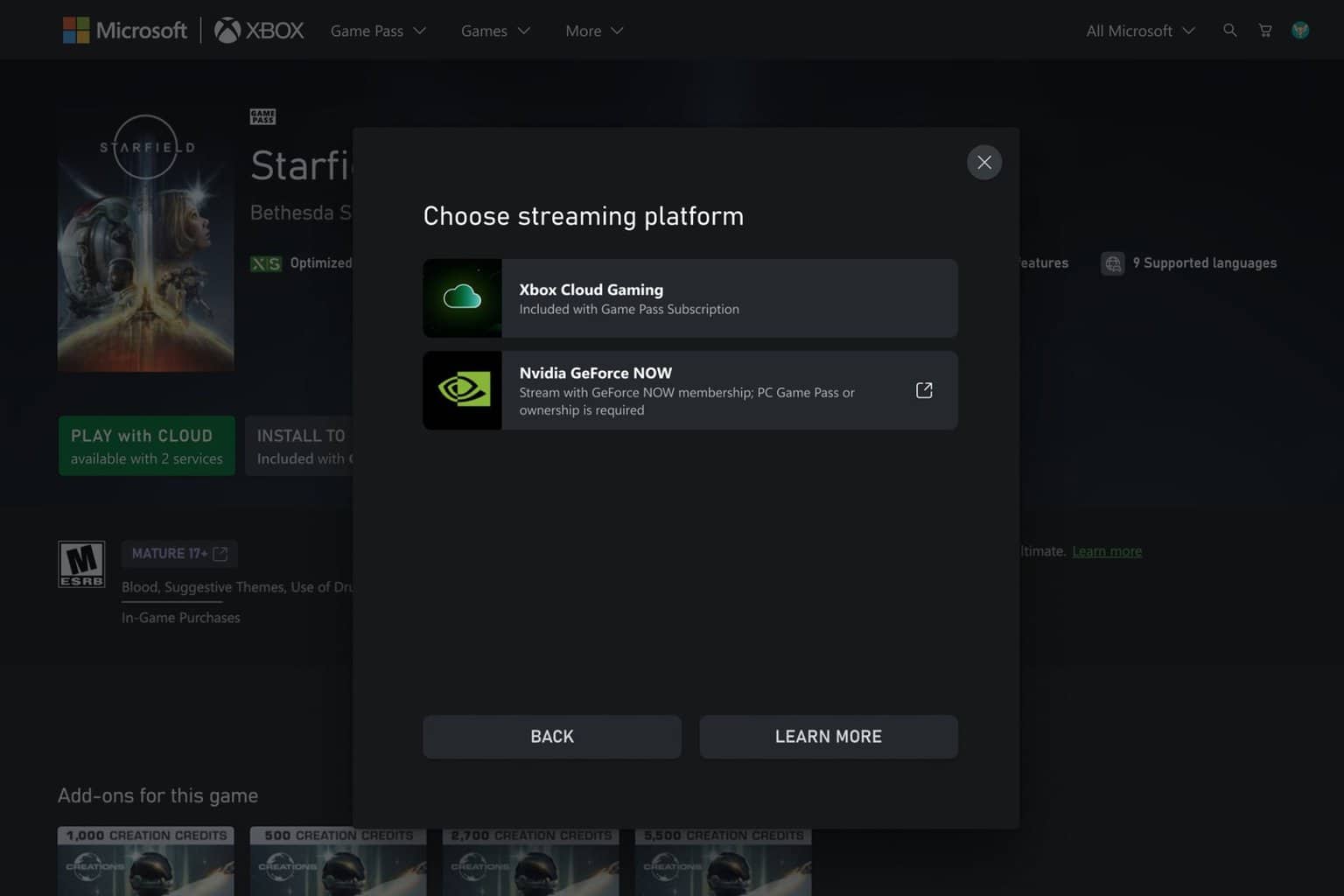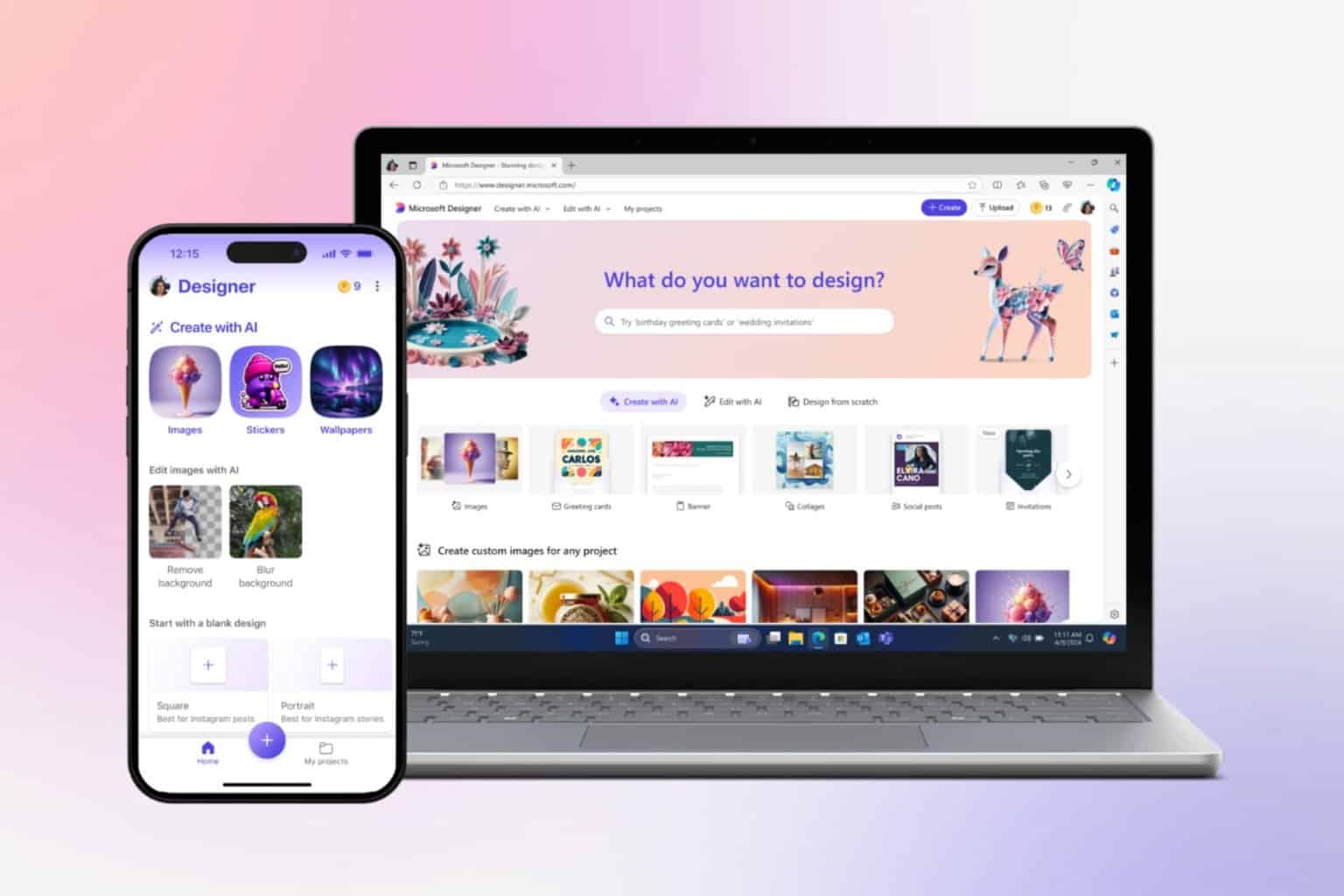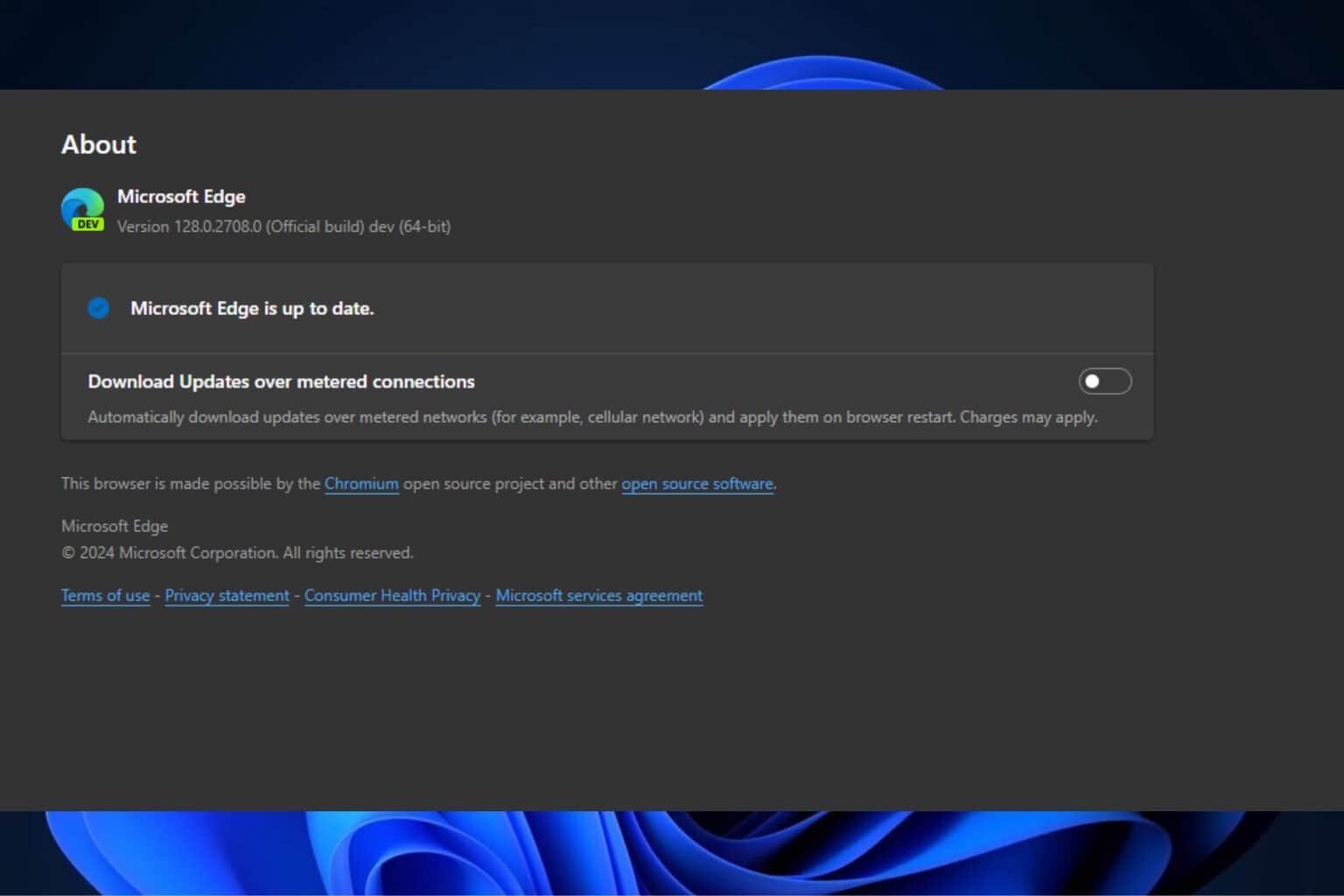Fix: Shadow Warrior 2 crashes when loading missions
2 min. read
Updated on
Read our disclosure page to find out how can you help Windows Report sustain the editorial team Read more

Shadow Warrior 2 is a great, unpredictable game that will take you to an incredible fantasy world to battle thousands of fierce demons. The game is quite addictive, but sometimes all the fun can turn into frustration due to various game issues.
The game developers work closely with the Shadow Warrior 2 community to detect and patch these annoying game bugs, and they already posted a list of workarounds for various issues. However, there is one problem that seems to be difficult to fix: game crashes.
The good news is that if the Shadow Warrior 2 crashes you’re experiencing are caused by corrupted character save files, you can now quickly solve the problem.
Follow the troubleshooting steps listed below:
1. Go to C:UsersUsernameSaved GamesFlying Wild HogShadow Warrior 2profilessteam_0000000000000001
2. Open “save_auto.bin” and extract “bin”
3. Open “bin” in Notepad++ and see if your “DefaultWeapon” is set to a weapon that is not equipped and change it to one that is.
4. Save and replace the “bin” file in “save_auto.bin” with your modified file and try to use your save.
If there is no data in the save_auto.bin file, this means that the file is corrupted and you need to use another workaround. Find the last file that is not corrupted, make a copy of it and then delete the original “save_auto.bin” and rename the copy “save_auto.bin”. The latest file is the one with the largest quest number at the end.
Try these workarounds and tell us in the comment section below if they solved the problem for you.
RELATED STORIES YOU NEED TO CHECK OUT: