FIX: TunnelBear VPN Netflix error
6 min. read
Updated on
Read our disclosure page to find out how can you help Windows Report sustain the editorial team. Read more
Key notes
- VPNs are popular for two main reasons: increased online privacy and bypassing geo-blocking.
- TunnelBear is a good choice as a VPN provider but it has its fair share of shortcomings.
- Unfortunately, some of TunnelBear's weak points include Netflix streaming errors.
- Check out our guide and learn what you can do if TunnelBear triggers Netflix errors.
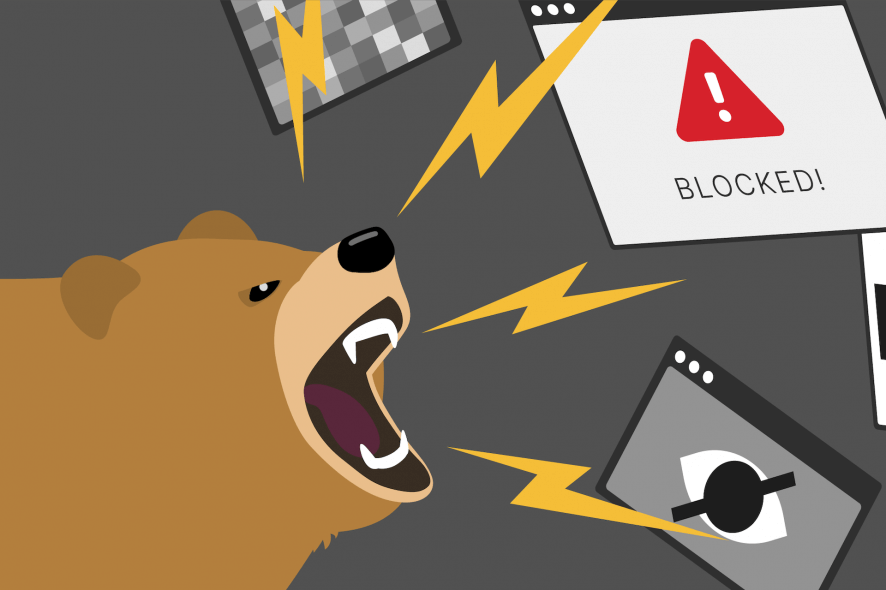
Netflix has been actively blocking VPNs as more and more people try to bypass regional restrictions imposed on streaming channels so as to access their favorite content.
However, not all VPN service providers have been affected by this geo-restrictions, as there are many other strong options you can use to unblock the content, such as TunnelBear and others.
TunnelBear can unblock geo-blocked content which has made it a popular VPN to use, but, it is possible to get a TunnelBear Netflix error at some time or the other.
This may be occasioned by a streaming or proxy error that alerts you that you may be using an unblocker or proxy, and requests that you turn them off and try again.
This article shows you what to do in the event you get the TunnelBear Netflix error and how to resolve the issue.
FIX: TunnelBear Netflix error
Solution 1: General troubleshooting
Ensure you’re properly connected to a tunnel, then go to bearsmyip to confirm your connection. If the location is a correct match with the one in TunnelBear, you’re okay. You can also try to switch TunnelBear off and then back on again.
It is possible that the IP addresses may be blocked by Netflix, so toggling the VPN off and back on, or selecting another tunnel location, so as to get a different IP address will help. If you continue having problems, see this article on Tunnelbear server connection issues.
Clear browser cache and cookies
The cache or cookies may have old location information stored in them that Netflix picks up. Try and clear these to see if it fixes the TunnelBear Netflix error. Here’s how to do it in Internet Explorer (Microsoft Edge):
- In Internet Explorer, select the Tools button
- Point to Safety
- Select Delete browsing history.
- Select the Cookies and website data check box
- Select Delete.
Disable browser tracking
Some sites like Netflix ask for access to your real location so as to bring you relevant information based on where you are. Some even provide location tracking to estimate your location regardless of the IP address. Disable these services in your browser and see if TunnelBear Netflix error goes away.
Browse privately to access content
You can open the content in incognito or private browsing, which means locally stored data like cache/cookies won’t be accessed by Netflix.
Solution 2: Switch VPN provider
If Netflix keeps blocking you while connected to TunnelBear servers, you can try using another VPN provider, which will have different servers and IPs.
Our recommendation for a good VPN is owned by Kape Technologies, and has a much bigger network of servers available that you can choose from.
Like TunnelBear, they are also privacy-focused with a no-logs policy on all of their servers. Moreover, they run their own DNS servers for optimum protection from DNS leaks.
Here are the top features we like about this VPN:
- Over 35,912 servers to choose from
- Good connection speeds
- One license supports 10 different devices simultaneously
- PIA MACE technology blocks ads
- Excellent value for money

Private Internet Access
Enjoy this unlimited bandwidth VPN with hundreds of US servers to choose from, at a discount price for a limited time only!Solution 3: Disable location services
These allow location-based apps and sites like Netflix to use information from your mobile, WiFi and GPS networks to determine your approximate location. Disable them as follows:
- Click Start and select Settings
- Click Privacy
- Select Location
- To control location for the whole PC if you’re an administrator on the PC, select Change, then turn Location on or off in the box that appears.
- To control location for just your user account, select Location to turn it on or off. If Location for this device is turned off, you won’t be able to turn Location on for an individual user account.
Solution 4: Turn on TCP Override
If you get a TunnelBear Netflix error while connecting to the server, your connection may be slow or unstable, so turn on TCP Override for better performance. you can find this feature in TunnelBear preferences under General tab. If it is already on, turn it off and see if it changes anything.
Solution 5: Disable TunnelBear browser extension
Ensure you’re not running TunnelBear’s browser extension concurrently with the TunnelBear app, as they can interfere with each another’s operations, causing the Tunnelbear Netflix error.
Solution 6: Turn on GhostBear
GhostBear helps when connecting from a country with strict censorship rules or laws. Go to TunnelBear preferences under Security tab and find GhostBear. It makes it hard for your VPN connection to be detected and/or blocked, but only enable it where there’s censorship, otherwise keep it off.
Solution 7: Change privacy settings on your browser
There are various components of privacy you can change including Do Not Track, InPrivate browsing, Location, Popup blocker and security zones settings.
Do Not Track privacy settings
When this is turned on, your browser will send a ‘Do Not Track’ request to Netflix and other third parties whose content is hosted on those sites and let them know you prefer not to be tracked.
InPrivate Browsing
Browsers store information like search history to improve your experience on the web. InPrivate Browsing deletes info like passwords, search history, and page history once you close the tab.
To open an InPrivate Browsing session, right–select the Internet Explorer icon on the taskbar, and select New InPrivate Window.
To turn off add-ons in InPrivate Browsing sessions
- Open Internet Explorer
- Select Tools
- Select Internet options.
- On the Privacy tab, select the Disable toolbars and extensions when InPrivate Browsing starts check box, and click OK.
Location
You can turn off location sharing so that Netflix doesn’t ask for your physical location.
- Open Internet Explorer
- Click Tools
- Select Internet options.
- On the Privacy tab, and under Location, select the Never allow websites to request your physical location check box.
Let us know if any of these solutions worked for you by leaving a comment in the section below.



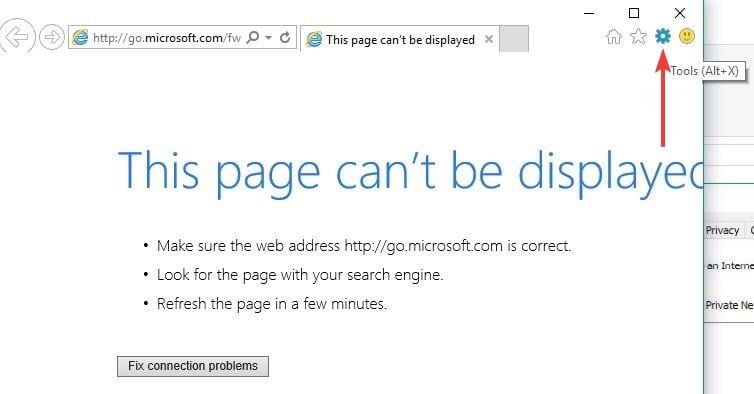
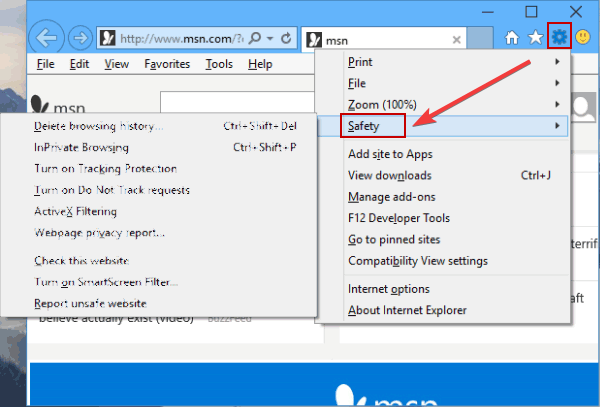
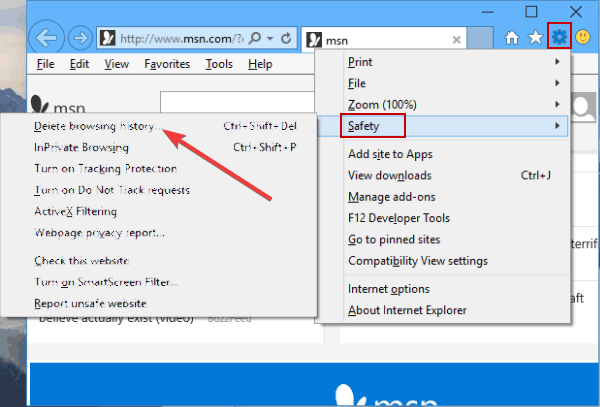

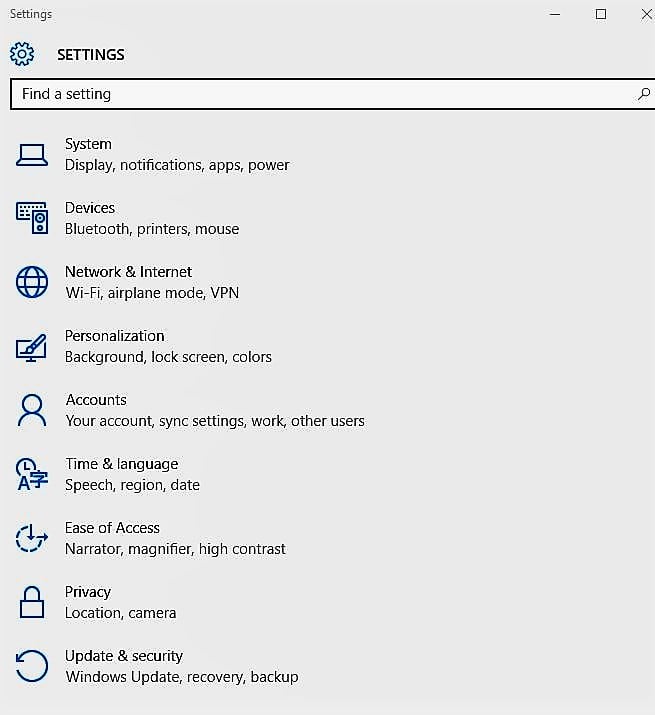
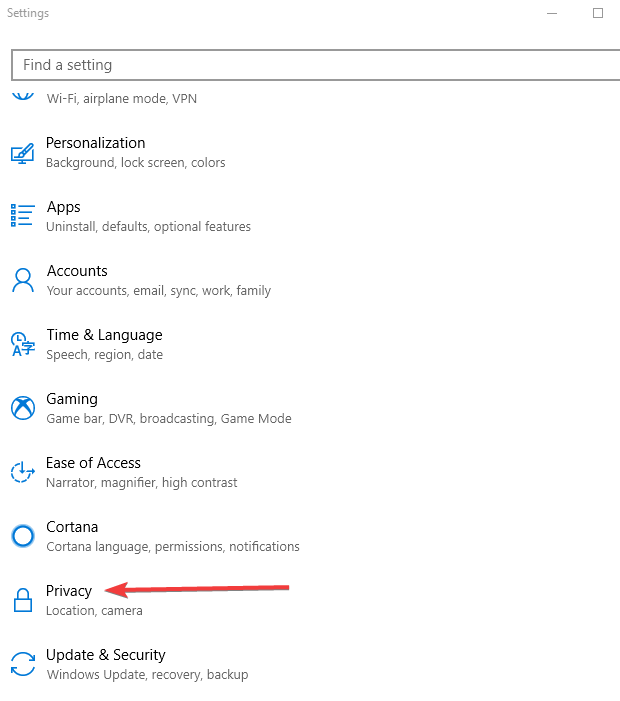
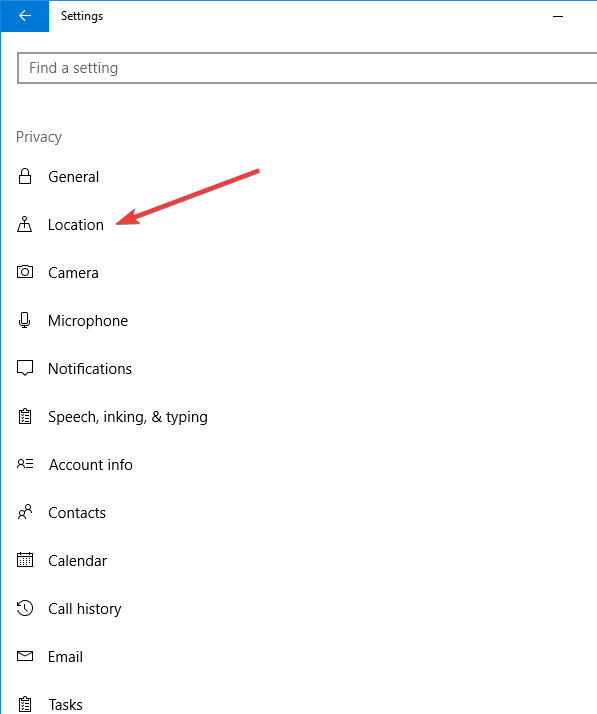
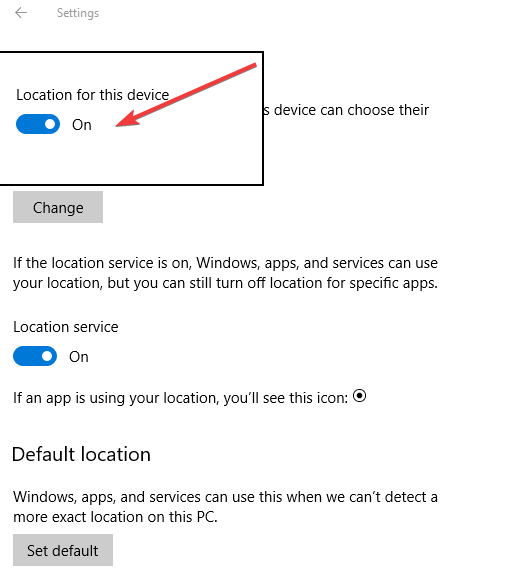
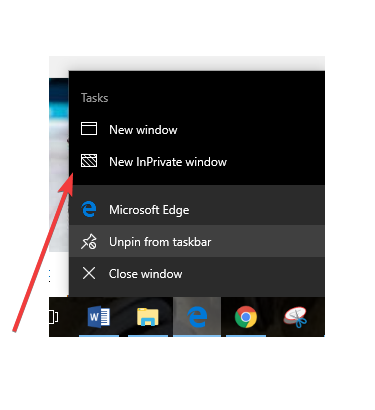
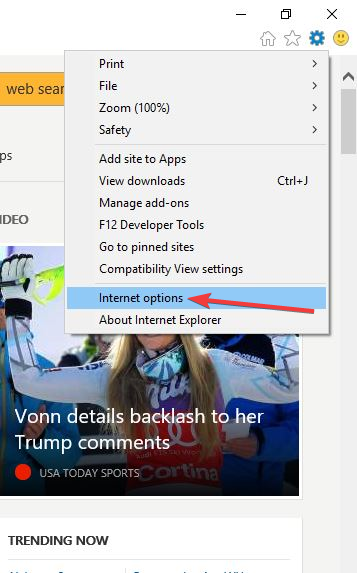








User forum
0 messages