8 Fixes for Twitch is not Working on Xbox One Error
Fix the twitch streaming error and watch your favorite streams
5 min. read
Updated on
Read our disclosure page to find out how can you help Windows Report sustain the editorial team. Read more
Key notes
- It seems like Twitch won't sometimes broadcast on Xbox One, and it can be pretty annoying.
- The first thing to do is check Xbox One set up for Twitch broadcasts.
- Resetting the stream key proved to be extremely efficient in some cases.
- If Twitch won't broadcast on Xbox One, try clearing the MAC address.
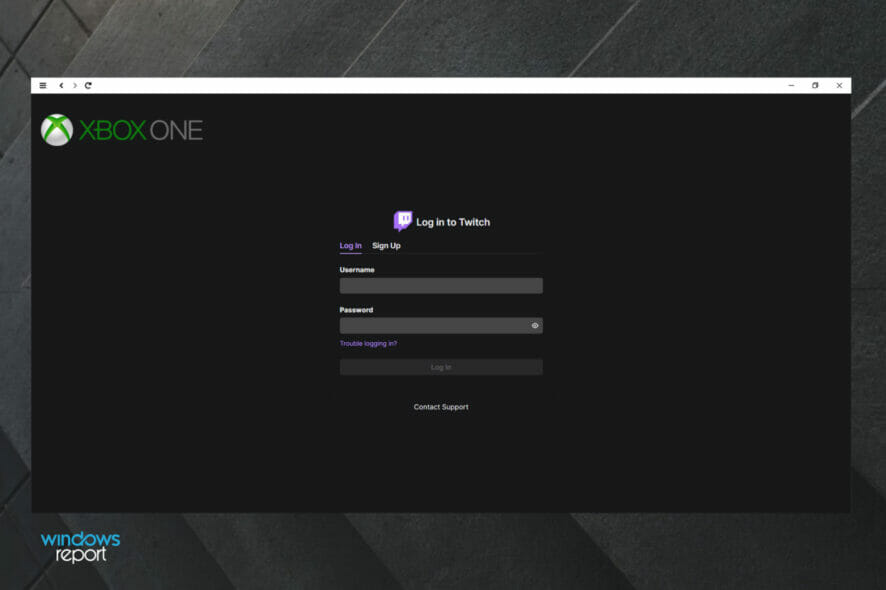
Twitch is the world’s biggest destination for live video game broadcasts, attracting well over 100 million unique monthly viewers who use up to 20 billion minutes of gaming content monthly.
However, the service isn’t just for watching as it boasts more than 2 million broadcasters monthly, small or big, who stream any and every game they can and anyone can get in on the fun.
The Xbox One has built-in streaming capabilities, so you can get to peek into other people’s channels, watch them play and make things, and just be fascinated by the whole experience. The most rewarding part is exploring and playing with the tool sets used by streamers.
However, broadcasting Xbox One gameplay via Twitch is now commonplace, just like playing video games itself is as long as you have a console, an Internet connection that is fast, a television set to connect to your console, and an Xbox One controller to play games and navigate Twitch.
While all these may be set up, users have raised concerns that Twitch won’t broadcast on Xbox One.
To this end, we put together a list of solutions you can use and see whether you’re able to broadcast again using the Twitch app and Xbox One console.
What can I do if Twitch is not working on Xbox One?
1. General troubleshooting
- Ensure you have a wired connection even though there’s a wireless one, as wired is better
- Check that your Xbox Live account is in good standing (no low reputation)
- Check that you are signed in with Adult privacy settings and that no Child profiles are signed in at the time of broadcasting
- Ensure the Twitch connection exists on the Xbox connection: go to Settings>Connections. Mouse over the check mark and click Disconnect, then uninstall and reinstall the app and retry activation (twitch.tv/activate)
- Perform a hard reset by pressing the power button on the front of your Xbox One console for 10 seconds, then remove power for 30 seconds and restart the Xbox One console.
2. Reinstall Twitch app
To do this, you need to disconnect the app from Twitch, then delete app data from the Xbox One console, and finally uninstall and reinstall the app. Use the steps below:
- Disconnect your Xbox connection from Twitch by going to twitch.tv/settings/connection
- Go to My Games & Apps on your console
- Select Twitch app
- Press Menu
- Select Manage app
- Navigate to Saved Data
- Select the appropriate gamertag
- Press Menu
- Select Delete saved data
- Find the app and press Menu to open the app menu
- Select Uninstall
- Reinstall Twitch app
3. Reset stream key
- Go to tv/yourusername/dashboard/streamkey
- Click Stream key tab to reset stream key
- Click Show Key
- Reset the key just once! Do not reset your stream key multiple times to avoid a 15-minute lockout.
4. Check Xbox One set up for Twitch broadcast
If Twitch won’t broadcast on Xbox One, check if the following are set up properly:
- Your (profile) presence is set to Online
- Under the Settings app, check Privacy and online safety, See if you’re online to ensure they are set to Everybody
- Check that Broadcast gameplay is set to Allow
- Navigate to Settings and check Preferences, Allow broadcasts and Game DVR uploads to ensure the box is checked.
- Check that you are playing a game. Twitch won’t broadcast to Xbox One without first launching a game
- In the Settings app under Privacy and online safety, Share content made using Kinect is set to Allow
- Check that Kinect, Kinect on is checked (in the settings app)
- To include Kinect audio in your broadcast, ensure the Use Kinect microphone for chat is checked
5. Troubleshoot errors
If Twitch doesn’t broadcast on Xbox One, you may get an error code, like 0x00031196. If you get this error, make sure you open the game (not demo games or apps) before selecting Broadcast in Twitch, then try and broadcast again. Otherwise, do the following:
- Sign out of your accounts except for the one you’re trying to broadcast with, then try to broadcast again
- Check your account permissions
- Go to your profile
- Select Privacy settings
- Select Custom
- Ensure Broadcast Gameplay is allowed and try to broadcast again
- Reboot your console and try to broadcast again
6. When Twitch shows ‘Broadcasting’ but it doesn’t display
To resolve this, do the following:
- Reboot your console and try broadcasting again
- Switch from wireless to a wired internet connection
- Reboot your console and try broadcasting again
To reboot your console, do this:
- Go to settings
- Select System
- Select Power & Startup
- Select Turn Off Xbox
- Wait for the console light to stop flashing, and turn it back on.
7. Clear MAC address
1. Scroll left on the Home Screen to open the guide
2. Select the Gear Icon
3. Select All Settings and then select Network
4. Click on Network Settings and then select Advanced settings
5. Select Alternate MAC address and click the Clear button
6. Select Restart. The console will restart.
7. Perform a power cycle by turning off Xbox One and unplugging it then wait for a minute, and plug it back in, then turn it on again. Snap Twitch, then select Broadcast and see if it helps.
To fix Twitch won’t broadcast on Xbox One, if the above solutions don’t work, clear your MAC address. To do this:
8. Unlink your console and activate Twitch again
- Unlink your Xbox One with twitch.com/settings
- Go to your Apps and delete your “saved data” from the cloud/console
- uninstall the twitch app
- Hard reset your Xbox One by holding the power button on your console for 5-10 seconds then started back once it’s reinstalled the twitch app
- To activate your Xbox One with Twitch, go to a laptop or desktop to key in the activation code
- Try broadcasting again
Were you able to resolve the Twitch won’t broadcast on Xbox One issue? Let us know in the comments section below.
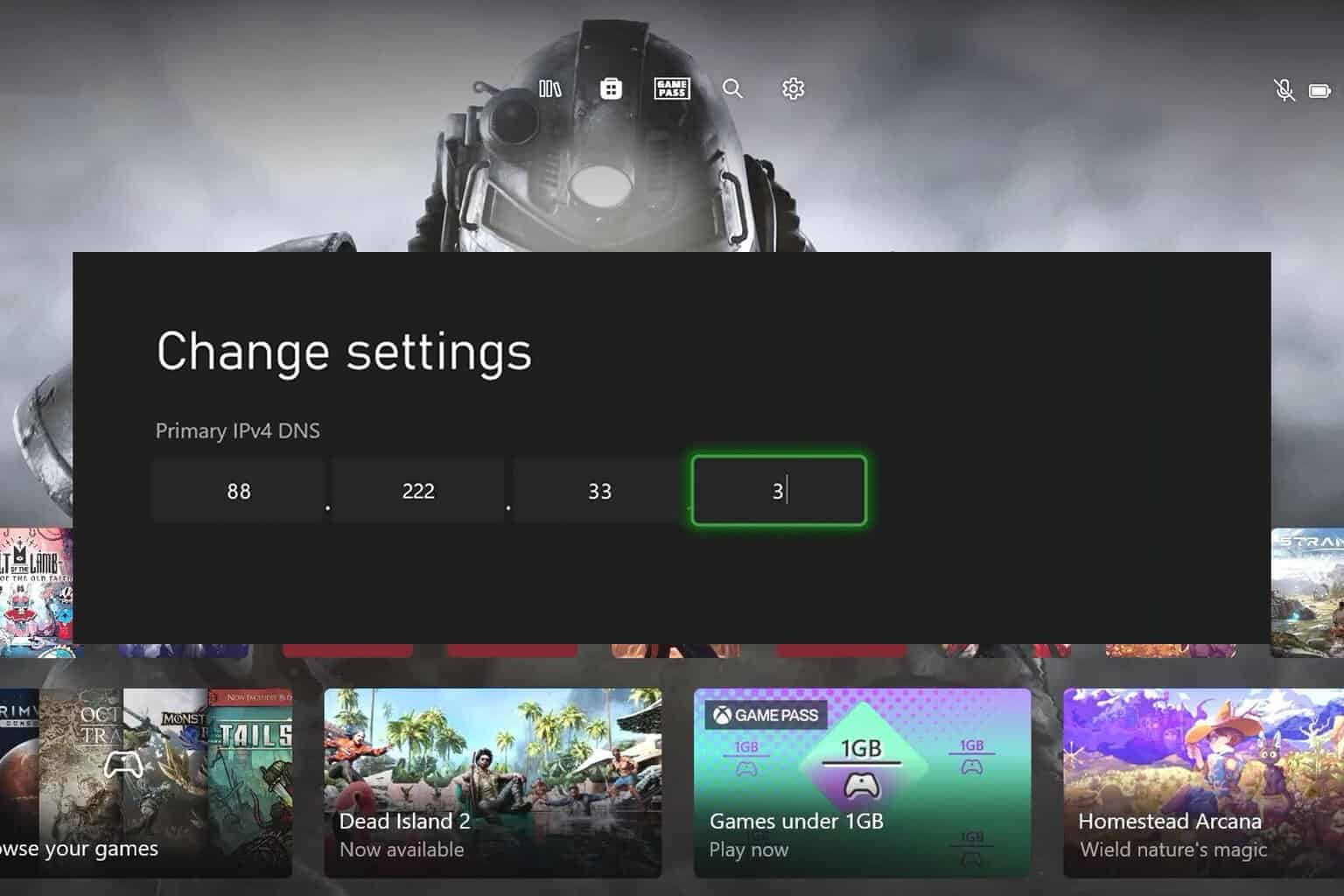
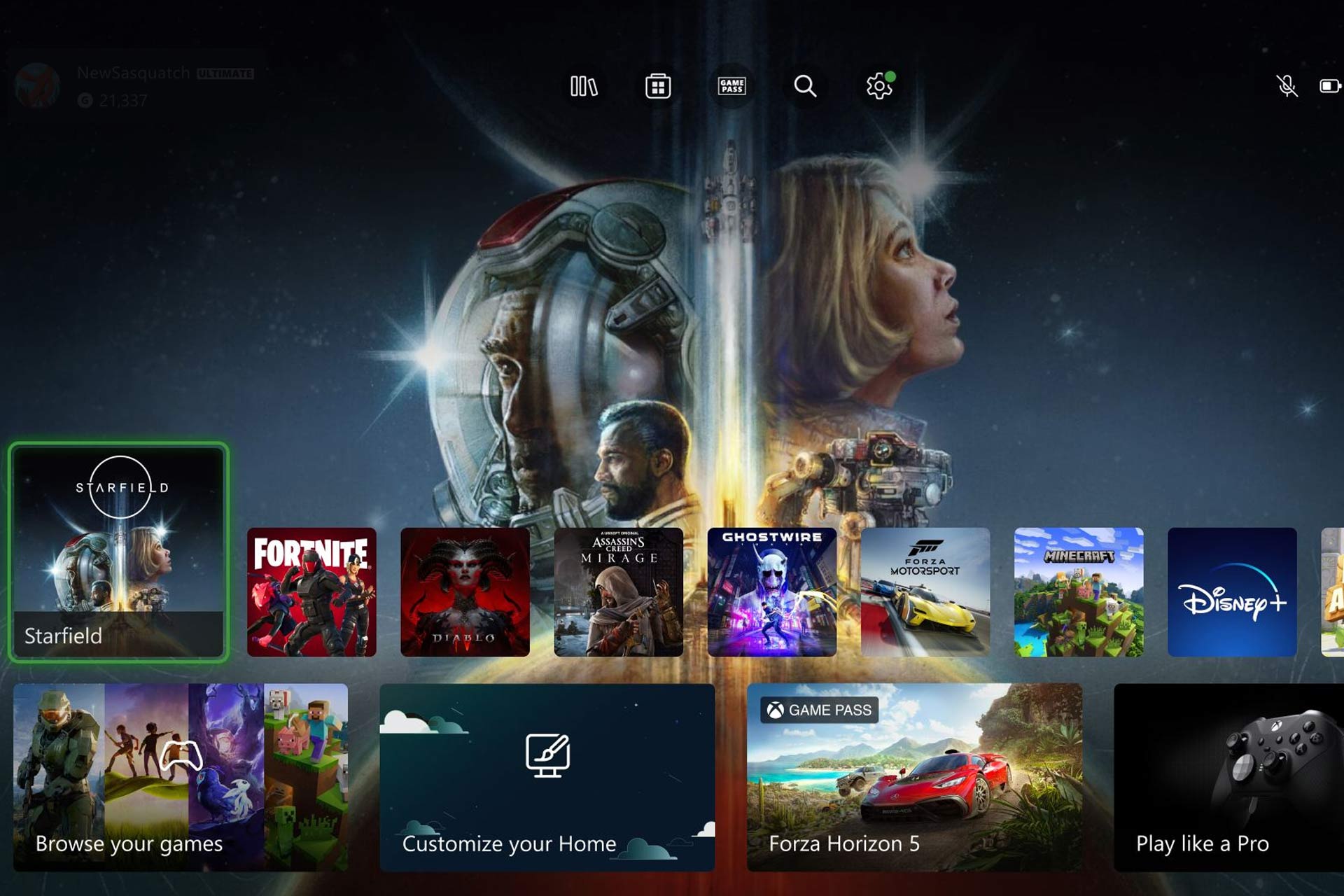


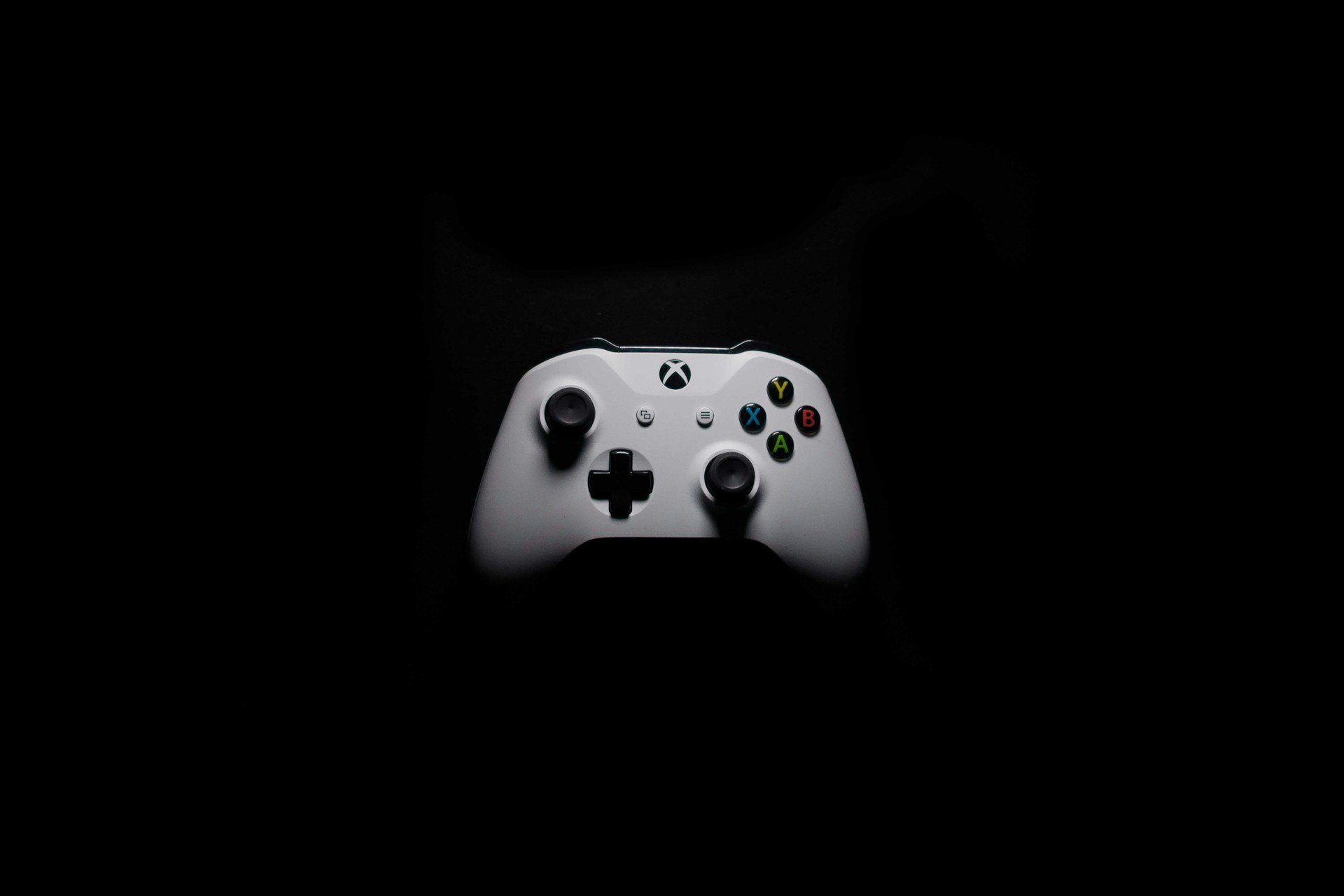

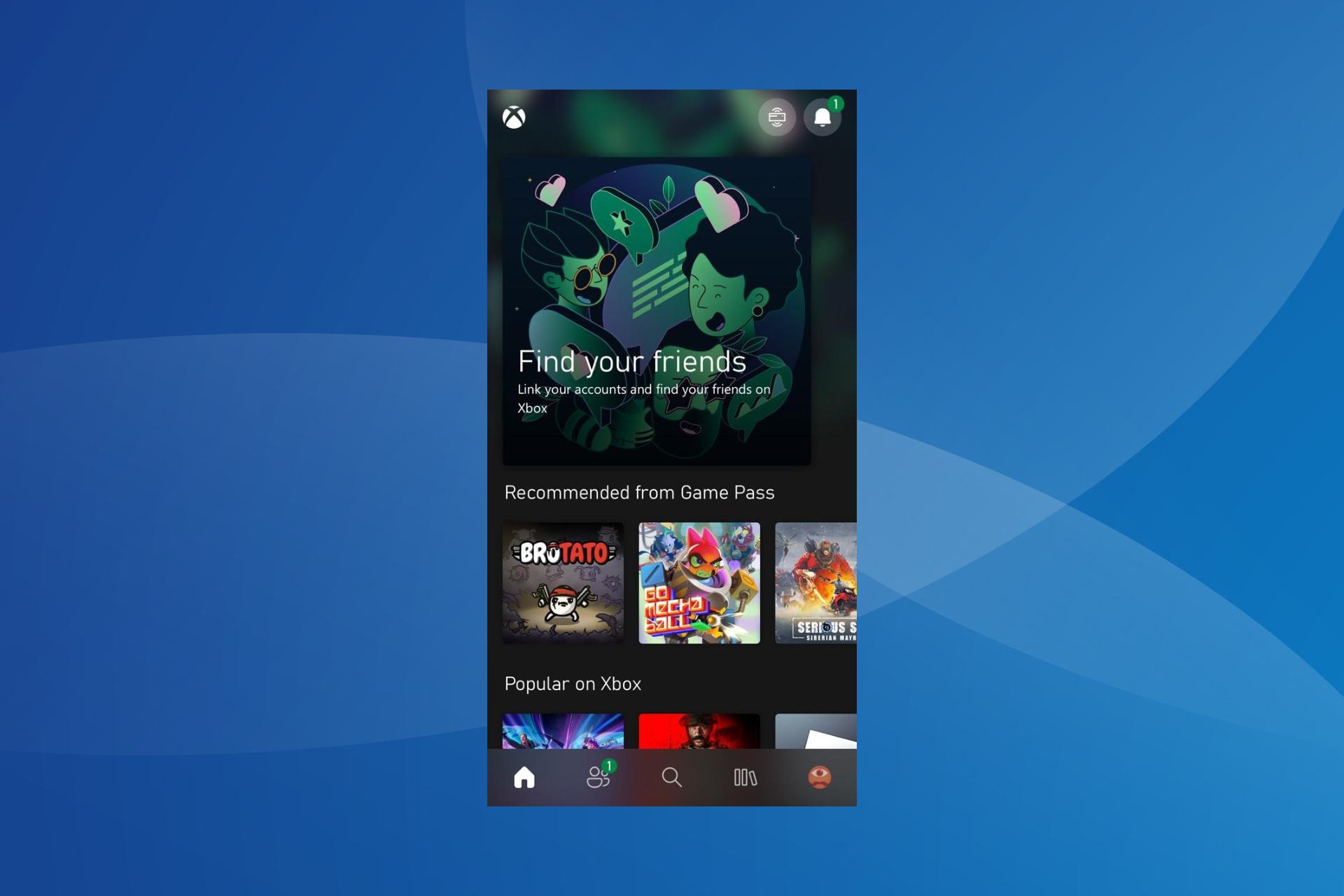

User forum
0 messages