Fix Error Code 0xc00000e9 in Windows 10/11 in a few easy steps
4 min. read
Updated on
Read our disclosure page to find out how can you help Windows Report sustain the editorial team. Read more
Key notes
- Windows 10 computers are suffering from lots of system errors. They are more frequent than you might think but at least you can easily fix them most of the time.
- Are you facing a software issue or a hard drive failure when getting Error Code 0xc00000e9 in Windows 10? Both these scenarios are plausible, so start an investigation.
- Checking peripheral connections/your hard drive and repairing your PC from the Advanced Startup feature have been confirmed to work.
- Visit our Windows 10 errors hub for definitive diagnosis of the problems you are facing and working solutions.

Have you gotten the error code 0xc00000e9 in Windows 10? This error usually appears from a hardware malfunction and most of the time is because of a communication error between the hard drive and the system.
You will see by reading the lines below how you could fix this and also how you managed to get this error in the first place.
Because there could be a software issue as well as a hard drive failure in Windows 10 we will see below what we could do for bought of them and fix our Windows operating system.
Also as a reminder follow the tutorial posted below in the order presented to lower your troubleshooting time and get back to your daily activity.
How can I fix Error Code 0xc00000e9 in Windows 10?
1. Check peripheral connections
- Shut down your Windows 10 PC.
- After the shutdown process is completed take a look at the USB ports into your device and disconnect all USB cables except the one for your keyboard and the one for the mouse.
- Start your device as you normally do.
- Check and see if you still get the error code 0xc00000e9.
- If the error code does not appear anymore then you will need to plug in one device at a time respecting the same procedure above.
- If you notice that after you plugged in the Printer, for example, you get this error code then you will have to change the USB cable to the printer in this case and also update the driver for the printer to support the Windows 10 operating system.
- You can also try to update your drivers automatically in order to avoid permanent damage to your system. We strongly recommend using a dedicated tool to automatically download all the outdated drivers on your PC.
- Download and install the Outbyte Driver Updater app.
- Launch the software and wait for the app to detect all incompatible drivers.
- Now, it will show you a list of all outdated drivers to select the ones to Update or Ignore.
- Click on Update & Apply Selected to download and install the latest versions.
- Restart your PC to ensure the applied changes.

Outbyte Driver Updater
Maintain your device healthy by letting OutByte Driver Updater find the latest driver options.2. Repair your PC from Advanced Startup feature
- Move the mouse over to the lower right side of the screen.
- You will have the charms bar open.
- Left-click on the Settings feature in the Charms bar.
- Left-click on Change PC settings feature in the Settings menu.
- On the left side of the window, you will have to left-click on the Update and Recovery feature.
- Left-click on the Recovery feature.
- On the right side in the window, you will have Advanced startup.
- In the Advanced startup feature, you need to left-click on the Restart now button.
- Now you will have to wait for the Windows 10 device to reboot.
- After the reboot, it will take you directly to the Advanced startup feature.
- Now in the Advanced startup feature, you will have to select the Automatic repair feature and follow the instructions on the screen.
- After the Automatic repair feature is finished then you will need to reboot your Windows 10 device and see if you still have this issue.
Note: Another way you can access the Automatic repair feature is to place in your DVD device the Windows Media disk and access it directly from the CD.
3. Check your hard drive
You will have to take into account that the hard drive in your device may be damaged. You might find yourself wondering: How do I know if my hard drive is damaged?
Disk errors, frequent error messages while running software, or strange noises such as humming from the drive are all signs to take into consideration.
In this case, if you have another hard drive, then you can try to plug it in and see if that is the error code 0xc00000e9 is appearing because of the old hard drive.
Can a hard drive be repaired? Yes, it can. We’d suggest taking it to a specialized repair shop and telling them exactly what the issue with your device is and what error code you get when you try to boot into the system.
4. Fix the MBR with Windows PE
- Connect a hard drive or external hard drive with Windows PE on it to your PC.
- Launch Windows PE and set your Disk C as Master Boot Record.
- Reboot your computer, reinstall Windows and see if the problem gets fixed.
Another fix try is fixing this issue using Windows Preinstallation Environment (PE). Sometimes when Windows OS is installed the Master Boot Record (MBR) is not set correctly (C drive).
Be careful as the procedure shown above requires a certain skill level.
Please let us know in the comments section if this tutorial was helpful for you and also write us any questions regarding this issue and we will see how we can help you further.









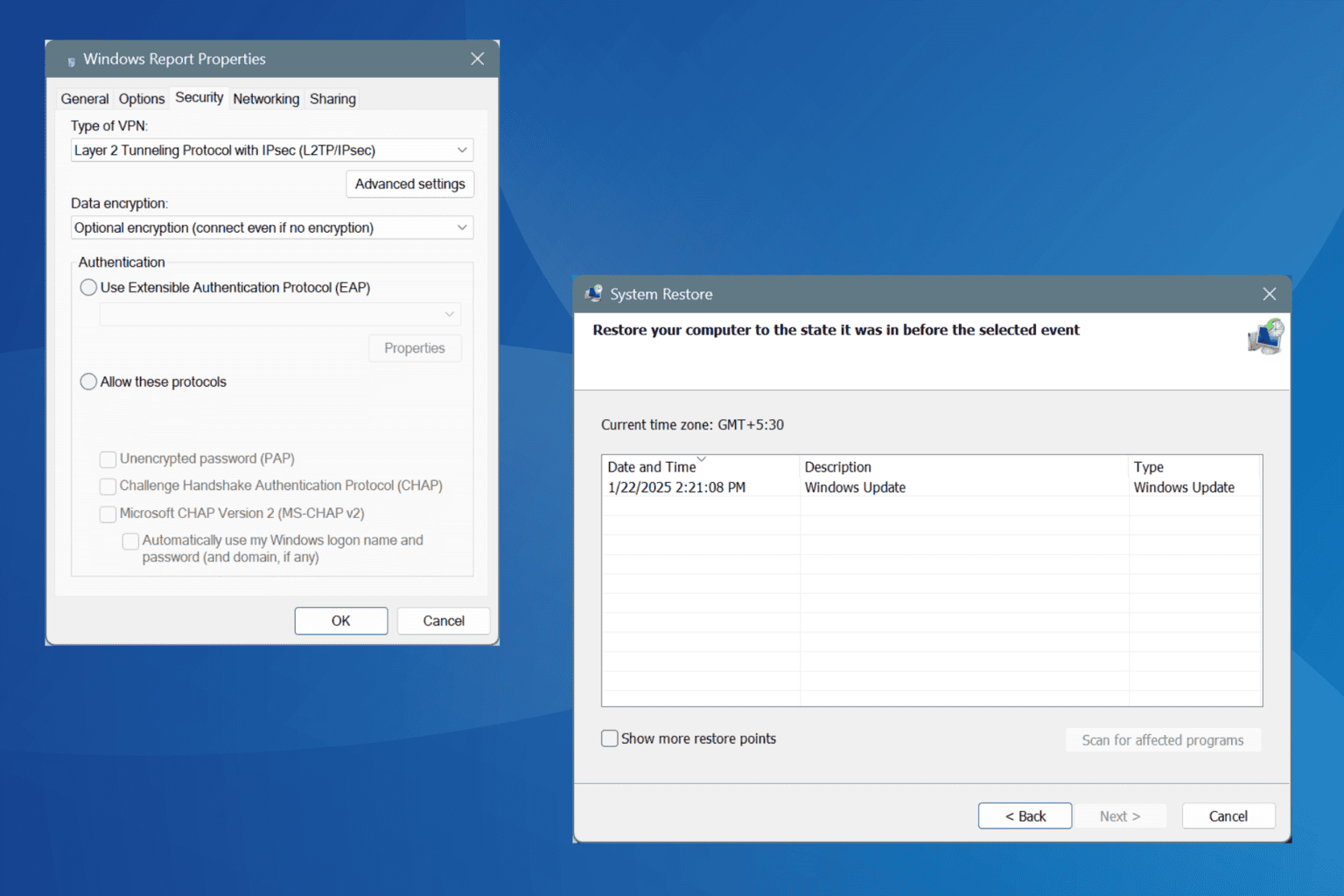
User forum
2 messages