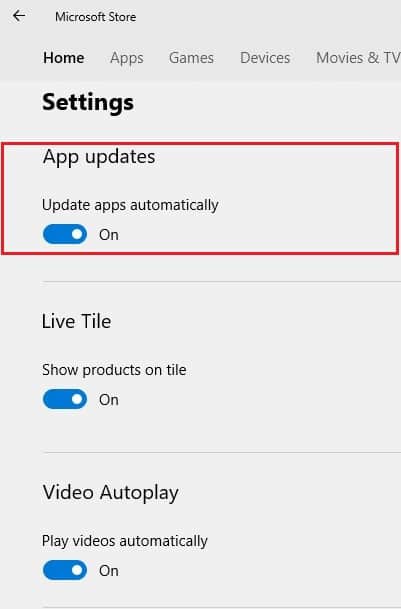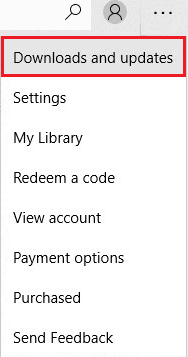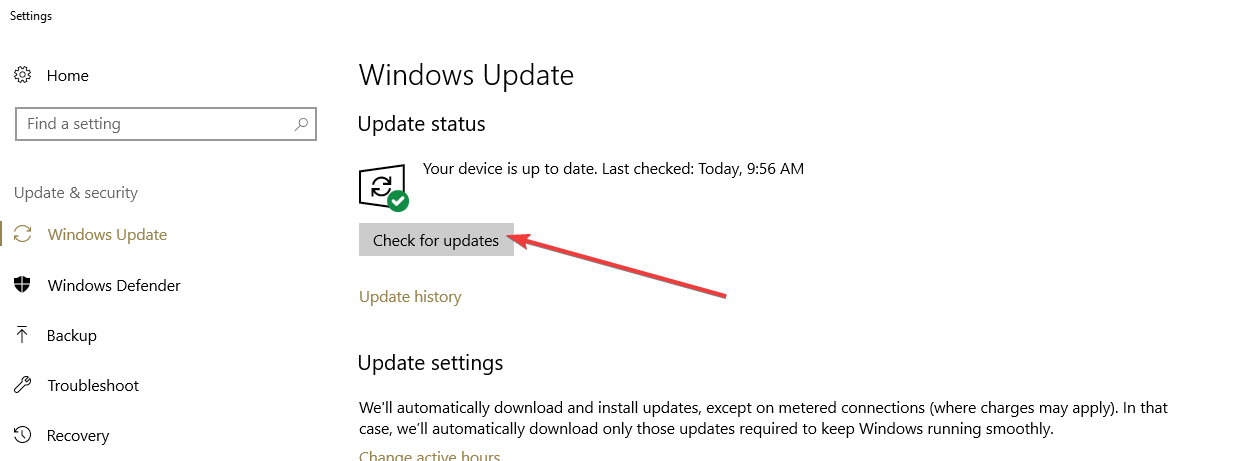Xbox sign in error 0x404? Here's how you can fix it
4 min. read
Updated on
Read our disclosure page to find out how can you help Windows Report sustain the editorial team Read more

If you are having an issue known as “Xbox sign in error 0x404” on your Windows 10 PC, then we are here to help. In this article we will discuss three possible solutions that you can use by yourself to resolve this problem.
Fix Xbox sign in error 0x404
- Check to see if your Microsoft Store applications are automatically updating
- Manually update your Microsoft Store apps
- Check for updates for your Windows 10 PC
- Disable or uninstall anti-virus programs
- Sign in to a different user
Typically, this problem shows up when you try to sign in to the Xbox app, but you’re denied entry. After you are unable to sign in, the error code ox404 shows up. If this is the problem that you are facing, then you should be glad to know that there are several troubleshooting solutions for it. If one solution does not work, then you may want to try another. Also, it is important to note that these fixes are designed for PCs that run the Windows 10 OS.
Solution 1: Check to see if your Microsoft Store applications are automatically updating
Typically, applications from the Windows store will automatically update. That is the default setting. However, for some reason if it is not on its default setting, then you can always change it back.
Here’s how you do that:
- Open Microsoft Store. Usually found on the task bar or start menu.
- Find the more setting on the top right hand corner of the menu. It is located near the search bar and has the icon of three horizontal dots.
- Next click and enter the Settings option.
- You should see an option called App updates. Set the Update Apps Automatically settings to on.
Solution 2: Manually update your Microsoft Store apps
Alternatively, you can manually update your Xbox application to try to fix the problem.
Here’s how:
- Open Microsoft Store
- Click on the more icon again.
- This time select the Downloads & updates option
- On this page you should see a button on the right side called “Get updates“. Click on it, then you will be good to go. (4)
Solution 3: Check for updates for your Windows 10 PC
If the two solutions above does not fix the Xbox sign in error 0x404, then you will want to see if there are any updates for your device’s OS.
- Open Windows Menu. You can do this by pressing on the Windows button on your keyboard or by clicking on the Windows icon with your mouse.
- Click on the settings icon which looks like a gear.
- In the settings windows select the Update and Security option.
- There will be a Windows Update tab on the right click on it, then click on Check for updates.
- If there are new updates, download then install them. Note that some updates may require that you restart your computer.
Solution 4: Disable or uninstall anti-virus programs
Even though the Xbox app is an official Windows applications, sometimes a third party antivirus program doesn’t recognize it to be safe in some way. Therefore, they may block you from using the app. Therefore, depending on the anti-malware program, you may need to disable or uninstall it for your Xbox app to work.
To uninstall a program you will need:
- Go to the start menu.
- Open up settings.
- Go to the Apps option, then click on the Apps and features tab.
- Locate your antivirus program, then uninstall it.
Solution 5: Sign in to a different user
Obviously this solution will only work if you have multiple users accounts on your PC. If so, then here’s how you switch accounts:
- Open the Start Menu.
- Locate your other user account on the left side of the menu.
- Click on it, then try out the Xbox App.
Conclusion
Since there are several factors that could cause the Xbox sign in error 0x404, there are several different solutions. That’s why it’s recommended to try each one until you find one that works. Fortunately, the fixes for this error are relatively easy and even someone who isn’t tech-savvy should be able to use them.
Read More: