What to do when Xbox One guide won’t open
4 min. read
Updated on
Read our disclosure page to find out how can you help Windows Report sustain the editorial team. Read more
Key notes
- Geared up with a controller, HDMI and power cables, Kinect cam plus a power brick, the console was labeled as an all-in-one entertainment system by Microsoft. It's easy to see where the name Xbox One comes from.
- On top of that, the Xbox One also has a guide that lets you review and change settings, check messages and notifications, update your profile and perform a multitude of other tasks. If the guide won’t open, you might find yourself struggling. But rest assured that there are solutions to have it running again and we have covered them in the article below.
- Moreover, you can get all the help you need from our page, dedicated to fixing Xbox One issues.
- For an extensive research on the topic, check out our Xbox troubleshooting hub and don't forget to bookmark the page for further reference.

If you’ve been using your Xbox controller and then out of nowhere, the Xbox One guide won’t open, it can be frustrating.
The Xbox One guide lets you review and change settings, check messages and notifications, update your profile, see the latest in your activity feed, check progress and/or achievements, start and join parties, track your clubs, find out what your friends are doing, and broadcast your game with Mixer.
When the guide won’t open, then you may not be able to fulfill these tasks.
Here’s what to do when your Xbox One guide won’t open and you really need to get gaming again.
Xbox One guide won’t load? Try these 3 fixes
1. Perform a full system reboot
If your Xbox One guide won’t open, performing a system reboot usually fixes the chop as it is really the first line of action you can take, especially when you don’t know what else to do.
Usually, when you turn off your console, it goes to a standby mode, which means the next time you want to use it, you simply boot and it will awake fast.
The full system reboot works in a rather similar way to how you reboot your computer when it has a problem – you shut it down and start again.
This usually solves some problems because like the Xbox One, your computer, too, gets slowed by other programs running in the background so a refresh is a good thing.
The Xbox One needs a refresh after all the gaming, too, right?
Rebooting, however, doesn’t solve all problems like if a game or app stops working, but it should be your first line of action when your Xbox One guide won’t open.
However, it’s not every day that the normal happens, so here’s how to perform a full system reboot when your Xbox One guide won’t open:
- Hold the power button down for several seconds to turn off the Xbox One completely. If you want to know that it has shut down, the light on the power brick turns to amber, not white.
- Turn on the Xbox One again. You can use the power button on the controller to do this.
Try and check whether the guide is working again.
Did a full system reboot help restore your Xbox One guide to normal functioning? If not, try the next solution.
2. Check Xbox Live status
Sometimes the status of Xbox Live could affect the Xbox One’s system functions. In order to check the status of Xbox Live, whether it is running or not, go to the Xbox support page, which shows you the status at the top left corner of the webpage.
Did this help fix the chop? If not, see the next solution.
3. Check with a technician
If performing a full system reboot, or full power cycle, doesn’t help, and you’ve checked that the Xbox Live status is okay, yet Xbox One guide won’t open, you can take it for repair.
Check with a qualified technician who understands the Xbox One system so that you don’t end up with worse problems.
Some users also go online to the Xbox forums to check whether problems similar to what they’re experiencing exist and see if they got extra solutions to resolve the issue such as when the Xbox One guide won’t open.
You can also check the Xbox Support page online to set up a repair for your Xbox One.
There you go, you should be able to load your guide by now. Do share your experience with us in the comments section below.
[wl_navigator]



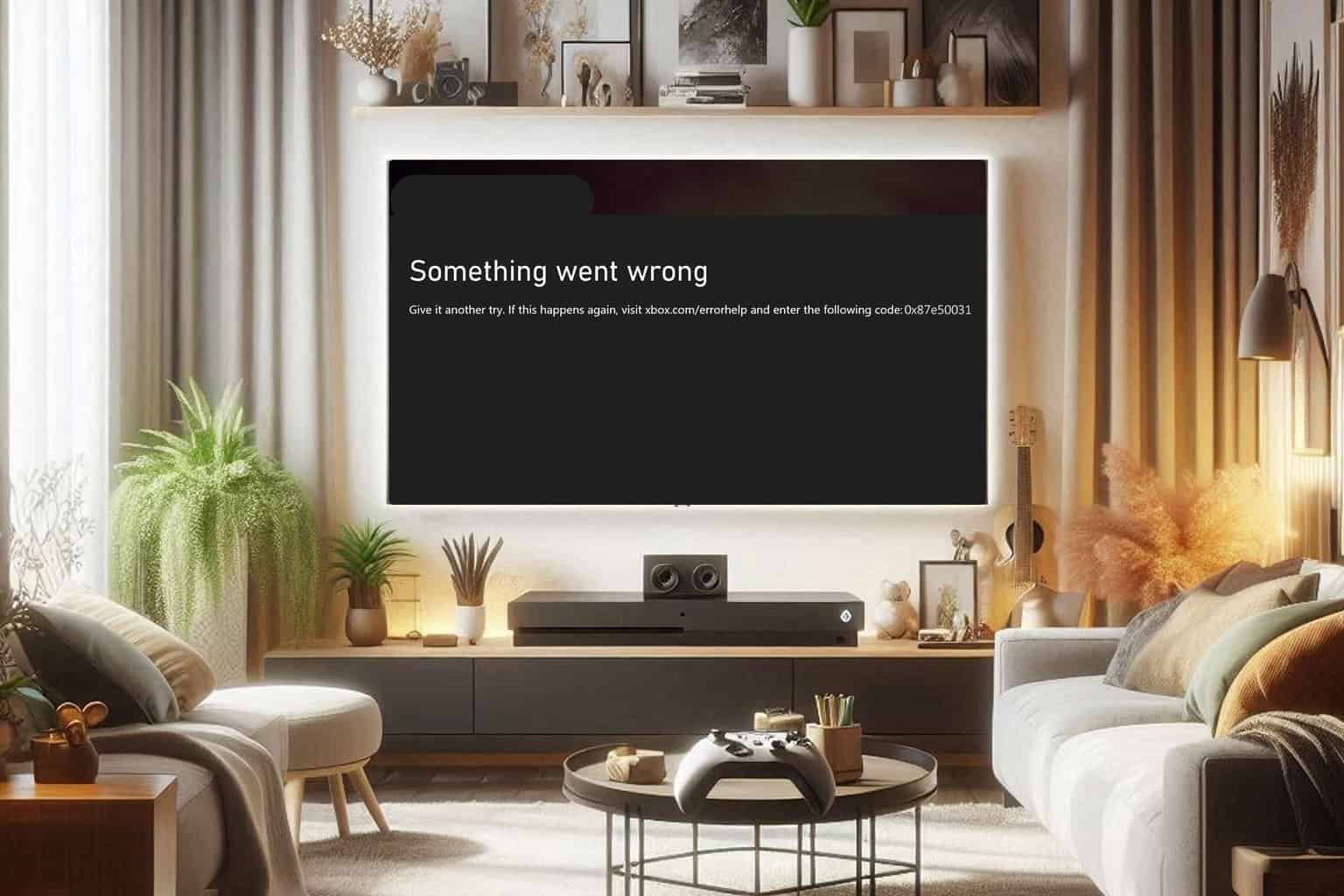
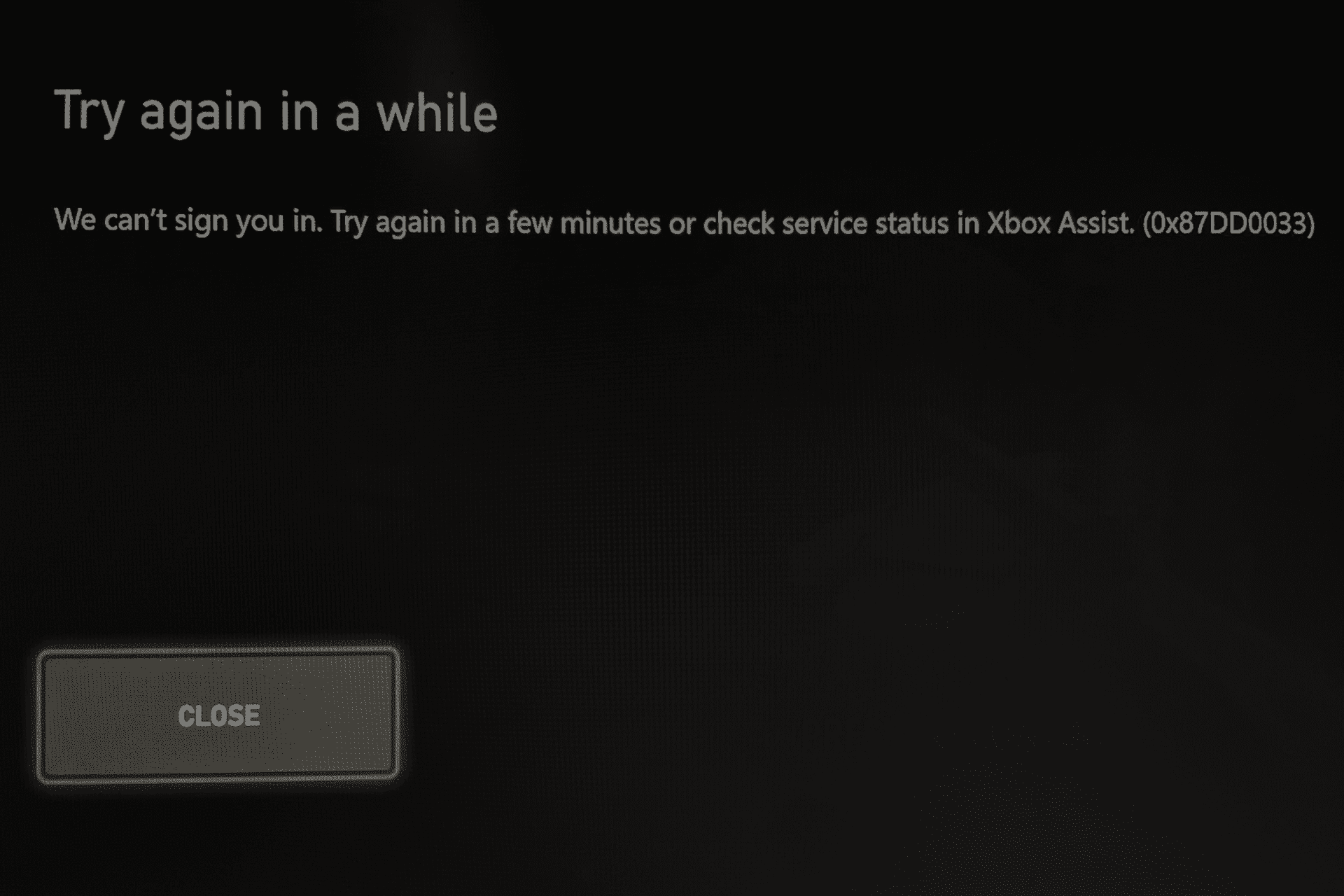
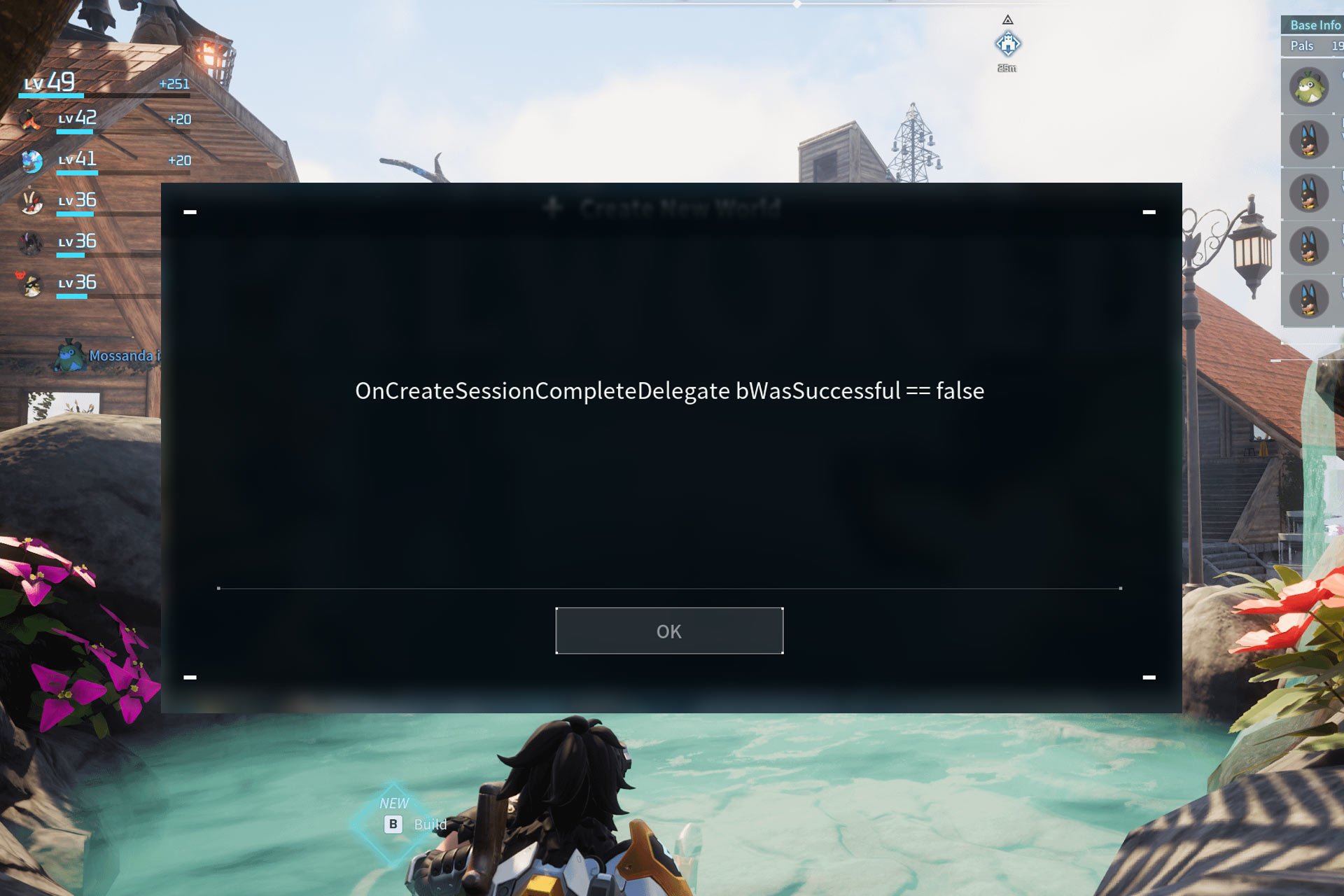
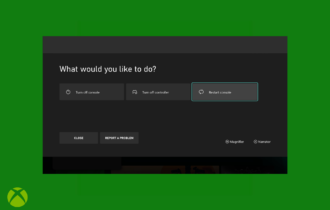
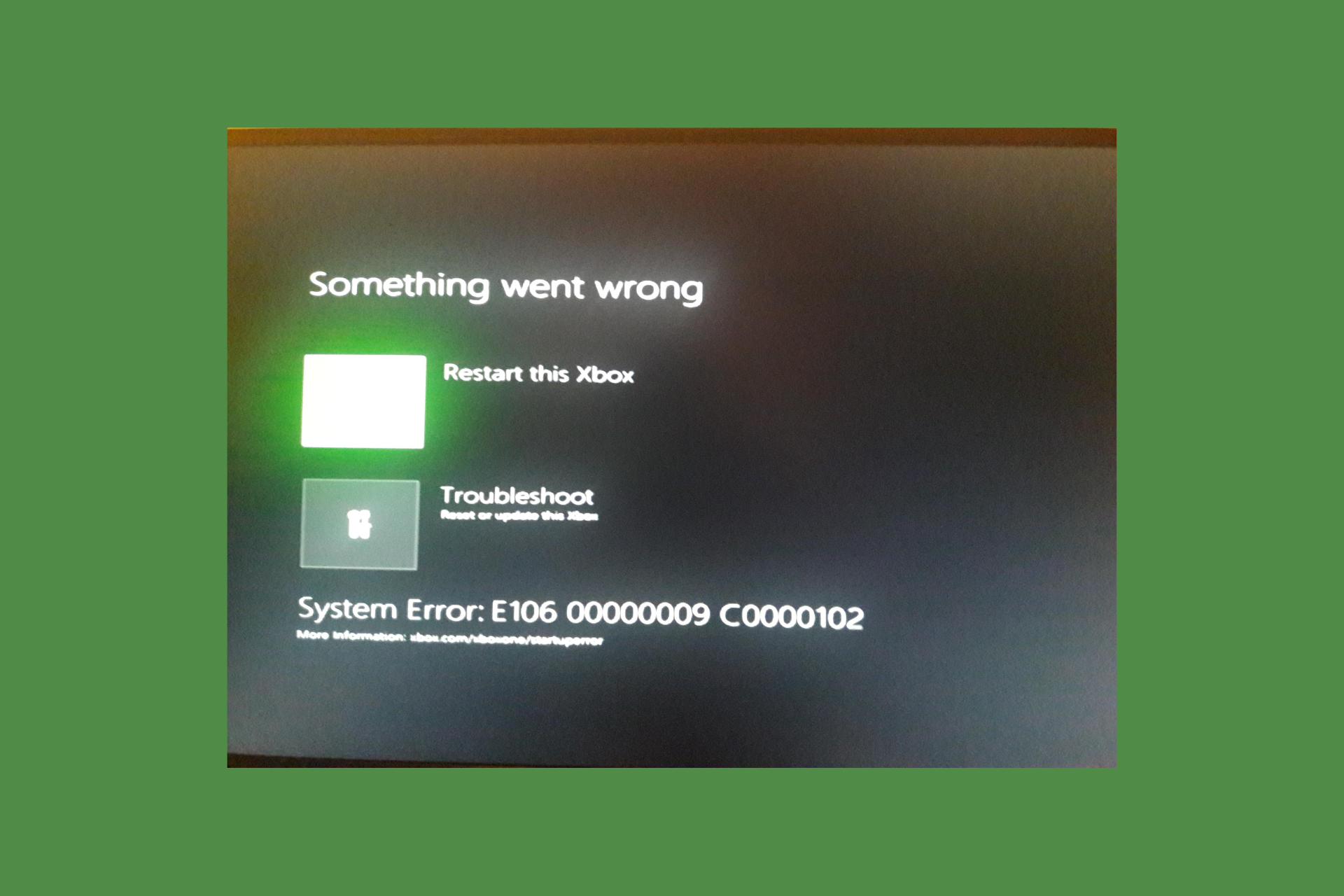
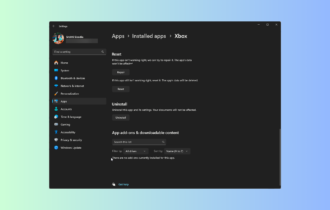
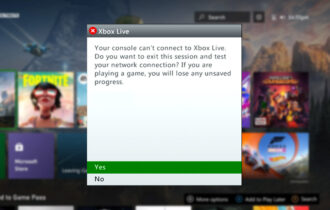
User forum
0 messages