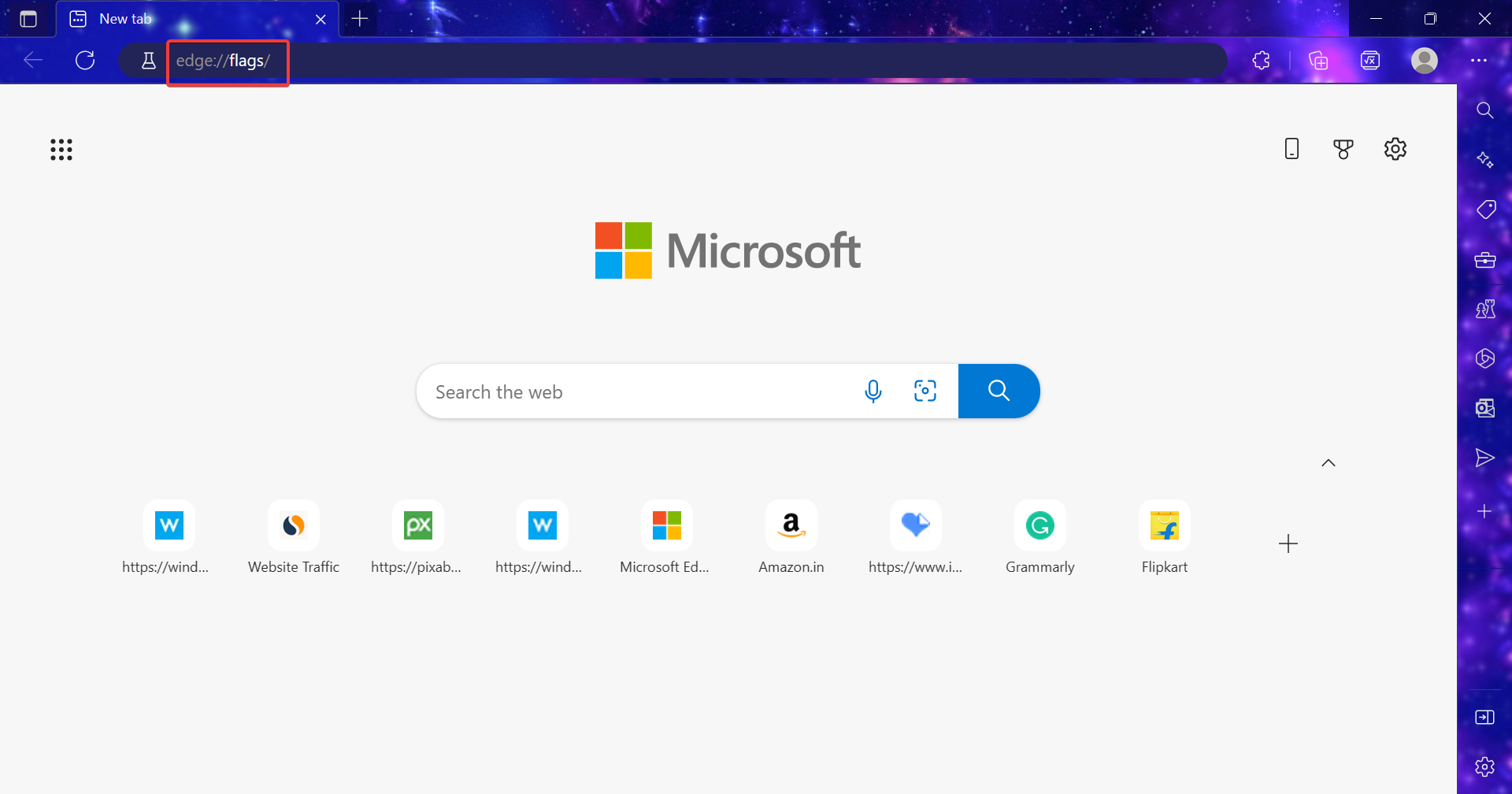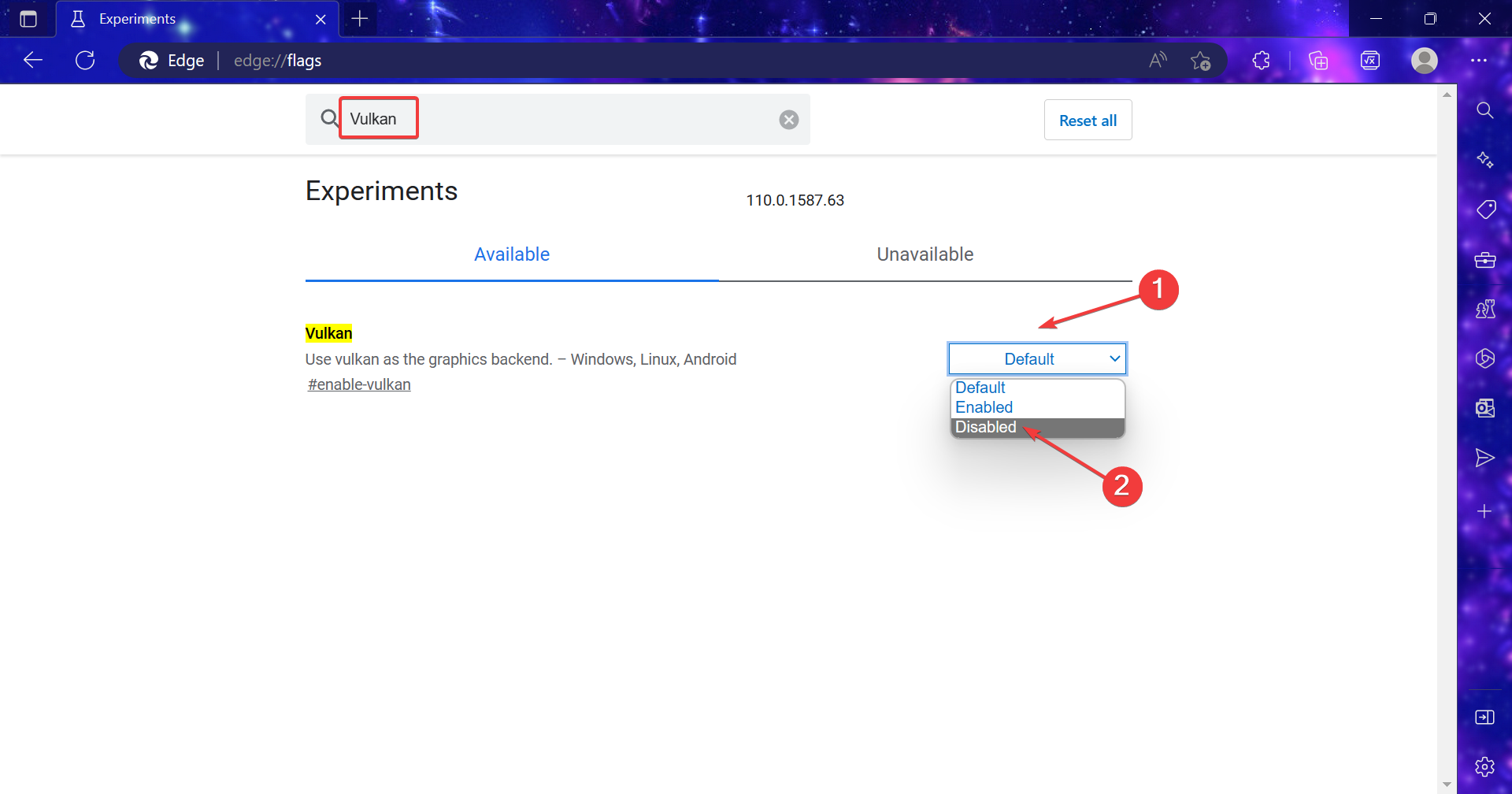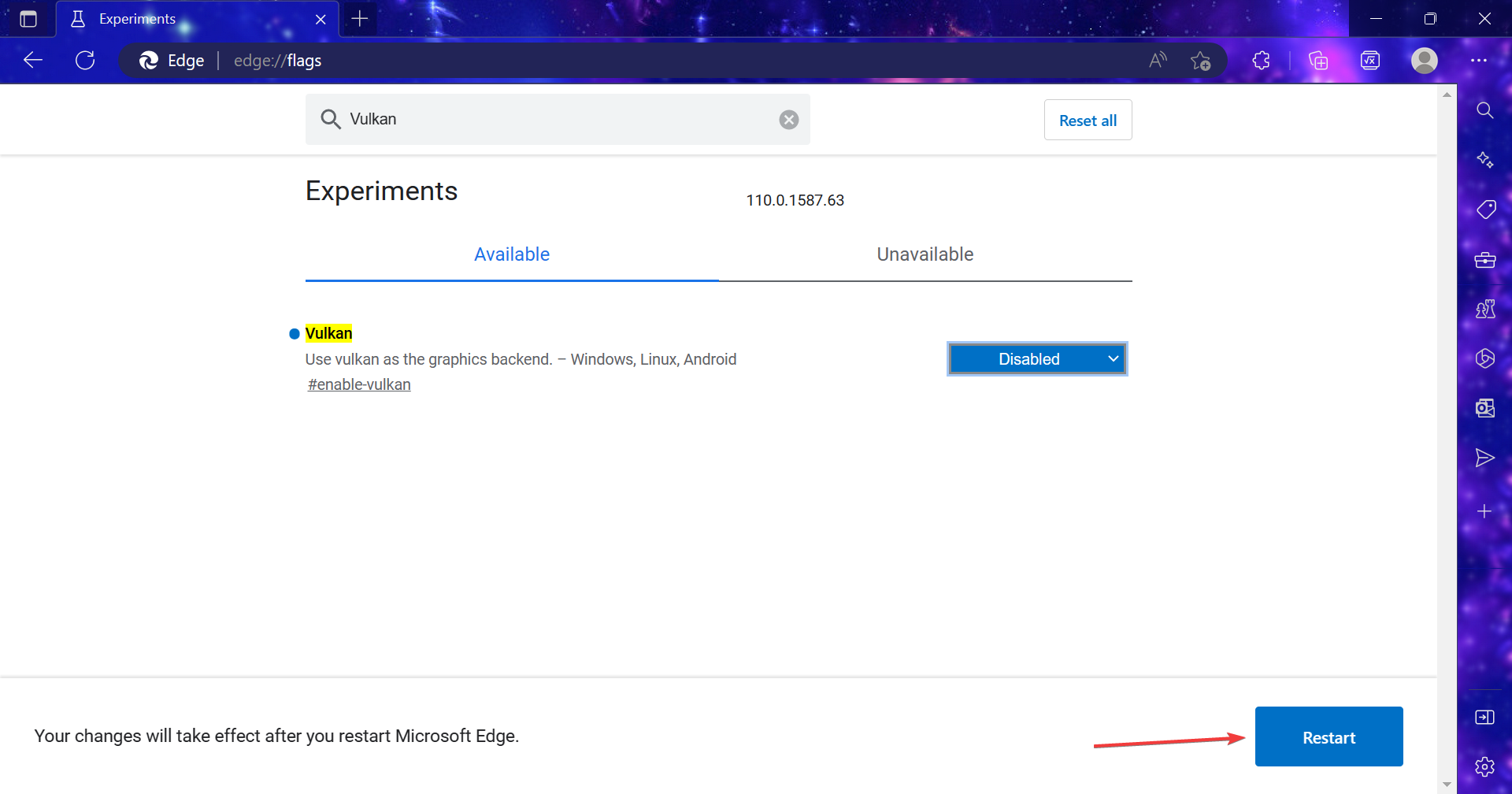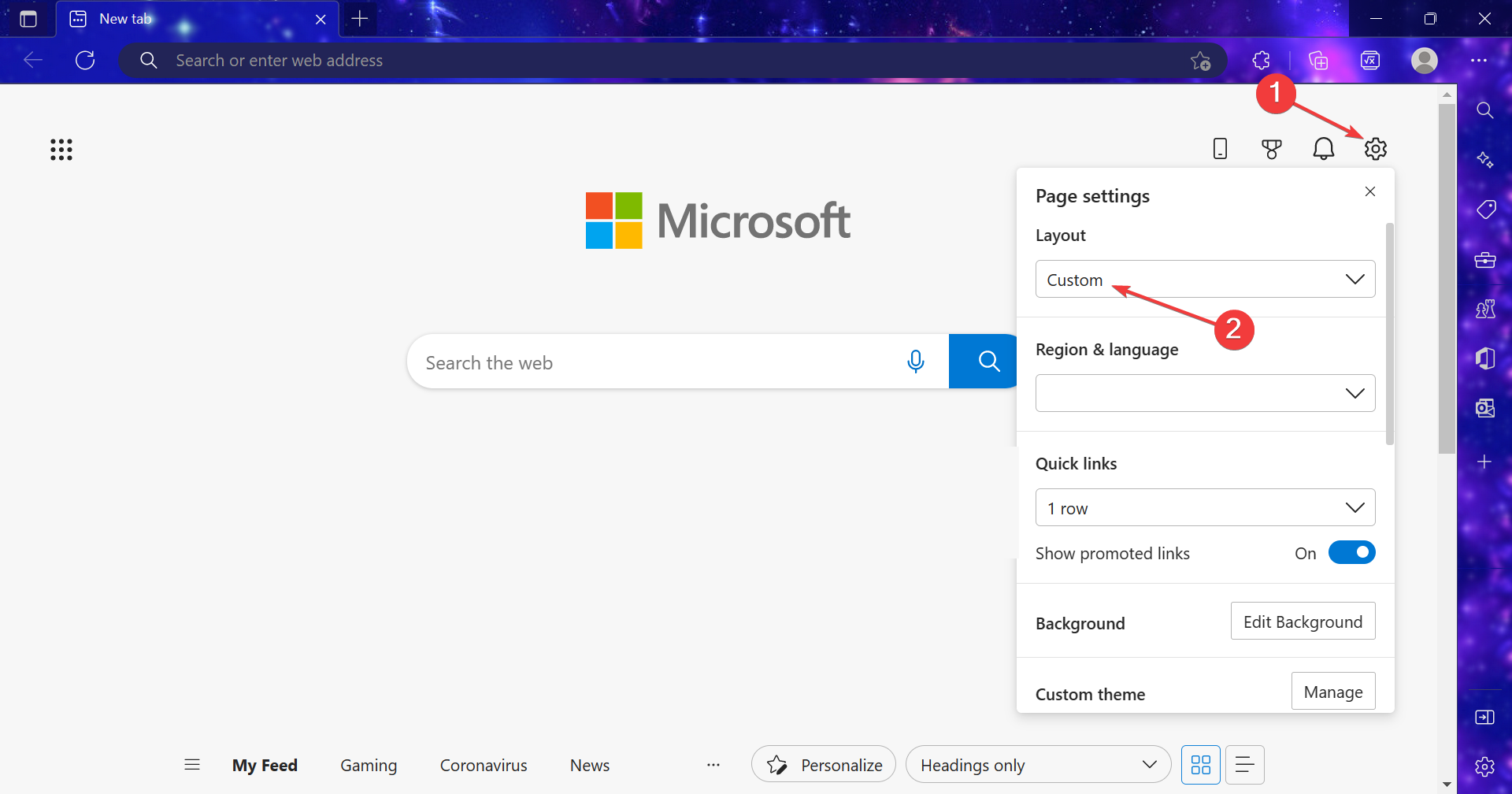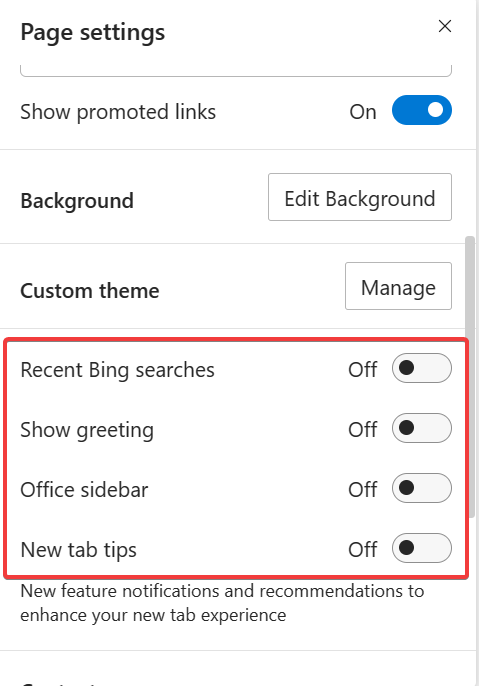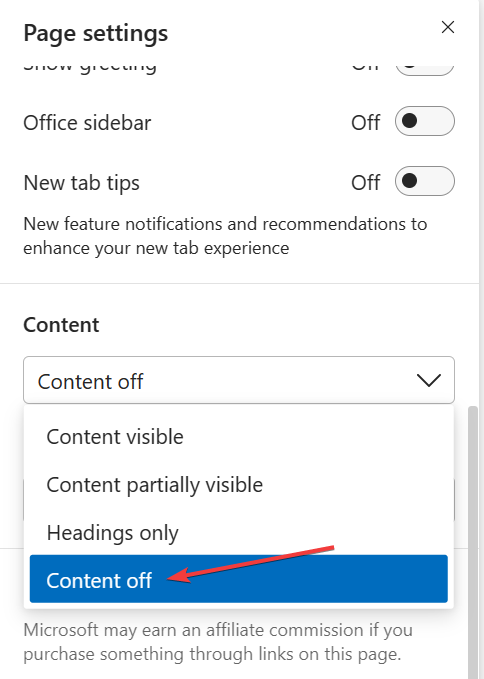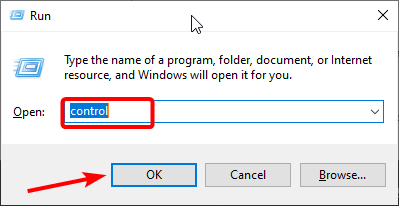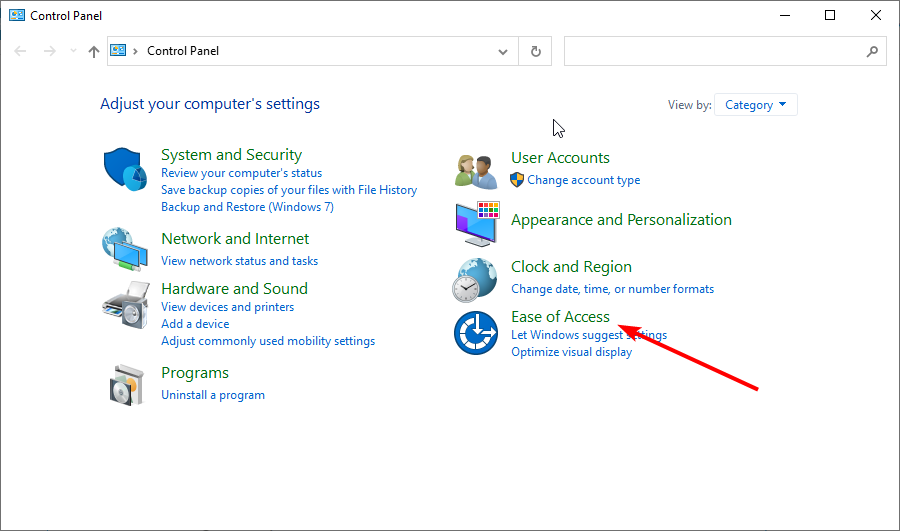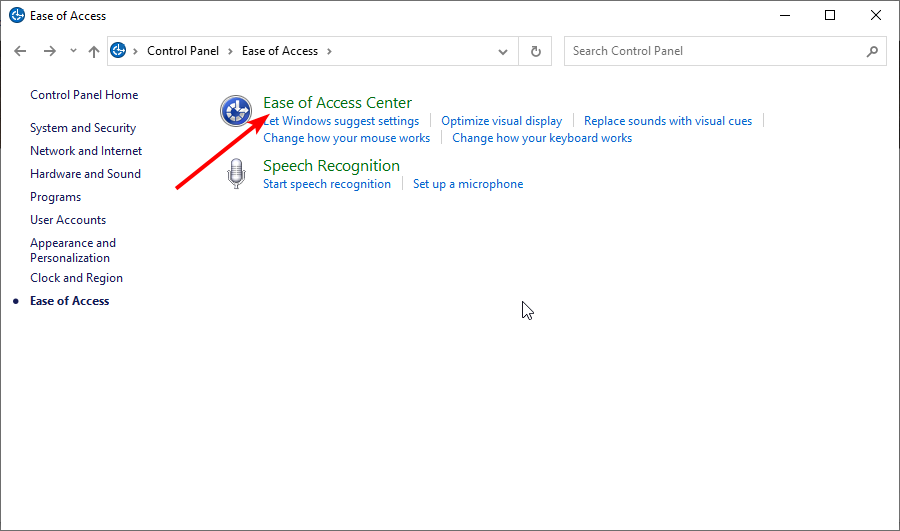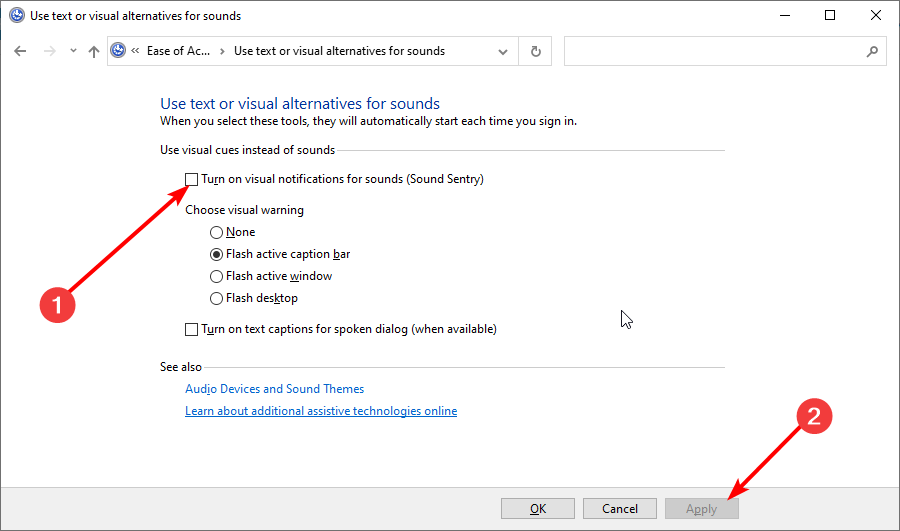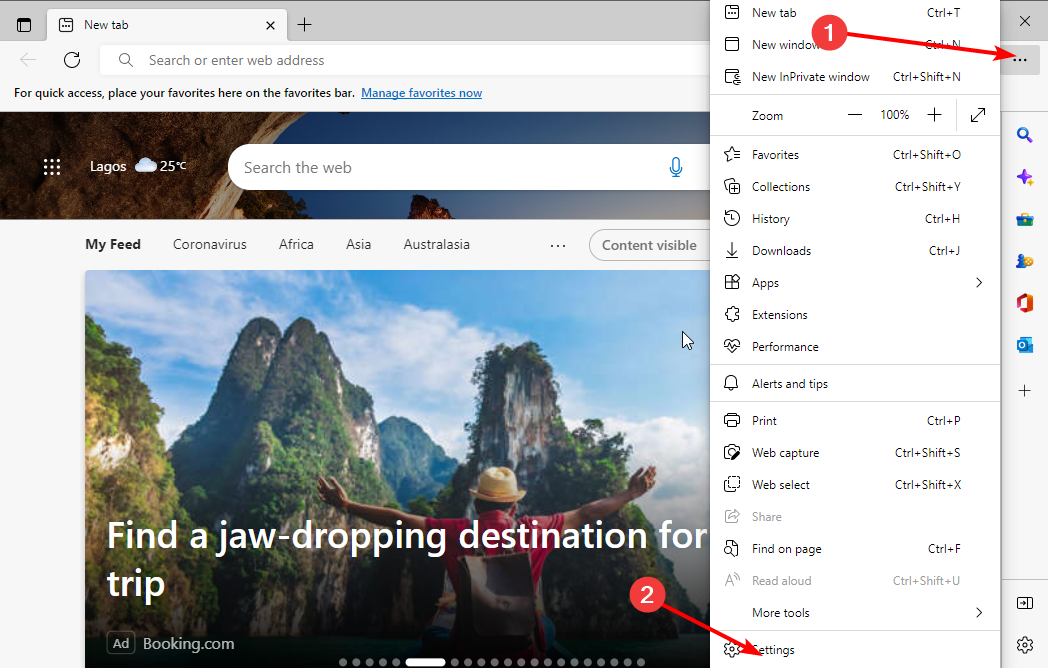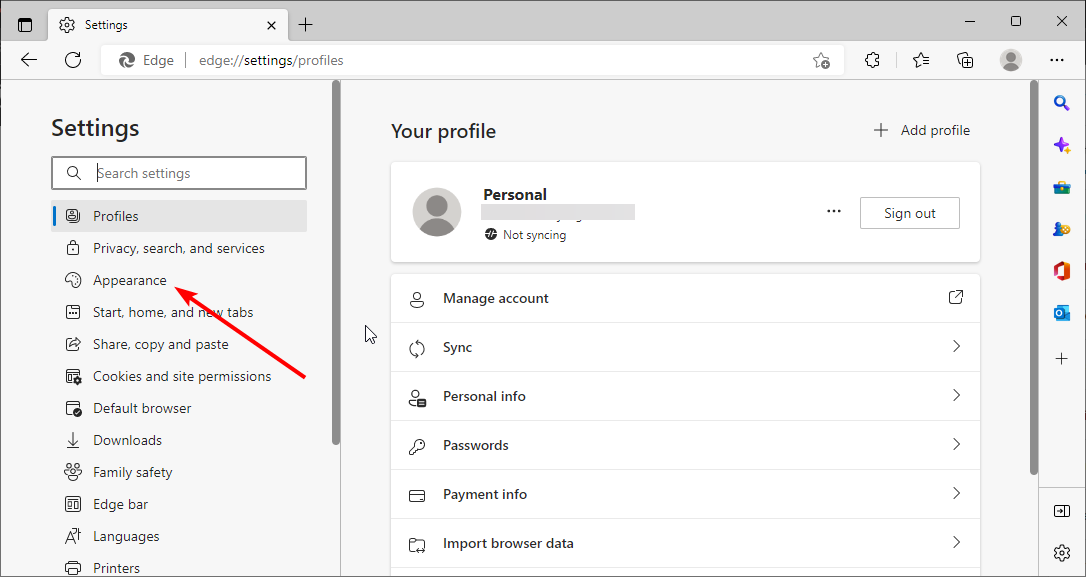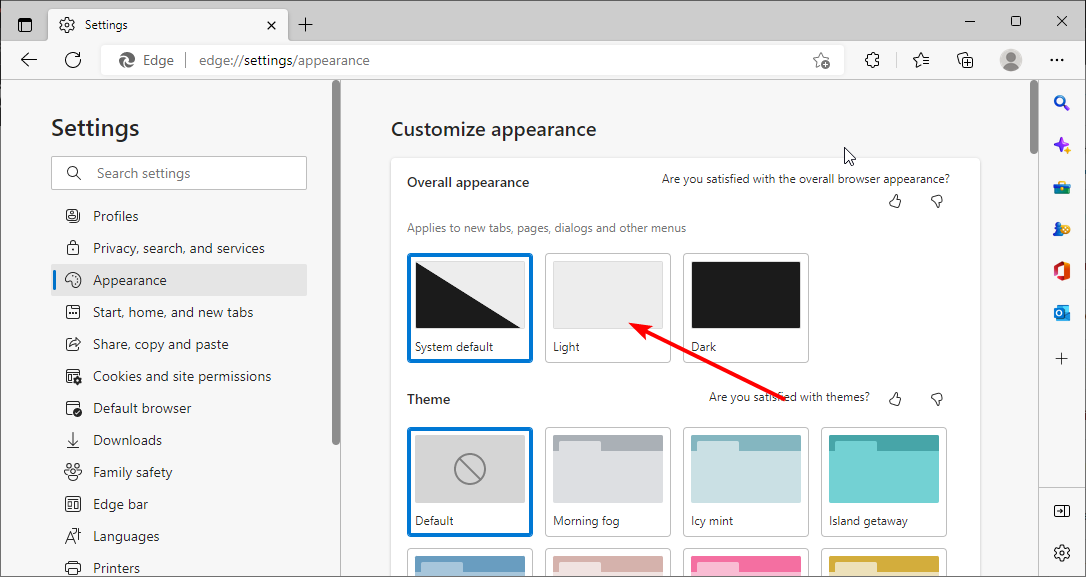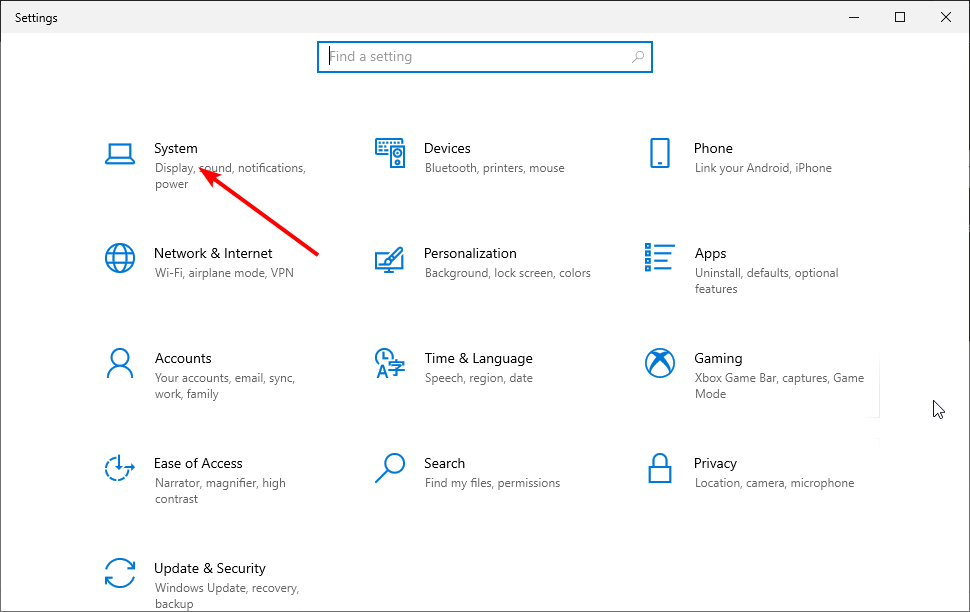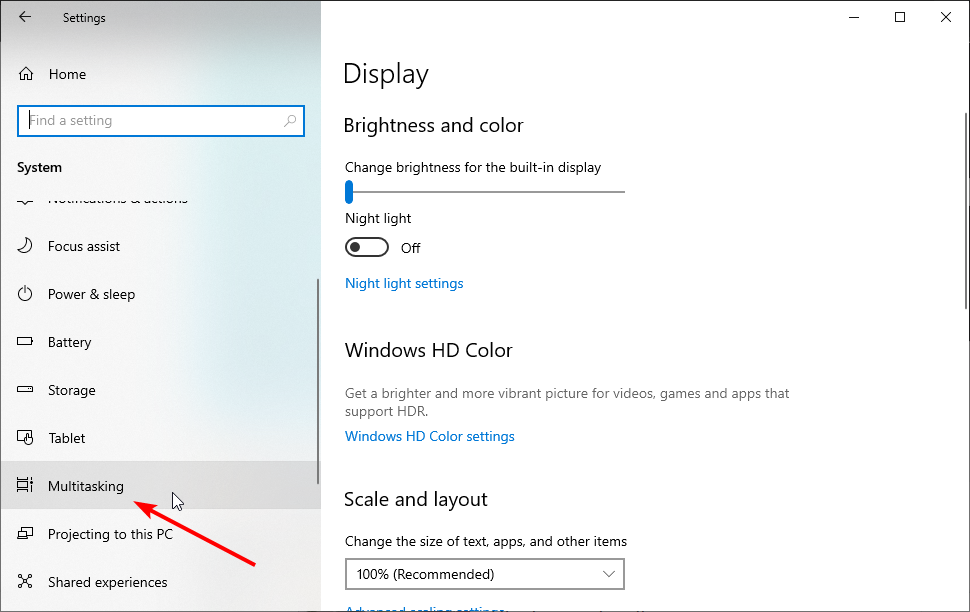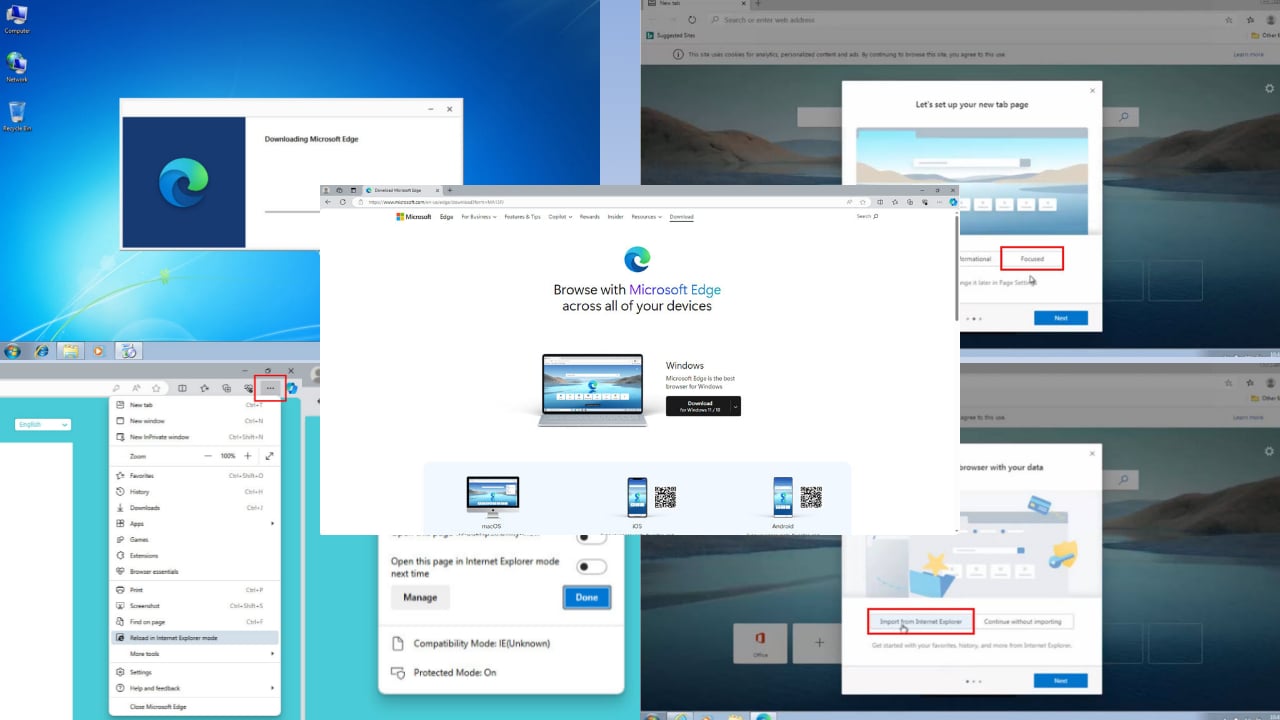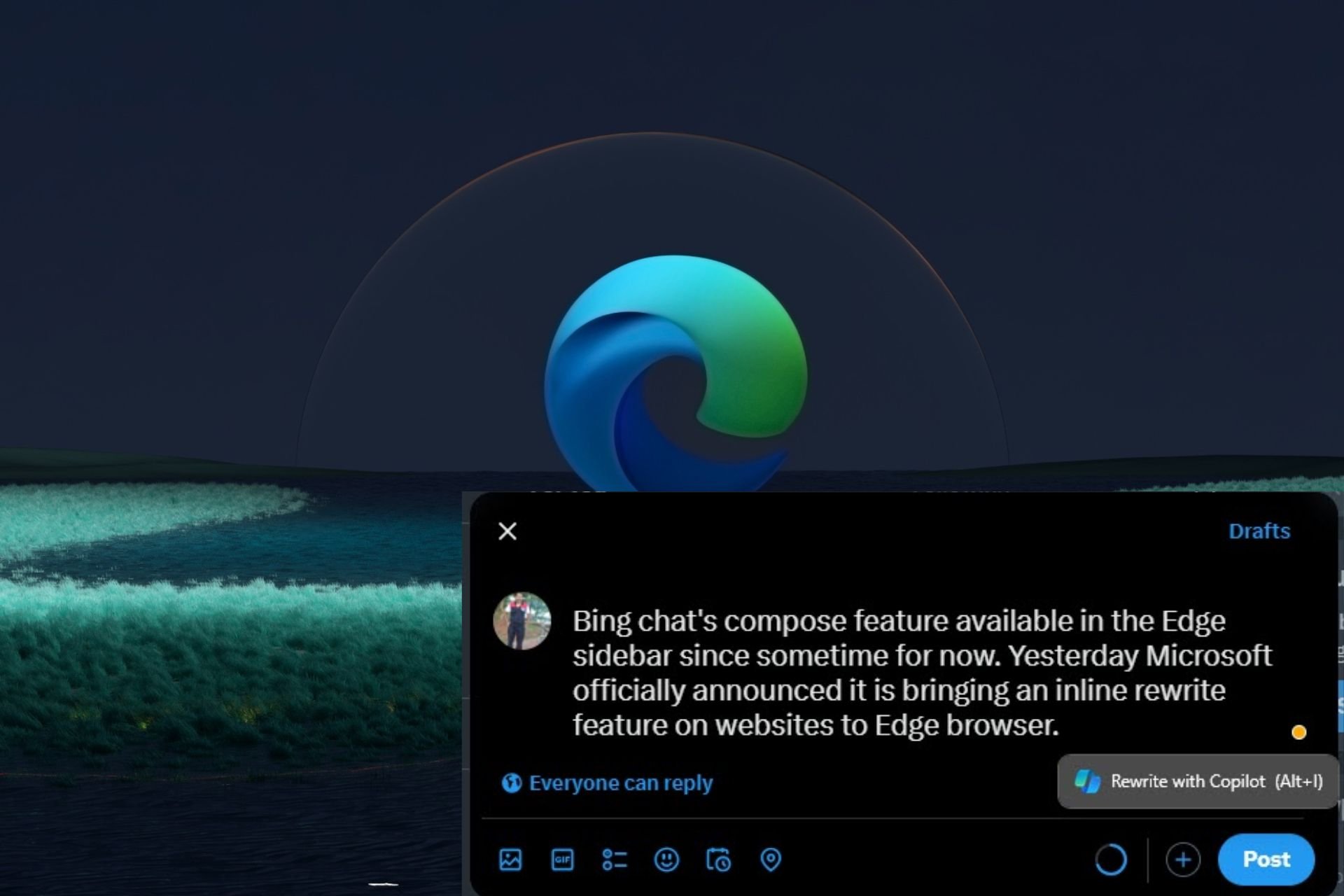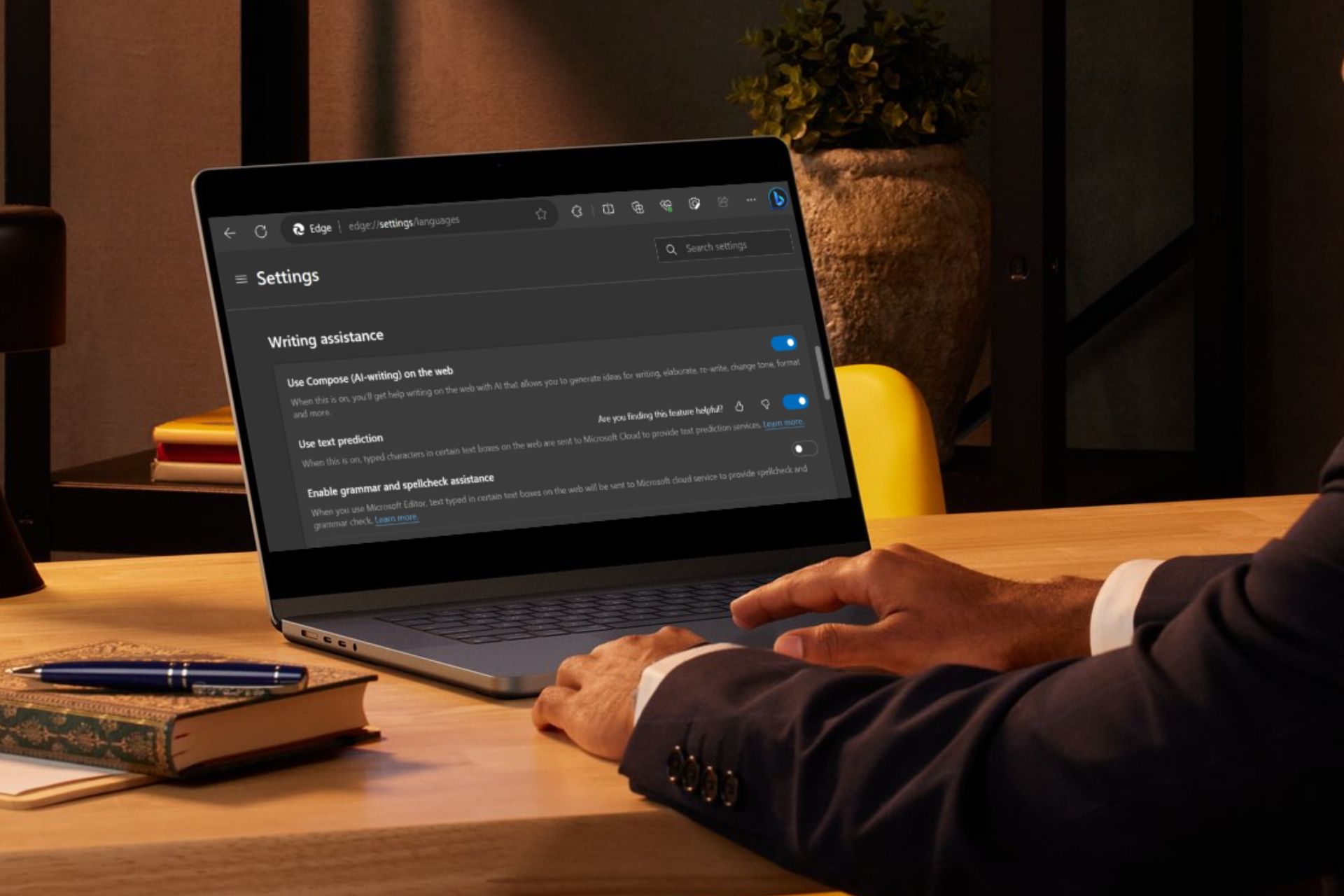Microsoft Edge Flickering on Windows: Fixed
Disabling visual notifications on your PC can solve the tab issue
5 min. read
Updated on
Read our disclosure page to find out how can you help Windows Report sustain the editorial team Read more
Key notes
- The Microsoft Edge tabs flashing issue can be caused by some settings on your PC.
- A simple yet effective fix for this issue is to disable visual notifications from settings.
- Another effective fix for this problem is to switch to a light theme.
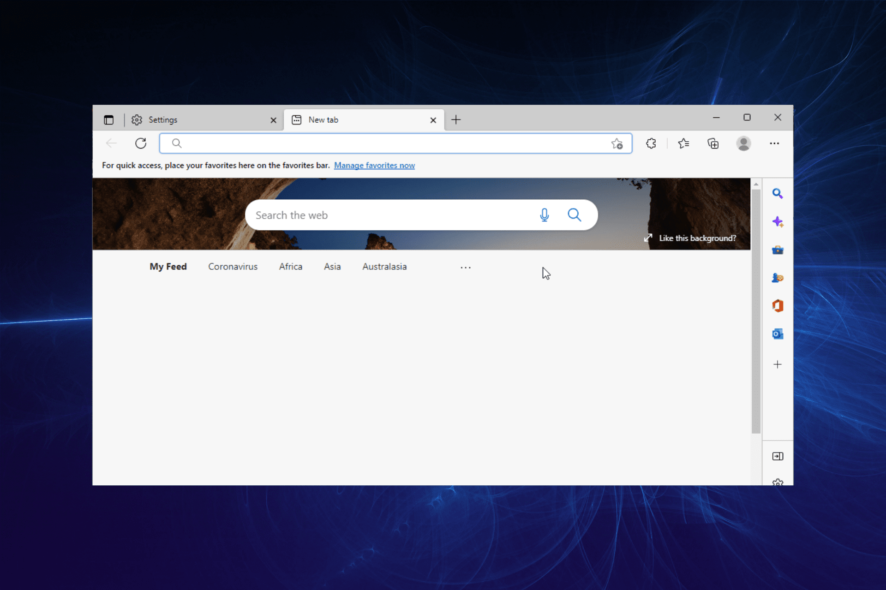
Microsoft Edge is nowhere near what it used to be when it was first launched a few years back. It is one of the best browsers for all devices, boasting many features. But many reported the Microsoft Edge flickering problem.
Complaints against it are mounting, and so is the clamor for a solution. Unfortunately, while the Microsoft Edge flickering issues continue to be pervasive, a sure-fire solution is still elusive.
There are a few workarounds available that can be of help. However, before we get to the solution, it could be worth shedding some more light on the problem itself.
Why are my tabs flashing orange?
If you were wondering what it means when your screen flashes, the problem is hard-coded in the browser itself if it can be referred to as such. This feature is designed to be beneficial by drawing attention to anything Edge feels you should be attending to.
So any changes in a dormant tab, such as getting logged out automatically or a download that has finished, will set the tab flashing and will continue until you click on it.
By that time, another tab might have started blinking, and you could soon be reduced to playing a nice game of whack-a-mole. Not bad, except that you didn’t ask for it.
This brings us to the next logical question, how to get rid of it. There aren’t many options here, though you can try the ones listed below, which worked for many users.
Quick Tip:
Switch to another reliable browser until we resolve the issue with Edge. As you get familiar with the design, in Opera One you can navigate between various tabs, workspaces, tab islands and built-in social media chat.
The browser has versions for PC, mobile, Mac, or Linux. Besides, you can synchronize the Opera One browser across all your devices and it has a built-in AI

Opera One
Sync devices and use tab management in groups and workspaces to avoid flashy orange tabs.How do I fix Microsoft Edge flickering issues?
1. Change flag settings
 NOTE
NOTE
- Launch Edge, paste the following path in the address bar, and hit Enter:
edge://flags/ - Search for Vulkan, click on the dropdown menu next to the relevant entry, and select Disabled.
- Finally, click on Restart for the changes to come into effect.
If you have Microsoft Edge flashing, the easiest way to fix things is to disable the relevant flag. The fix was shared by one of our readers and will help others facing the Microsoft Edge screen glitch.
2. Disable content on the Edge home screen
- Launch Edge, click on the Page settings icon, and choose Custom from the Layout dropdown menu.
- Now, turn off the toggle for Recent Bing searches, Show greetings, Office sidebar, and New tab tips.
- Finally, under the Content dropdown menu, choose Content off.
That’s it! Once you are done disabling all forms of informational or other display items from Microsoft Edge, flickering should automatically stop. In case it doesn’t, head to the next solution.
3. Uncheck visual notifications
- Press the Windows key + R to open the Run prompt.
- Type control in the run box and click the OK button.
- Click on the Ease of Access option.
- Select the Ease of Access Center option.
- Click on Use text or visual alternatives for sounds.
- Uncheck the box for Turn on visual notifications for sounds (Sound Sentry) checkbox is activated.
- Click on Apply to exit the dialog box.
This should prompt your browser to play a notification sound instead of Microsoft Edge flickering screen on the laptop. At least many have claimed this worked for them. Once done, verify whether this fixes Microsoft Edge flickering in Windows 10.
If Microsoft Edge keeps flickering, the next solution might do the trick.
4. Choose a Light theme
- Click the menu button (three horizontal dots) at the top right corner.
- Select the Settings option.
- Choose the Appearance option in the left pane.
- Select the Light theme.
Again, this is believed to have worked for many in preventing the Microsoft Edge flickering in Windows 11 and the previous iterations. So, if you have Microsoft Edge white flash, switching to the light theme would help.
How do I toggle tabs in Edge?
- Press the Windows key + I to open the Settings app on your PC.
- Select the System option.
- Choose Multitasking in the left pane.
- Click the dropdown in the Alt + Tab section and choose your preferred option.
The Microsoft Edge screen flickering issue can quickly dent your browsing experience. Fortunately, it is not difficult to fix. But remember to verify whether the problem lies with the browser or if the screen is flickering in Windows.
Also, find out what to do if Edge is slow or laggy and the most effective fixes to eliminate webcam flickering in Windows. Besides, many reported that Microsoft Edge keeps flashing black screen, and the problem is usually easy to resolve.
Feel free to let us know the fix that helped you solve the issue in the comments below.