How to Format USB for Xbox One and Xbox One S
Format your flash drive to NTFS to freely use USB on all Xbox consoles
4 min. read
Updated on
Read our disclosure page to find out how can you help Windows Report sustain the editorial team. Read more
Key notes
- Xbox One and Xbox One S are very both highly reliable consoles produced by Microsoft.
- However, they can still succumb to glitches. It turns out that Xbox One occasionally skips updates.
- Here's how to format USB for Xbox One and use the drive to perform an offline system update.

If you want to know how to format a USB drive for Xbox One and Xbox One S, this article will help you.
The Xbox consoles are very reliable, stable, and fast. Microsoft’s gaming consoles are true powerhouses, but they also go down from time to time.
If your Xbox One console doesn’t install the latest updates, you can also perform an offline system update.
In order to do this, you need a flash drive already formatted to NTFS.
What format does a USB need to be for Xbox One?
The Xbox One supports both USB 2 and 3, even the USB 1. So, there should not be an issue with using any of these USB drives on this device. However, if you consider using storage, you must format it to FAT16, FAT32, exFAT, or NTFS formats.
Please note that not all file system formats will work great for all purposes. It is always recommended to use the NTFS unless you need other formats for special cases.
What format does a USB need to be for Xbox Series S?
Xbox Series S supports any USB devices compatible with USB 3. For storage, the format should be NTFS. Otherwise, it may not work.
Does USB 3.2 work with Xbox One?
USB 3.2 is backward compatible. It means this version will work with the previous version of USB products like 3.1, 3.0, or even older editions. So, any USB 3.2 device should work with Xbox One.
How do I format a USB for Xbox one?
While they’re both Microsoft-owned, PC and console work differently and execute different OS versions. Compatibility is a big deal, so one cannot help but wonder: what format does Xbox One use for USB?
NTFS should be the only choice for most purposes, even though it can read files from other formats as well. We will guide you through the formatting process step by step. Here we go.
How to format a USB drive for Xbox One on PC
- Plug a compatible USB storage drive into your PC.
- Open File Explorer by pressing Win + E on the keyboard.
- Go to This PC.
- Right-click on the Removable storage and choose Format.
- Choose the format, preferably NTFS, and click on Start.
It may take a while to complete the process.
If you are curious about how to format USB 3.0 for Xbox One, you should know any removable storage device, whether it is USB 2.0, 3.0, 3.1, or USB-C, will need the same steps to format.
After formatting, you can start using it as you have set up the flash drive to download the latest Xbox One update files. You can then connect it to your console and install the updates.
As a quick reminder, you need a USB flash drive with a minimum of 4 GB of space to update your console.
For more information on how to perform an offline system update on your Xbox One or Xbox One S console, you can check out Microsoft’s Support page.
If you’ve encountered an error message during the update process, check out our dedicated article on how to fix frequent Xbox One S errors.
How do I change my USB from FAT32 to NTFS?
Convert directly
If you already have files on storage that were formatted for Xbox 360 and are not working with newer versions, you may consider converting the storage device directly. You can do it by using a simple command. Here are the steps:
- Insert the USB drive and remember its drive letter. For example, it is F.
- Open the start menu, type cmd, right-click on Command Prompt and choose Run as Administrator.
- Now, run the following command by replacing the drive letter for yours:
convert F: /FS:NTFS - Press Y if it asks for permission.
Make sure you have replaced the letter F with your one. If your removable storage device letter is E, the command should be like this: convert E: /FS:NTFS
It may take some time, depending on the capacity of the drive and how many files are there.
Reformat
In the above, you already have seen how to format a USB drive in NTFS for Xbox One. By following the same way, you can format to any available file systems you want.
There you have it, now you know how to format a USB for Xbox One, 360, Series X, or S for games, whether it is USB 3.0, 3.1, or any other versions. Try your hand at this guide, and feel free to reach out for any further questions that may come along.



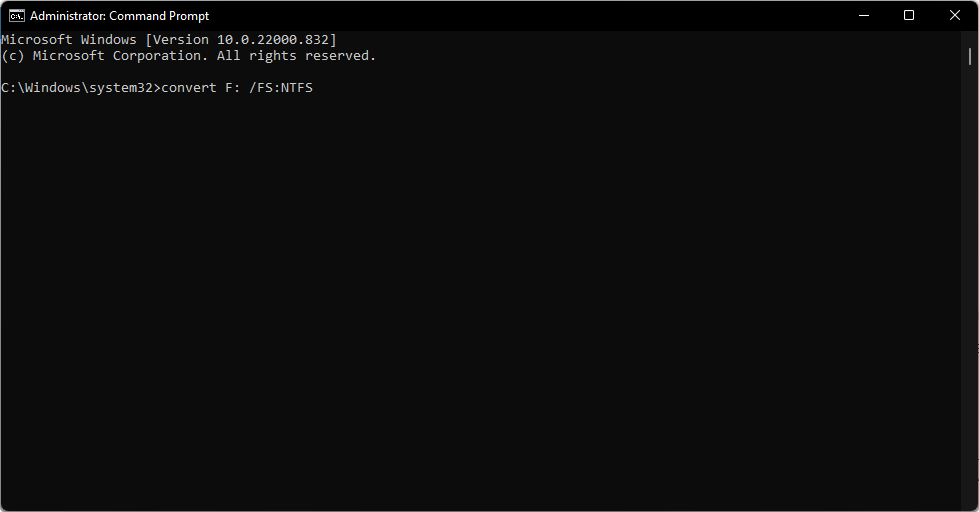
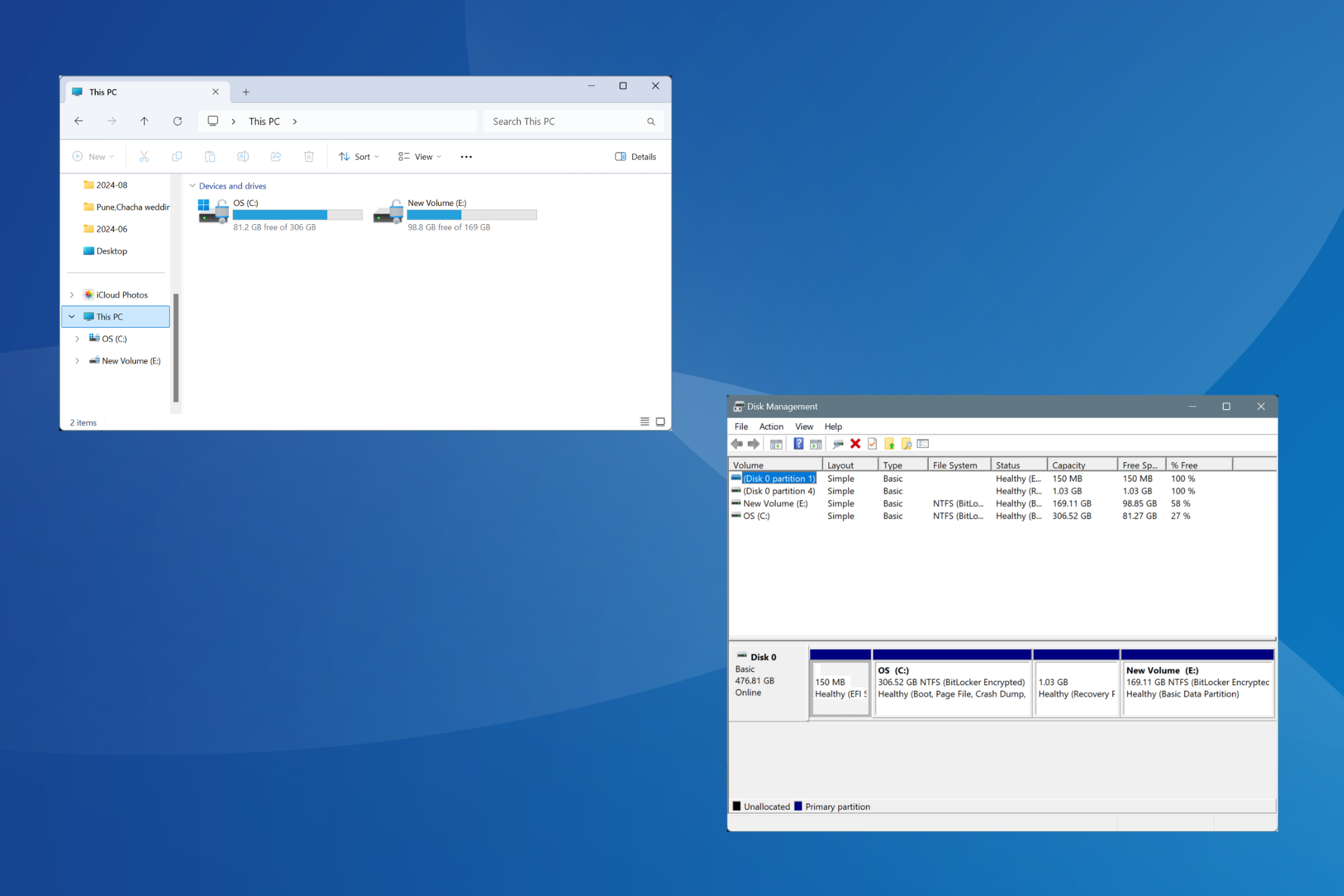
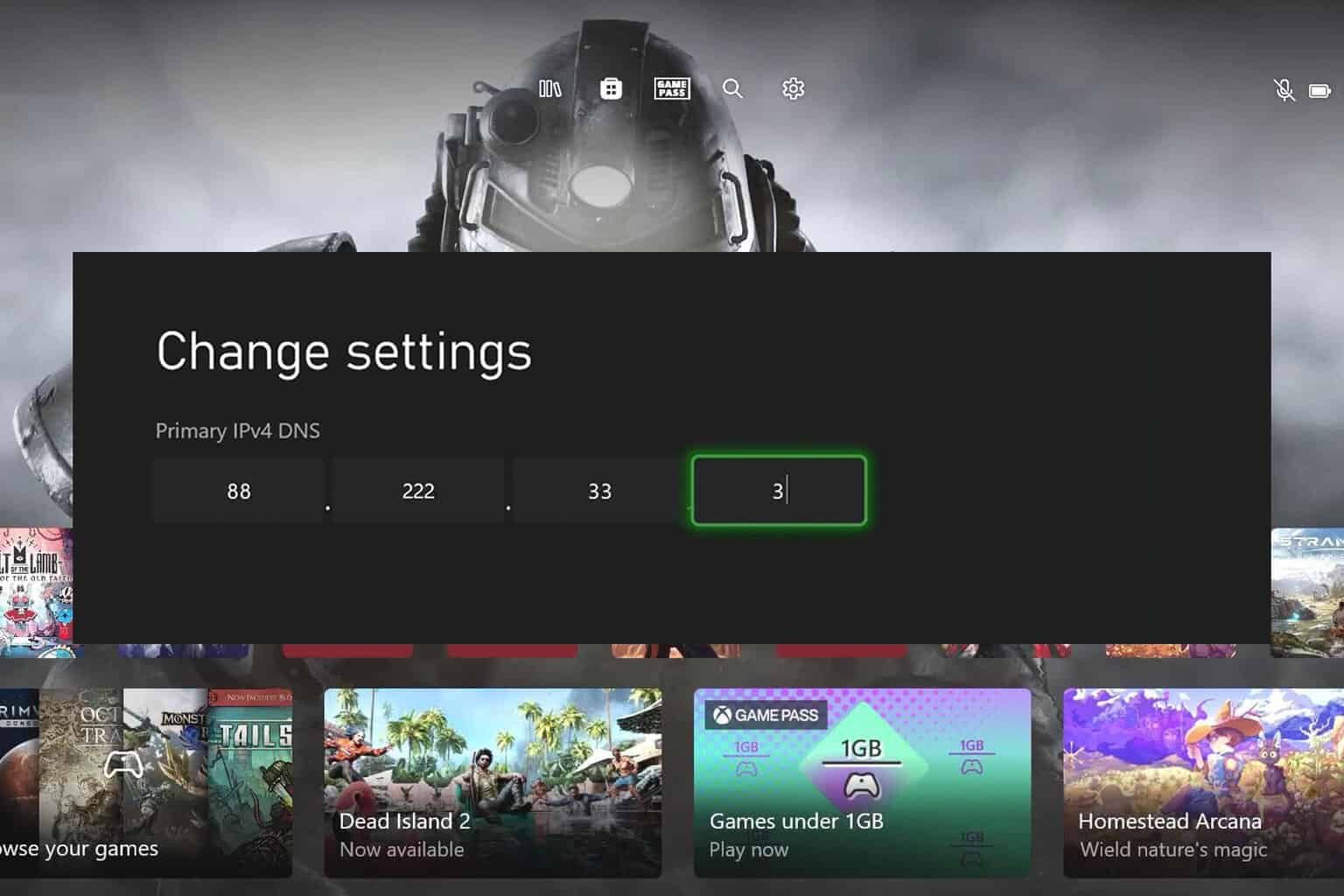
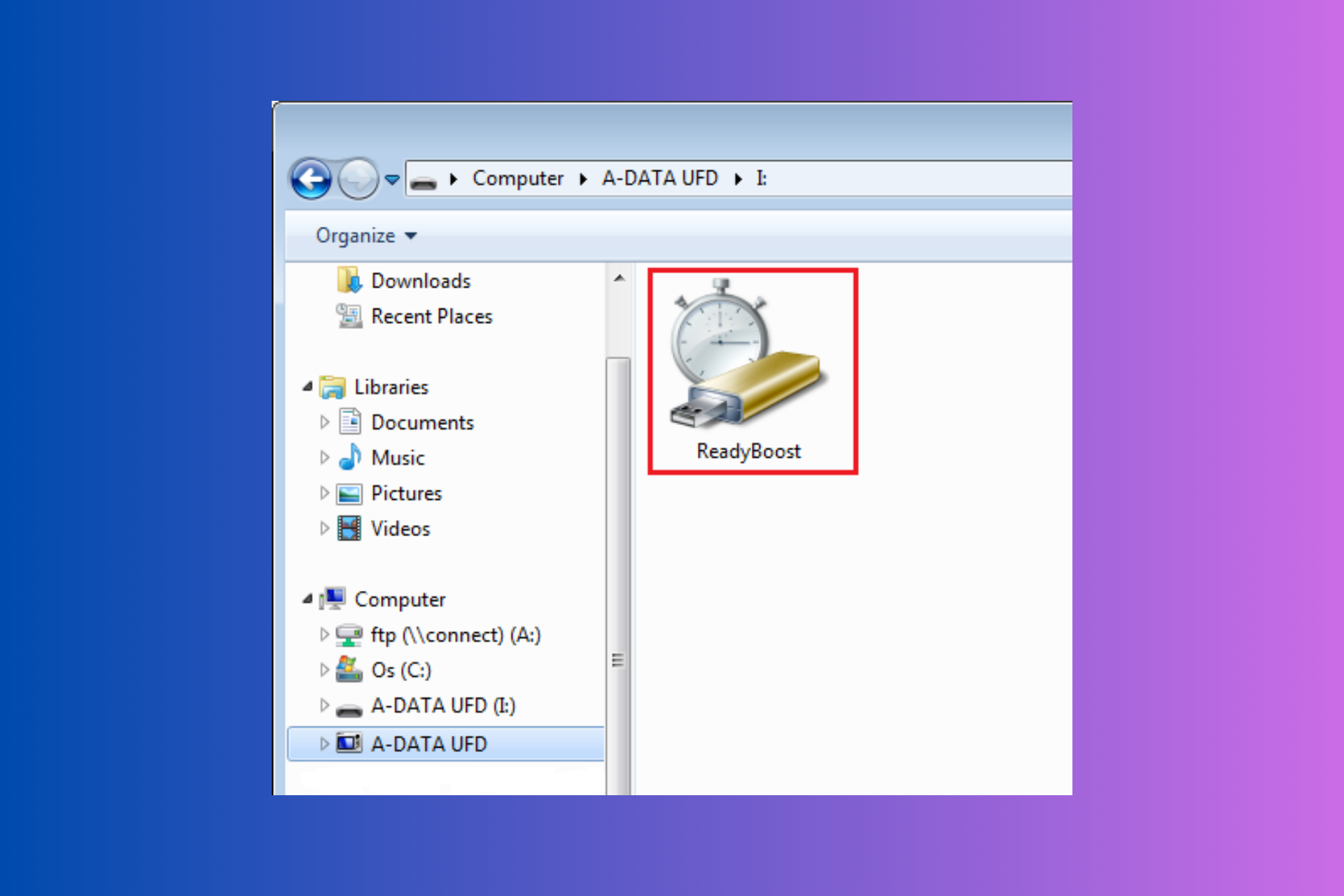
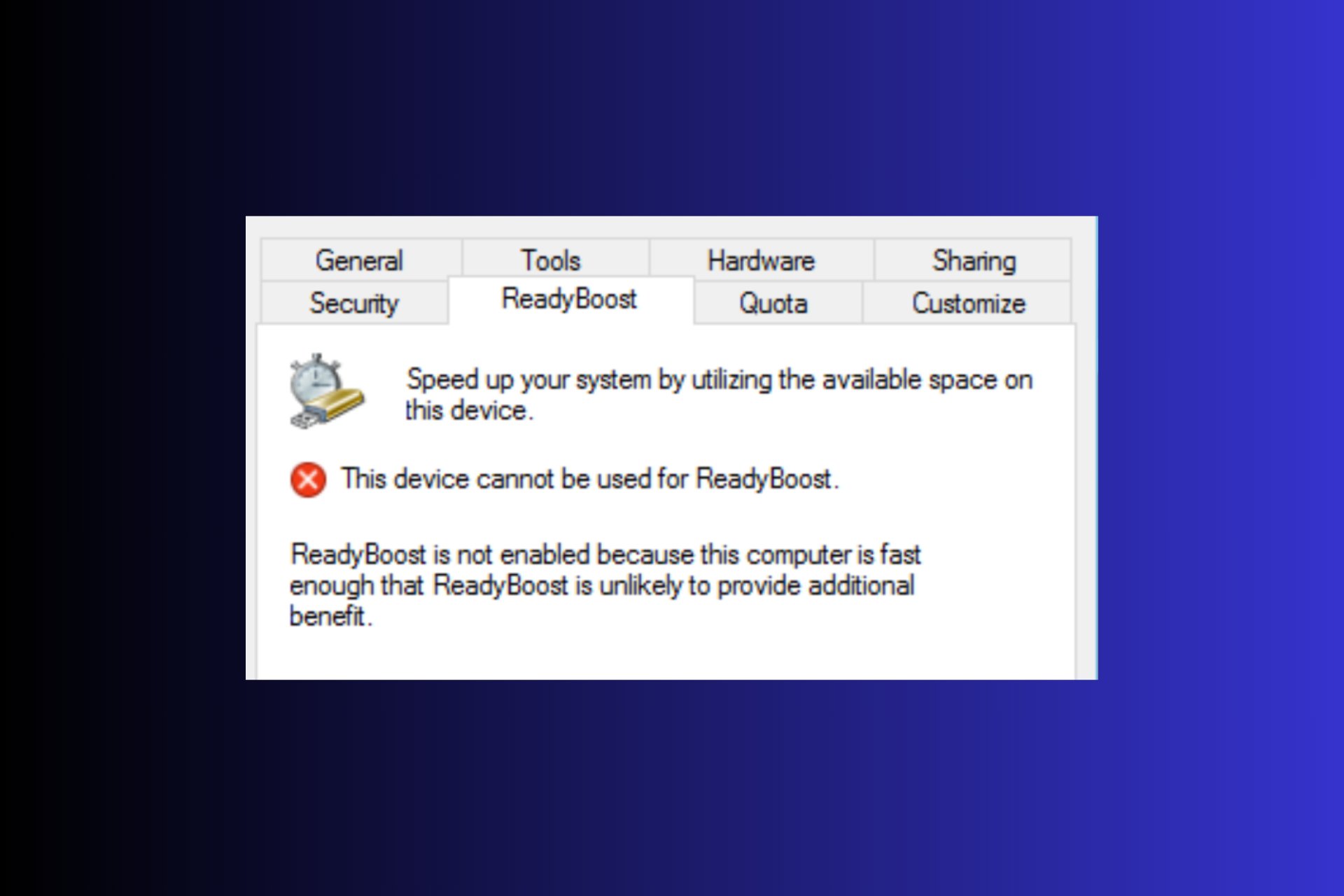

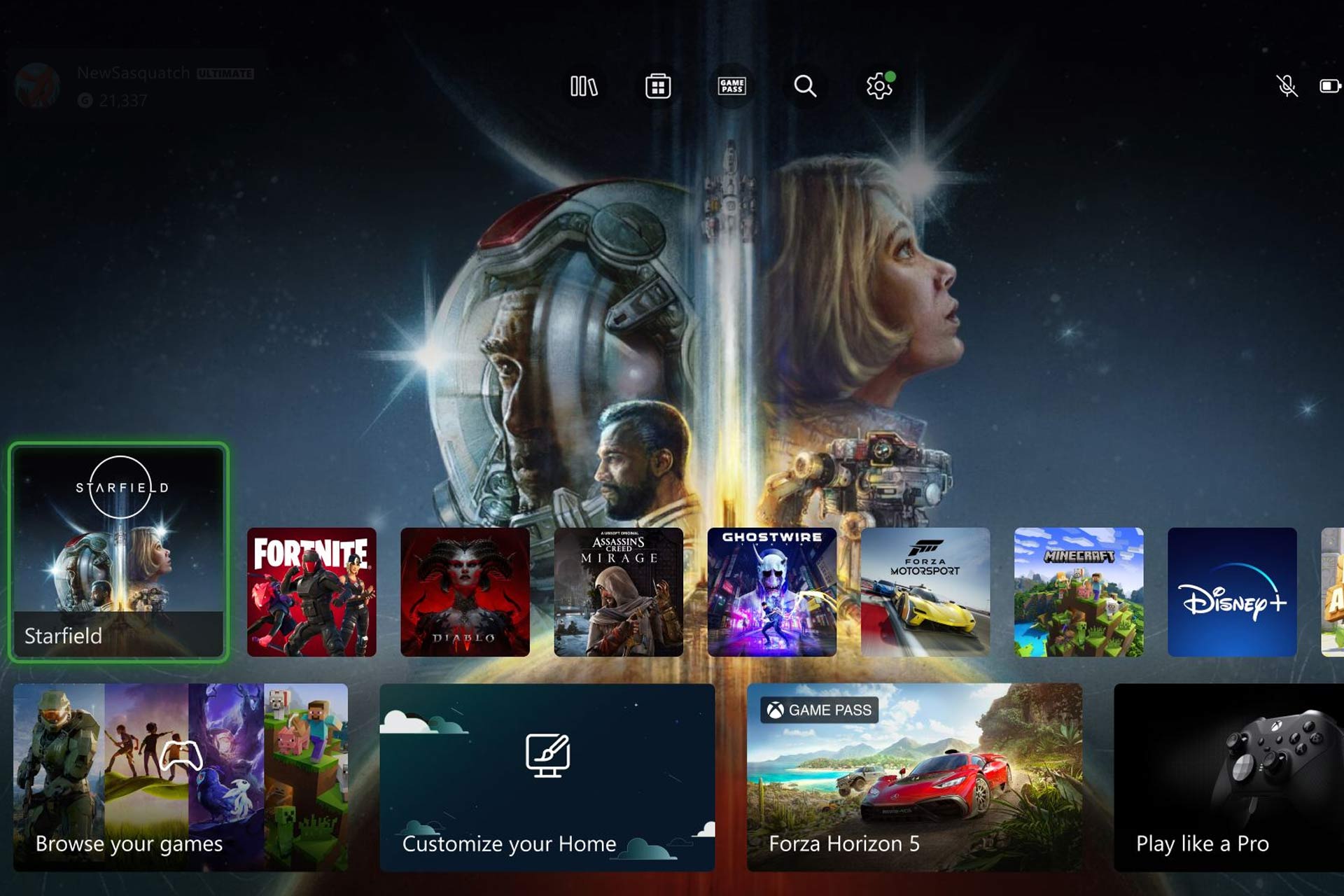


User forum
0 messages