Secure Your Browser for Free with Fortect Browser Protection
Secure your online activity for free with Fortect Browser Protection
5 min. read
Updated on
Read our disclosure page to find out how can you help Windows Report sustain the editorial team. Read more
Key notes
- Fortect Browser Protection is a free extension that will safeguard your online activity on any Chromium browser.
- It detects and blocks suspicious websites, and it removes any malicious extensions that you might have thought to be safe.
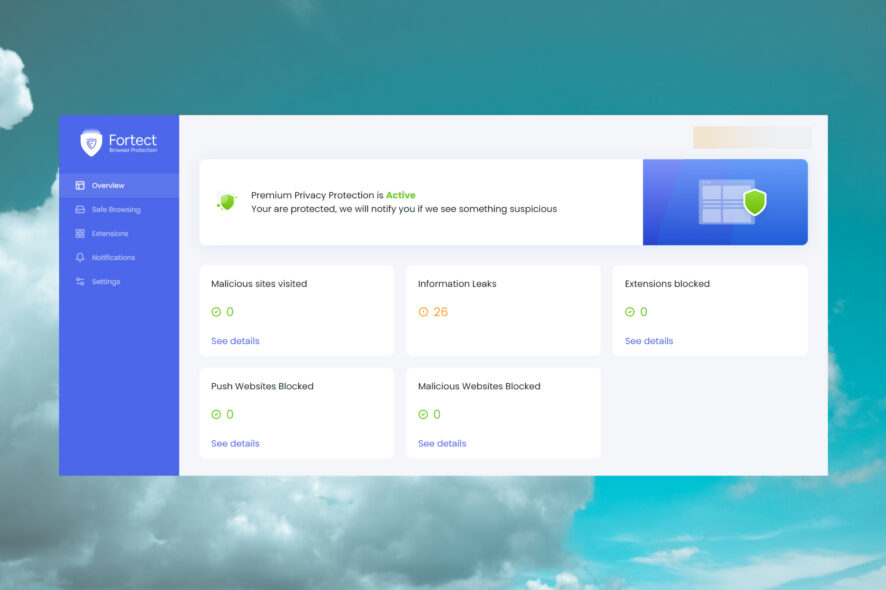
You can never be too safe online with the avalanche of trackers, phishing websites, and push services that nag you to accept cookies.
With the Fortect Browser Protection extension, you can say goodbye to all that and continue your online activity safely. Here, we will discuss the benefits of using this tool and all its features and show you how to use the browser extension.
What are the benefits of using Fortect Browser Protection?
First of all, we have tested the Fortect app for PC, an optimizer tool that can fix any Windows system issues and optimize your machine to top performance.
The Fortect Browser Protection extension is a free offspring developed by the same company to help you safeguard your online activity.
Here are some of the benefits that Fortect Browser Protection brings to the table:
- It detects any suspicious website activity and issues a warning
- Blocks any malicious website
- Identifies any harmful extensions and blocks them
- Alerts you and prevents websites from pushing annoying notifications to your browser
- It notifies you about any information leaks in your browser
For such a small browser extension, Fortect Browser Protection greatly protects your online activity. Let’s go on and see how you can install and use it.
How do I install and use Fortect Browser Protection?
- Go to the Chrome web store and click the Add button to your browser.
- Click the Add extension button.
- After the extension is added, hit Continue in the new window.
- Fortect Browser Protection will scan your browser for any issues.
- After just a few seconds, the tool will finish the process. Hit the Continue button again to fix the issues it found.
- Next, click the Remove Active issues to eliminate the problems in your browser.
- After the issues have been fixed, click the Continue onboarding button to create an account.
- You need to input a strong password containing at least 8 characters with big and small letters, digits and at least a special character.
- Finally, you get to set the Real Time Protection settings. By default, they are all activated, but you may disable any of them later anyway.
- That’s it! Click on the Fortect Protection Suite button to get into the main menu of the web app.
If it looks complicated, we assure you it’s not! The process takes less than 3 minutes, including scanning and issuing clearance.
It’s also worth noting that although we used Google Chrome as an example here, it works on all Chromium browsers, including Opera and Edge. We actually installed Fortect Browser Protection on the mentioned browsers to protect them as well.
However, after creating an account for Fortect Browser Protection, the process will be much quicker when you install the extension on other browsers.
That is because you will only need to enter your account and password that you have already set up, and you will be ready to go.
How do I use Fortect Browser Protection?
There is nothing much to do except keep the extension active with all the settings activated. However, we will show you how you can monitor Fortect Browser Protection.
- To access it, click on the Extensions button in Chrome and select Fortect Browser Protection. The process is similar in other browsers.
- A new page will open and you will see the main menu, with an overview of all the possible issues found on your browser.
- Of course, Fortect Browser Protection will notify you if there are any impending threats when you are browsing and you will be redirected to this page if needed.
- In the Safe Browsing tab, you can disable or enable the alerts and blocking options for malicious websites.
- Next, you may access the Extensions tab where you can turn on or off the malicious extensions removal and notifications.
- In the Notifications tab below, you will be able to enable or disable the annoying notifications blocking from any websites.
- At last, from the Settings tab, you may change your account information and password.
That’s all about Fortect Browser Protection! It’s a very useful extension you install and forget about until you visit a malicious or wrongful website trying to attack or annoy you.
Of course, you may use a browser with tracking protection, but it won’t be as efficient in dealing with phishing websites like this extension.
⇒ Get Fortect Browser protection
We remind you that this extension is free, and it works in any Chromium browser such as Google Chrome, Opera, Microsoft Edge, and more.
Most modern antivirus software will also monitor your online and browsing activity and block impending threats.
However, if you don’t have the budget for a complete security solution, Fortect Browser Protection offers the basic features to safeguard your browsing sessions for free.
The extension is small, and from our tests, it worked flawlessly on Chrome, Opera, and Edge browsers.
It detected and removed no less than 26 threats, including the waisheph adware we didn’t even know about, and restored the browser to perfect functionality.
As it’s free, you may test Fortect Browser Protection yourself and tell us about your experience in the comments below.
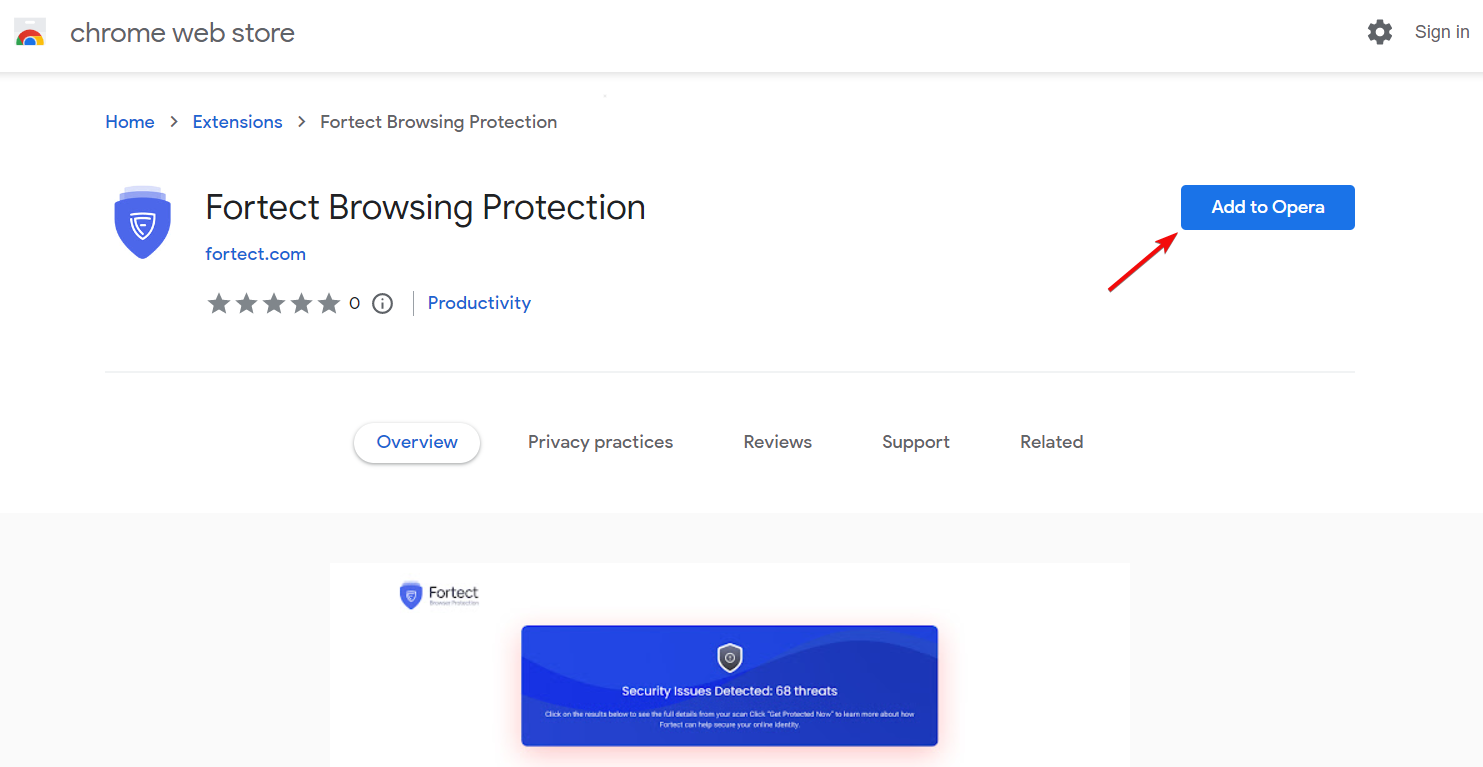
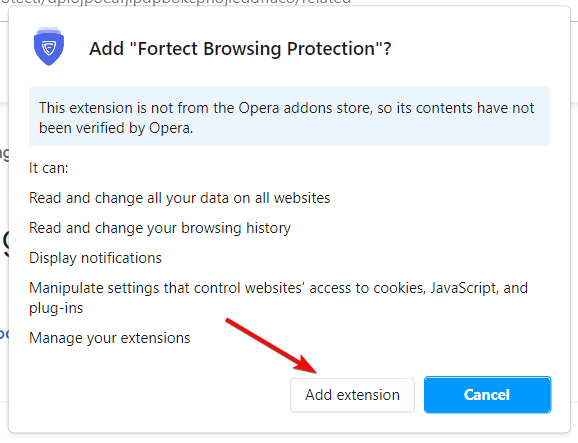
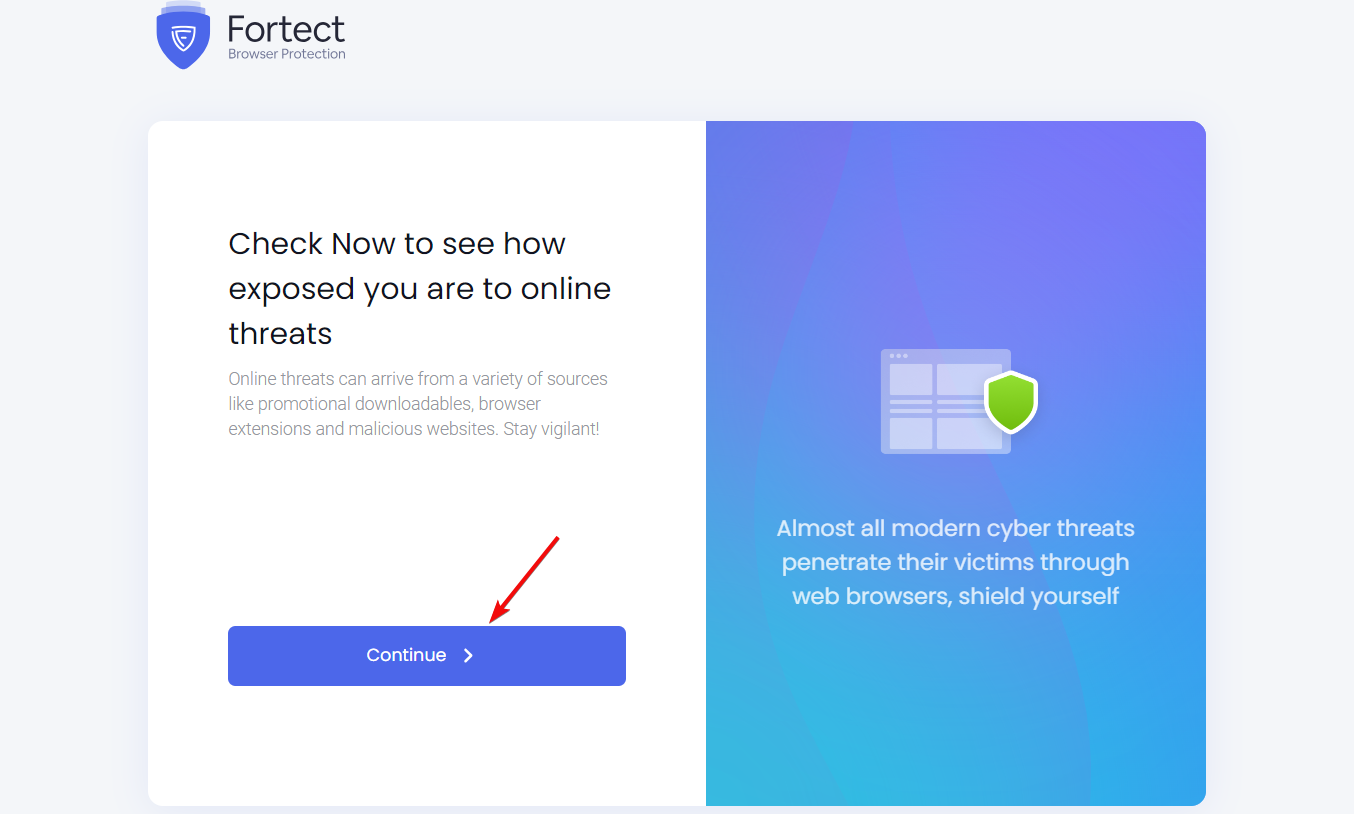
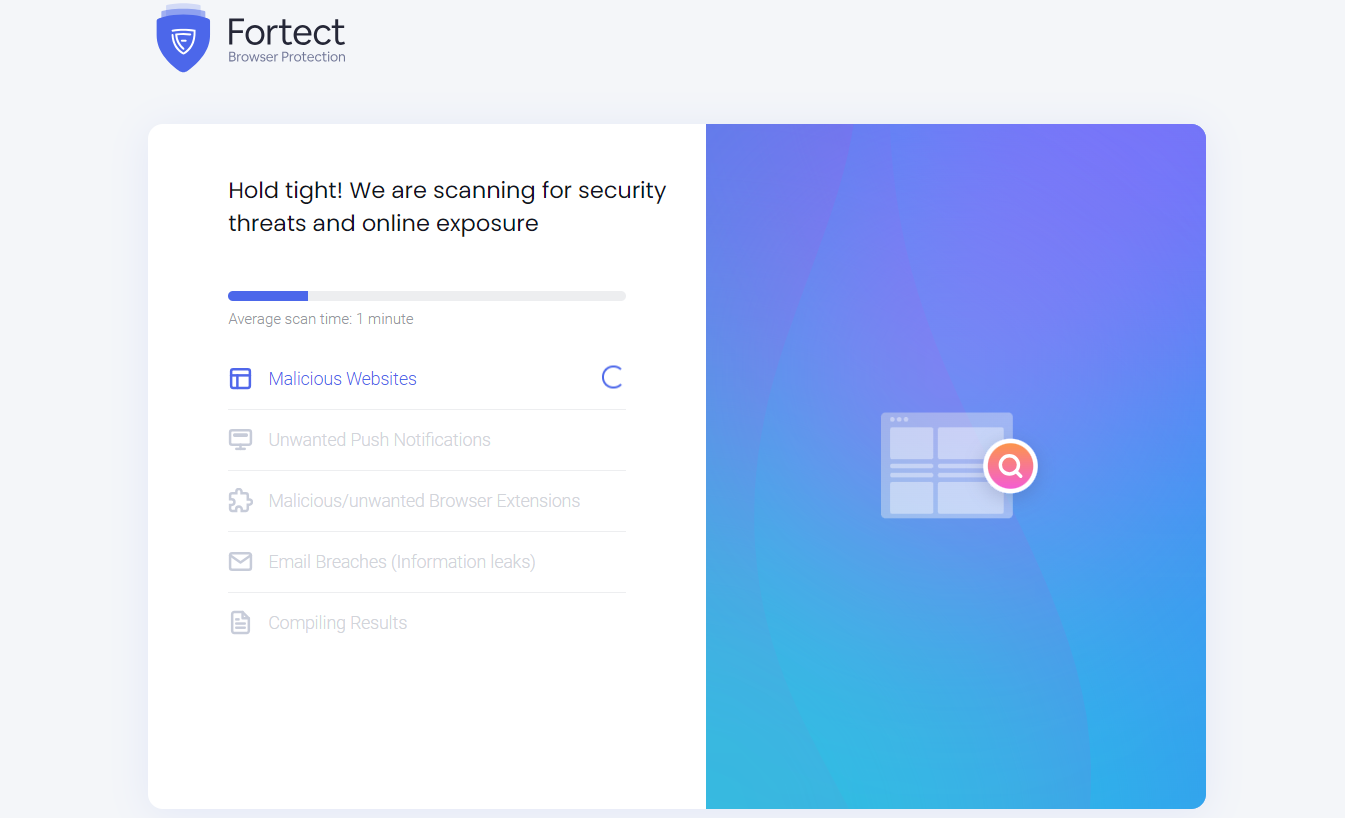
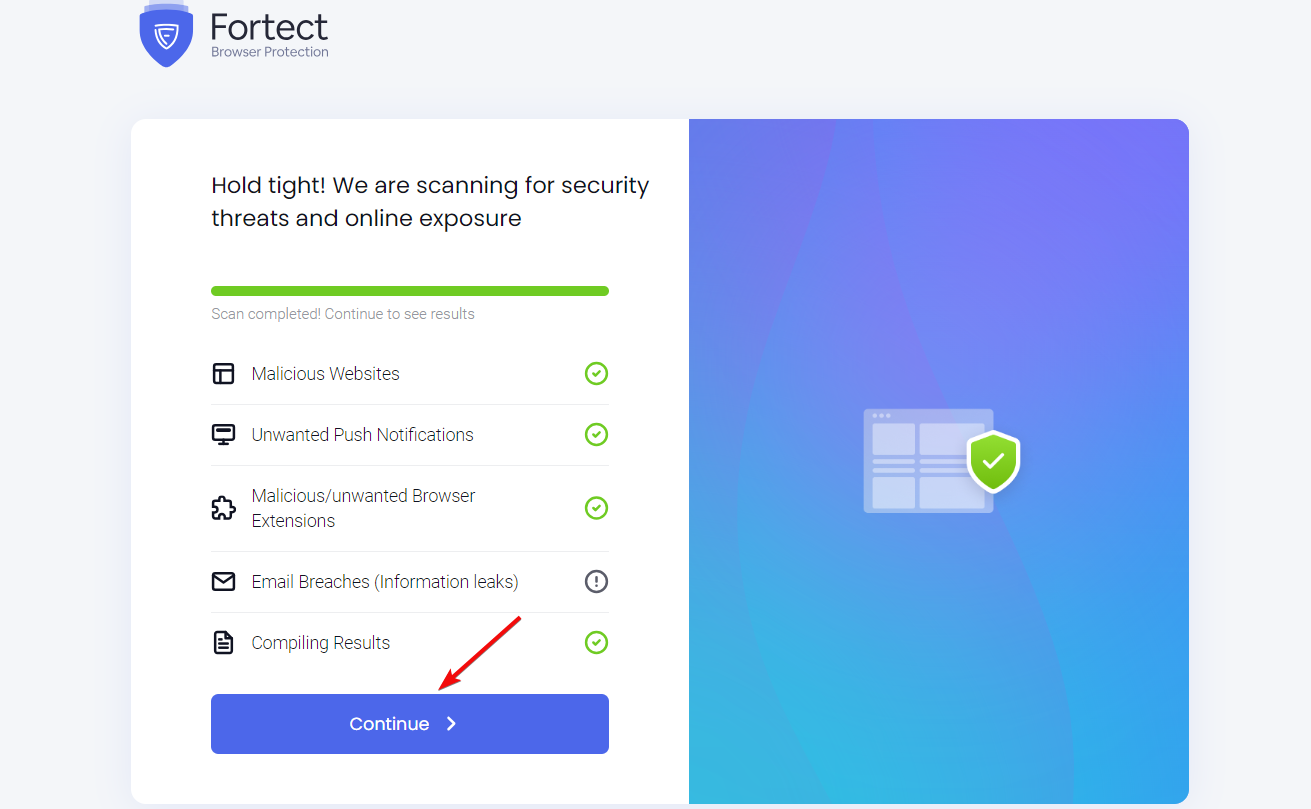
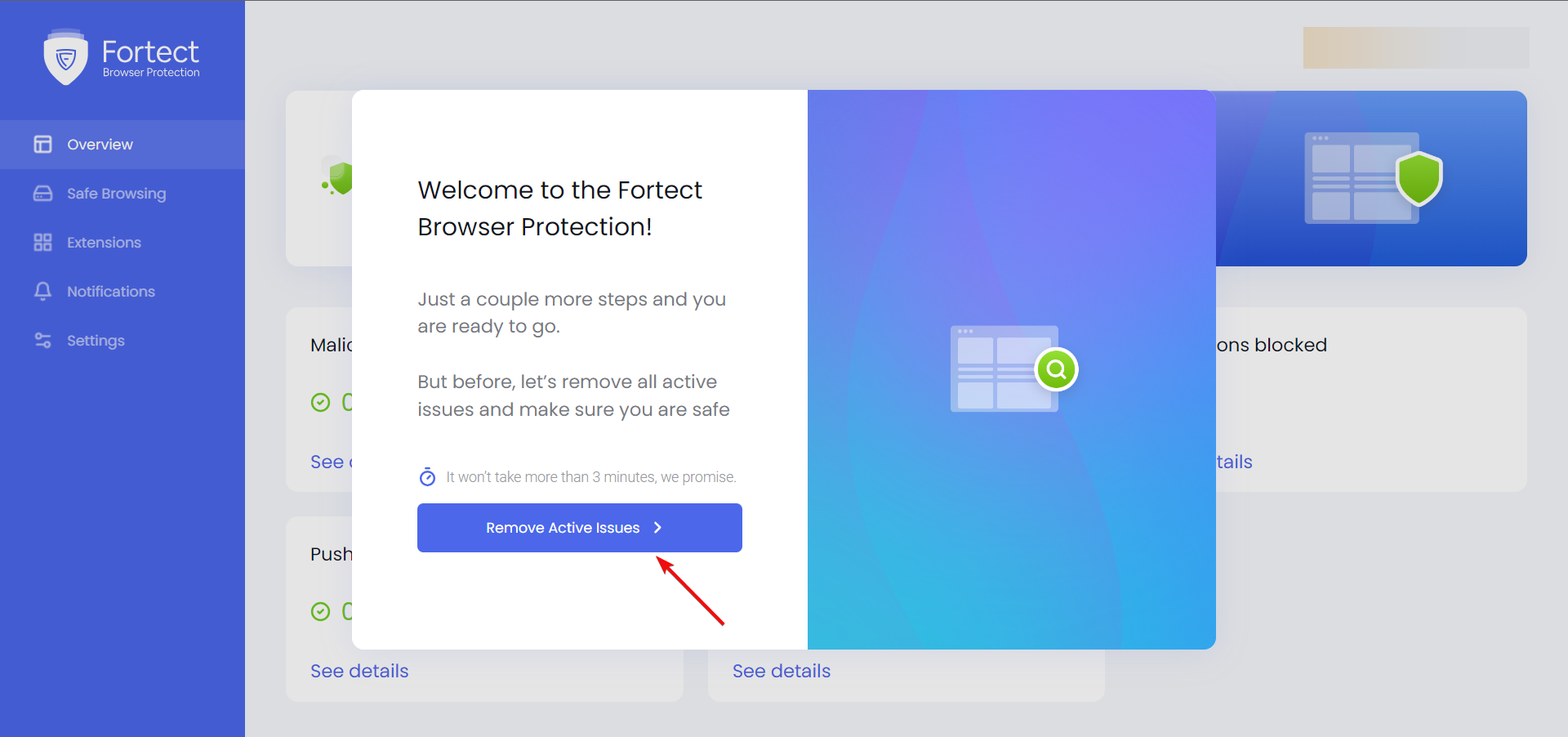
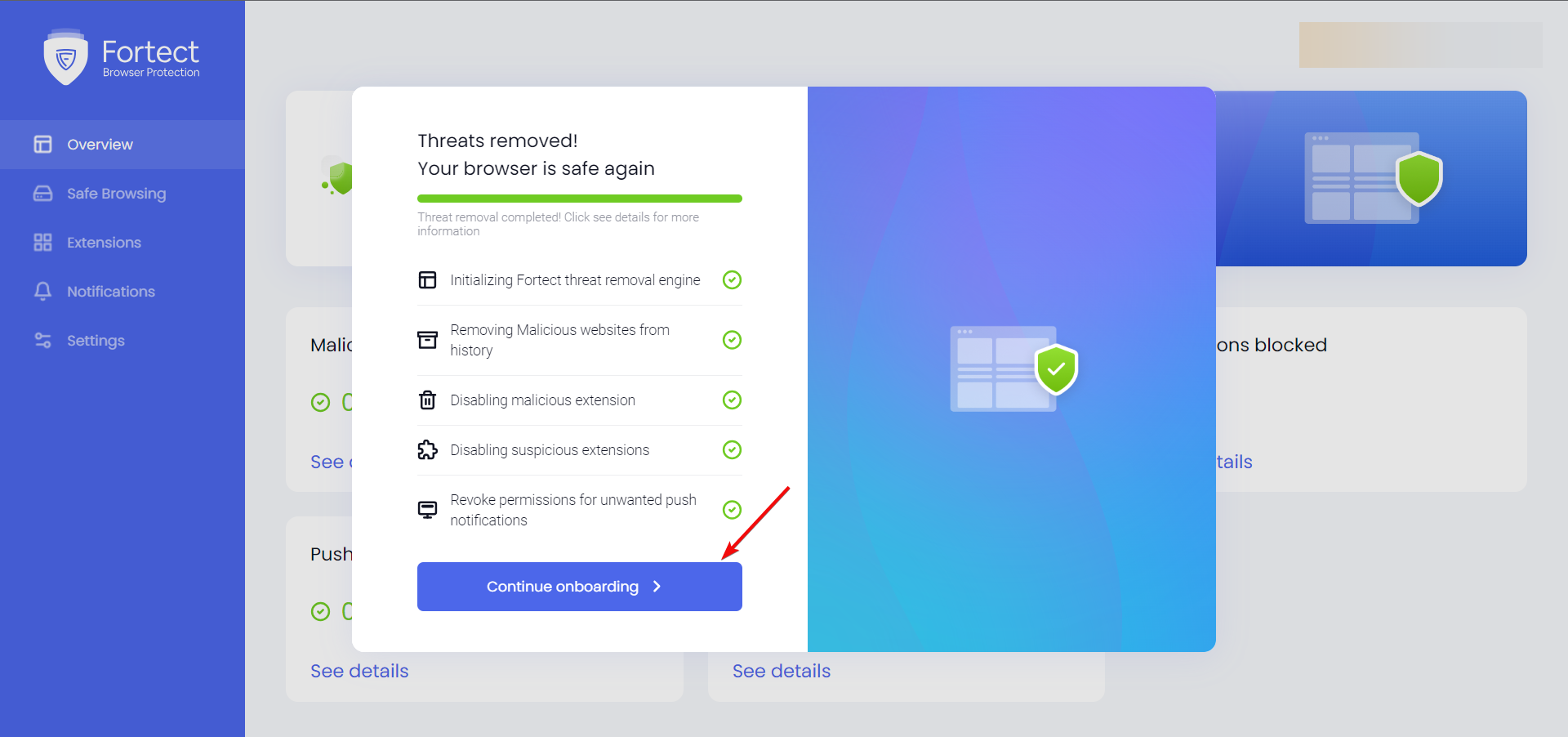
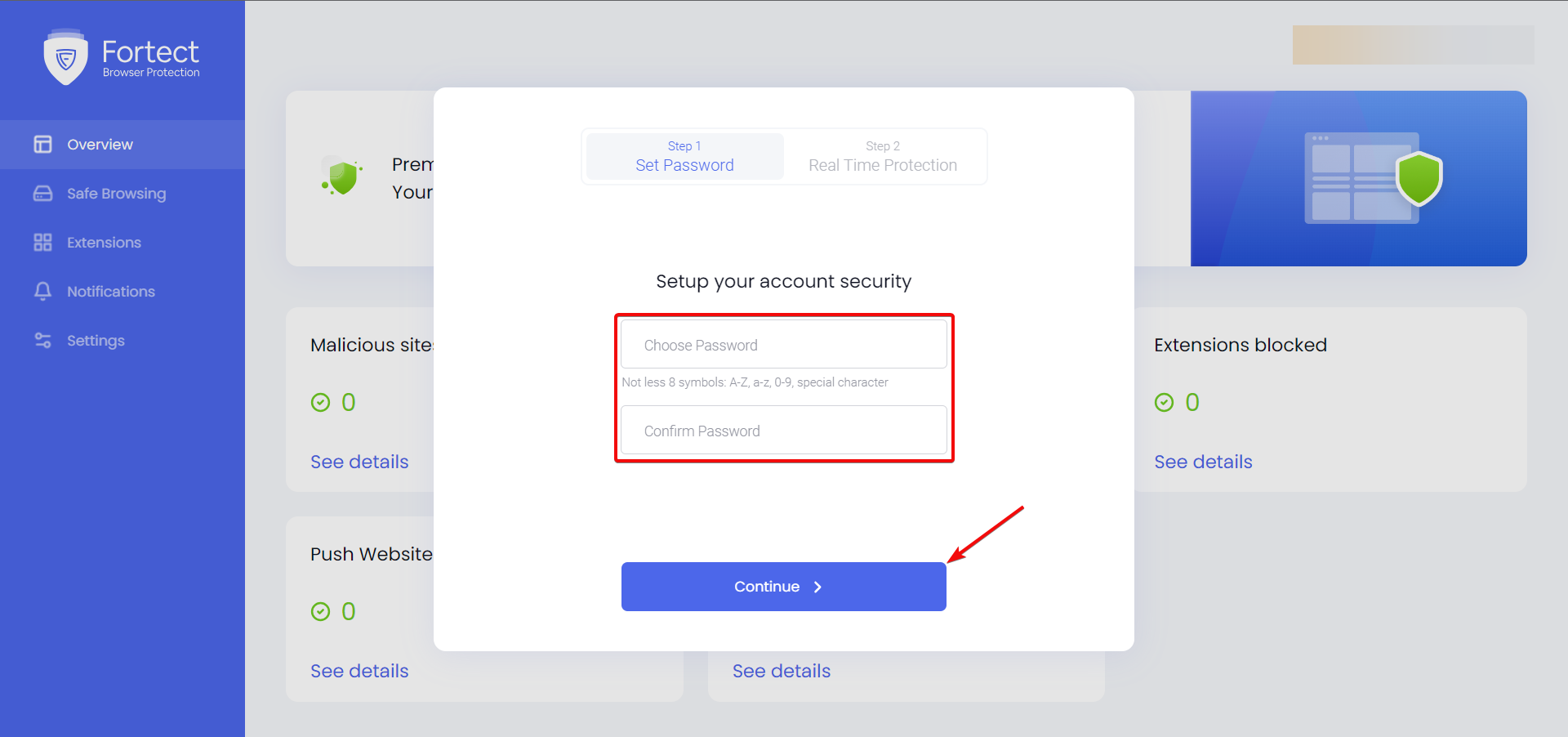
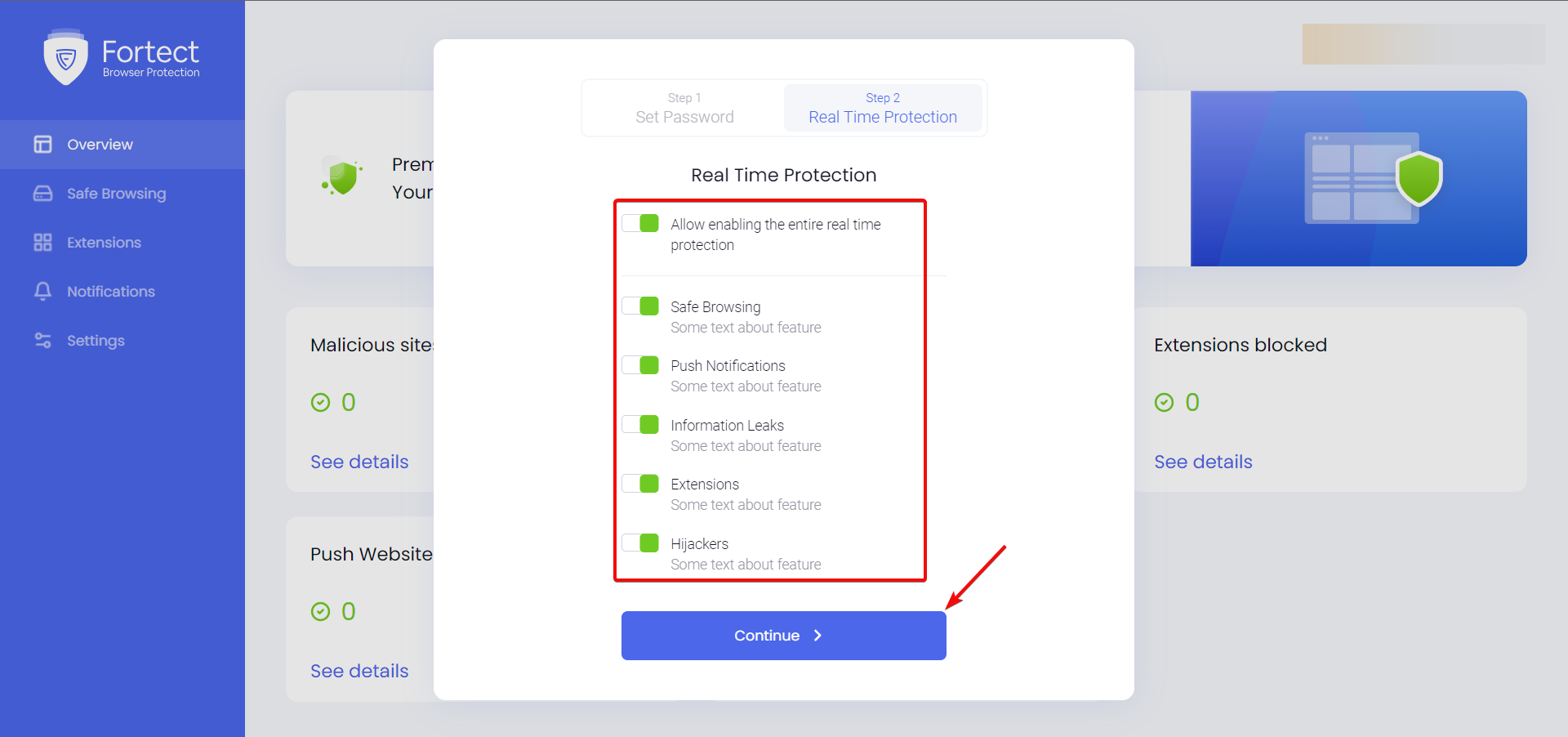
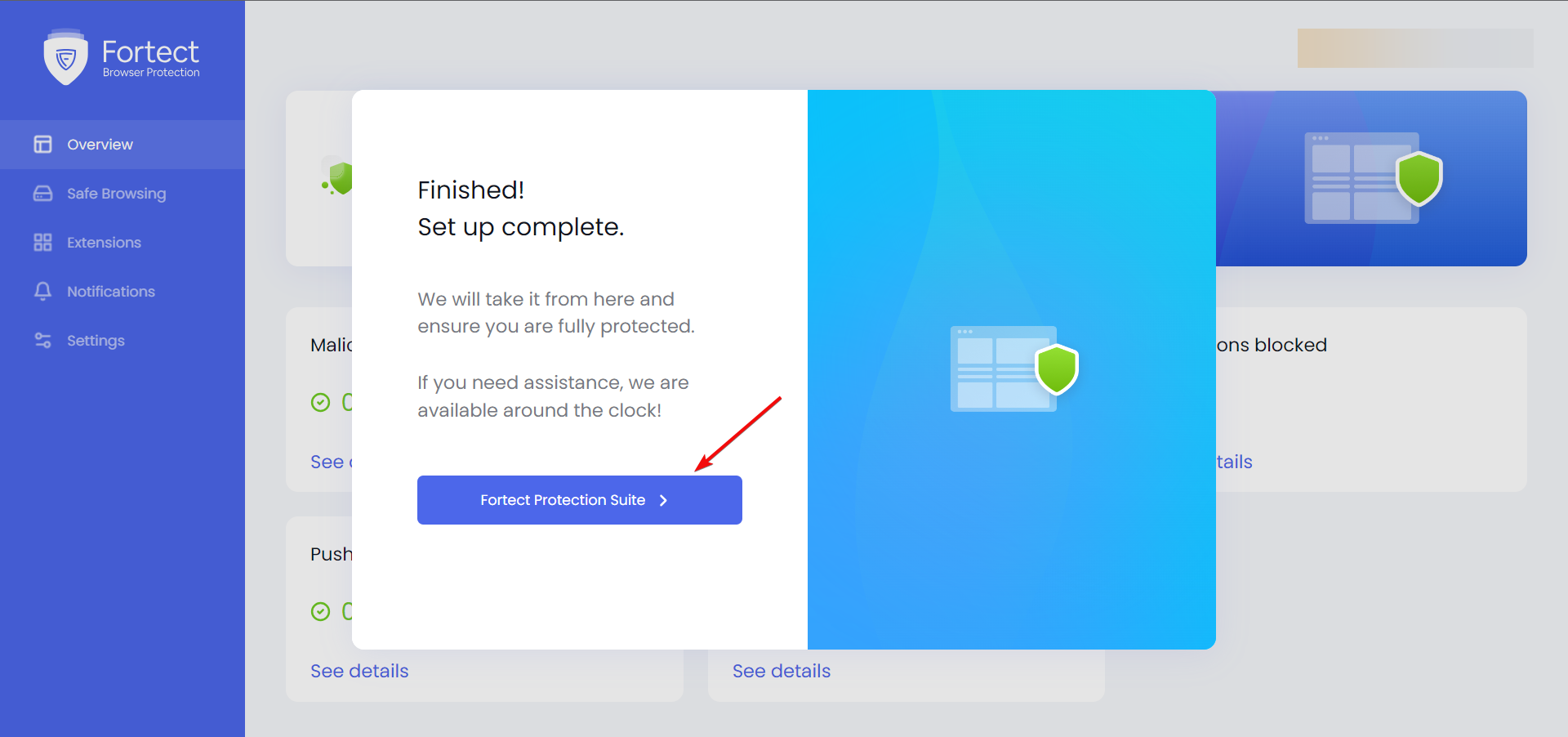
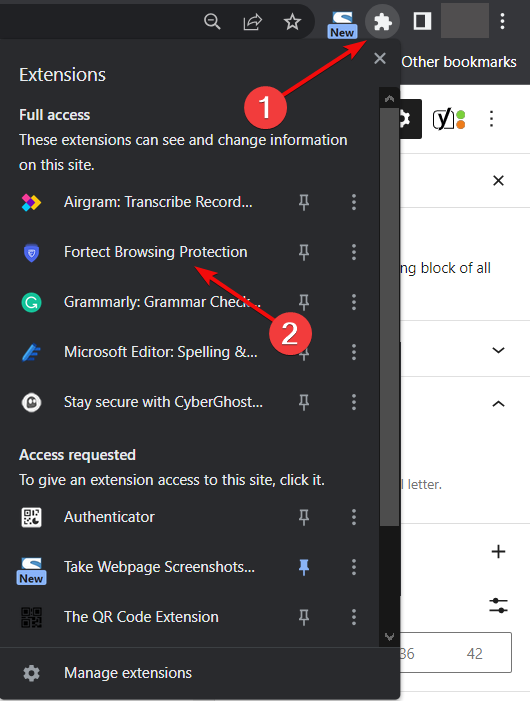
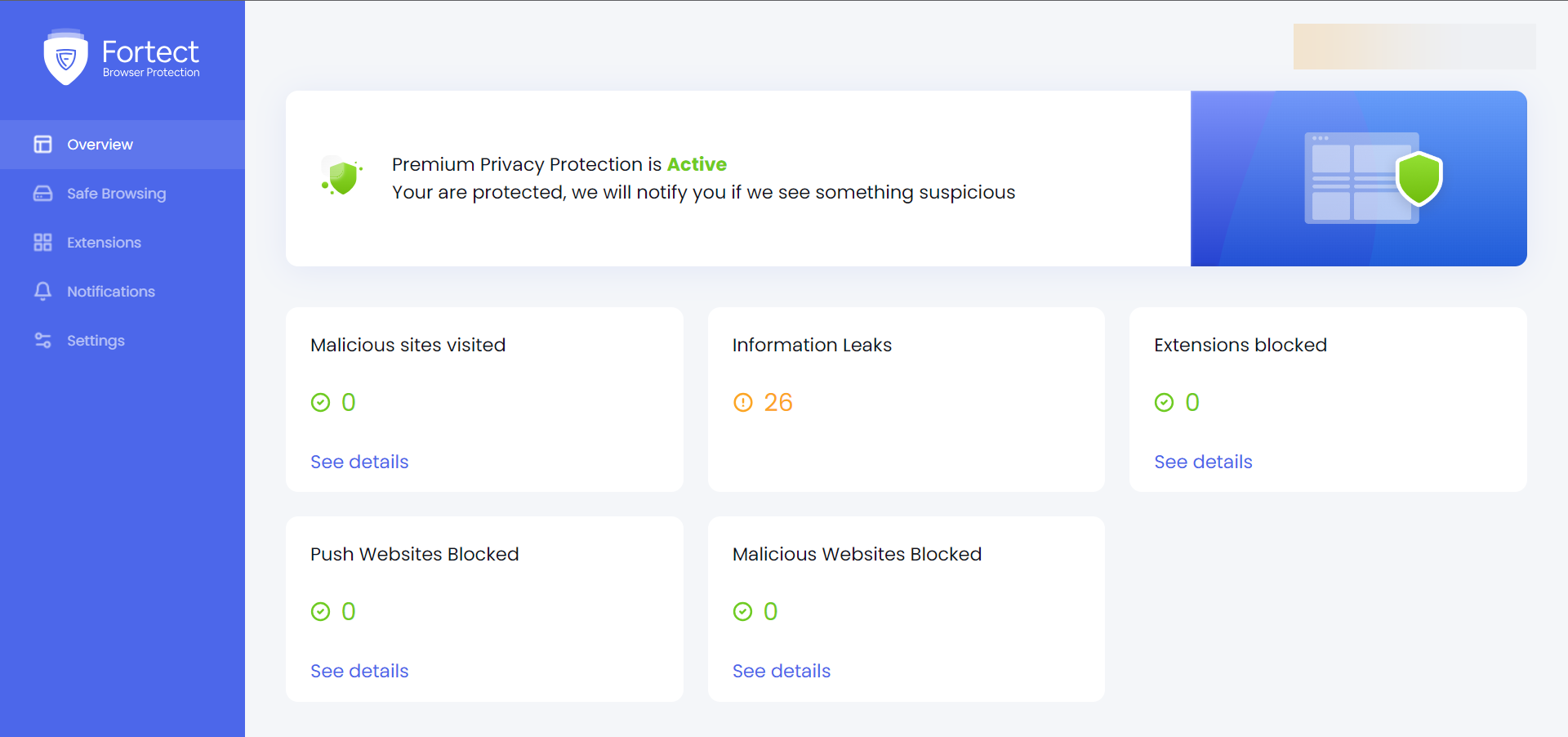
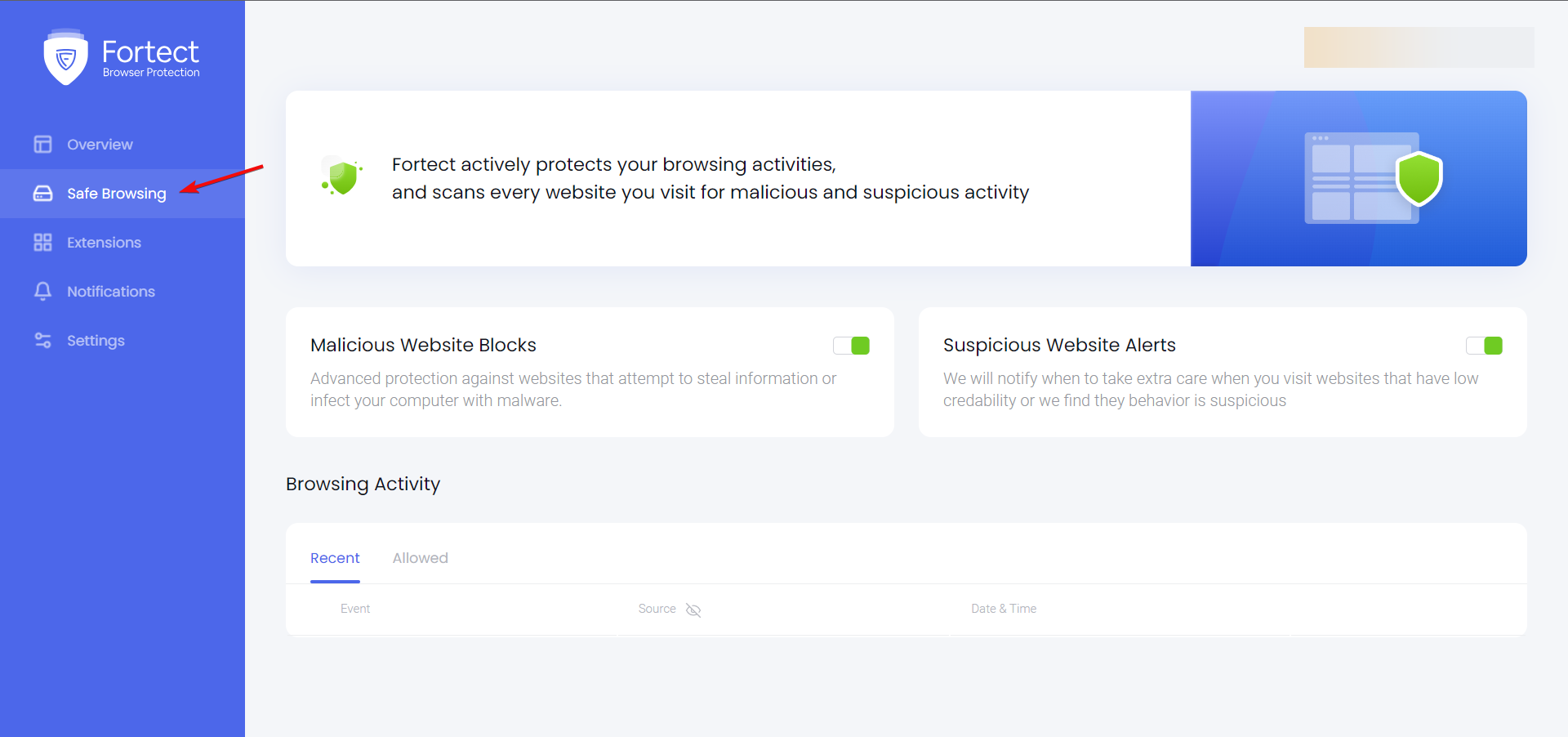
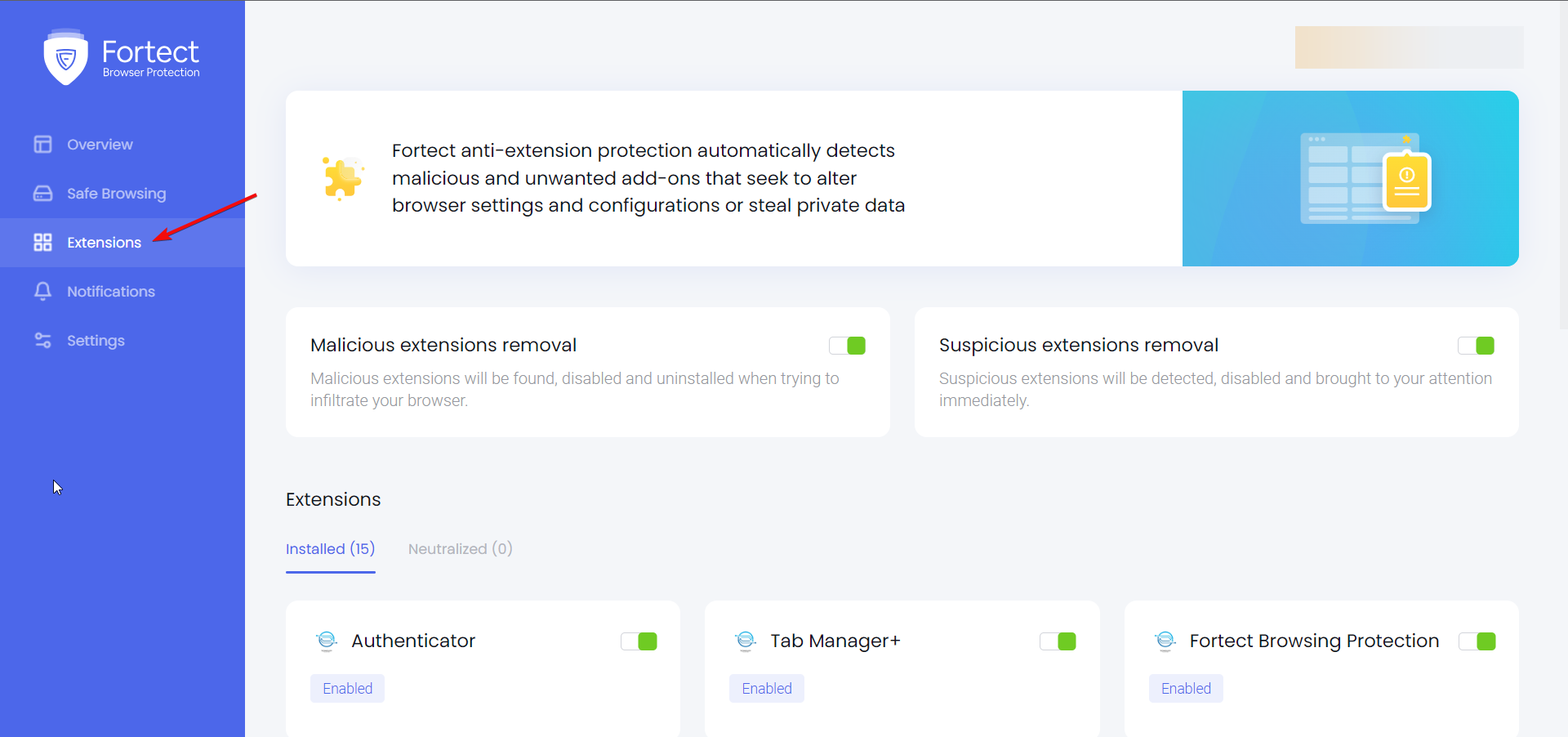
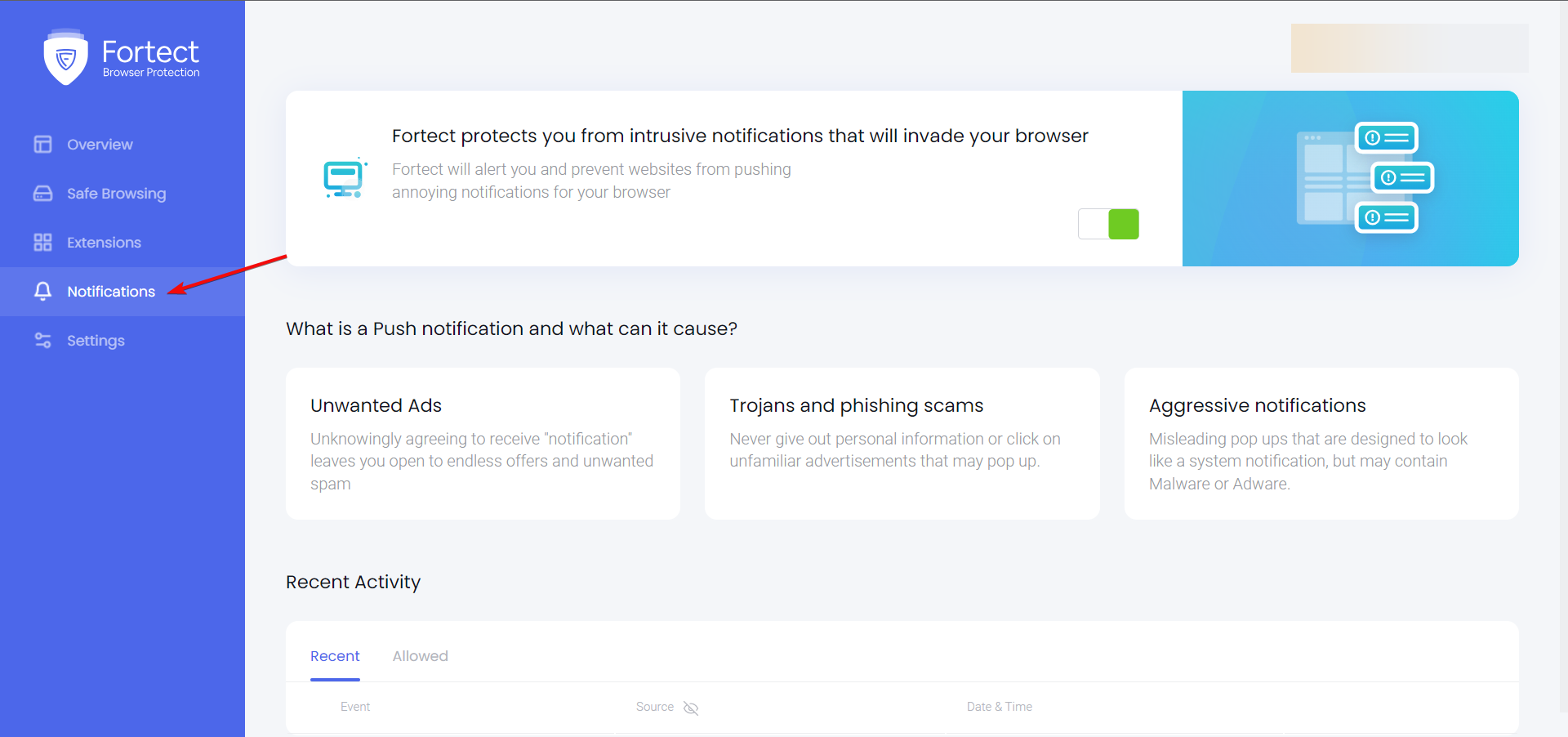
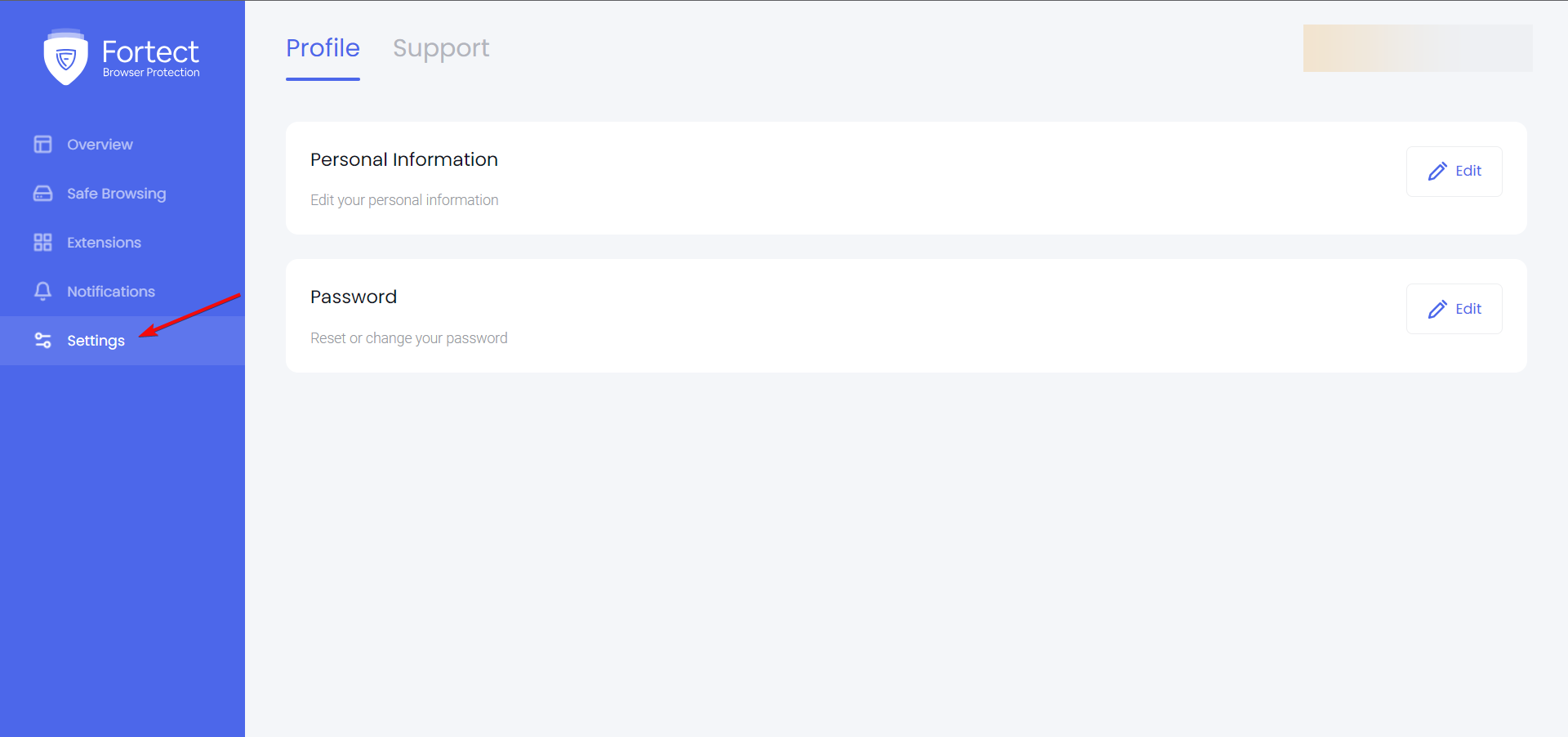
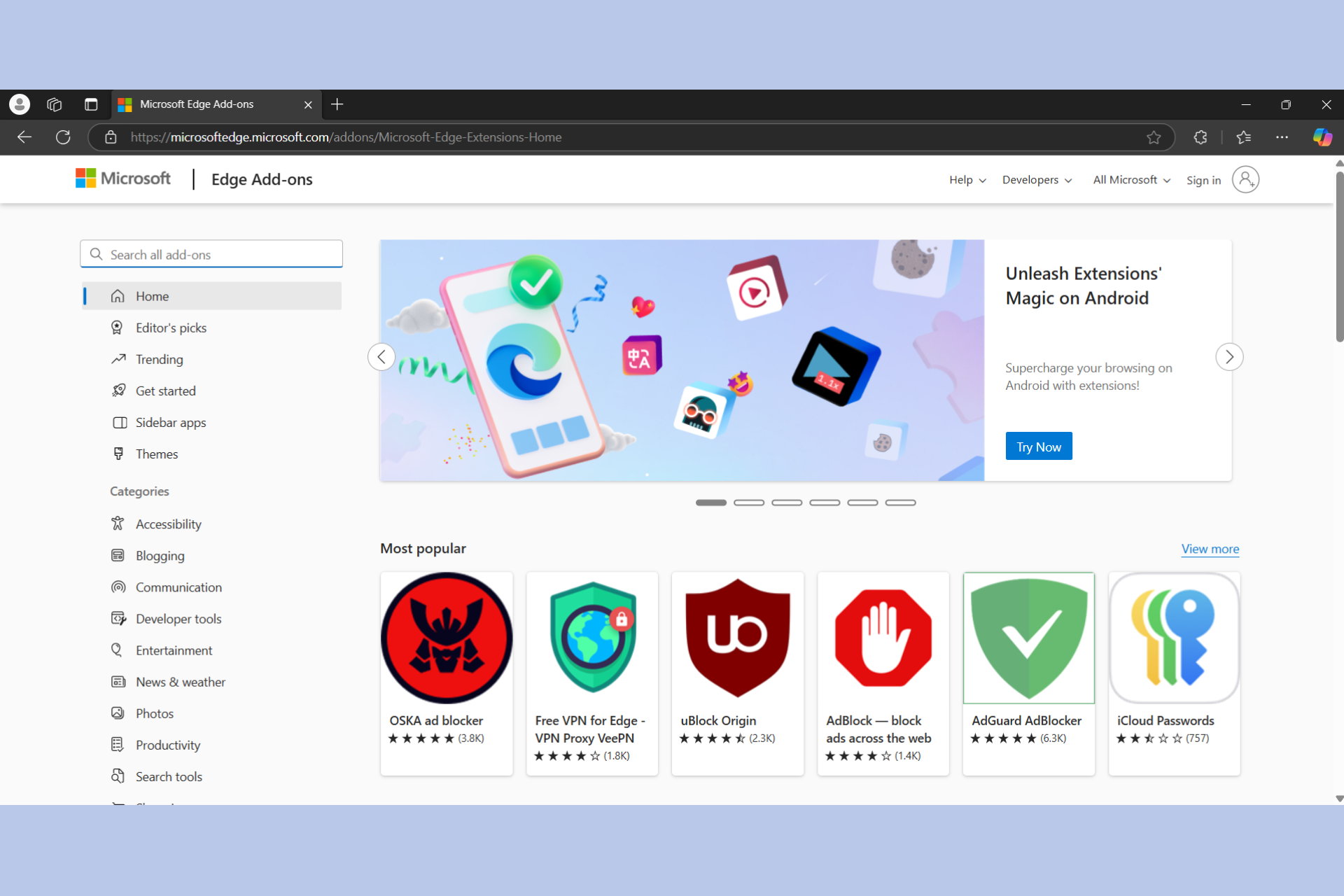







User forum
0 messages