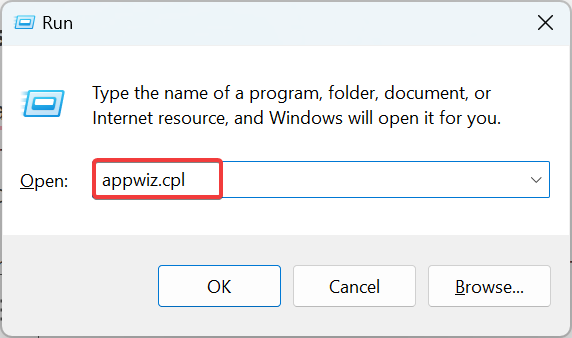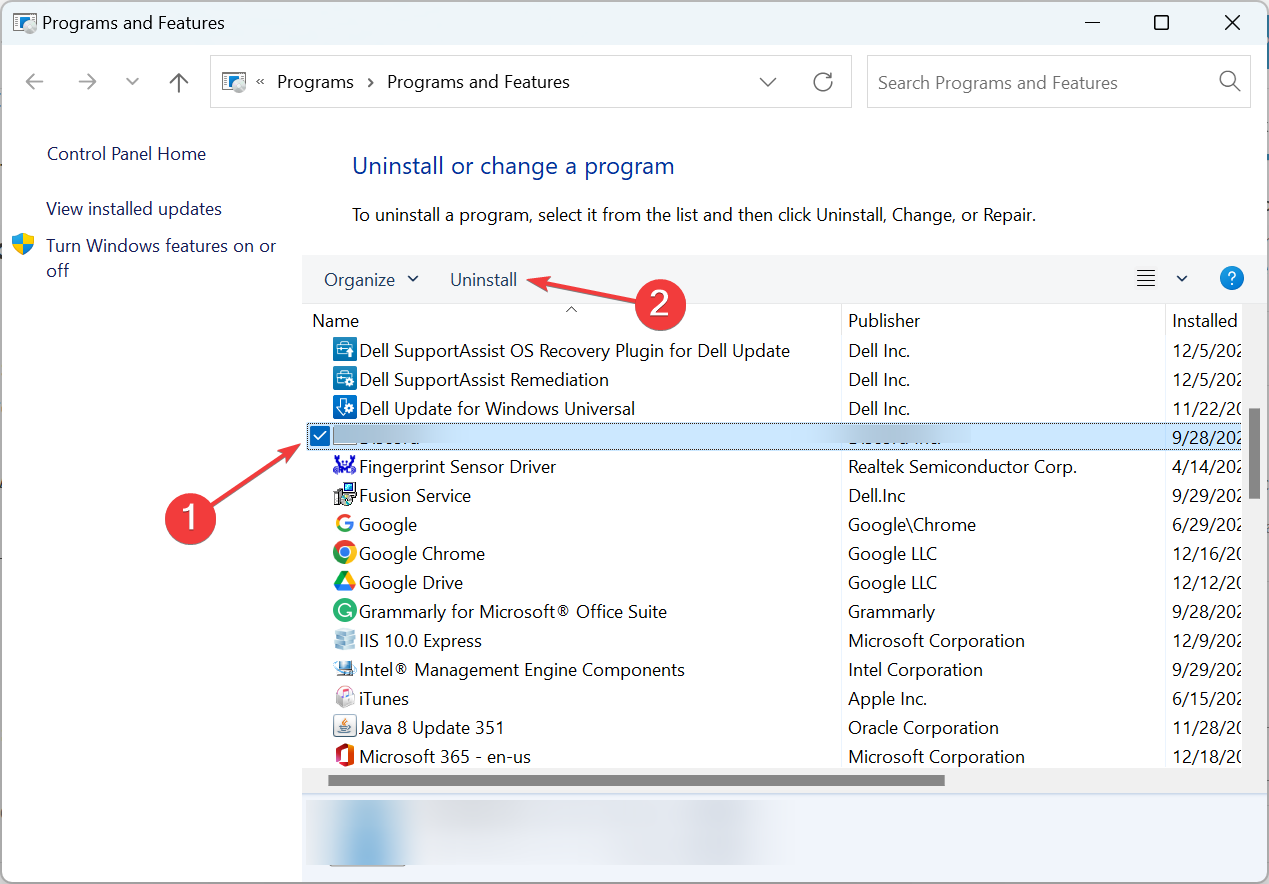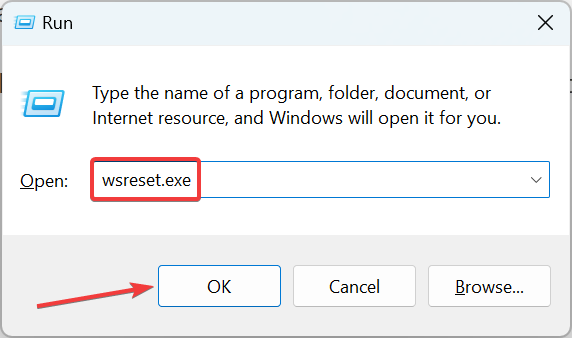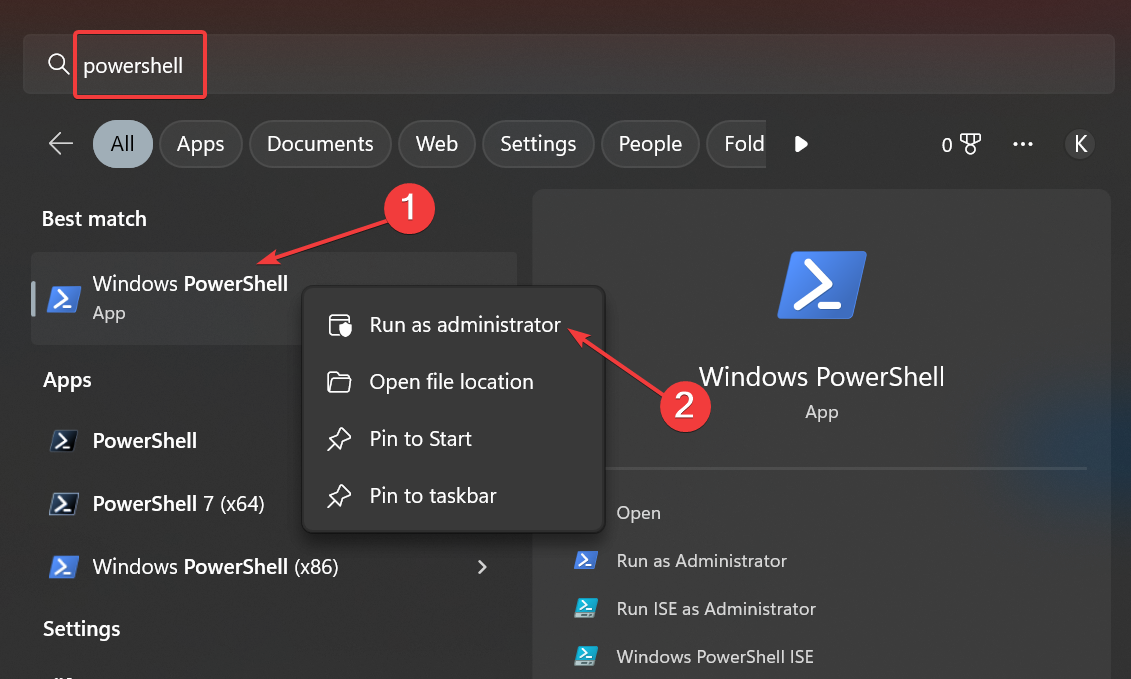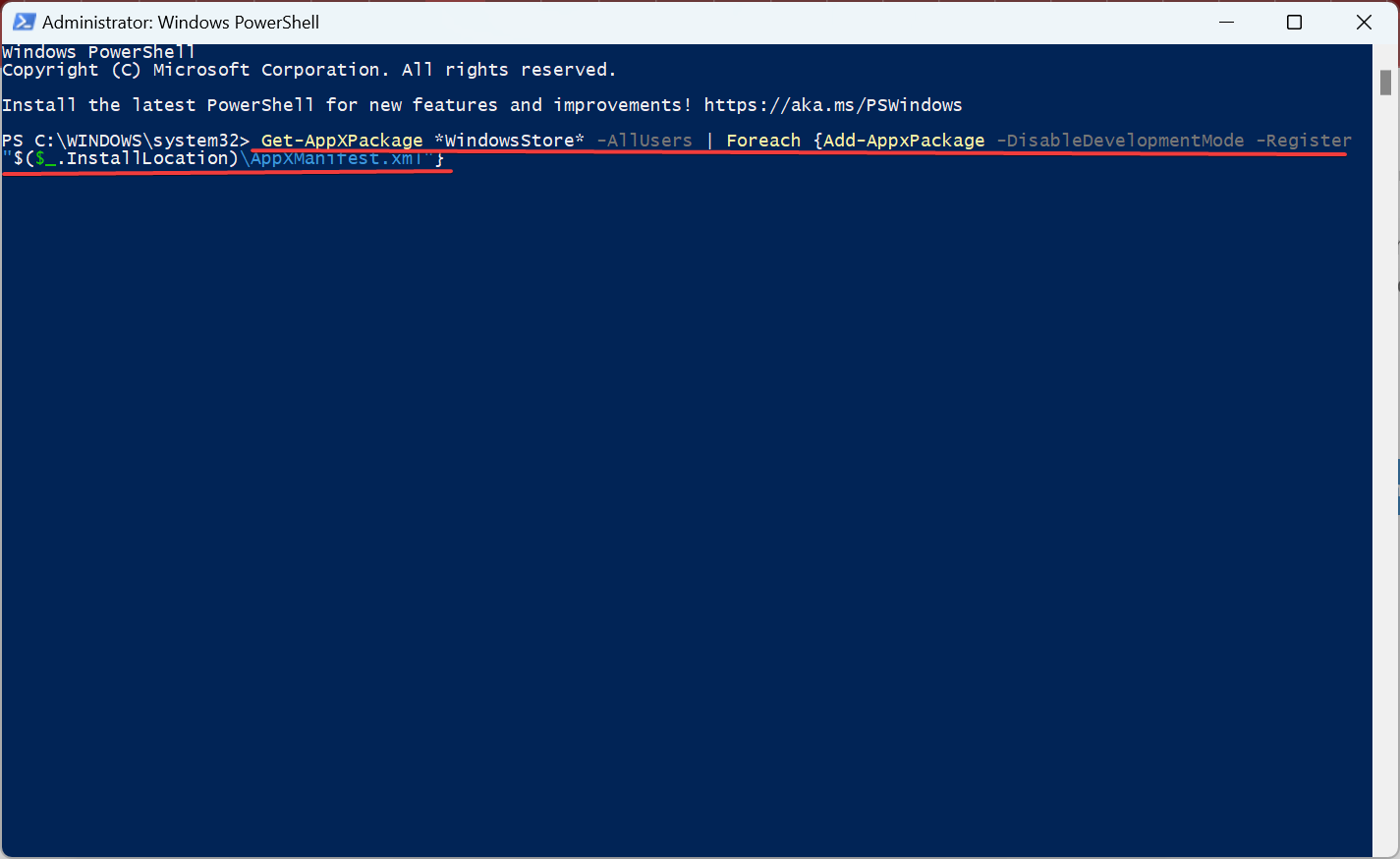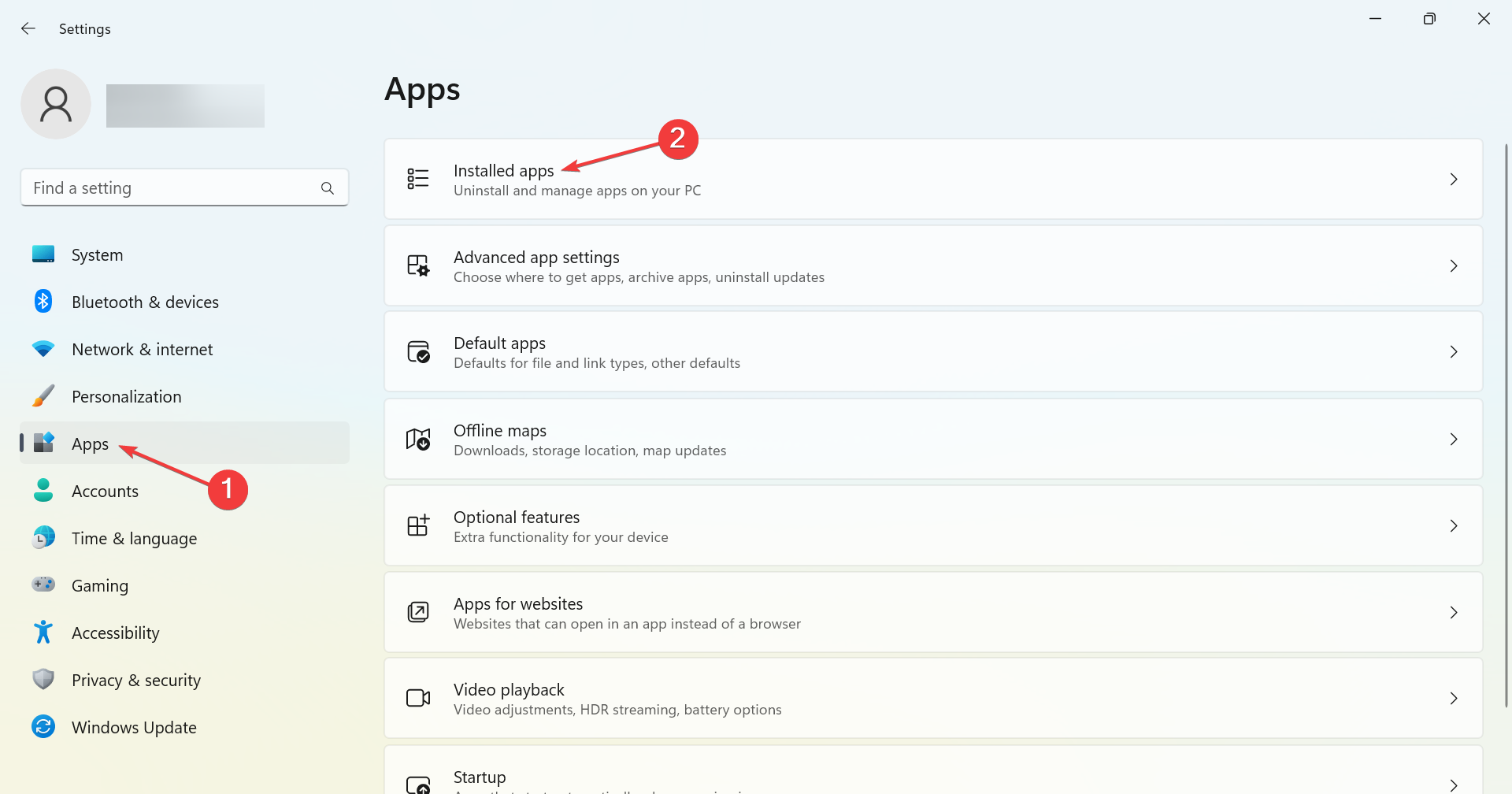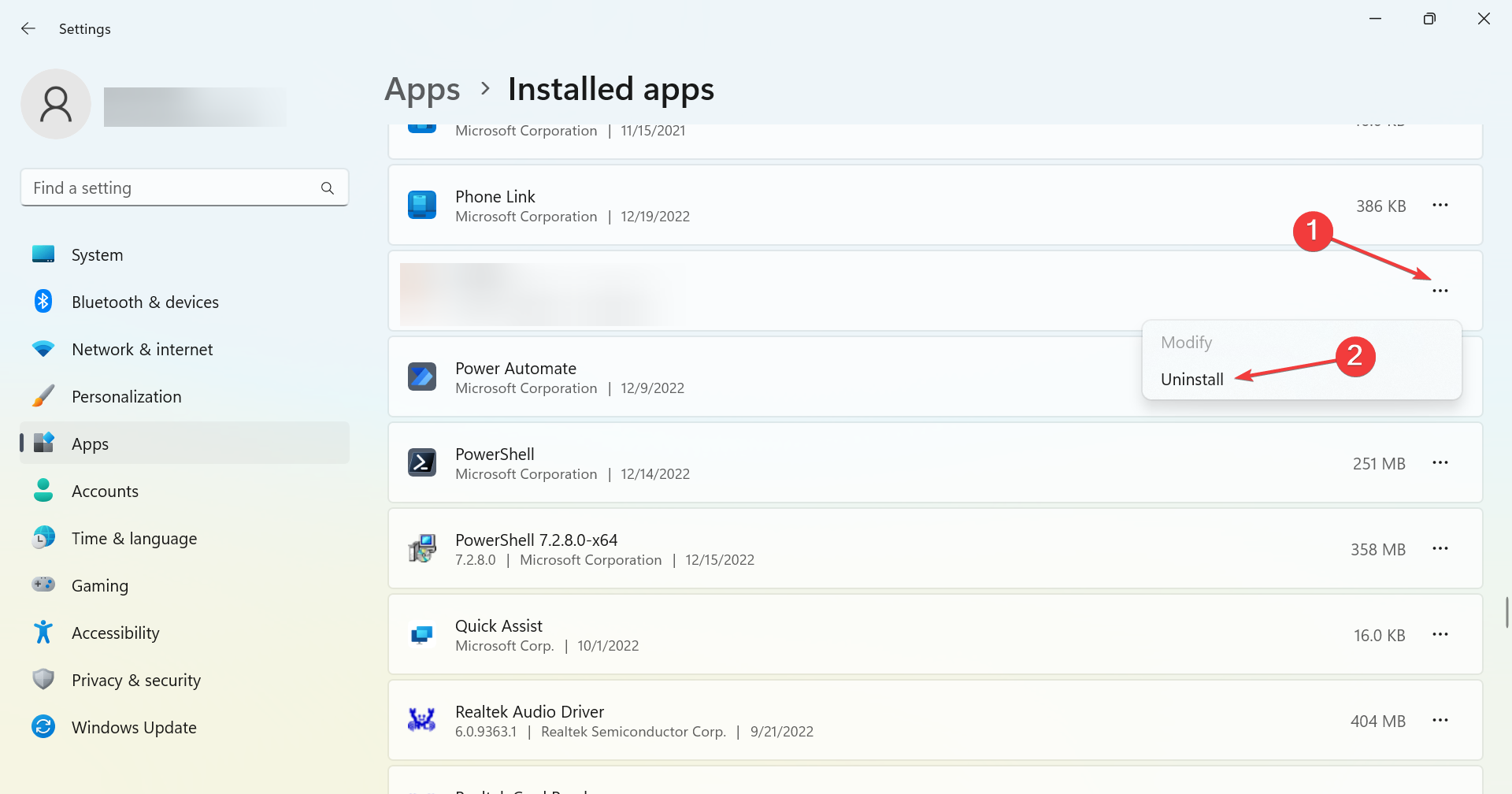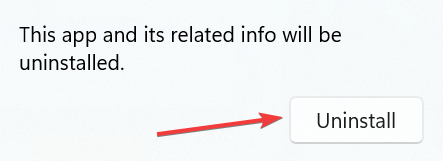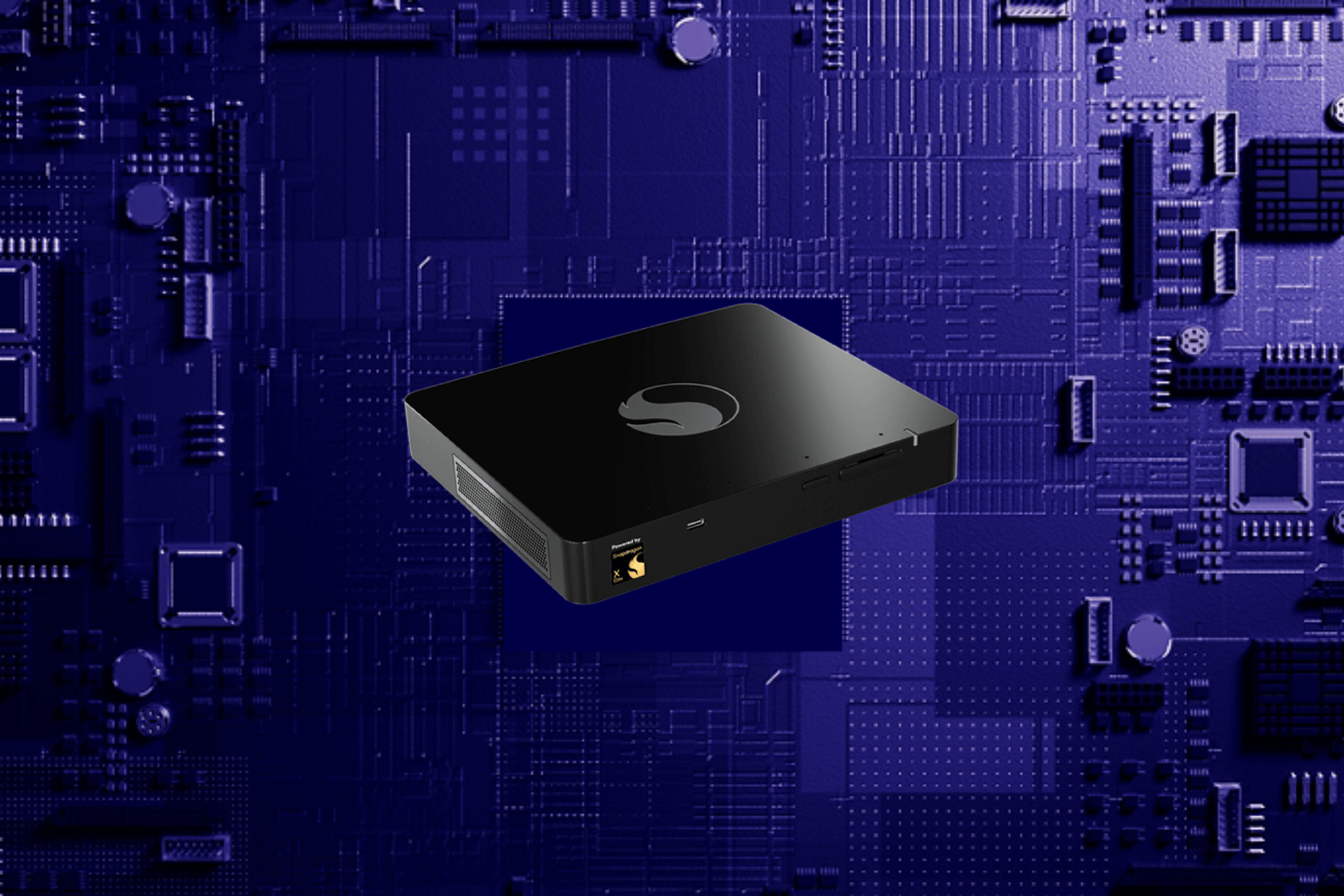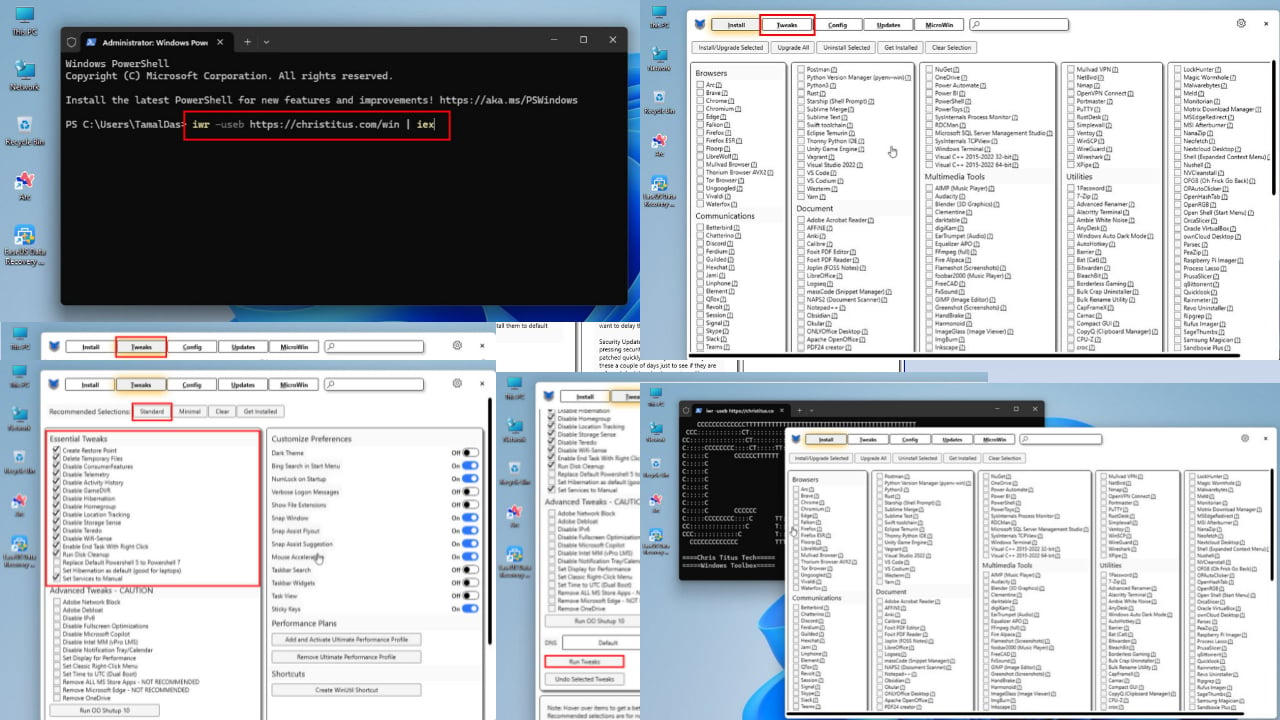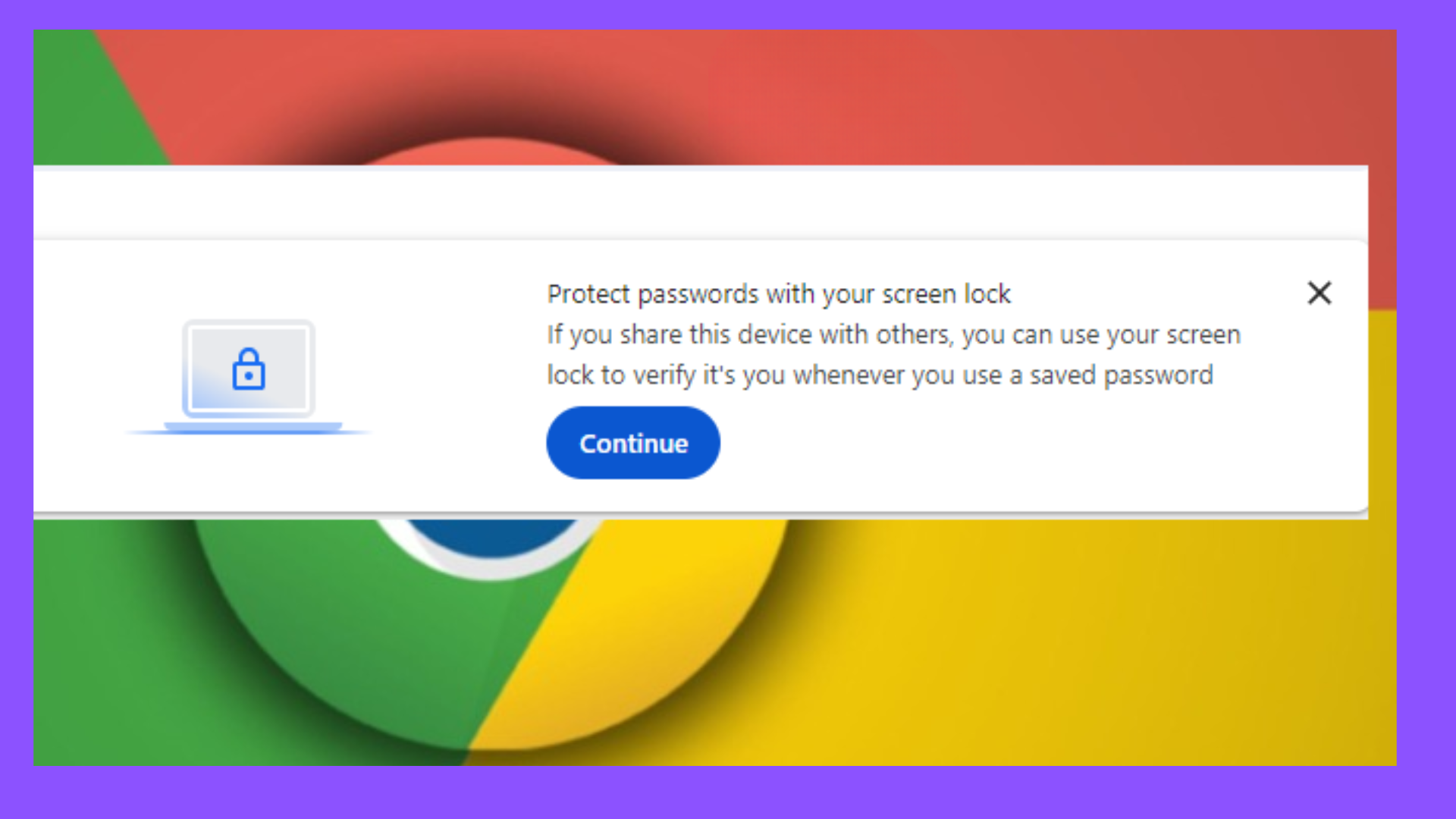Forza Horizon 4 Install Error: Use These 5 Quick Fixes
Get the game running in a jiffy with our solutions
4 min. read
Updated on
Read our disclosure page to find out how can you help Windows Report sustain the editorial team Read more
Key notes
- Install errors with Forza Horizon 4 are common, probably more frequent than the other popular titles, but they can be fixed.
- The problem usually arises due to a corrupt store cache, problematic applications, and network issues.
- To fix things, disable any VPN that may be configured, reregister Microsoft Store, or rename the WpSystem folder, amongst other solutions.
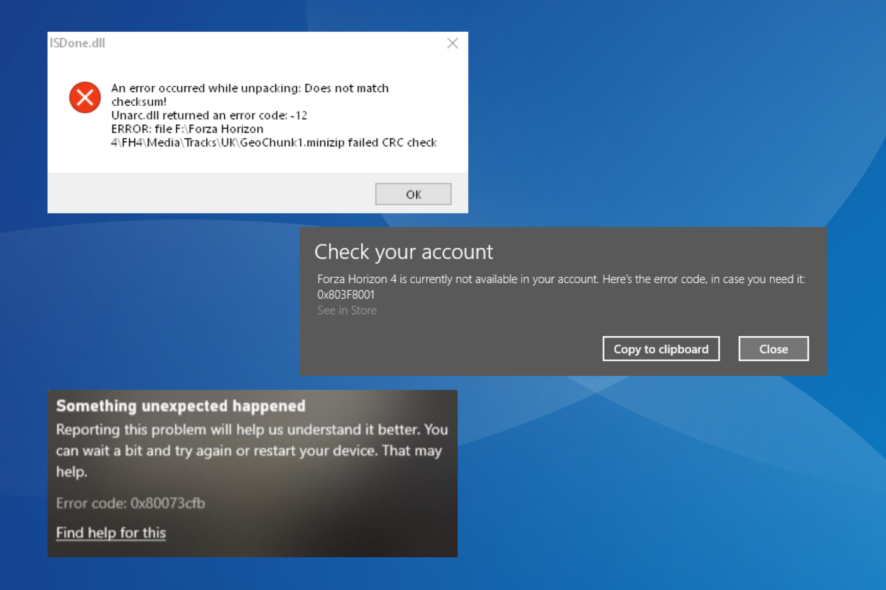
Forza Horizon 4 is one of the best racing games for Windows. The game is available on Microsoft Store for users to download. But, many reported install errors with Forza Horizon 4.
For some users, Forza Horizon 4 is taking forever to install, while others receive an error code during the installation process. The fixes are usually simple, easy to execute and help users resolve things in no time. Let’s find out!
Why is my Forza Horizon 4 not installing?
Here are a few reasons you might be seeing Forza Horizon 4 is installing, please wait during the process:
- Corrupt store cache – There are a few cases where a corrupt Microsoft Store cache was responsible for Forza Horizon 4 install error.
- Issues with the Microsoft Store – If Microsoft Store is not running as expected, you may have to reregister it to fix things.
- Conflicting third-party applications – Many users reported that third-party applications conflicted with the installation process and triggered errors.
- The game is already installed – In some cases, users found out the game was already installed. Removing it and then reinstalling fixed things.
How can I fix Forza Horizon 4 install errors?
Before we head to the slightly complex solutions, here are a few quick ones you can try:
- Sign out of the Microsoft Store, log in again, and verify whether you still get the Forza Horizon 4 install errors.
- If you have changed the install location to another drive for Forza Horizon 4 and are getting install errors, it could be due to the WpSystem folder. Take ownership of the folder and then rename it to WpSystem.old. Remember, the folder will be on the new drive where you are trying to save the game.
- Ensure you don’t have a VPN or security software installed on the PC. Disable it first, and if things work out, uninstall the application.
- Update Windows to the latest available version.
If these don’t work, head to the solutions listed next.
1. Check if Forza Horizon 4 is already installed
- Press Windows + R to open Run, type appwiz.cpl in the text field, and hit Enter.
- If you find Forza Horizon 4 is already installed, select it, and click on Uninstall.
- Follow the on-screen instructions to complete the process.
- Once done, restart the computer for the changes to come into effect, and then try installing Forza Horizon 4.
A few got the Forza Horizon 4 install Error Code: 0x80073CFB, and it turned out that the game was already installed. So removing it from the computer and reinstalling it via Microsoft Store should do the trick.
2. Clear the Microsoft Store cache
- Press Windows + R to open Run, type/paste the following command, and click OK:
wsreset.exe - Now, wait for the Microsoft Store cache to reset.
Once done, you should be able to install Forza Horizon 4 without errors. However, in case the error persists, head to the next solution.
3. Re-register Microsoft Store
- Press Windows + S to open Search, type PowerShell, right-click on the relevant search result, and select Run as administrator.
- Click Yes in the UAC prompt.
- Now, paste the following command and hit Enter:
Get-AppXPackage *WindowsStore* -AllUsers | Foreach {Add-AppxPackage -DisableDevelopmentMode -Register "$($_.InstallLocation)\AppXManifest.xml"}
4. Uninstall conflicting applications
- Press Windows + I to open Settings, navigate to Apps from the left, and then click on Installed apps.
- Locate PowerISO from the list, click on the ellipsis next to it, and choose Uninstall.
- Again, click Uninstall in the confirmation prompt.
- Once done, restart the computer and try to download Forza Horizon 4.
PowerISO is one of the applications that led to the Forza Horizon 4 install error. If you don’t have it installed, another problematic application might be on your PC.
This will be a hit-and-trial method where you might end up uninstalling a few applications before being able to identify the culprit.
5. Download via the Xbox app
In case nothing works, your last option is to download Forza Horizon 4 via Xbox app. Sometimes, there are network-related issues with the Microsoft Store, and, as a result, you might not be able to download apps from it.
Also, it’s a part of the Xbox Game Pass, so you can subscribe and play without having to shell out a few bucks on the purchase.
Once you manage to eliminate install errors and get Forza Horizon 4 running, optimize Windows for gaming and enjoy an enhanced experience.
If you have any queries or know of a solution not listed here, drop them in the comments section below.