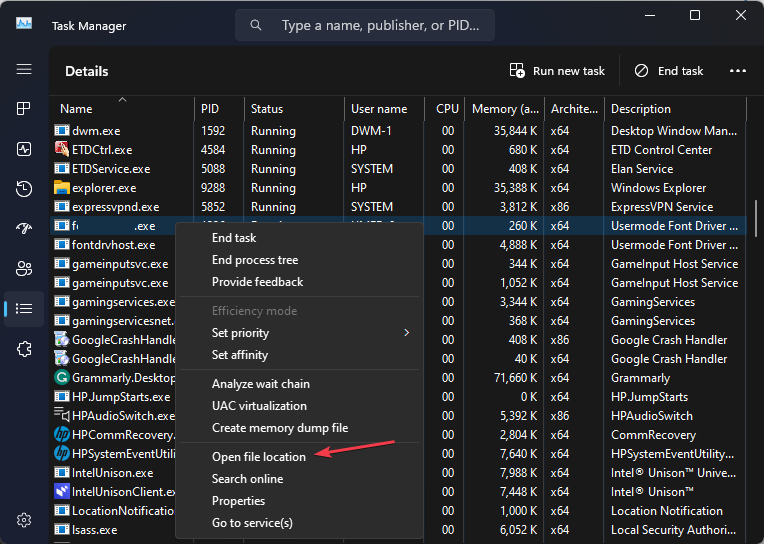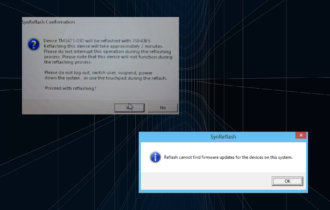Fsavailux.exe: What Is It & Should You Remove It
You can use Task Manager to remove this file if it's infected
2 min. read
Published on
Read our disclosure page to find out how can you help Windows Report sustain the editorial team Read more
Key notes
- Fsavailux.exe is an executable file for the Disk Check Utility, a legitimate Windows tool.
- In the unlikely case that the file is malicious, you can manually remove it from your PC.
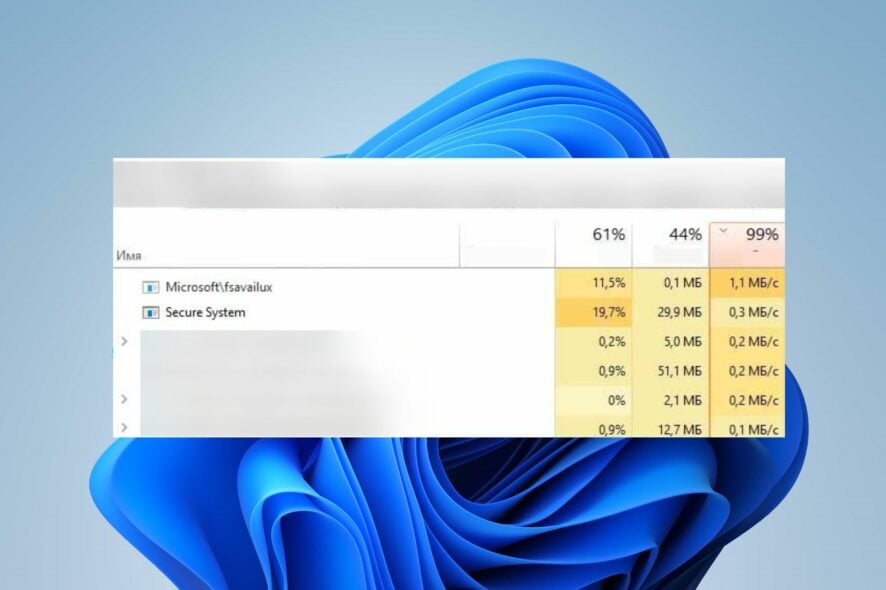
Many Windows users have been curious about the process called fsavailux.exe running on their computers. It is because some notice issues like high CPU usage while others are bothered about it. However, this guide will discuss the file and whether you should remove it.
Also, we have a detailed guide on why exe files are not opening on your PC and some fixes to resolve the problem.
What is fsavailux.exe?
Fsavailux.exe is an executable file that is a component of Microsoft Windows developed by Microsoft Corporation. Its process belongs to the most recent Windows installations. The software process is legitimate and is used by Disk Check Utility, a proprietary Windows tool.
Additionally, fsavailux.exe calls, starts, and manages the Disk Check Utility scans. So, it is an essential part of the system.
Should I remove fsavailux.exe?
Usually, the legitimate fsavailux.exe file is signed by Microsoft and is in no way a threat to the PC. Sadly, malware can disguise itself as system executables and make its way into the system without detection by security scanners. So, there is a possibility that the fsavailux.exe on your PC is unsafe.
However, certain behaviors can point towards the need to remove the executable from your PC. For instance, if the Disk Check utility scan starts running without being triggered by the user or an ongoing system task, it can be malware.
How can I remove fsavailux.exe?
Use Task Manager
- Right-click the Start button and select Task Manager from the menu.
- Go to the Details tab.
- Locate the fsavailux.exe in the Task Manager. Right-click on it and click on Open File Location from the drop-down menu.
The original location of this file is C:\Windows\System
If you manage to find it in any other directory, the file may be malicious. Then, you should remove it before it fully manifests its damage to the system.
Alternatively, you may be interested in how to fix corrupted system files on Windows 11.
If you have further questions or suggestions on this guide, kindly drop them in the comments section.