Download & Install Fujitsu Fi-7160 Driver for Windows 10 & 11
Discover speed on a whole new level with the latest Fujitsu drivers
3 min. read
Updated on
Read our disclosure page to find out how can you help Windows Report sustain the editorial team. Read more
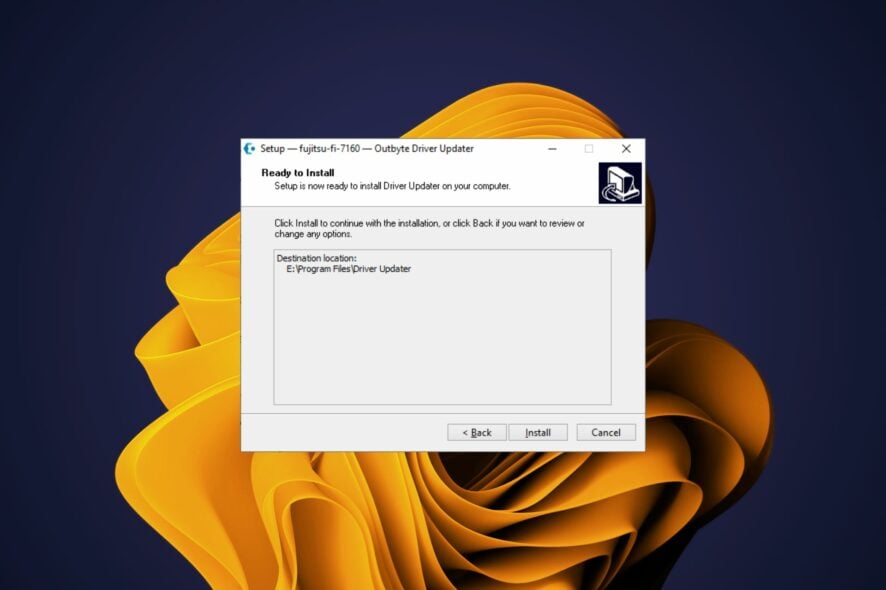
Here’s how to download and install the Fujitsu fi-7160 document scanner driver for Windows 10/11
You can get either 32-bit or 64-bit. When selecting a driver to download, make sure you have selected your operating system from the drop-down menu.
Follow the steps below.
How do I download & install Fujitsu fi-7160 driver for Windows 10/11?
1. Update via manufacturer’s website
- Navigate to your browser and go to the Fujitsu download page.
- Click on All system and in the drop down menu select Windows 11.
- Select Install driver.
- Launch the download file and follow the prompts to install.
2. Update via Device Manager
- Hit the Windows key, type in Device Manager and click Open.
- Navigate to Human Interface Devices, locate the Fujitsu scanner, right-click and select Update driver.
- Click on Search automatically for updated drivers.
- Wait for Windows to automatically download the driver.
3. Update with an automatic tool
If you’re trying to fix a computer problem, or simply update an outdated driver, chances are you’ll find yourself downloading and installing new drivers. But finding the right drivers can be difficult, especially if you don’t know the specific hardware in your computer.
The best way to solve this problem is to use an automatic tool. These tools do all the work for you by searching for driver updates on the Internet and then installing them automatically.
A good example of this type of program is Outbyte Driver Updater. The program scans your computer for outdated devices and then downloads and installs new drivers from its database.

Outbyte Driver Updater
Keep your drivers updated to the latest version with Outbyte Driver Updater’s helpful features.How do I connect my Fujitsu scanner to my computer?
The first step is to make sure that your scanner is turned on and plugged in. Next, you need to make sure that both the USB cable and power cord are fully inserted into their respective ports on the back of your scanner.
If you’re using a wireless connection, the scanner will automatically detect and configure itself for the wireless network.
Next, you should be able to see some lights on the front panel of your scanner. They should be lit up green or orange indicating that the device is receiving power and is ready for use.
How to update scanner drivers
You can use the Device Manager to update your drivers. Just locate the Fujitsu scanner driver, right-click on it and select Update. Windows will automatically search for and update the drivers.
For the non-tech savvy users, manually updating drivers can be risky especially if you don’t know the right driver to download. You must check whether the file is authentic or not before downloading it. If it is not authentic, then it can harm your computer by infecting it with viruses or malware.
Luckily, there exists driver detector software that takes away the hassle of having to do all the work by automatically detecting and updating your drivers.
Should you encounter an issue where Windows cannot download drivers, feel free to check our expert article on ways to rectify the problem.
Let us know whether you have been able to successfully download and install the Fujitsu fi-7160 driver in the comments section below.
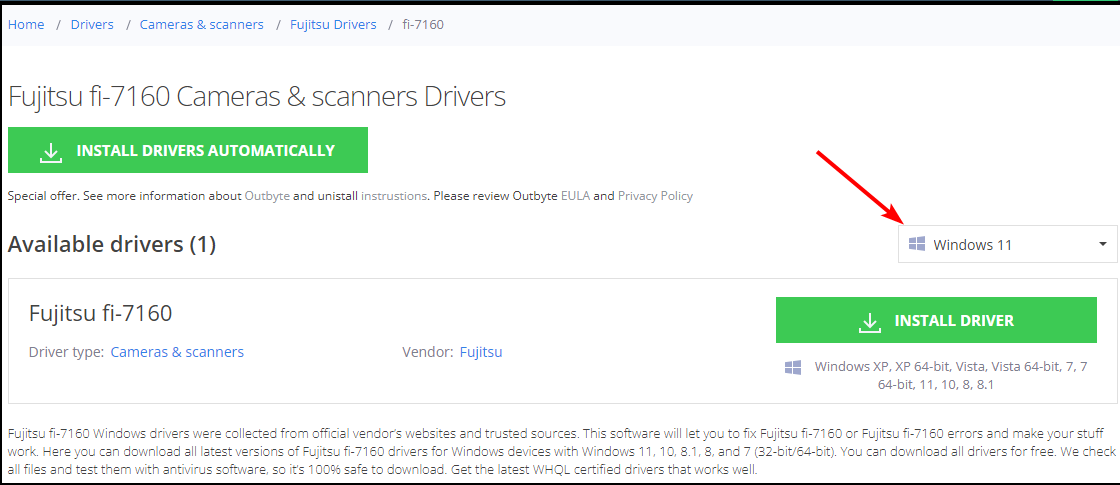
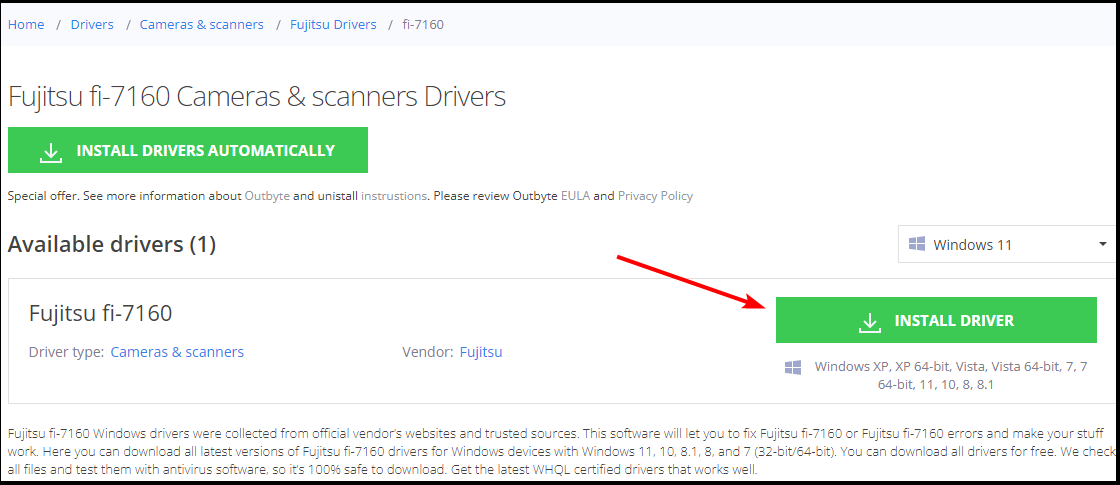
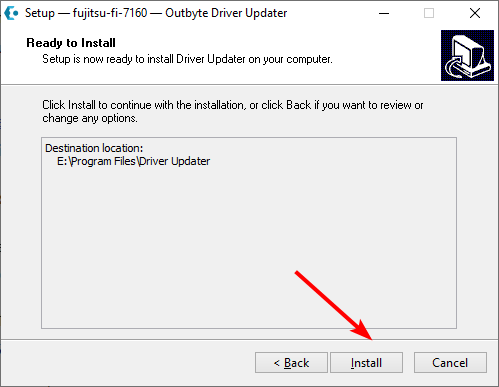
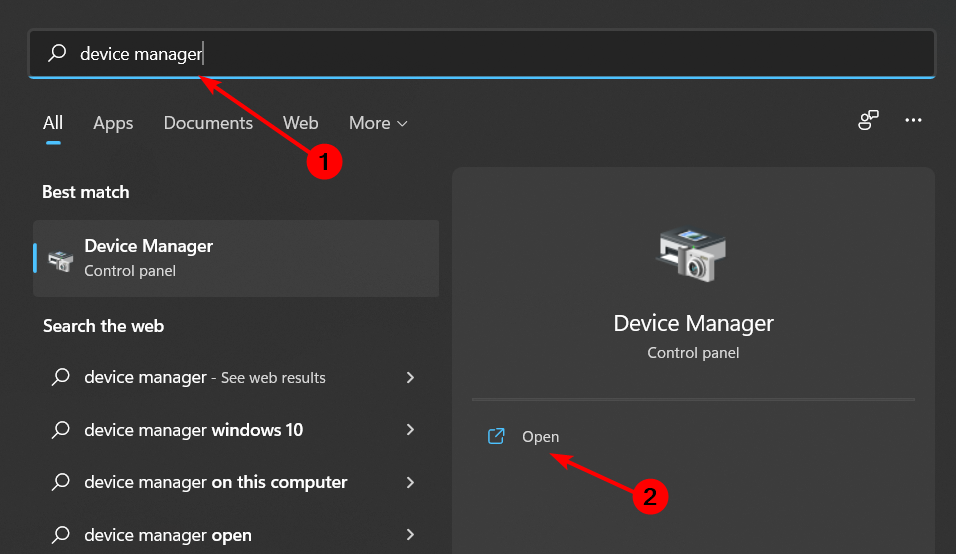
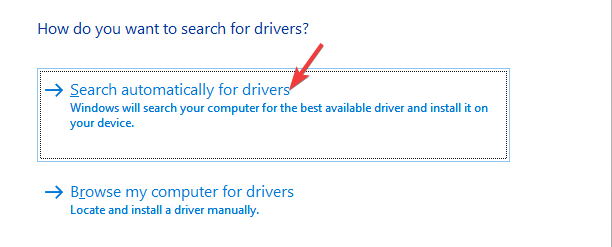


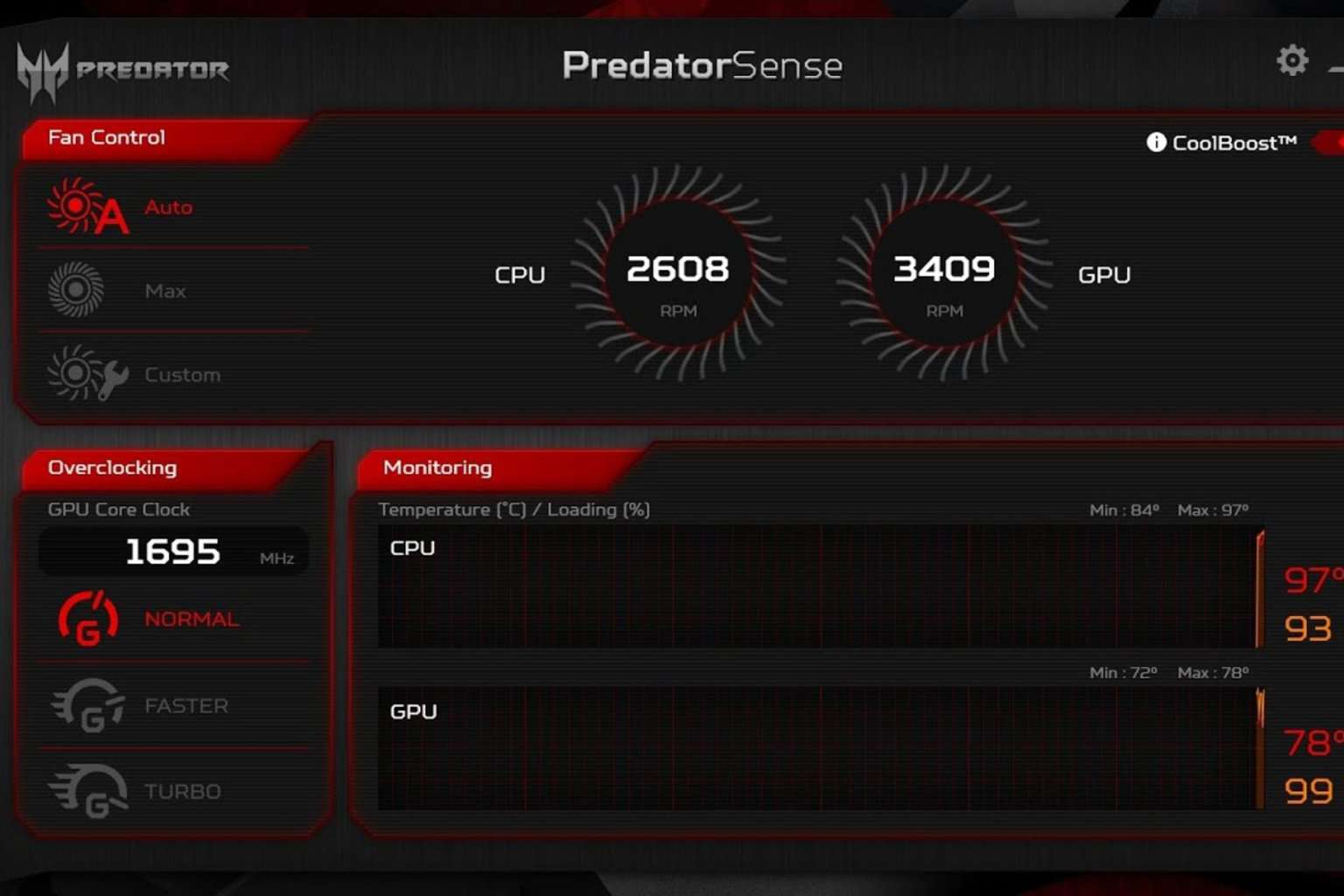


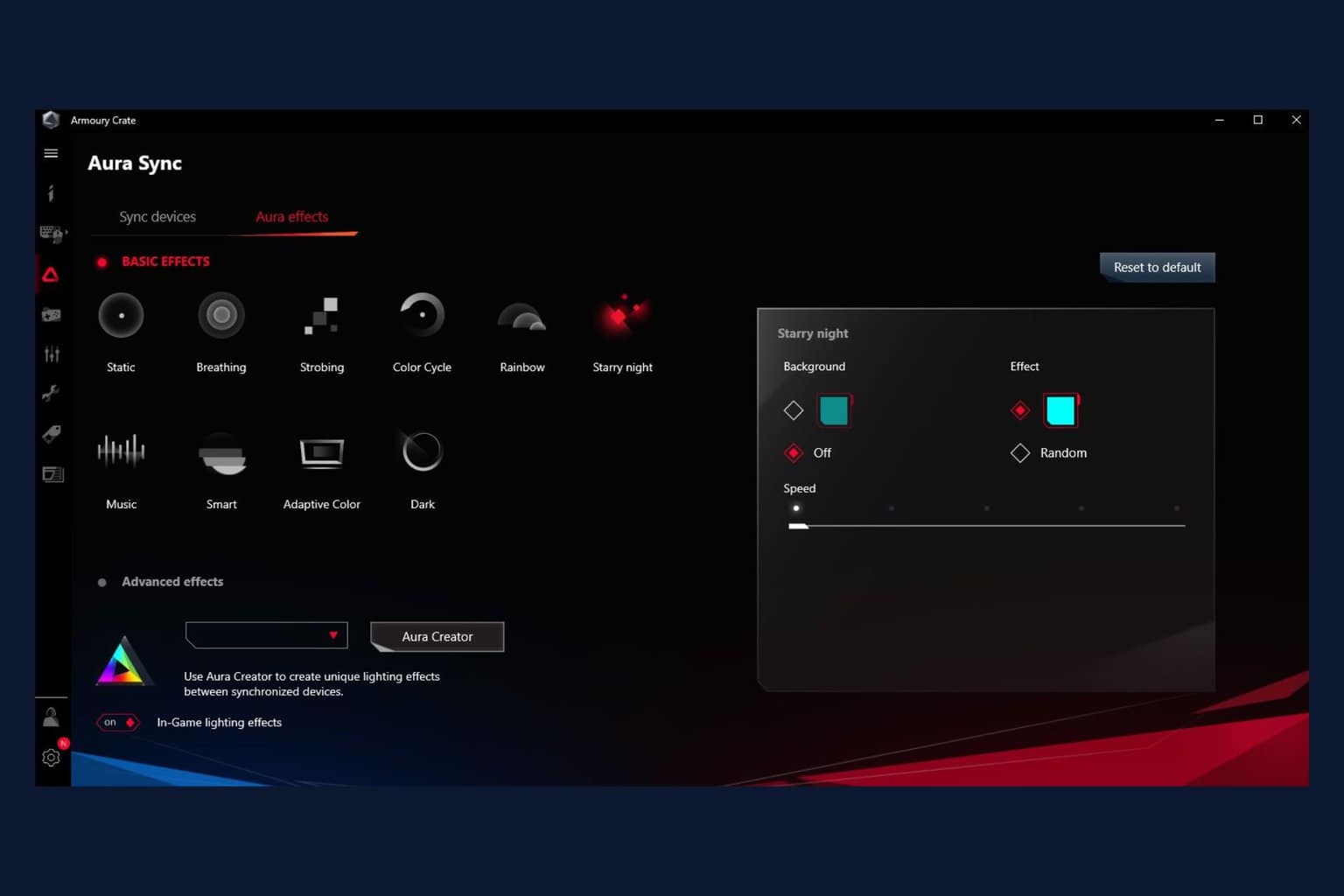


User forum
0 messages