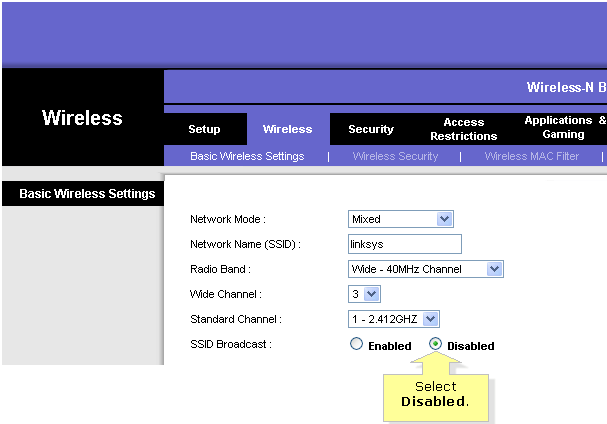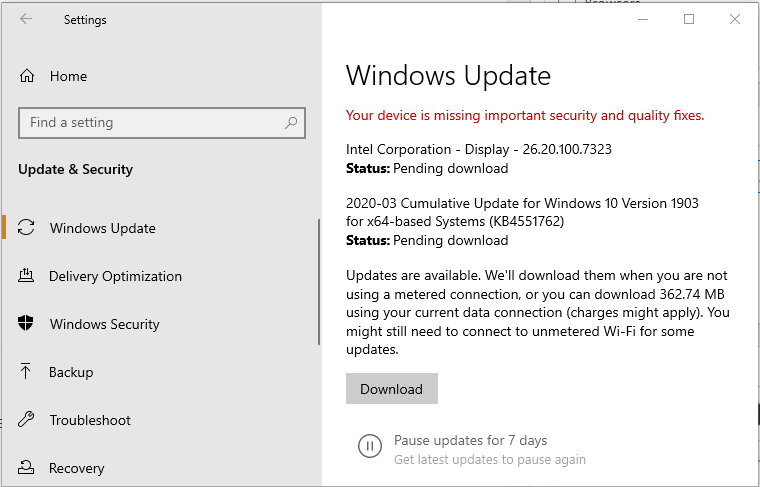FIX: full_biscuit Amazon showing up on network
4 min. read
Updated on
Read our disclosure page to find out how can you help Windows Report sustain the editorial team Read more
Key notes
- If the full_biscuit from Amazon is showing up on the network problem is bothering you, this guide will prove helpful.
- To start fixing this problem, check your Amazon Echo devices for any available updates, and check the next steps.
- To see some more useful information, visit our extensive Streaming Hub.
- If you want to always be ready for any Amazon errors, don't forget to bookmark our Amazon Errors section.
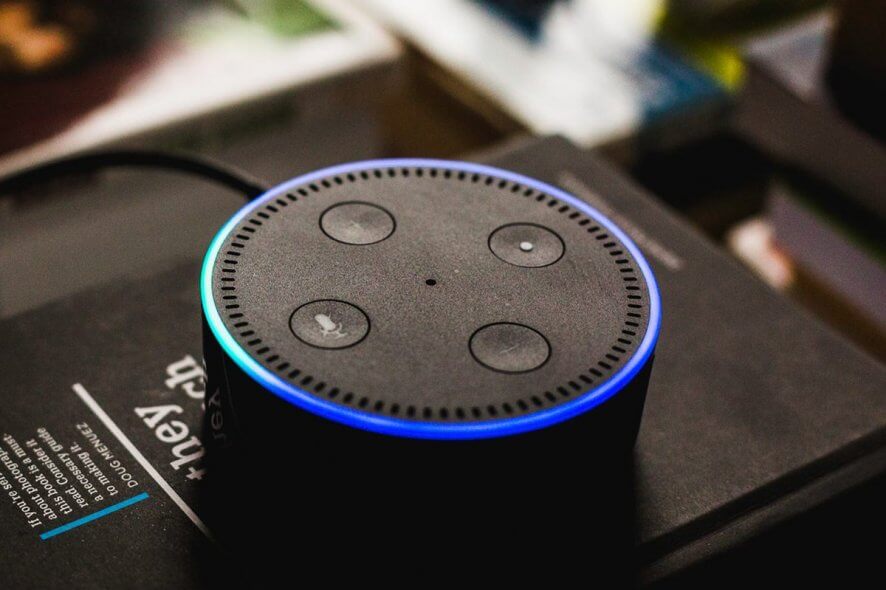
Sometime, when going through the network devices you may notice a device named full_biscuit. full_giz or, full_ford in Windows 1o. This issue of an unknown device full_biscuit amazon showing up on a network is not new and is reported since 2013 by the Windows users.
I have been having trouble with my computers for 4 years- 4 diff computers. follows me. Today on my new ASUS under devices a new device showed up under “:computers” called “full_biscuit”- can not access properties, have no idea what it is. Have had a device called “hidden device” for 4 years- every tech said “its nothing” but its always “on” has no properties- I cannot shut it off- nothing
The full_biscuit or Amazon FAUWI device can show up on your network if you have an Amazon device like Echo Dot connected to your network. In other cases, it could be because of random WiFi devices like smartphones and tablets trying to connect to your Wireless network.
To begin with, the occurrence of an unknown device in itself does not put your computer or network in harm or open for attacks. However, if you want to get rid of the particular device from your home network, try the steps in the article below.
How do I fix the Full_biscuit amazon showing up on the network?
1. Check your Amazon Echo devices
- Several users have reported that disabling or turning off the Amazon Echo device that is connected to their network has removed the full_biscuit device from the network.
- If you have an Amazon Echo as well, power off the device.
- Make sure you disconnect the device from the power outlet as well.
- Reboot the computer and check if the unknown device has vanished from your network.
- Power on your Amazon Echo device and then try connecting to the network.
- Recheck your home network to see if the unknown device makes an appearance.
- If the network shows the same unknown device, try updating your Amazon Echo device to see if that fixes the issue.
Update Amazon Echo device
- Alexa devices receive OTA software updates automatically.
- To install any pending updates, make sure the device is turned on and is connected to your network.
- Make sure not to use the device when the update is in progress.
- Alexa will display a blue light ring when the update is ready to install. So, wait until the updates are installed.
- Once the updates are installed, check your network if the unknown device exists.
2. Disable WiFi SSID broadcast
- Make sure your router is turned on and is connected to your computer.
- Open the web browser and type in the following IP address, and then hit enter:
192.168.1.1 - Enter your admin username and password to log in. If you haven’t changed the default password, then enter admin and Password for username and password, respectively.
- Once signed in, open the Wireless tab.
- Locate the SSID Broadcast option.
- Click the Disabled radio button next to SSID Broadcast to hide your SSID.
- Make sure the Configuration view is set to Manul before disabling the SSID broadcast.
- Click Save Settings to apply the changes.
Note: The above steps are performed on a Linksys router. Refer to the user manual of your router if you are using a different router.
Once the SSID is disabled, reboot your computer. Open the network settings and check if the full_biscuit device is detected on the network. Disabling the SSID broadcast has helped many users prevent unknown devices from appearing on the network. So, try disabling the SSID to see if it fixes the issue.
Update Windows
- Click on Start and select Settings.
- Go to Update and Security.
- Download and install all the pending updates.
After the reboot, check your network if it detects any unknown devices.
In many cases, it is the random devices that are passing by your home and are trying to connect to any available wireless network in the area that shows up on your network temporarily and then vanishes as the device goes out of the network range.
The full_biscuit Amazon showing up on network issues, although annoying, seems to be a non-issue for almost all the users. You can begin by checking your Amazon Echo devices and disabling SSID broadcast to see if that helps.