Full Fix: VPN does not work over 3G
4 min. read
Updated on
Read our disclosure page to find out how can you help Windows Report sustain the editorial team. Read more
Key notes
- VPNs aren't supposed to works fine over Wi-Fi and cellular data network only.
- If connecting to 3G turns into a problem, you’re entitled to suspect a faulty connection.
- Unfortunately, not using a VPN can have a serious impact on your privacy.
- Check out our guide and learn how you can fix your VPN not working with 3G.

If your VPN does not work over 3G, this post is meant for you. As a quick reminder, 3G, short for the third generation, is the third generation of wireless mobile telecommunications technology.
In addition, it is the upgrade for 2G and 2.5G GPRS networks, for faster internet speed. Some Windows users reported that they were unable to use their VPN service over 3G.
This may be due to several reasons such as blockage by telecom operator, unsupported protocols, low speed, etc.
However, if your VPN does not work over 3G, Windows Report has compiled the following solutions for you.
What can I do if the VPN does not work over 3G?
1. Change your VPN provider service
Stop struggling to find a fix for your VPN that simply doesn’t work over 3G when you may choose one that will never make you worry about such issues.
Owned by Kape Technologies, the VPN recommended below has quite a few features that are ideal for those interested in finding an error-free solution this time.
With zero IP and DNS leaks on the record, consistent speeds for P2P torrenting, and an unmatched precision to unlock any protocol filters, it exceeds expectations.
Even more, this VPN gives you the desired freedom to customize your encryption algorithms and protocols for secure 3G connections.

Private Internet Access
Let us assure you that Private Internet Access works over 3G. Enjoy a major discount right away!2. Check your Internet connection
A quick fix for the VPN does not work over 3G problem is to check your Internet connection. Windows users reported that limited/inactive Internet connection can cause a VPN problem.
Hence, you need to test your Internet connection. In order to test your Internet connection, disconnect from the VPN service, and try to access any website on your web browser using the 3G Internet connection.
If you are unable to access the Internet while disconnected from the VPN, then you may need to consider changing your Internet connection mode to 4G, LAN, broadband, or Wi-Fi connection.
3. Reinstall the 3G stick software (modem)
- Go to Start > Control Panel.
- Right-click Start and select Programs and Features.
- Find your 3G software from the list of programs and select Uninstall.
- Follow the prompts to complete the uninstall of the 3G software.
- After the uninstall, insert the modem stick and follow the prompts to install the 3G software.
- Hence, connect to the internet and try to use the VPN afterward.
If your 3G connection mode is via a modem, then you may need to reinstall the stick software. This method is noted to have fixed the VPN does not work over the 3G problem.
Follow the above steps to reinstall your 3G software. Alternatively, you may also reinstall the VPN client on your PC, and then access the Internet afterward.
4. Manually configure DNS settings
Manually configuring your computer with other DNS server fixes the VPN does not work over 3G issues and helps you enjoy faster connection speeds.
Some computers may not automatically connect to the VPN DNS servers; hence you need to configure it with your VPN DNS servers’ IP addresses, manually. Here’s how to do it in Windows:
Open Network Connections settings
- Right-click Start and select Run.
- Type ncpa.cpl and click OK.
- In the Network connections window, find your usual connection.
- Right-click the connection and select Properties.
Set the DNS server addresses
- Double click Internet Protocol Version 4 (IPv4) or just Internet Protocol.
- Select Use the following DNS server addresses.
- Type these Google DNS server addresses: Preferred DNS server 8.8.8.8 and Alternate DNS server 8.8.4.4.
If Google DNS is blocked, try the following: Neustar DNS Advantage (156.154.70.1 and 156.154.71.1) enter and press OK and Level3 DNS (4.2.2.1 and 4.2.2.2) enter and press OK.
5. Change your telecom operator
Some telecom operators in some countries do restrict usage of VPN most especially when you use it over 3G. However, not all telecom operators would exercise this strict restriction.
Hence, you may need to change your telecom operator to another one with lesser restrictions.
Meanwhile, if your VPN does not work over 3G after changing your telecom operator, you may need to contact your telecom operator customer service and ask for help in fixing the problem.
Let us know if any of these solutions helped fix the VPN does not work over 3G problem, by leaving a comment in the section below.




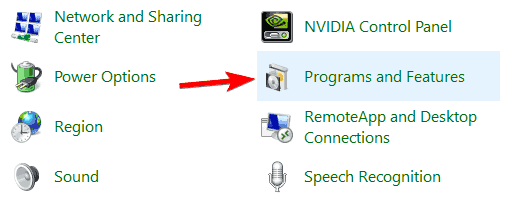
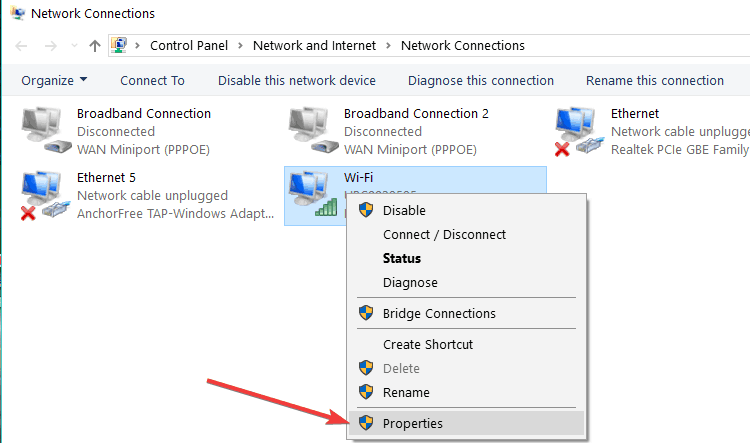
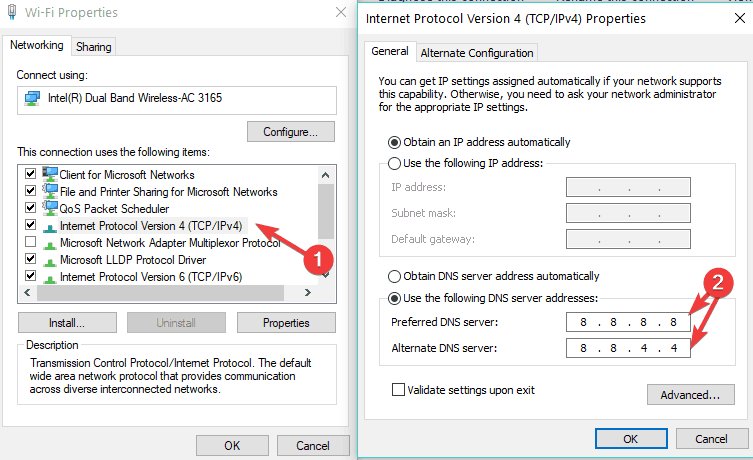
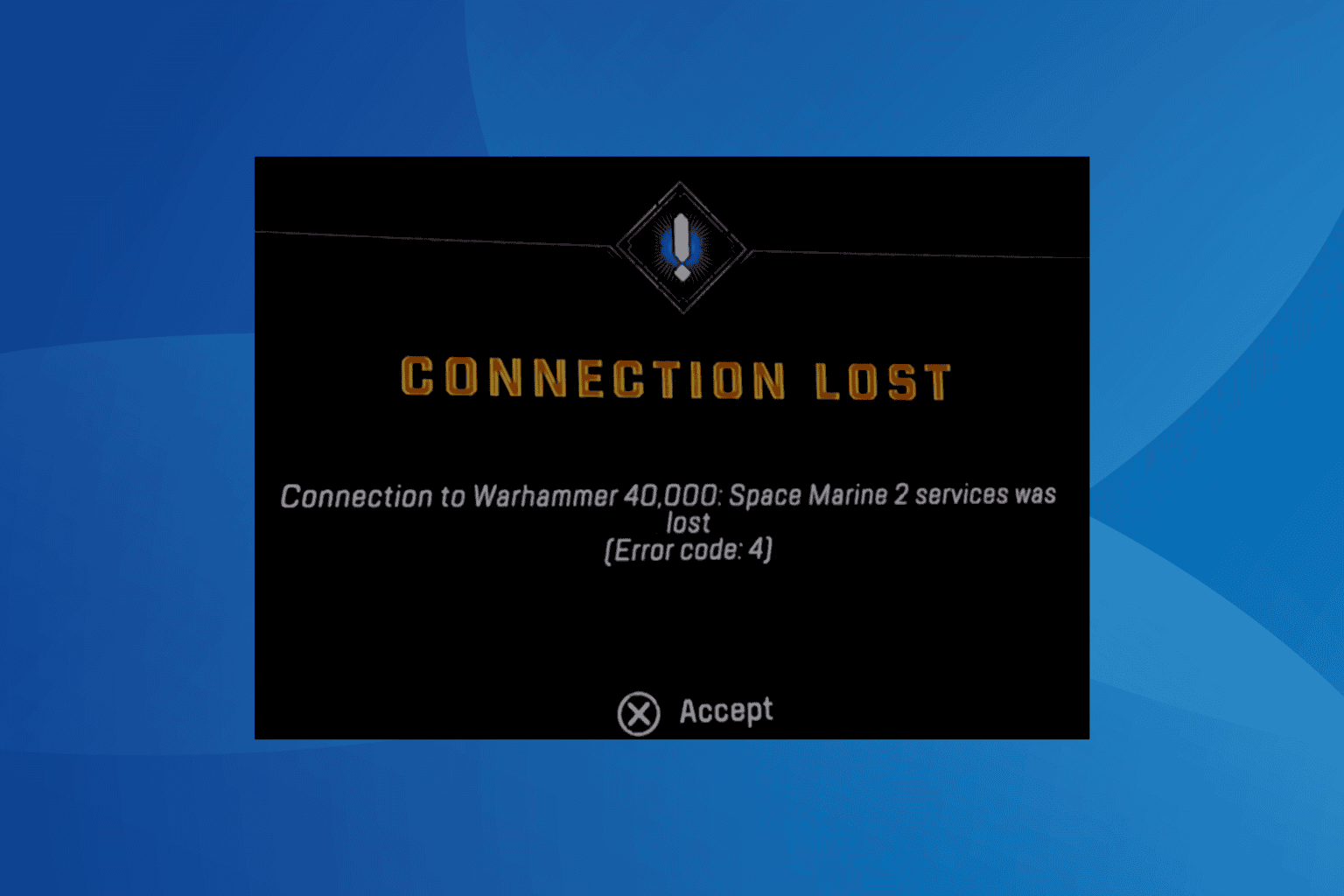



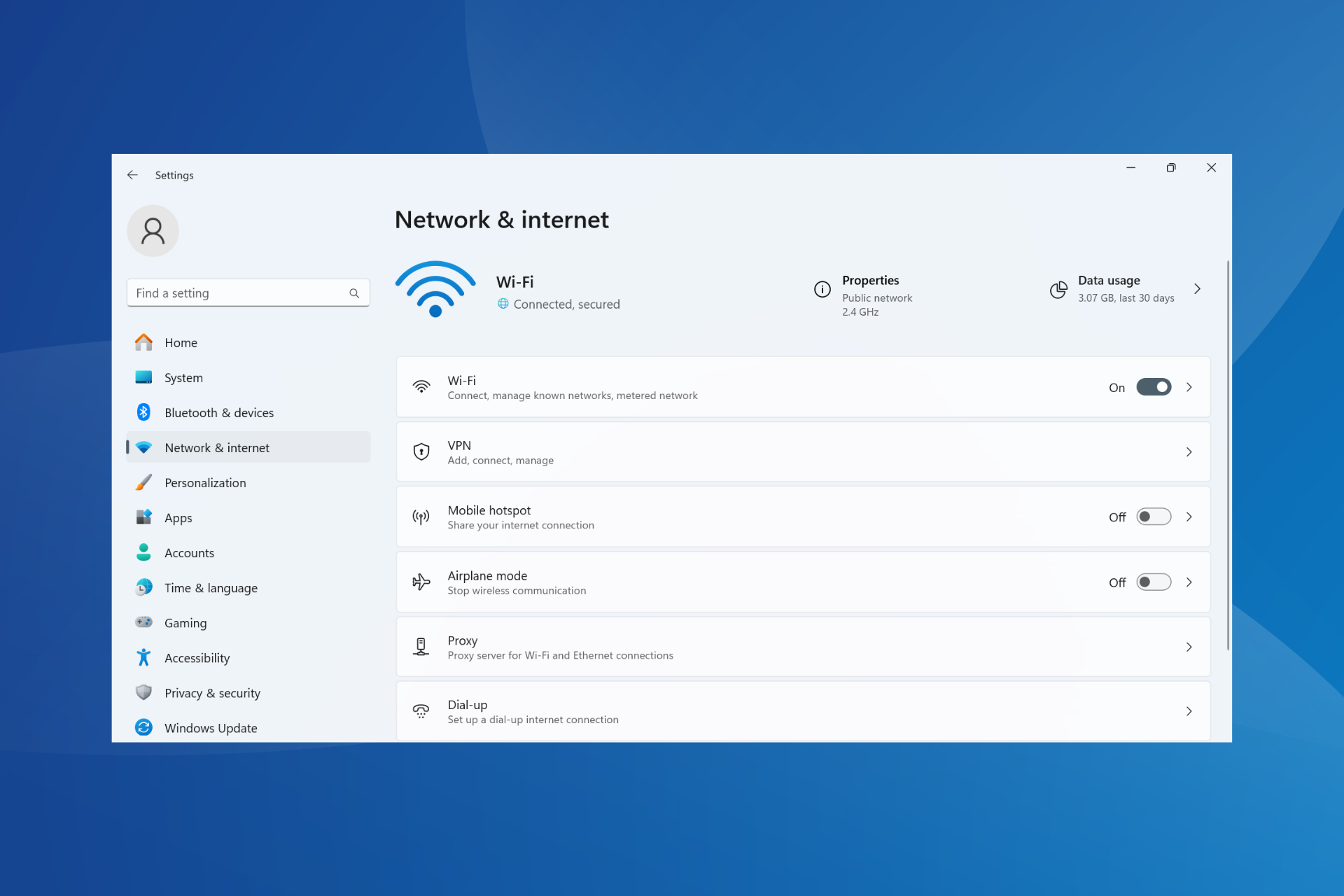


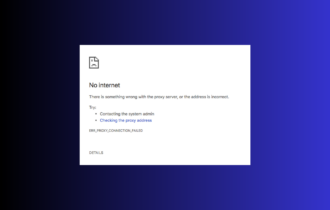
User forum
0 messages