Which Android Emulator Is Best for Gaming on PC?
We gathered various programs with built-in apps and great features
10 min. read
Updated on
Key notes
- If you want to install an Android app or play Android games on your PC, you need the best emulators.
- We bring you the most popular free Android emulator with a built-in app store and many features.
- Whether you want to play your favorite mobile games on the PC or install other apps, this article will help you.

My introduction to Android emulators came while looking for a way to install WhatsApp on PC way back in 2013. However, Android emulators have evolved for the better in the last few years. From being clunky and big messy resource hogs, Android emulators today have become productivity tools.
Whether you want to install an Android app or play Android games on a PC, emulators are the best way. Even developers who want to test their app on different devices before making it public can use the software as it allows you to emulate the app on different screen resolutions and Android versions on a PC.
Some of the well-known Android emulators are BlueStacks and Nox Player. Apart from the two, there are many other emulators that you can install and run your favorite Android apps on a PC.
In this article, we look at the best Android emulators for gaming to install and play Android games on your PC.
What are the best Android emulators for playing games on PC?
LDPlayer – Custom controls
We cannot talk about Android emulators without mentioning LDPlayer. This awesome software has all the gamer-oriented features you’d need.
Whether you’re using an Intel CPU or an AMD one, coupled with any GPU and RAM, LDPlayer will make the most out of your configuration and optimize the games for the best performance.
Feel the experience of Android gaming on PC, having access to a bigger display, better resolution, and a huge increase in FPS thanks to the beefy computer specs.
Gain the upper edge on your enemies in online games with the precision of a mouse and all the keys of your keyboard at your disposal.
Open several games at once on your computer screen, and run macros and scripts to help you do actions in an instant.
LDPlayer has a great library of games that can be played single-player or multiplayer, such as Mobile Legends, Player Unknown Mobile, Brawl Stars, and many others.
Additionally, their library constantly expands with the newest titles as soon as they are released to the public.
The software is available for free, and it comes in 32-bit versions and 64-bit versions. You can also download it through Google Drive if you wish. Accessibility is not a problem when it comes to LDPlayer.
Here are some of LDPlayer’s main features:
- Custom controls
- Multi-instance and sync
- Create macros and scripts
- Enhanced graphics and increased FPS
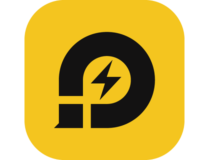
LDPlayer
LDPlayer is an awesome Android emulator that will let you play your favorite games on a computer.BlueStacks – Improved performance
BlueStacks is one of the first Android emulators that allowed Android users to play Android games on PC. It is also one of the most popular free Android emulators, with a built-in app store and tons of gamer-friendly features.
The latest version of BlueStacks 4 comes with a new and improved UI and faster performance, bringing distraction-free mobile gaming to your PC.
The user interface is simple and customizable. The developers have added core game-playing functions as part of the UI, which allows you to switch modes and run add-ons like BlueStacks Store and Quests only when required, resulting in minimal impact on system performance.
BlueStacks allows the users to manage key controls in the Game Control Windows. The key controls are divided into categories, and you can change the controls based on your preference.
One interesting feature in BlueStacks is that you can play games from multiple Google Play Accounts simultaneously, which is a grey area in the gaming world but benefits the player in RPG-style games.
BlueStacks runs on Android 7.1.2 Nougat out of the box and comes with Hyper-G Graphics for better gaming performance with low-latency gaming sessions.
On the flip side, BlueStacks works best on systems equipped with mid-range hardware. It also feels sluggish at times thanks to the sponsored ads that appear every now and then. You can test the emulator by downloading it from the official website.

Bluestacks
Try Bluestacks to emulate your games from Android on the PC with enhanced gaming features.NoxPlayer – Easy to use
NoxPlayer 6 is the latest version of the popular Android emulator from Bignox. The developers promote it as the perfect Android emulator to play mobile games on PC.
NoxPlayer has been targeted at mobile gamers who like to play Android games on PC for more precise control over the gameplay. It supports keyboard controls as well as GamePad (Joystick) for gameplay controls.
Unlike BlueStacks, NoxPlayer is entirely free of sponsored ads, making it a distraction-free emulator with one less annoying thing to deal with.
NoxPlayer runs on an older version of Android, but that doesn’t stop it from offering a seamless gaming experience. It can run any Android game and clock up to 60 FPS offering a PC gaming-like experience from an Android game.
NoxPlayer supports keyboard controls, gamepads, script recording, and multiple instances of gameplay that allow you to play games in multiple windows simultaneously.
The user interface is as simple as it can get. You can download apps and games from the Google Play Store directly or download the APK file from third-party sources and move it to NoxPlayer by drag-and-drop.
For customization, jump into the Settings tab. Here, you can play with General, Advanced, Property, Shortcut, and Interface settings.
The advanced settings allow you to tweak performance settings, startup settings to change the display resolution and display mode, and graphics rendering settings. You can also adjust the FPS setting from 20 FPS to 60 FPS.
NoxPlayer is an excellent Android emulator, but that doesn’t mean it is perfect. For instance, it can load your system, leaving little resources for other apps to run in the background. It also runs on an older version of Android 5.1 Lollipop, while BlueStacks has the relatively new Android 7.1 Nougat.
That said, if you have a PC or Mac with a decent configuration, NoxPlayer is definitely worth a shot.

NoxPlayer
Get precise control over the gameplay with the NoxPlayer emulator.Memu Play – Multi-instance feature
Memu Play is a relatively new Android emulator and is targeted at users who want to play Android games on a PC. It comes with all the essential features of an Android emulator allowing you to play Android games on a big screen with the flexibility of the keyboard game controls.
The performance of Memu Play is similar to what we have seen with NoxPlayer. It works on both Nvidia and AMD graphic chipsets allowing you to take full advantage of games like PUBG Mobile and Free Fire Battleground.
With the Multi-instance feature, you can play the same game on multiple accounts or multiple different games simultaneously with a split window.
It has a wealth of keyboard mapping options to improve the gameplay experience. In addition, you can customize the mouse, use a gamepad instead of a keyboard, and play background music if needed.
Like NoxPlayer, Memu allows you to download apps from the Google Play Store app in the Android emulator or simply drag-and-drop the Android APK files onto the emulator for installation.
You can also set your virtual location on Google Maps, making accessing geo-restricted apps and games easy.
The only downside to the Memu player is the Android 5.1 Lollipop version it runs on. Some of the latest games may require a new version of Android devices to work, which puts them at a disadvantage. Nonetheless, Memu is still a solid contender for the best Android emulator for gaming on PC.
KOPLAYER – Drag-and-drop functionality
Ko Player is yet another free Android emulator that is also focused on the Android gaming community. It supports multi-instance gameplay, keyboard mapping options, and the ability to record gameplay built-in.
Ko Player support Intel and AMD processors. The apps and games can be installed using APK files through drag-and-drop functionality. You can also download apps and games using the integrated Google Play app as well. The display resolution adapts to the game window offering crisp and clear gameplay.
For controls, you can use a keyboard and mouse or a gamepad. If you want to record and share your gameplay online, Ko Player comes with a built-in gameplay recording feature with integrated social media sharing options.
What’s not so good about Ko Player is the occasional lag issues. At times, the emulator may abruptly close forcing you to restart the emulator again.
Genymotion – Kiosk mode
Genymotion, being an Android emulator, is popular among Android app developers. If you are an Android developer looking for an easy-to-set-up and use tool to test your apps on different virtual Android environments, Genymotion is a good choice.
It is a premium software, but you can download the trial version for evaluation. It is a cross-plat software and compatible with Android SDK and Android Studio.
You can test your apps on broader virtual devices running Android 4.1 to Android 8.0 Oreo. Thanks to the full set of hardware sensor support in the emulator, you can simulate every aspect of the app. The ADB access allows easy compatibility with a testing framework such as Robtium, Espresso, etc.
Some of the advanced features in Genymotion include Kiosk Mode, which lets visitors test the app on your website without downloading it.
Genymotion is the best Android emulator for developers. It offers everything in one place and helps you speed up Android development and automated tests.
GameLoop – Anti-cheating system
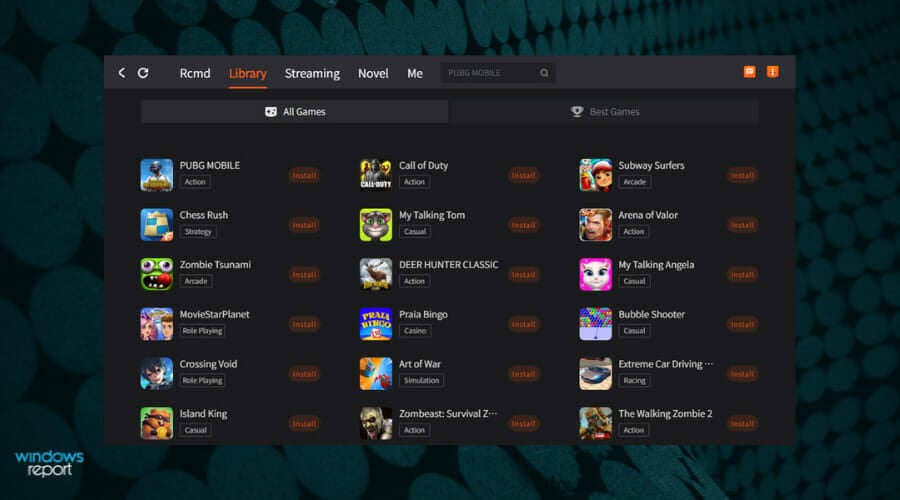
GameLoop is a leading Android emulator for PC developed by Tencent, who also created PUBG gameplay. Within this platform, you can play amazing Android games and meet new gaming buddies.
This software can offer an expansive library of games from Android right on your PC. Depending on your preferences, it’s the perfect place to take breath-taking gameplay from mobile and enjoy it at high quality on a desktop.
To exemplify, the program offers you practical features to integrate the game perfectly on your computer. Some of them are smart control, keymapping, anti-cheating system, and master game category.
With this all-rounded platform, you can enjoy every Android game on a bigger screen to enhance your gaming experience instantly, plus high performance with AOW engine support.
Therefore, there are various games you can play like PUBG Mobile, Call of Duty Mobile, Arena of Valor, League of Legends, and many more. With all this assured, you can also invite friends to follow you and experience excellent gaming sessions together.
Thus if you desire to meet your favored characters and game worlds using an efficient emulator platform, try to see the results for yourself.
What are you playing today?
Android emulators make it easy to play multiplayer games on a PC with better controls from the keyboard or Gamepad and benefit from a large screen.
It also helps if your Android smartphone cannot run the latest game titles due to hardware limitations. You can download the Android emulator on your PC and effortlessly play any game with max settings.
If you want to share your gameplay on YouTube and other streaming services, check for the built-in screen recording feature in the emulator. If not, check out our best game recording software for YouTube article that features free and paid gameplay recording software for PC.
Installing an Android emulator on Windows 11 can help, especially when you cannot play Soul Knight Prequel due to error code 6.
Do let us know your favorite Android emulator in the comments below.

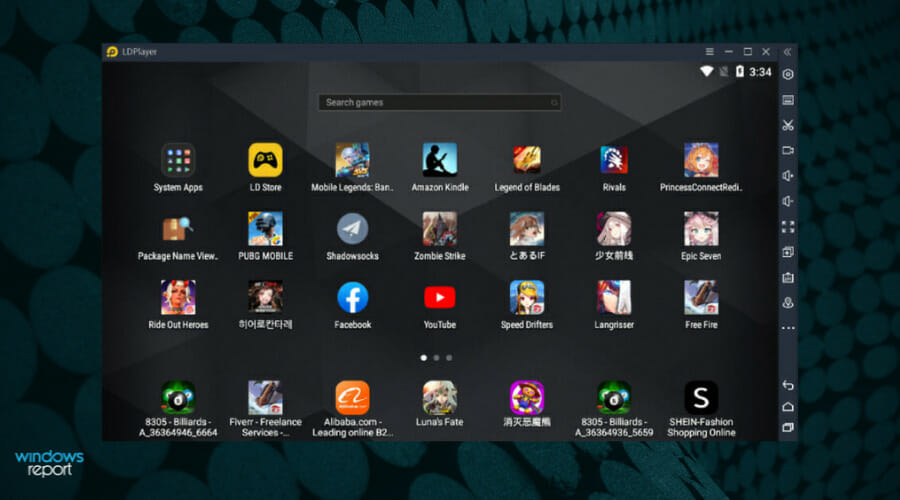
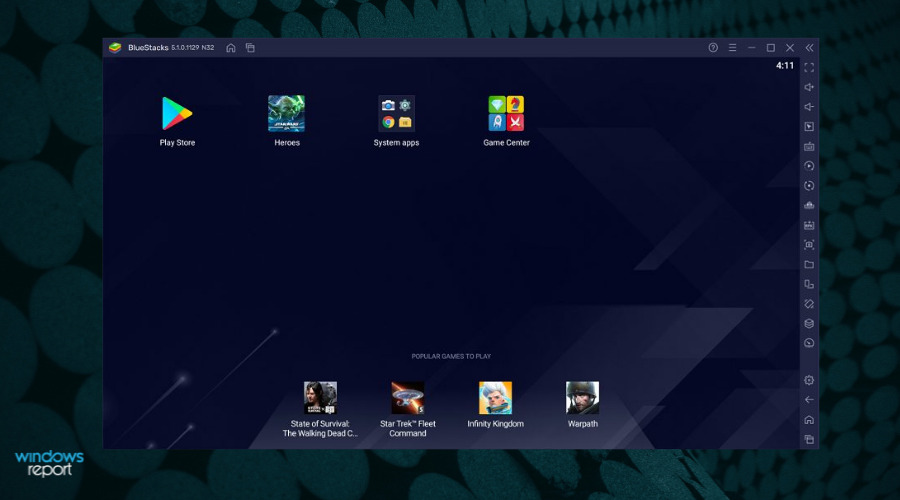
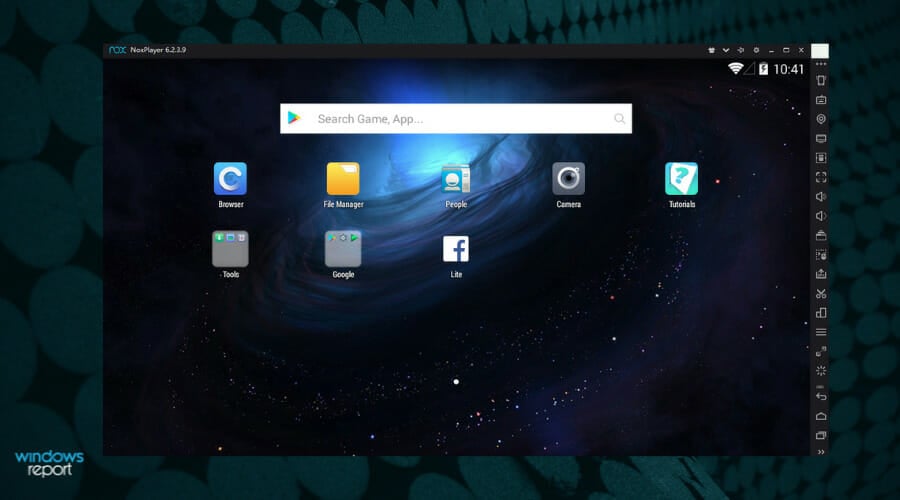
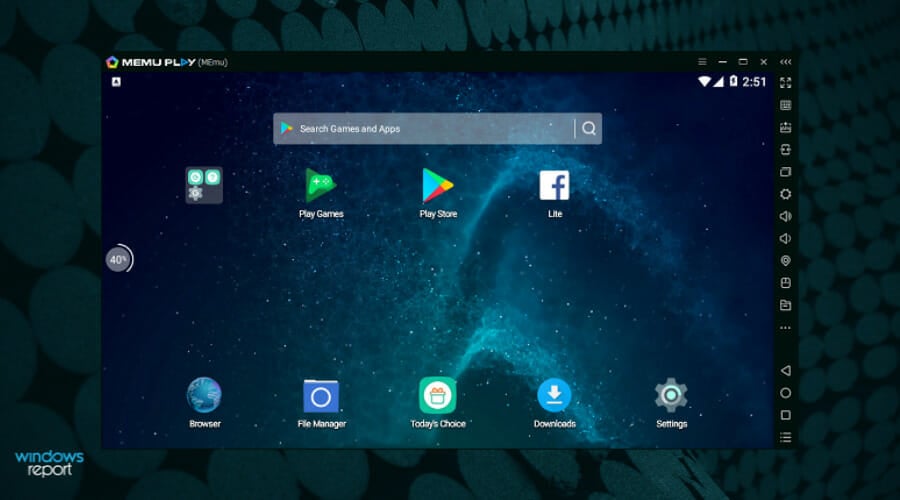
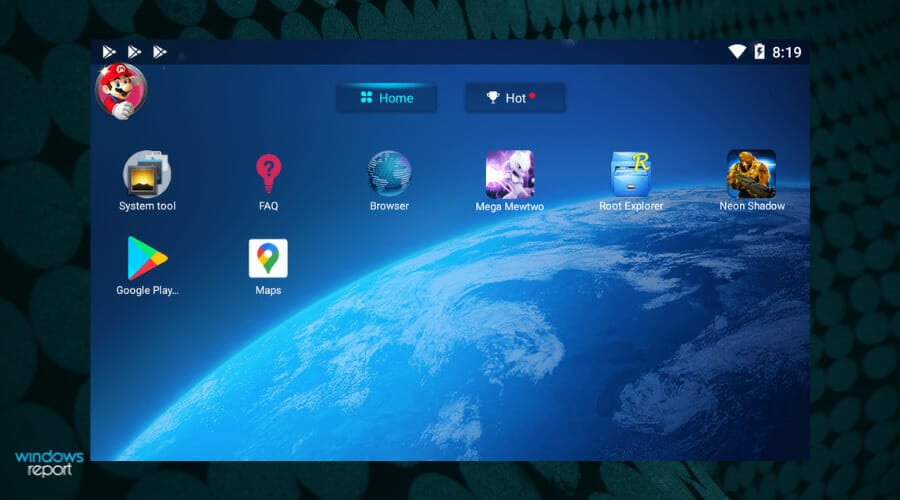
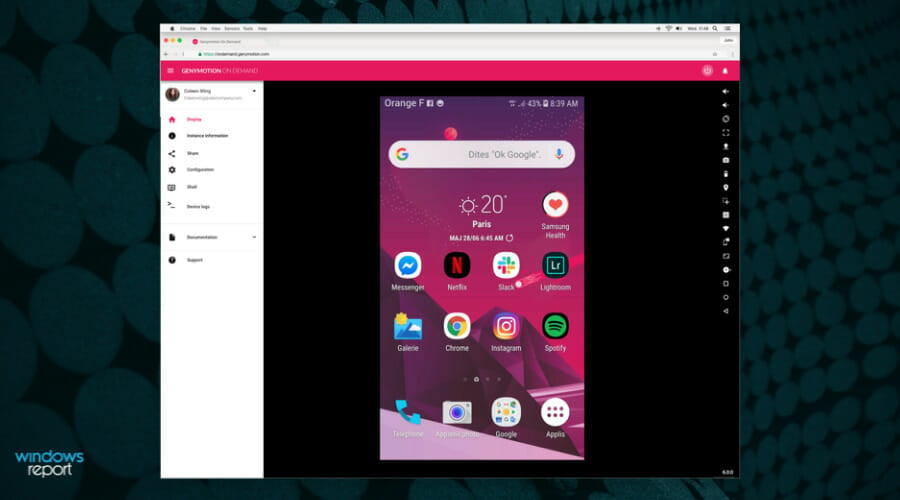

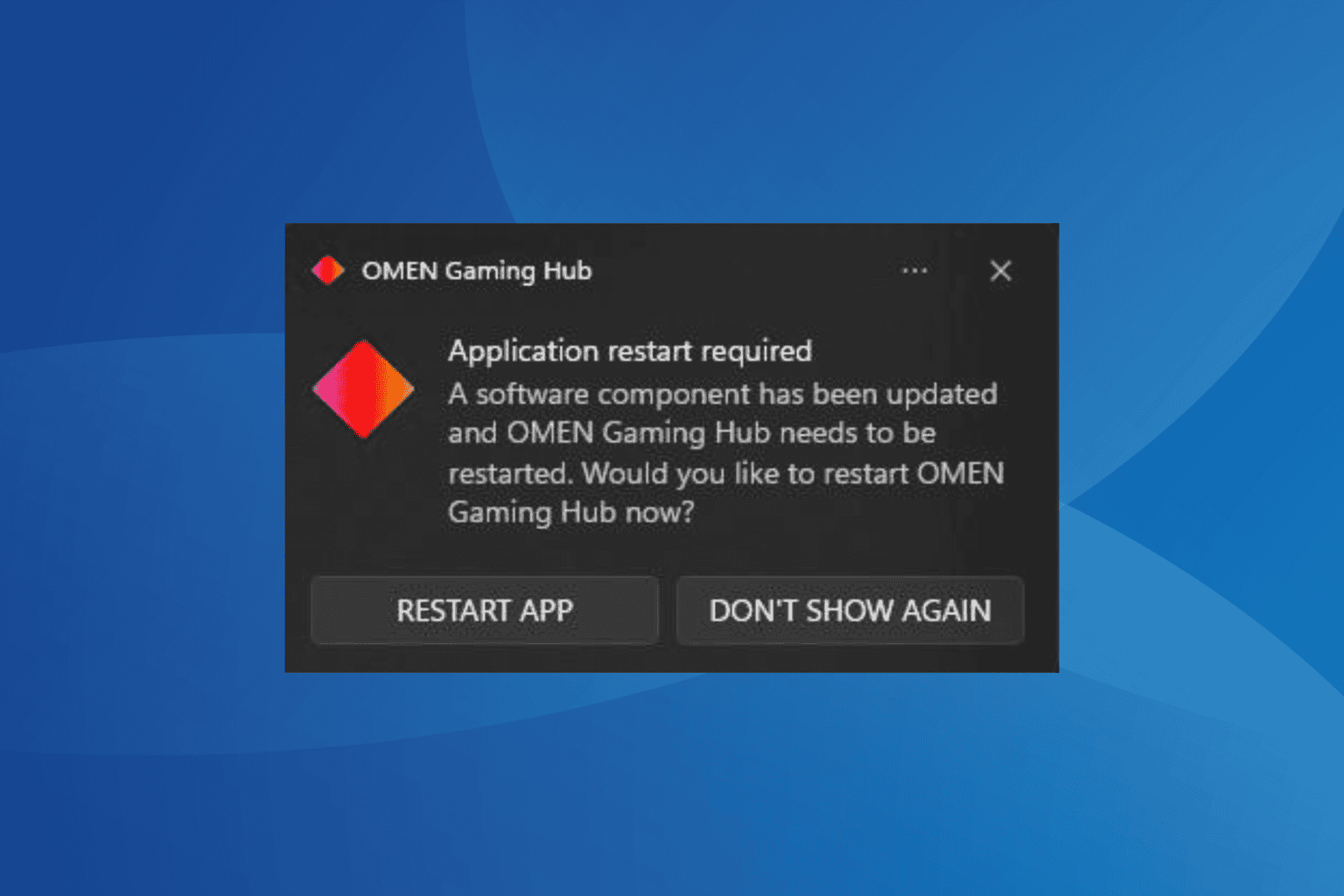

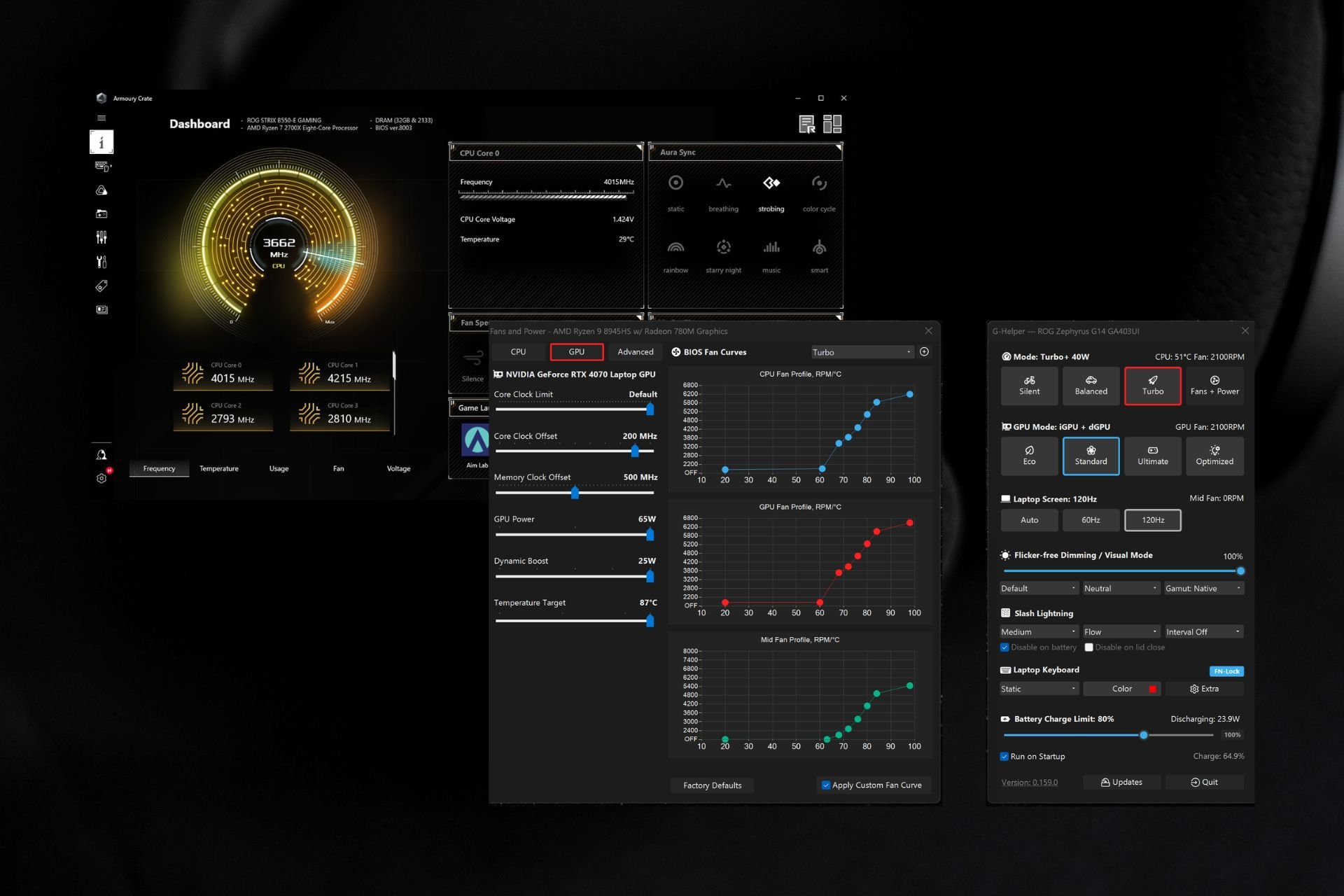
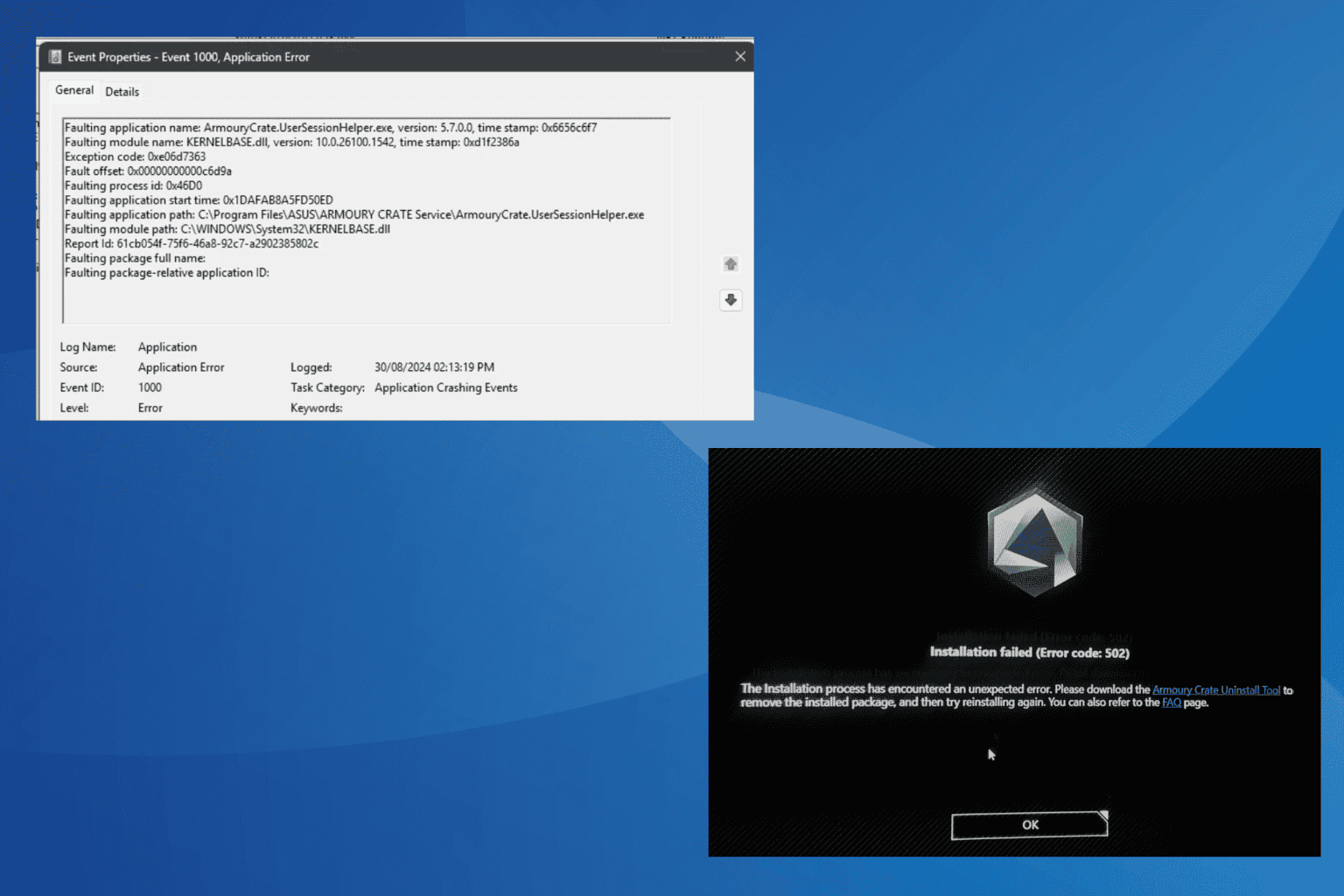
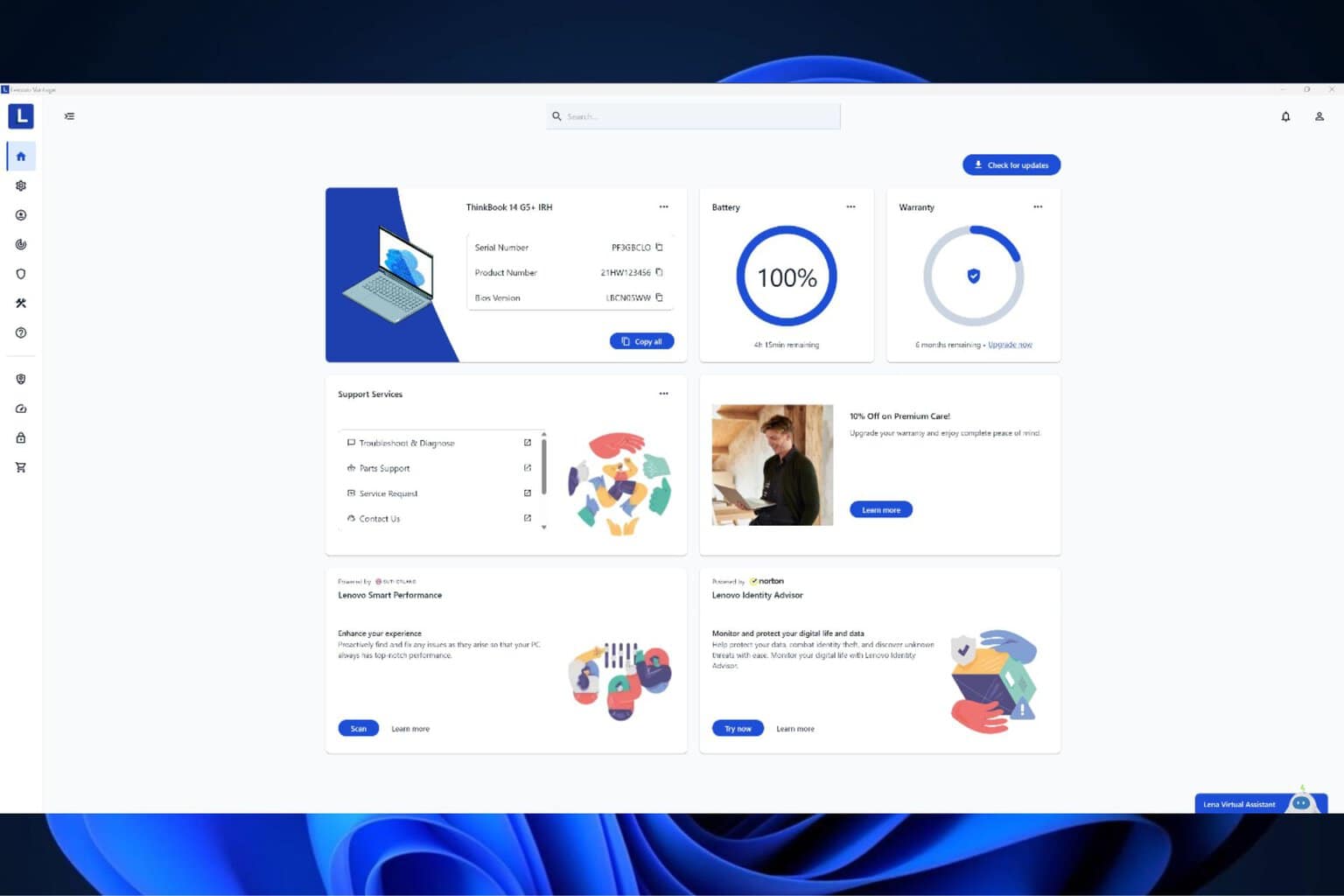
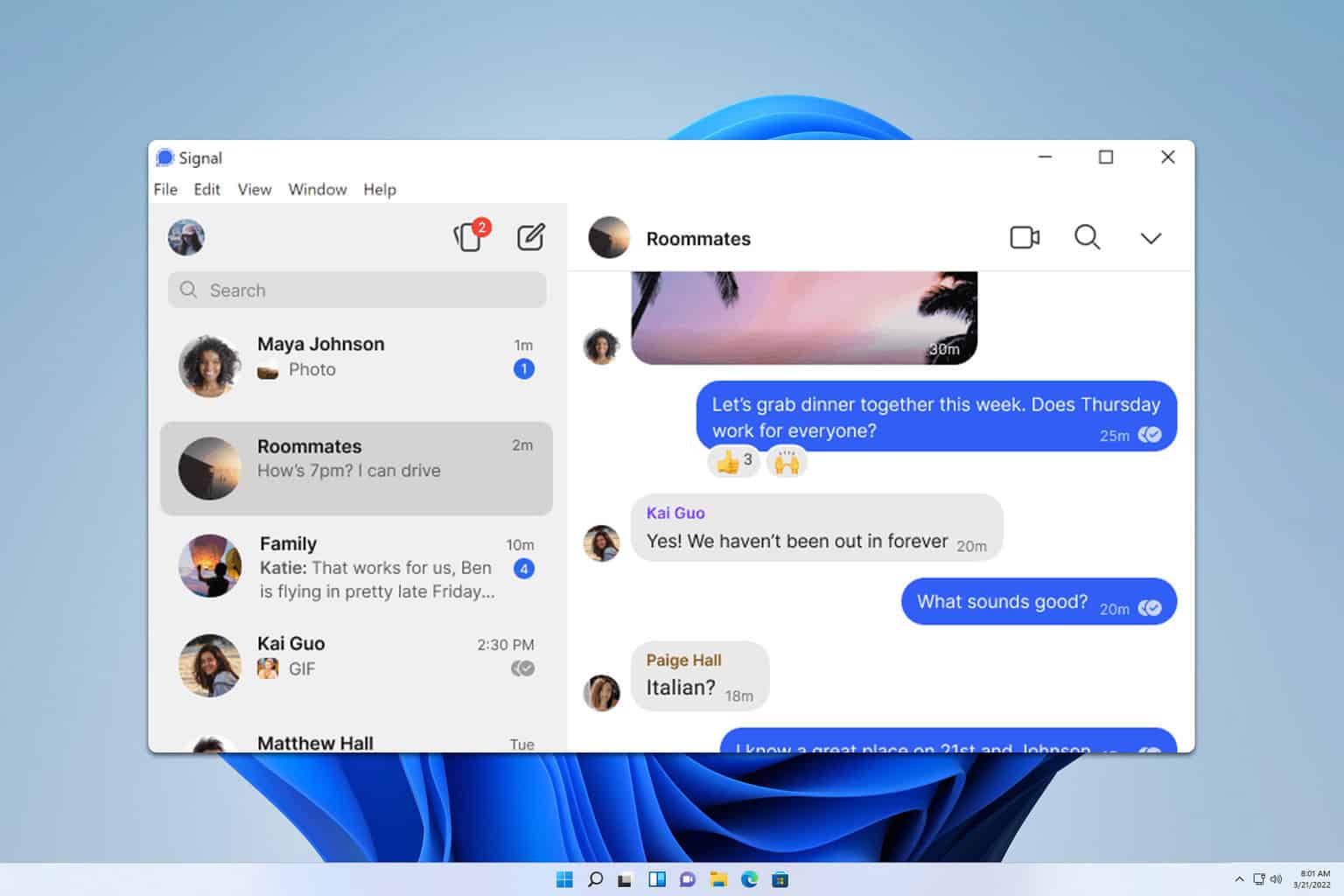
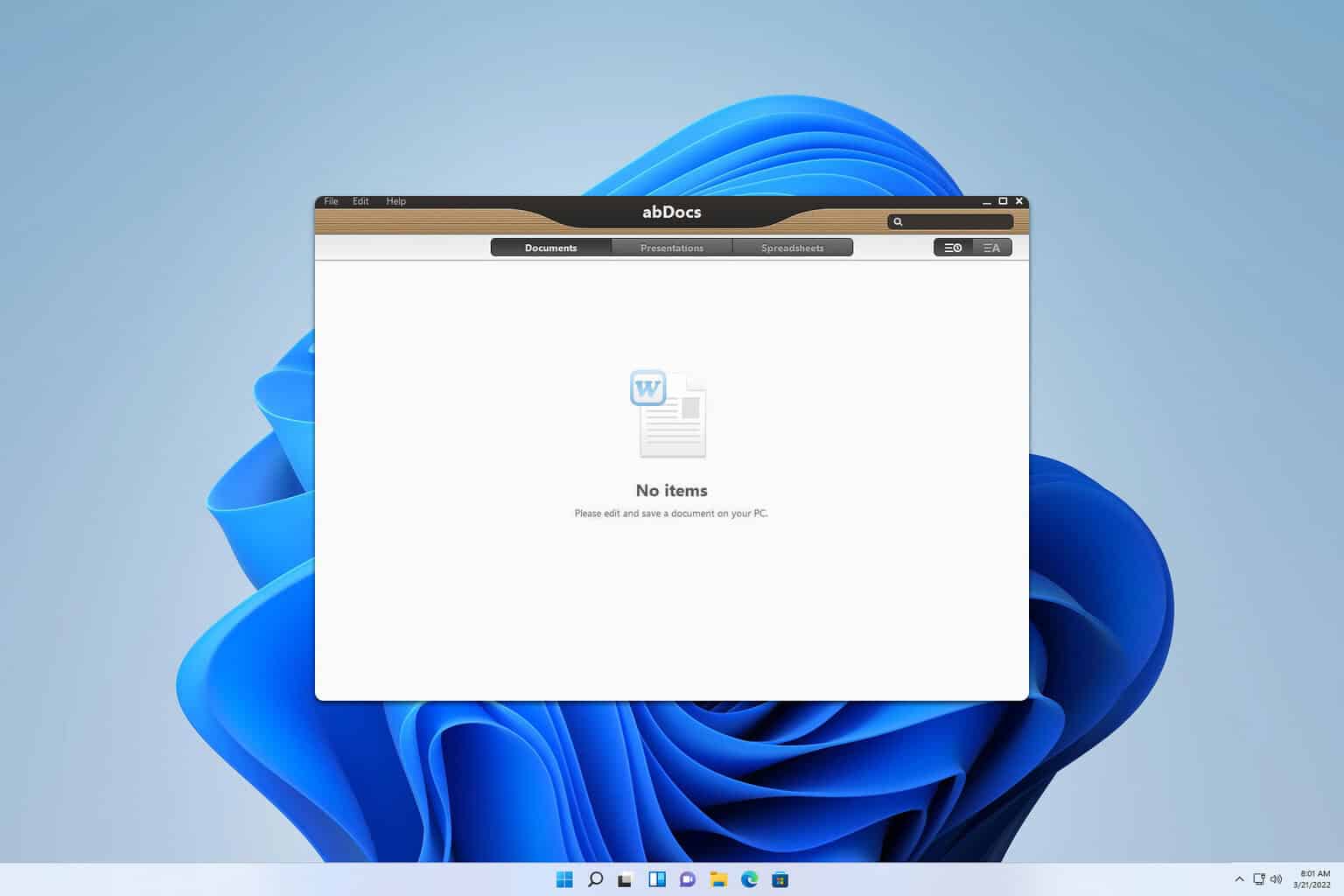
User forum
0 messages