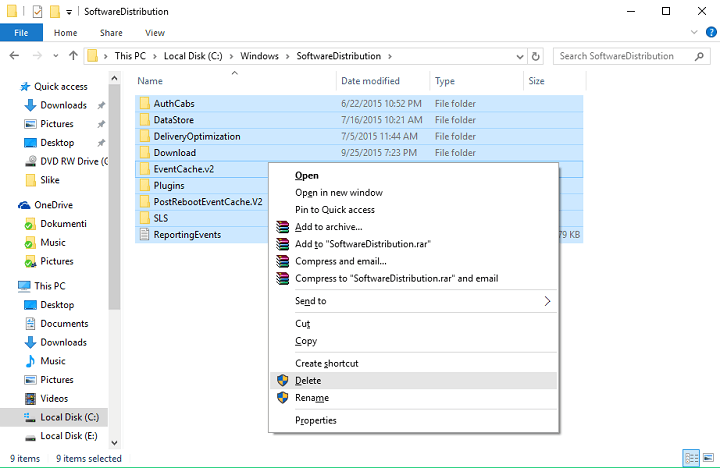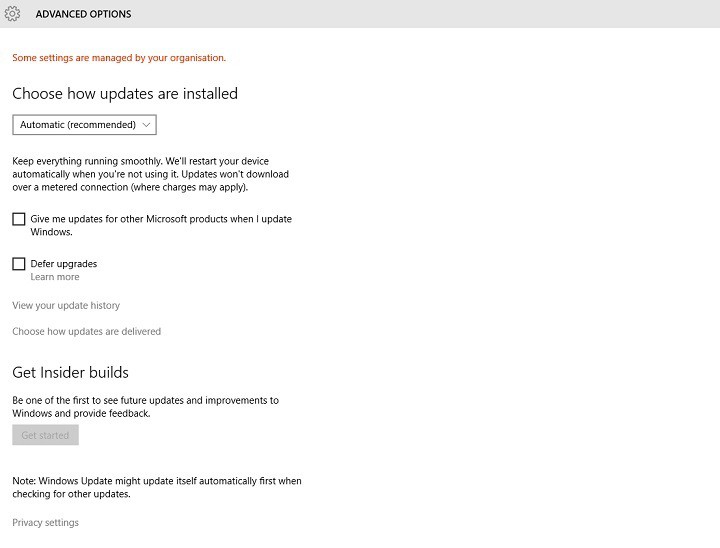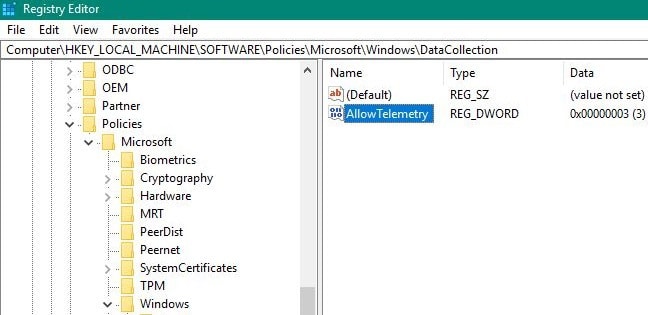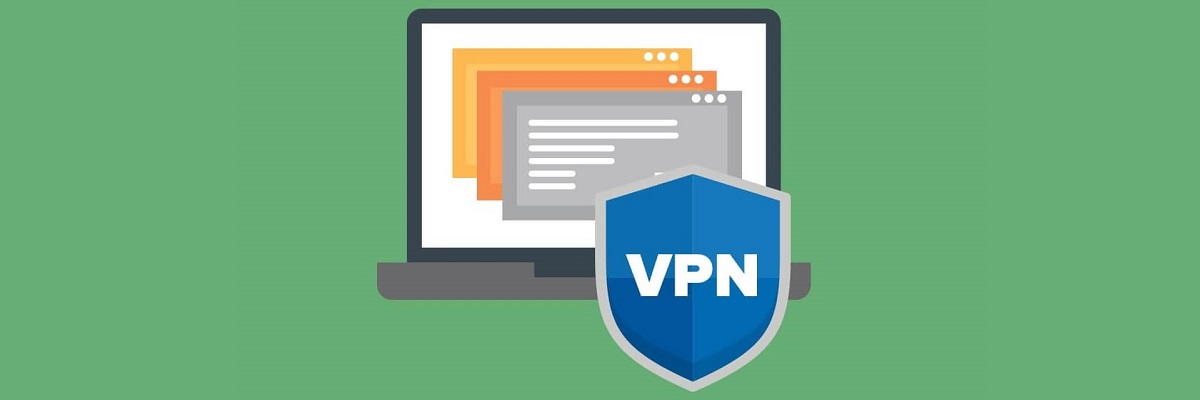Windows Insider Program "Get Started" is Greyed Out
4 min. read
Updated on
Read our disclosure page to find out how can you help Windows Report sustain the editorial team Read more
Key notes
- Many users within the Windows Insiders program reported that the Get Started button is greyed out.
- If you too are among them, then follow this guide to fix the problem.
- If you need further tech-related assistance, go to our Troubleshooting page.
- To read more about Windows Insider builds and the program itself, check out our Windows 10 page.
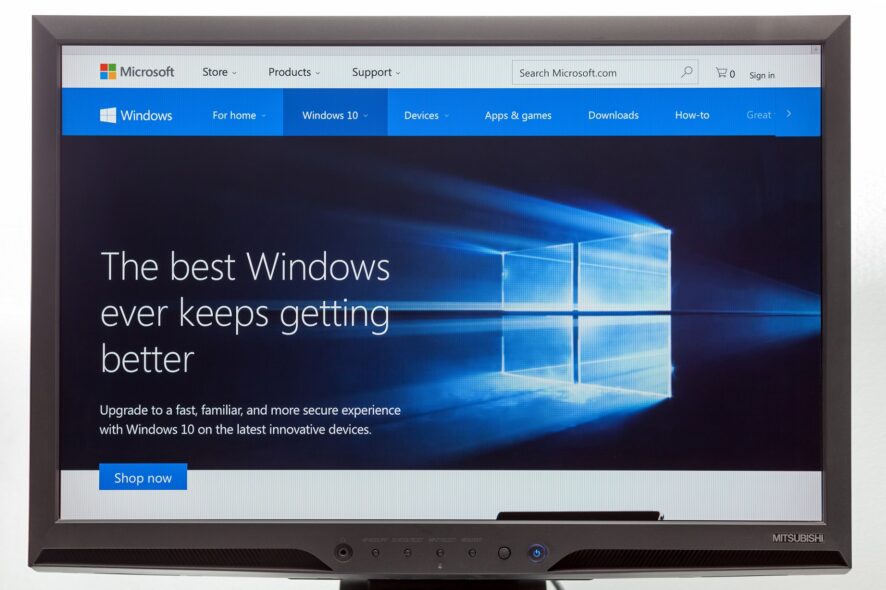
The Windows 10 Insider Program is still active, even after the release of the full version of Windows 10.
But some users who left the Insider Program for the full version, report that they’re unable to get back to the program because of the ‘Get Started‘ button is grayed out. Luckily, this is a common problem, and there’s an easy solution for it.
Microsoft attracted a lot of users with the Insider Program for Windows 10 Technical Preview. More than 5 million people were using and testing Windows 10, before its actual release.
But when the full release finally came, most of the users decided to leave the Insider Program and use the full version only.
But when some of them decided to get back to the Windows Insider Program, they simply couldn’t, because the Get Started, button, which brings you back to the program was greyed out.
How can I fix greyed out Get Started button in Windows 10?
- Delete the Software Distribution Folder
- Check your privacy settings
- Enable Telemetry in the Registry
- Disable VPN software
1. Delete the SoftwareDistribution folder
Some people said that besides fixing the broken updates, deleting the content of the SoftwareDistribution folder helped them to get back the Get Started button, as well. Here’s how to delete everything from the SoftwareDistribution folder:
- Go to This PC and open the partition you have your Windows installed on (it’s usually C:)
- Go to Windows folder
- In Windows folder, find a folder named SoftwareDistribution and open it
- Delete everything from that folder
- Restart your computer
Since the SoftwareDistribution problem is a possible solution, the problem lays in Windows Updates. So, if deleting the SoftwareDistribution folder doesn’t have any effects, you can try running Windows Update Troubleshooter, from Control Panel, maybe this Microsoft tool will be helpful.
If you need to make sure everything is deleted and that nothing is left behind, you should consider the aid of a third-party program.
There are multiple effective tools that can help you to permanently erase specific files you need to keep away from your PC.
In order to be sure the files are really erased, it’s not enough to delete them with file explorer and empty the Recycle Bin.
Regardless of your privacy, using effective file deletion software will help you thoroughly erase files and folders from your system.
2. Check your privacy settings
If you’re worried about your privacy in Windows 10, and a lot of people are, because it is well known that Microsoft collects your personal data through Windows 10, you probably changed some privacy settings, in order to keep your computer as private as possible.
One of these privacy settings is the ability to send data to Microsoft, as feedback of using Windows 10, and if you chose not to send any data, you won’t be able to get back to Windows Insider Program.
So, when you try to ‘get started,’ you won’t be able to, and you’ll see the message which says Some Settings Are Managed By Your Organization.
We talked about removing this message in our article about Some Settings Are Managed By Your Organization in Windows 10, so just follow the instructions from that article, and you’ll be able to remove this message, and Get Started button won’t be greyed out anymore, so you can receive future Preview builds normally.
If your ‘Get Started’ button is still greyed out, even after changing settings like shown in the article, then something’s actually wrong with your system, so you can try some of the following solutions.
3. Enable Telemetry in the Registry
As stated at the beginning of this article, in order to be able to select Insider builds, you need to first enable Telemetry settings. You can also do this by tweaking your Registry:
- Go to Start > type regedit > double click on the first result to launch the Registry Editor
- Navigate to this key:
HKEY_LOCAL_MACHINESOFTWAREPoliciesMicrosoftWindowsDataCollection
- Change the AllowTelemetry dword value to 3
- If there is noAllowTelemetry dword available, create it
- Restart your computer and check if you can download the latest Windows 10 Insider build
4. Disable VPN software
If you currently use a VPN tool, try disabling it. Then navigate to Settings > Windows Update > go to the Windows Insider Program and check if the Get Started button is still grey.
If you want to participate in developing further versions of Windows 10, getting involved in Insider Program is probably the best thing for that. And if you had some problems re-joining the program, I hope this article solved everything.