How To Fix Gmail If It’s Not Working In Firefox
4 min. read
Updated on
Read our disclosure page to find out how can you help Windows Report sustain the editorial team. Read more
Key notes
- You can access your Gmail account through the web browser on your computer or mobile device.
- However, sometimes things go wrong with Gmail, and it won't load properly in Firefox.
- An outdated browser or cache can be the issue so updating your browser may just do the trick.

Gmail can be a great tool for communicating with friends and family, but for many users, it’s also a key component of their professional lives.
You can access Gmail directly from your browser, without having to download any extra software but sometimes, it can be quite buggy and unresponsive.
If you use your personal Gmail to send and receive messages for work, it’s important to know how to fix Gmail when it’s not working in Firefox or when you are unable to receive emails.
Why is my Gmail suddenly not working on Firefox?
If you are having a problem accessing your Gmail account through a web browser, there is no need to panic as it may be just a temporary issue. However, you need to be aware of the causes. Some of the common reasons include:
- Outdated browser – If you are running an outdated version of Firefox, it is possible that some programs may have limited to no functionality.
- Poor internet connection – A slow poor internet connection or low bandwidth may cause you to have trouble connecting to your Gmail account on Firefox.
- Server issues – Sometimes, browsers have downtimes and it can just be a temporary issue. You can check again in a few moments or try another browser in the meantime.
- Cache – Cookies help you save login information so that you don’t have to re-enter it every time when accessing your account from different browsers or devices. However, sometimes cookie files may become corrupted and you may get a message that says Gmail is having authentication problems with Firefox.
Is there a Gmail extension for Firefox? There are several Gmail extensions for Firefox. They let you do things like manage your labels and signatures, send emails from different accounts, or manage multiple inboxes.
Quick Tip:
Go ahead and try accessing Gmail from a different browser. A good alternative to Firefox is Opera One, offering similar security solutions to protect your online activity.
It’s updated regularly and is highly responsive, so you may not get the same errors as you do in Firefox. It also offers a very simple data transfer process, in case you are willing to make a permanent switch.

Opera One
Access your Gmail inbox error-free and benefit from dedicated privacy features like antitracking and VPN.How do I get Gmail to work on Firefox?
1. Update Firefox
- Launch your Firefox browser and click on the three horizontal ellipses on the top right corner.
- Select Help.
- Click on About Firefox.
- If your browser is up-to-date, you will get the following dialog box.
2. Check if there is a problem with the server
If your Gmail is not working on Firefox, it could be because of a problem with the server. It is not an uncommon occurrence for sites to have downtimes.
To check whether this is the case, first, open another browser like Google Chrome and try using Gmail there. If it works well, then it means that there is a problem with Firefox and not with Gmail itself.
3. Clear out cookies from your browser
- Launch your Firefox browser and click on the three horizontal ellipses on the top right corner.
- Click on Settings.
- Select Privacy & Security and click on Clear data under Cookies and Site Data.
4. Disable extensions
- Launch your Firefox browser and click on the three horizontal ellipses in the top right corner.
- Click on Add-ons and themes.
- Disable extensions one by one and try reloading the page.
5. Scan for viruses
- Press the Windows key, search Windows Security and click Open.
- Select Virus & threat protection.
- Next, press Quick scan under Current threats.
- Wait for the process to finish and restart your system
Sometimes Gmail won’t load on Firefox so you can choose to restart your PC or reset your browser. Hopefully, the above solutions can help you get your Gmail working again.
Should you face any other issues such as can’t sign in to Gmail, refer to our expert guide on the same for a fix.
As always, we love hearing from you so be sure to leave us a comment down below on what solution worked for you.




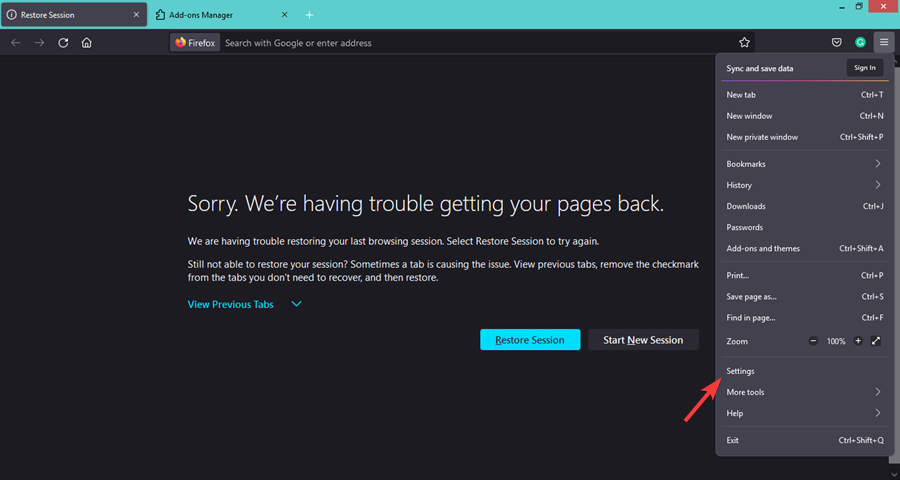
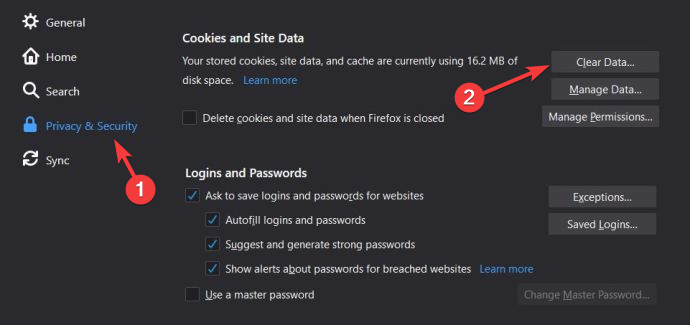
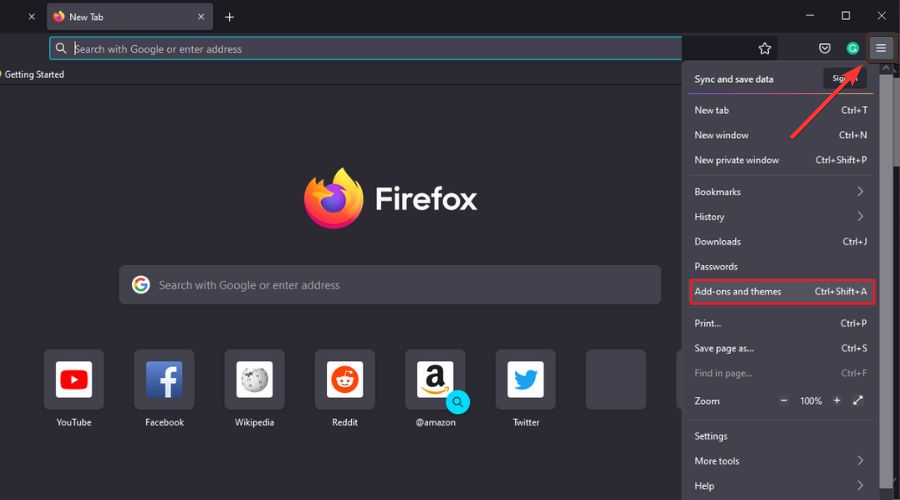
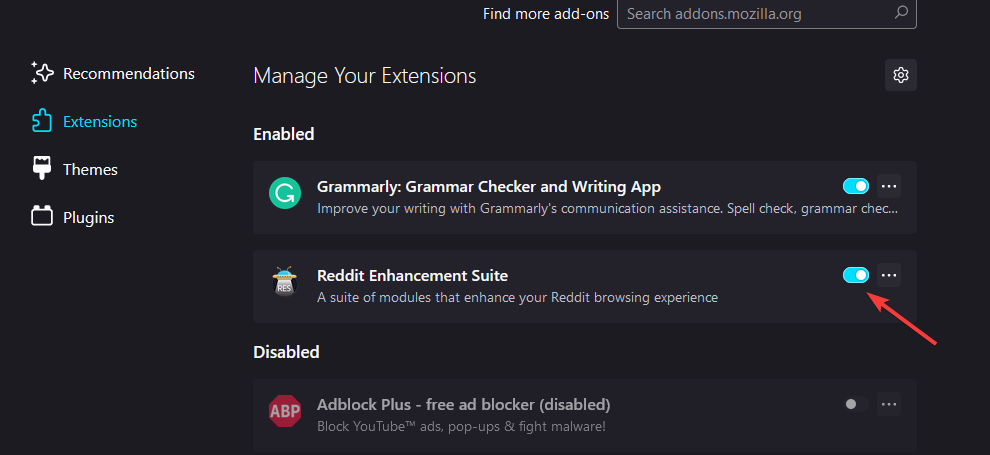

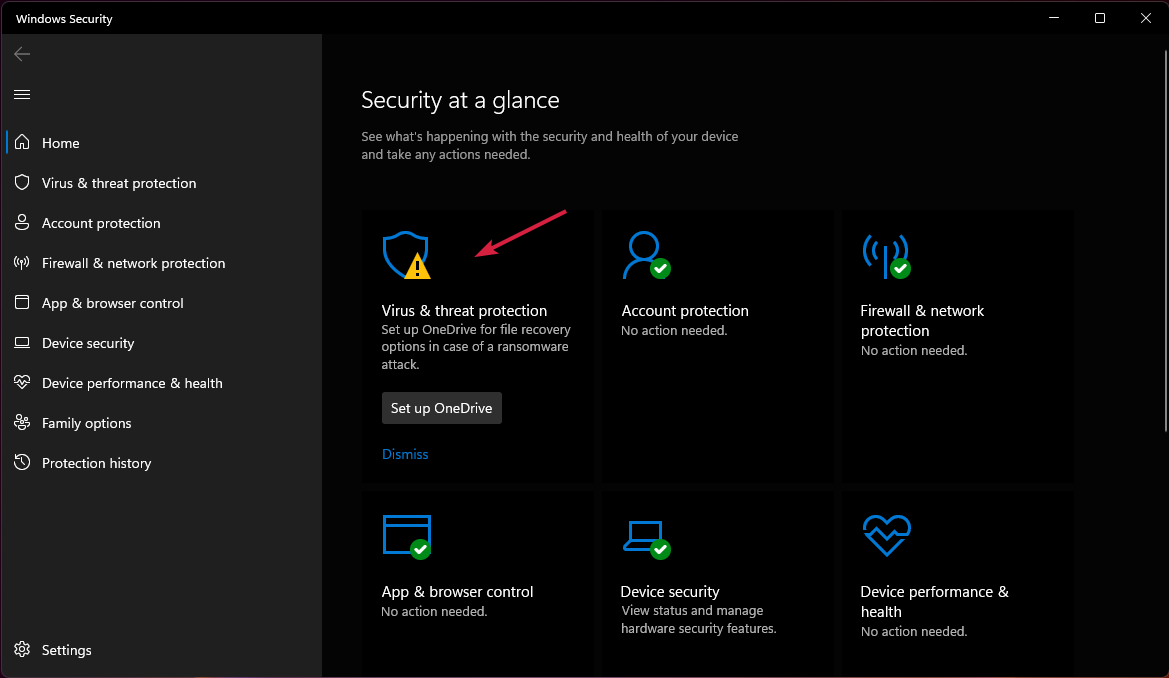
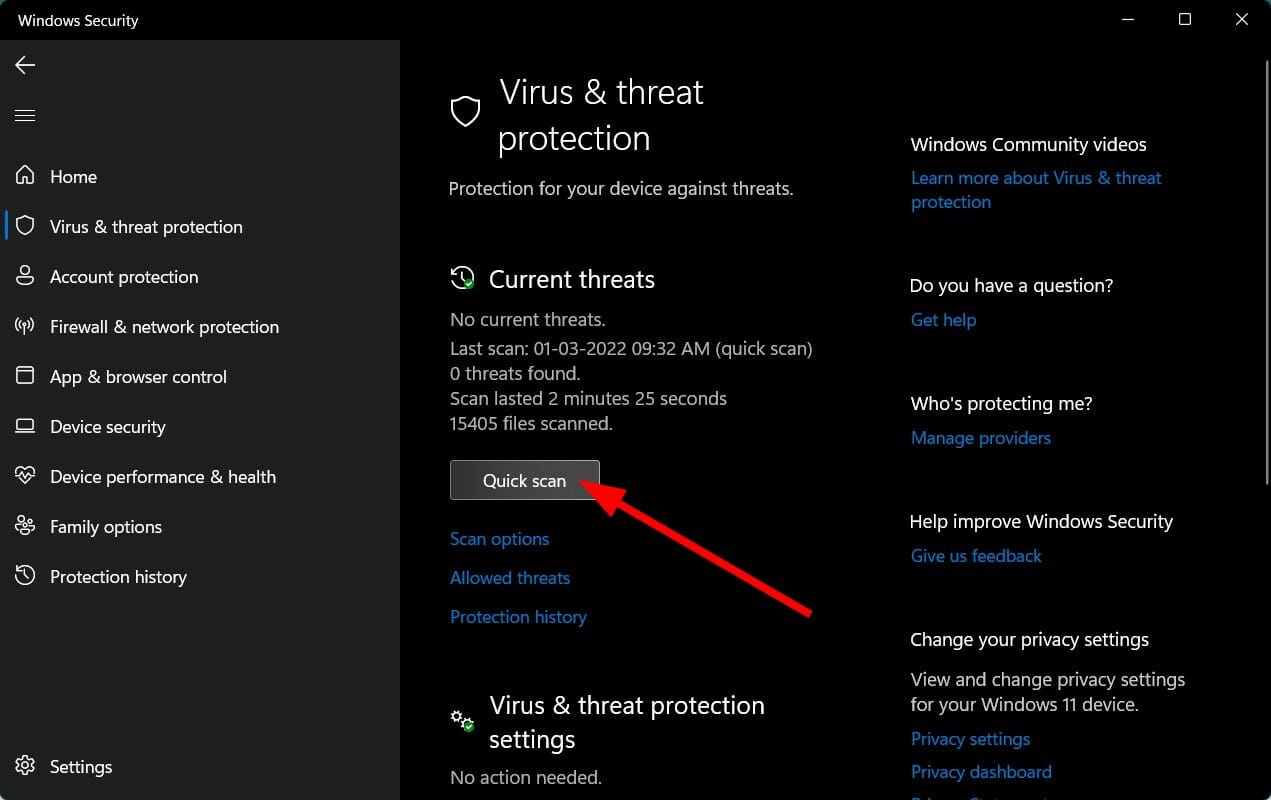








User forum
0 messages