How to Add a Page Break in Google Docs
Apply this quick procedure right away
2 min. read
Updated on
Read our disclosure page to find out how can you help Windows Report sustain the editorial team. Read more
Key notes
- A page break is a point at which a piece of continuous text is split into two pages.
- In order to do so, create a new Docs document and apply the steps detailed below.

If you need to write a text document, the first program that pops your mind is Microsoft Word.
However, one cannot deny how much of a downside the cost of the software is. That is why there are plenty of less costly or even free alternatives on the market, one of which is Google Docs.
For those who don’t know yet, Google Docs is a word processor included in the software office suite offered by Google within its Google Drive service. It comes with a simplified version of Microsoft Word’s UI, while still maintaining enough features and tools to make it viable as an alternative.
One good example is the ability to insert a page break right. A page break is a point at which a piece of continuous text is split into two pages. It is used for printing services so that they know exactly where to end a page and where to start a new one.
Not many users know how to do this though, so we’ve created this guide to show you how to insert page break easily.
How do I add a page break in Google Docs?
- Go to Google Docs
- Make sure you’re logged into your Google account
- Create a new Google Docs document
- Place the cursor where you want to insert the page break
- Click Insert
- Move your mouse over Break
- Select Page Break
- Additionally, you can press Alt + Enter right after placing the cursor
- Press Backspace if you accidentally include any unnecessary blank spaces before your page break
By following these steps, you can easily insert page break throughout your text. You can repeat this process as many times as you need without any issues.
Moreover, page breaks inserted with Google Docs will also work in other text editors. These include Microsoft Word, WPS, or Libre Office.
If you’ve changed your mind, here’s our guide on how to remove page breaks in Word.
Do you have issues performing any other tasks within Google Docs? Let us know in the comments section below.

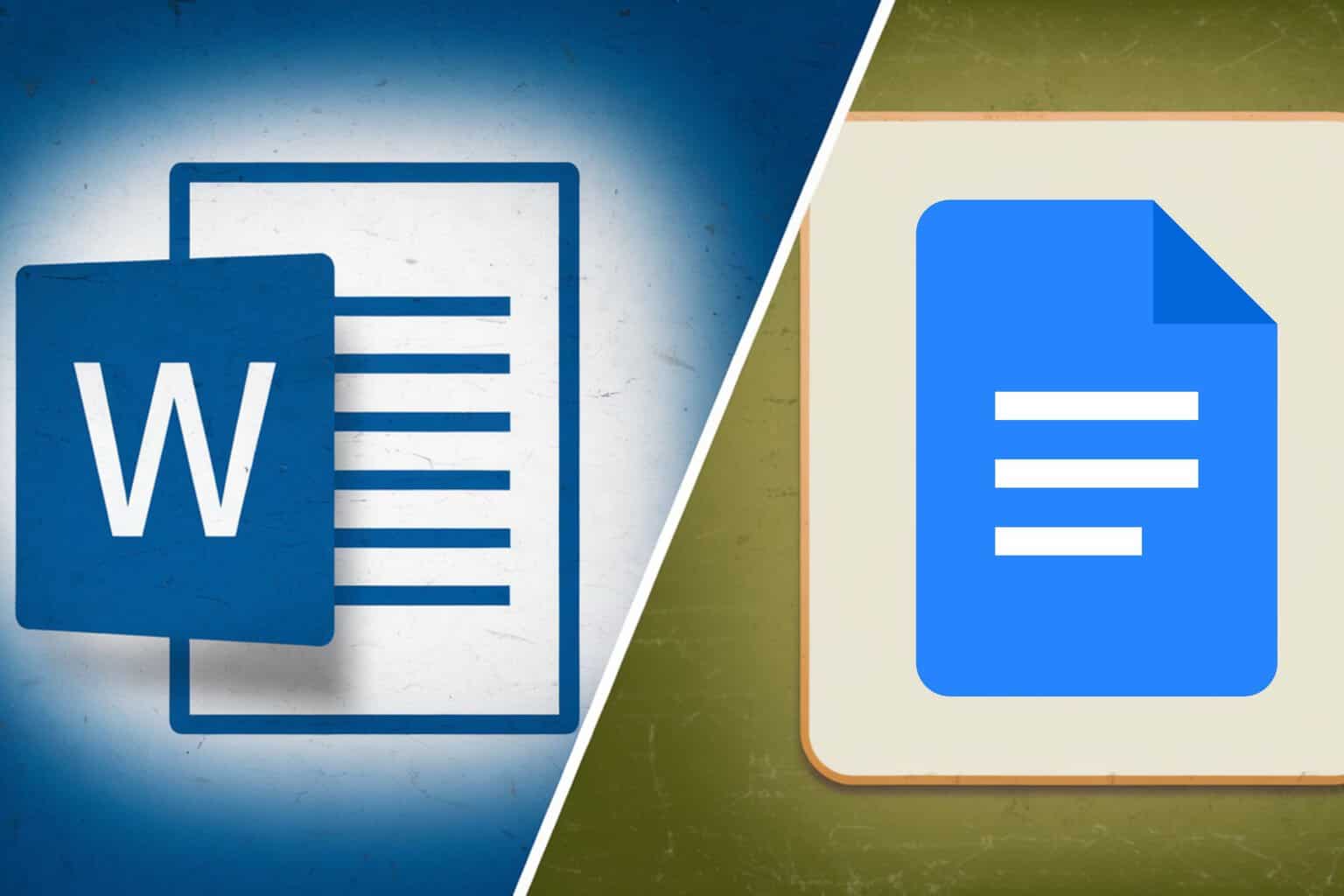
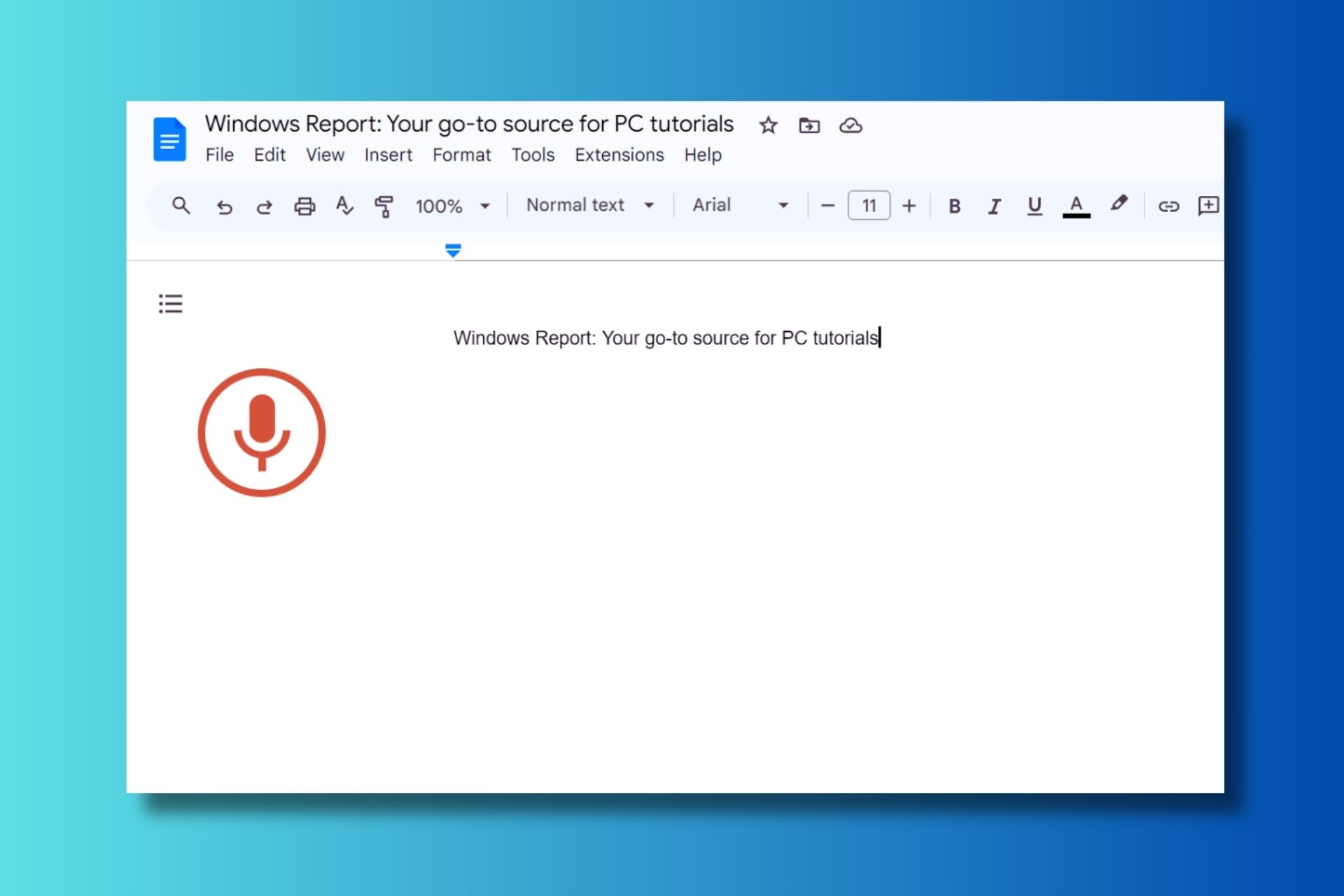
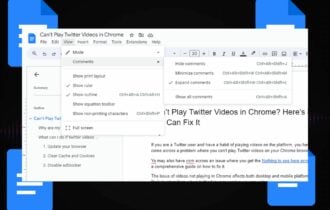

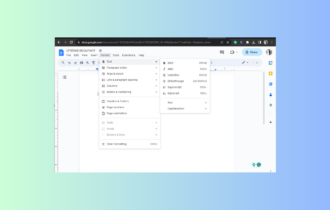
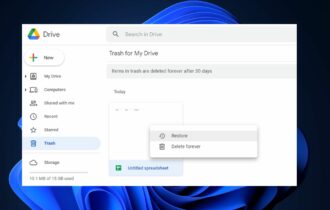
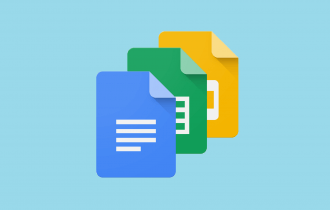
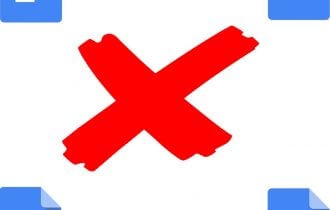
User forum
0 messages