Can't Sign Into Google Drive Desktop: How to Fix it
Check the Firewall, proxy, or antivirus settings
9 min. read
Updated on
Read our disclosure page to find out how can you help Windows Report sustain the editorial team. Read more
Key notes
- The Google Drive not signed in message is frustrating because you can't access your data.
- The Google backup and sync not signed in can be caused by a problem with your browser.
- One thing to do if you can't sign in to Google Drive is to use a different browser.
- Another solution to fix this problem is to check your antivirus that might block your access.

Is your Google Drive app’s system tray icon greyed out with no option to sign in? If you can’t sign in with your Google Drive app, there are a few potential fixes.
These are some probable fixes to try out in various Windows platforms if you can’t sign in with the Google Drive client software.
If you’re asking why Google Drive keeps asking me to sign in, that can be caused by several issues, but we’ve got solutions for all of them below.
Many use Google Drive to store their data online. However, sometimes issues with Google Drive can occur and prevent you from signing in.
Speaking of Google Drive errors, here are some of the most common issues that users reported:
- Google Drive you are not signed in Internet Explorer, Chrome – According to users, this issue can appear in almost any browser. If that’s the case, try disabling your proxy and check if that helps. In addition, you can try switching to a different browser and check if that helps.
- Google Drive not signed in Windows 7 – This problem can appear in older versions of Windows, and Windows 7 and 8 aren’t exceptions. Even if you don’t use Windows 10, you should be able to apply most of our solutions to your system.
- Google Drive you are not signed in during upload – According to users, sometimes you might encounter this issue while trying to upload your files. To fix the problem, be sure to check your Internet options and change them if needed.
- Google Drive not syncing Windows 10 – If you have any syncing issues with Google Drive, find out what to do when Google Drive won’t sync.
- Google Drive keeps asking me to sign in – Many users reported that Google Drive asks them to sign in even when they are already logged into the platform.
Quick Tip:
Try accessing Google Drive using another browser, like Opera One. It’s built using the new Chromium engine and works just as well, if not faster than other browsers like Chrome or IE.
Besides, you can enjoy private navigation through your Google Drive files thanks to the built-in VPN and the tracking blocker. Also, this browser comes with a native AI.

Opera One
Access your Google Drive web client without any issues with the world’s fastest web browser!Can I access Google Drive without a Gmail account?
Yes, you can access Google Drive, and most of the other services, using a non-Google account or one ending with @gmail.com.

To do that, head to Google’s account creation page, enter the account details, including the email address, and create an account. Once done, you would get the 15GB storage space as others on Google Drive.
Can you upload to Google Drive without a Google Account?
No, whenever someone shares a link with you to access Google Drive, you would be asked to either provide an address linked to Google or create one. So, you will have to create a Google account.
Also, to add files to their allotted storage space on Google Drive, users are required to create a Google account, though it’s not mandatory to use Gmail for the purpose.
How do I get rid of sign in required Google Drive?
1. Update the Google Drive client software
First, consider reinstalling Google Drive to ensure it’s the most updated version. You can uninstall the Google Drive client much the same as most Windows software via Programs and Features.

Open the Google Drive page and click Download Drive for desktop, and then run the setup to install it. Restart the computer when you’ve re-installed Google Drive.
2. Switch off the Windows Firewall
- Press Windows + S to open the Search menu, enter Windows Firewall in the text field, and click on the relevant search result.
- Select the Turn Windows Defender Firewall on or off from the left.
- Select the Turn off Windows Firewall option under both the network settings and click OK.
The Windows Firewall might be blocking the Google Drive app. So switch it off to see if that makes a difference. If the backup and sync not signed in problem persist, head to the next method.
3. Allow an app in Windows Firewall
- Press Windows + S to open the Search menu, enter Allow an app through Windows Firewall, and click on the relevant search result.
- Now scroll down to Google Drive and verify that both the checkboxes are selected here.
- In case you don’t find Google Drive listed here, click on the Change settings button.
- Now, click on Allow another app.
- Click Browse.
- Locate the Google Drive launcher, select it, and click Open.
- Now, click Add.
- Next, verify that both the checkboxes for Private and Public are ticked, and click on OK to save the changes.
That’s it. Whitelisting it in Windows Firewall will help fix the Google Drive can’t sign in error, and you won’t have to disable Firewall anymore.
4. Check your antivirus
According to users, in some cases, you won’t be able to sign in to Google Drive due to your antivirus. Sometimes your antivirus settings can interfere with Google Drive, and to fix this issue, it’s recommended to check your antivirus settings and ensure that Google Drive isn’t blocked.
If Google Drive isn’t blocked by your antivirus, you can try disabling certain antivirus features and check if that helps. In some cases, you might even have to disable your antivirus entirely.
In the worst-case scenario, you’ll need to remove your antivirus and check if that solves the problem. If removing the antivirus solves the issue, you should consider switching to a different antivirus solution.
In order to fix this issue and access your Drive files again, you should find an efficient antivirus. You should therefore consider one of the best antivirus programs for browsing.
5. Re-establish the Google Drive Path
- Press Ctrl + Shift + Esc to open the Task Manager, select all Google Drive processes one at a time, and then click the End task button.
- Next, press Windows + E to open File Explorer, paste the following path in the address bar, and then hit Enter while replacing Username with the one on your device:
C:\Users\Username\AppData\Local\Google - Now, select the Drive folder and hit the Delete key to erase it.
Once done, check if the Google Drive desktop can’t sign in problem is resolved. If not, head to the next method.
6. Check your proxy settings
- Press Windows + I to open the Settings app and navigate to Network & Internet section.
- Select Proxy from the menu on the left. In the right pane, disable all options.
In order to protect their privacy online, many users use proxy to hide their identity. Although proxy can be quite useful, sometimes it can interfere with Google Drive and cause You are not signed in message to appear.
To fix this problem, it’s advised to check your proxy settings and disable them.
After doing that, your proxy should be completely disabled, and the issue should be resolved. As you can see, the proxy is a simple way to protect your privacy online, but it can lead to certain issues.
Nonetheless, if you want to protect your online identity without problems on Google Drive, a VPN solution might be beneficial. So don’t hesitate to choose the best VPNs available for Windows 10 PCs.
7. Adjust the Region Settings in Windows
- Press Windows + R to open the Run command, enter control panel in the text field, and then click OK.
- Click on Change date, time, or number formats under Clock and Region.
- Select English (United States) from the Format drop-down menu.
- Press the Apply and OK buttons at the bottom of the window.
8. Check the User Directory Google Drive folder permissions
- First, right-click your Google Drive folder in File Explorer and select Properties from the context menu.
- Navigate to the Security tab.
- Select your user account and then check the folder permissions. If some of the permissions are denied, click the Edit button.
- Now click all the Allow checkboxes to grant the folder all permissions.
- Click Apply and OK to confirm the new folder settings.
Also, check your Google Drive folder permissions. The Windows account you use with Google Drive should give you full control of that folder.
9. Remove Google from Trusted sites
- Press Windows + S, enter internet options, and click the relevant search result.
- Navigate to the Security tab, select Trusted sites, and then click the Sites button.
- Now you should see all websites that are on your list of trusted websites. Select Google and then click the Remove button.
- Once you remove Google from the list of trusted websites, save changes, and close the Internet Options window.
According to users, sometimes issues with Google Drive can appear due to your Internet settings.
If you’re getting You are not signed in message while trying to access Google Drive, the problem might be your Trusted sites list, and following the steps here should fix things.
10. Reinstall the Google Drive client
If you’re having issues with You are not signed in message, you might want to consider reinstalling the Google Drive client.
Your installation might be corrupted, or Google Drive might be misconfigured, thus causing this issue to occur. To fix the problem, it’s advised to uninstall Google Drive and install it again.
There are several ways to remove Google Drive, but the best one is to use uninstaller software. Uninstaller software is a special application that allows you to remove any application from your PC completely.
By using uninstaller software, you’ll remove all files and registry entries related to the application you want to remove. This will ensure that there aren’t any leftover files that can interfere with your system.
There are many great uninstaller applications, but the best is IObit Uninstaller 10 Pro. Once you remove Google Drive with this tool, install it once again, and the issue should be permanently resolved.
Can someone else upload files to my Google Drive?
Yes, anyone can upload files to your Google Drive, given they have access to it and the permission to edit. Here, you have to suitably configure the sharing settings before providing access to Google Drive to others.
Google Drive offers three options for sharing files, Viewer, Commentor, and Editor. If you want others to be able to upload files, choose Editor.
So, with these fixes, you should be able to fix things when seeing the Google Drive can’t sign in error.
Also, find out what to do if Google Drive keeps crashing in Windows 10/11.
If you know of other fixes that have worked for this error, drop them in the comments section below.

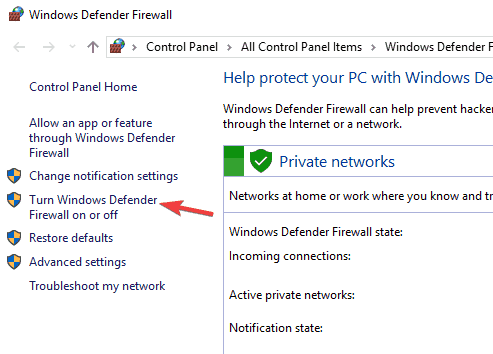


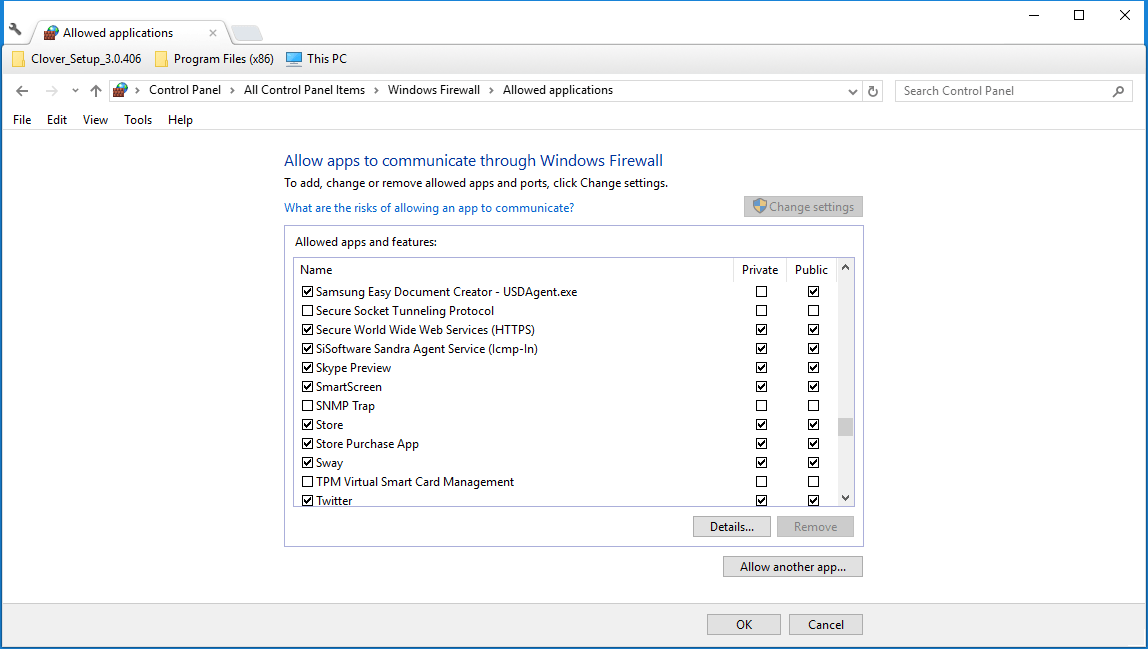









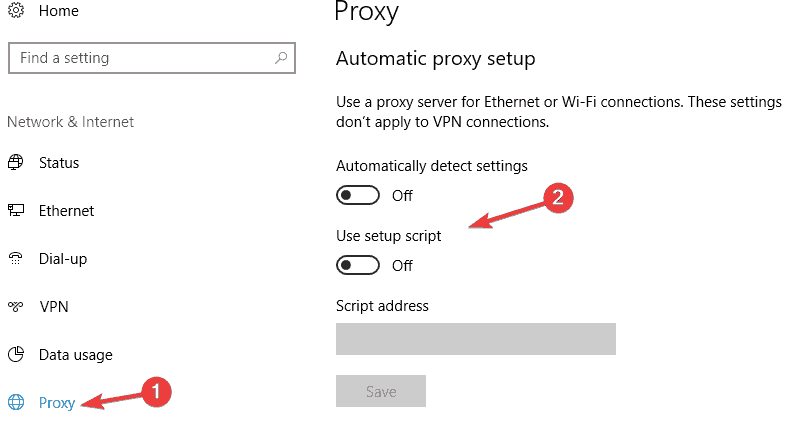




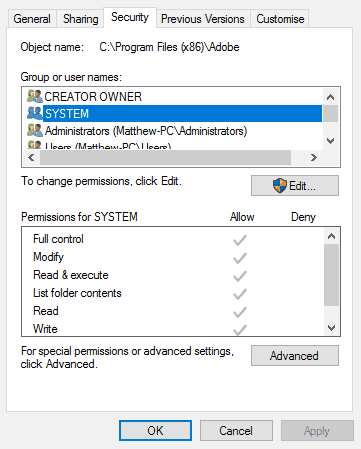
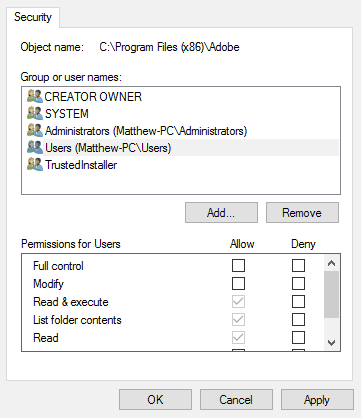

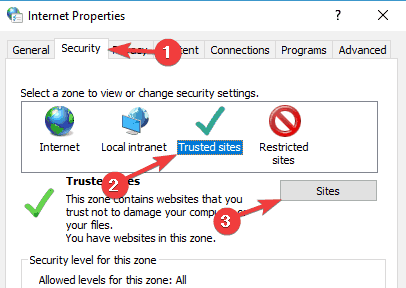
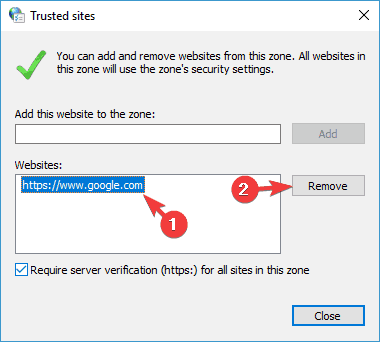





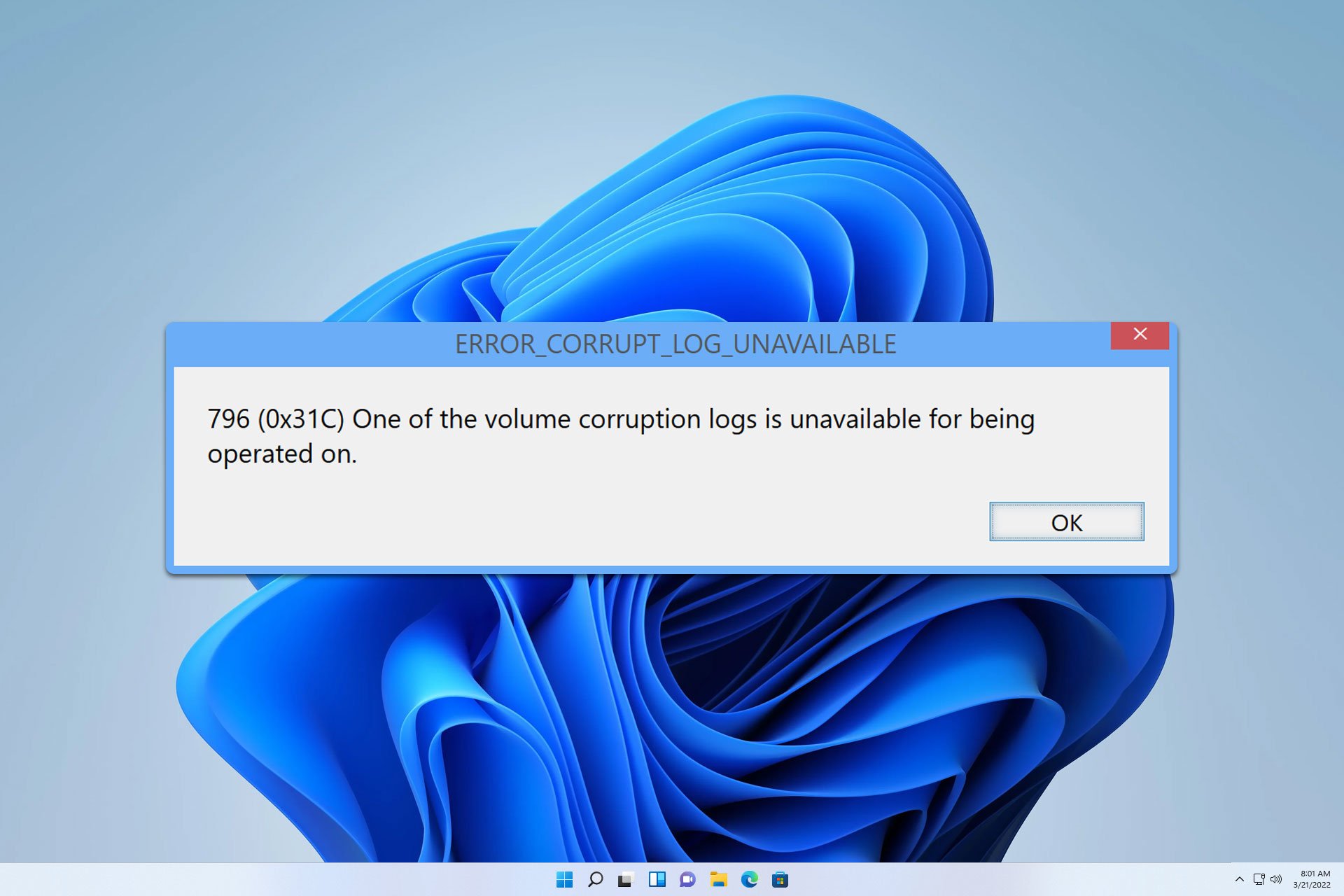

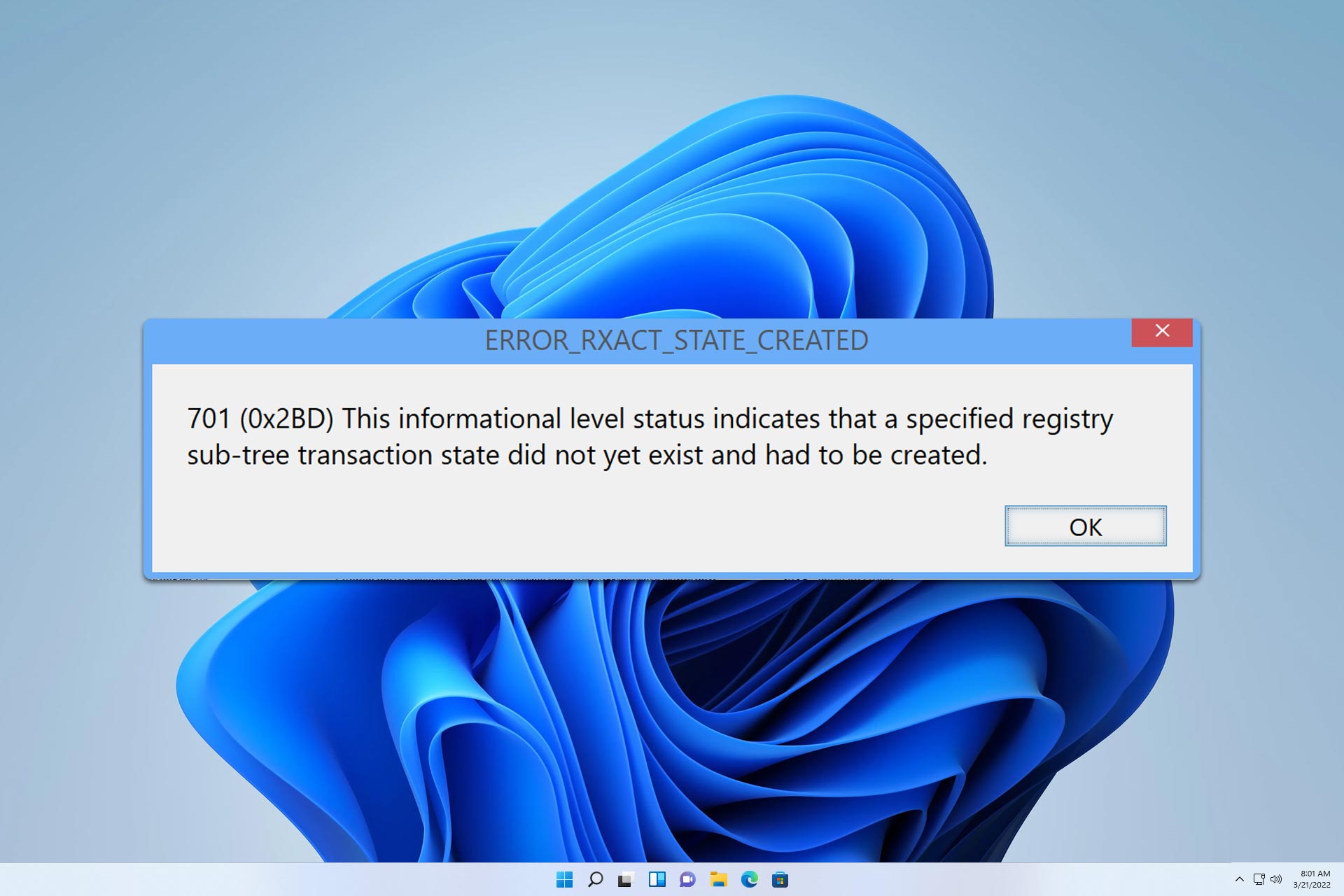


User forum
1 messages