Google Drive Crashing in Windows Explorer: 3 Steps to Fix it
Disabling the details pane in Windows Explorer should fix this
3 min. read
Updated on
Read our disclosure page to find out how can you help Windows Report sustain the editorial team. Read more
Key notes
- If the Google Drive folder keeps crashing on Windows Explorer, it might be because of your antivirus software.
- You can fix this issue by disabling the details pane feature in Windows Explorer.
- Another simple but effective solution to this crash issue is to uninstall the Google Drive app and clear its cache.
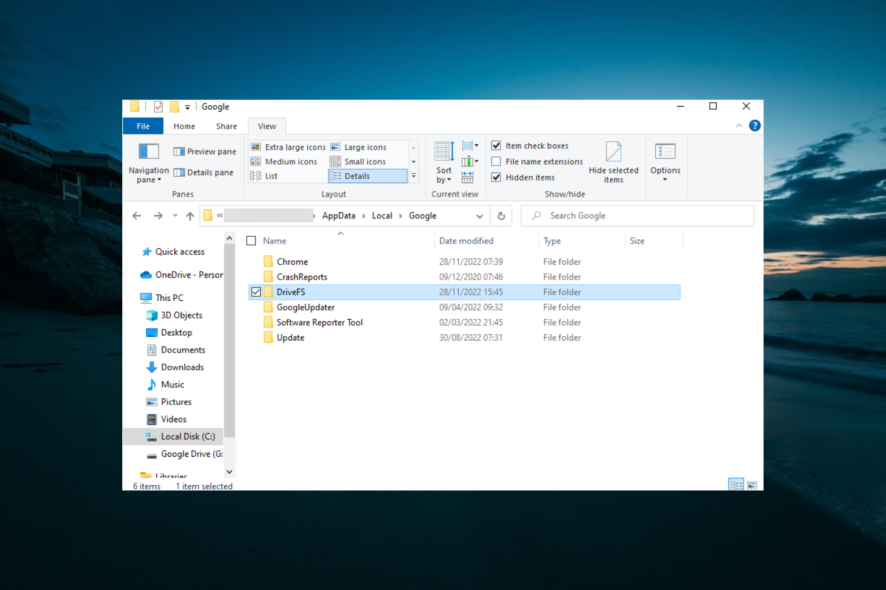
Google works well, most of the time. But it is not without problems, with users complaining that the Google Drive folder keeps crashing on Windows Explorer.
Just like the Google Driver keeps going offline problem, this issue seems to be due to some bug. Thankfully, it can be easily fixed by following the steps in this guide.
Why does Google Drive keep crashing on Windows 10?
The reasons Google Driver keeps crashing Windows Explorer are within a close circle. However, below are some of them:
- Antivirus issues: If the Google Drive folder is frozen when you open an app on Windows Explorer, it might be because of your third-party antivirus program. The solution is to disable or uninstall the software using dedicated uninstaller software.
- Faulty drive app: Some users noticed this issue after installing the app’s latest updates. The solution here is to uninstall Google Drive and clear the cache.
How can I fix Google Drive if it’s crashing in Windows Explorer?
Before delving into the fixes in this guide, you should disable your third-party antivirus apps. This has fixed the issue for some users without making further changes to their PC.
If this does not work, you can now explore the fixes below:
1. Disable Windows Explore details pane
- Press the Windows key + E to open Windows Explorer.
- Click the View tab at the top.
- Now, click the Details pane option to disable it.
Some users have reported that, for some reason, the details pane feature of Windows Explorer keeps crashing the Google Drive folder and the app.
Thus, you need to disable the feature to access your Google Drive folder in Explorer.
2. Uninstall Google Drive and clear the cache
- Press the Windows key + I and select the Apps option.
- Select the Google Drive option and click the Uninstall button.
- Follow the onscreen instruction to complete the removal process.
- Now, open Windows Explorer and navigate to the path below:
C:/ Users/ UserName\AppData\Local\Google - From here, right-click the DriveFS folder and select Delete.
- Restart your computer to remove any leftover cached settings.
- Finally, go to the official website to download the Google Drive installer and follow the onscreen instruction to complete the installation.
If Google Drive is crashing on Windows Explorer, it might be because of your version of the app. In this case, you need to uninstall the app and clear its cache.
To ensure all leftover files are removed, you should use dedicated uninstaller software in CCleaner. This tool removes all components of the app and ensures that they cannot cause problems in the future.
3. Uninstall antivirus software
- Press the Windows key + I and choose Apps.
- Choose the antivirus app and click the Uninstall button.
- Finally, follow the onscreen instructions to complete the process.
If disabling your antivirus software does not fix the Google Drive crashing on Windows Explorer issue, you might need to delete the software. Should this fix the issue, you might need to switch to one of the best antivirus software for Windows 10 to keep your PC secure.
While the Google Drive crashing on Windows Explorer issue can be devastating, it can be fixed by tweaking one or two things on your PC. If you still can’t fix this issue, you can switch to another effective cloud storage.
If you face other issues, like Google Drive won’t sign in to your account, you can check our detailed guide to fix it quickly.
Feel free to let us know the solution that helped you fix this issue in the comments below.
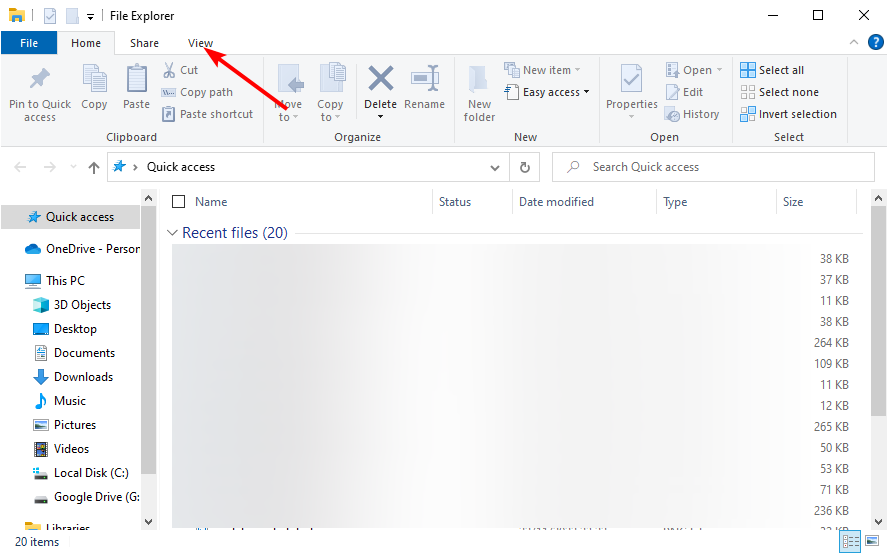
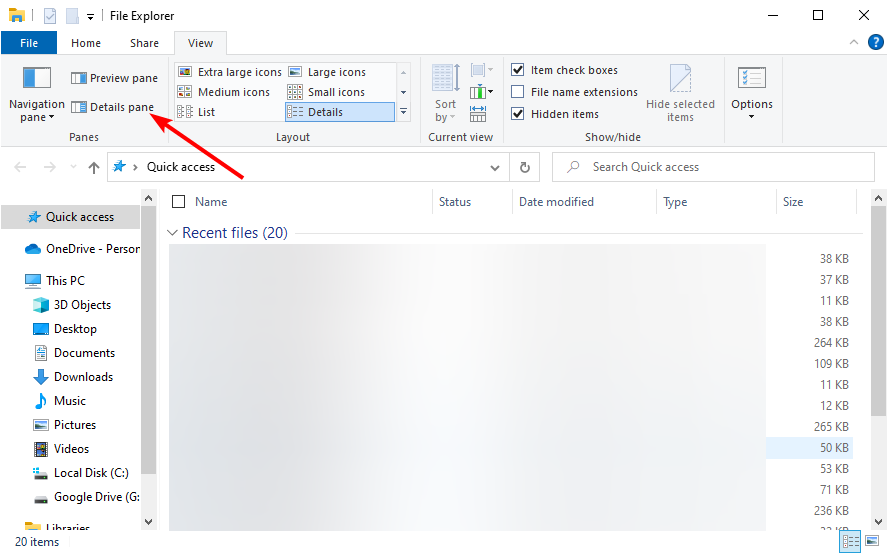
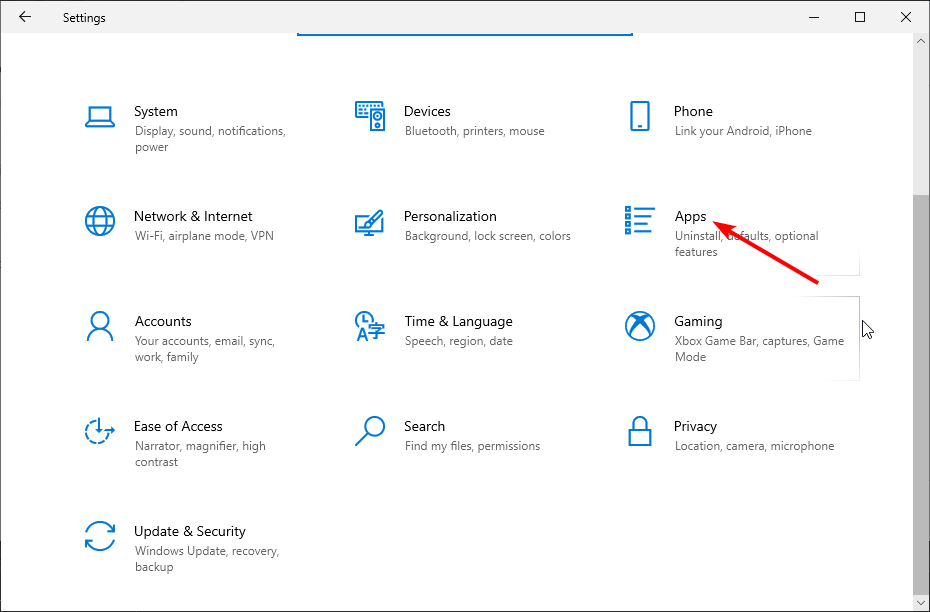
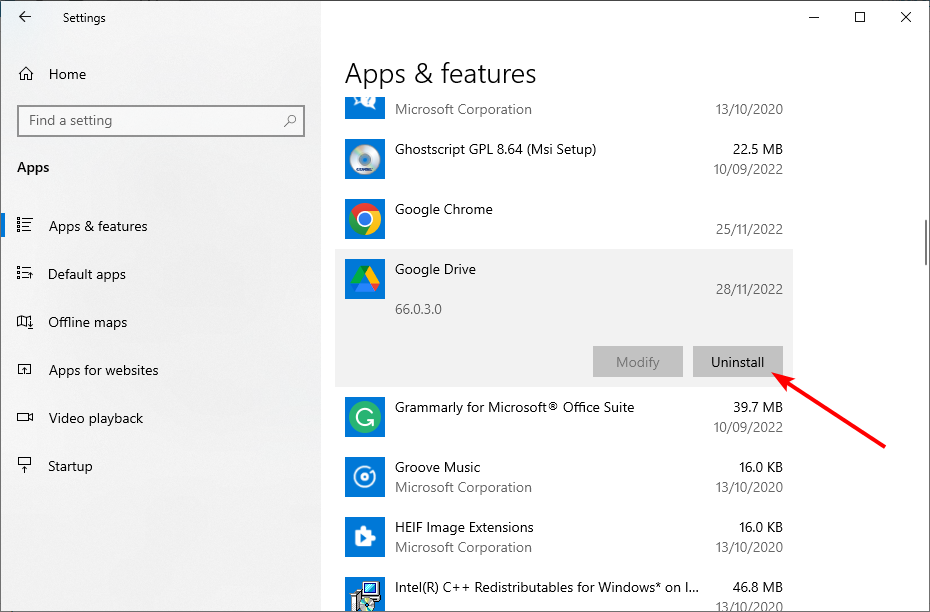
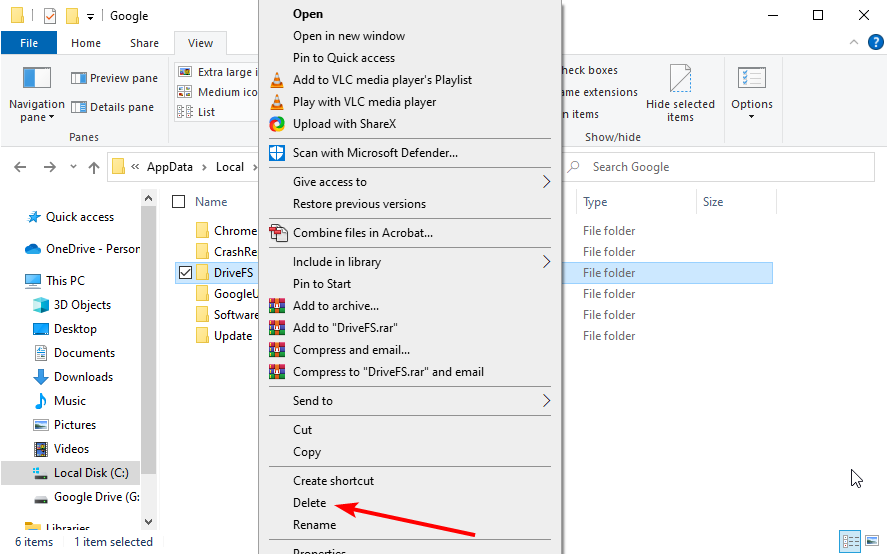
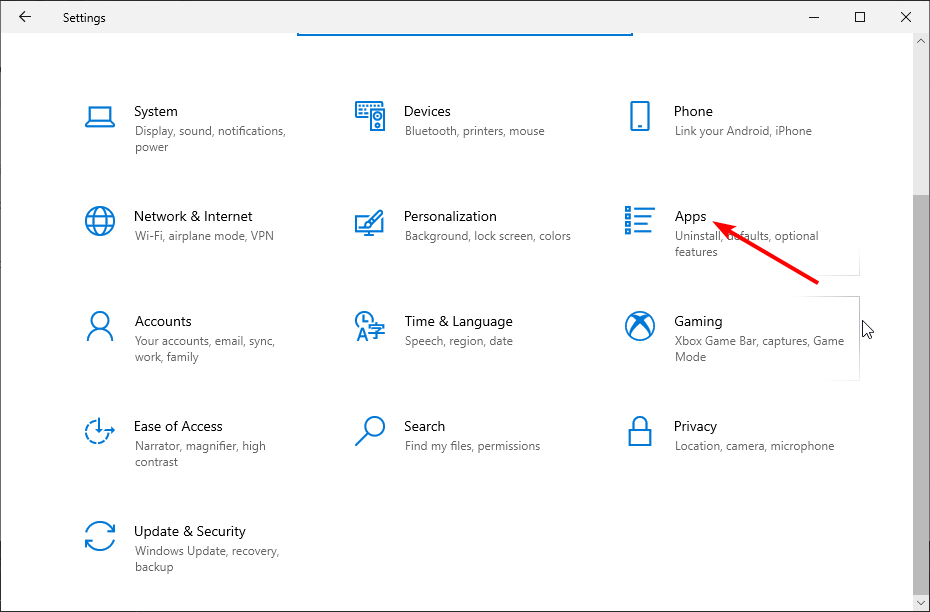
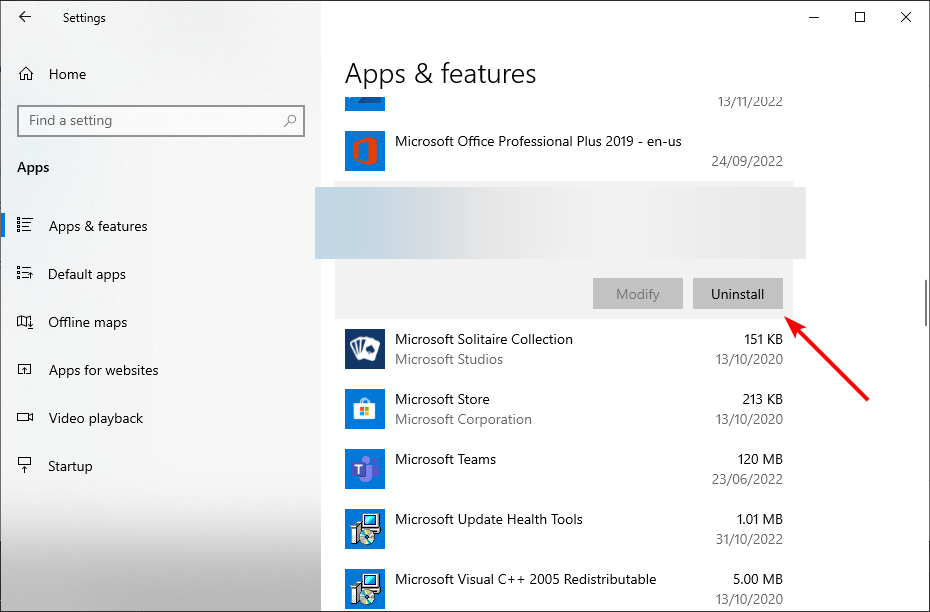
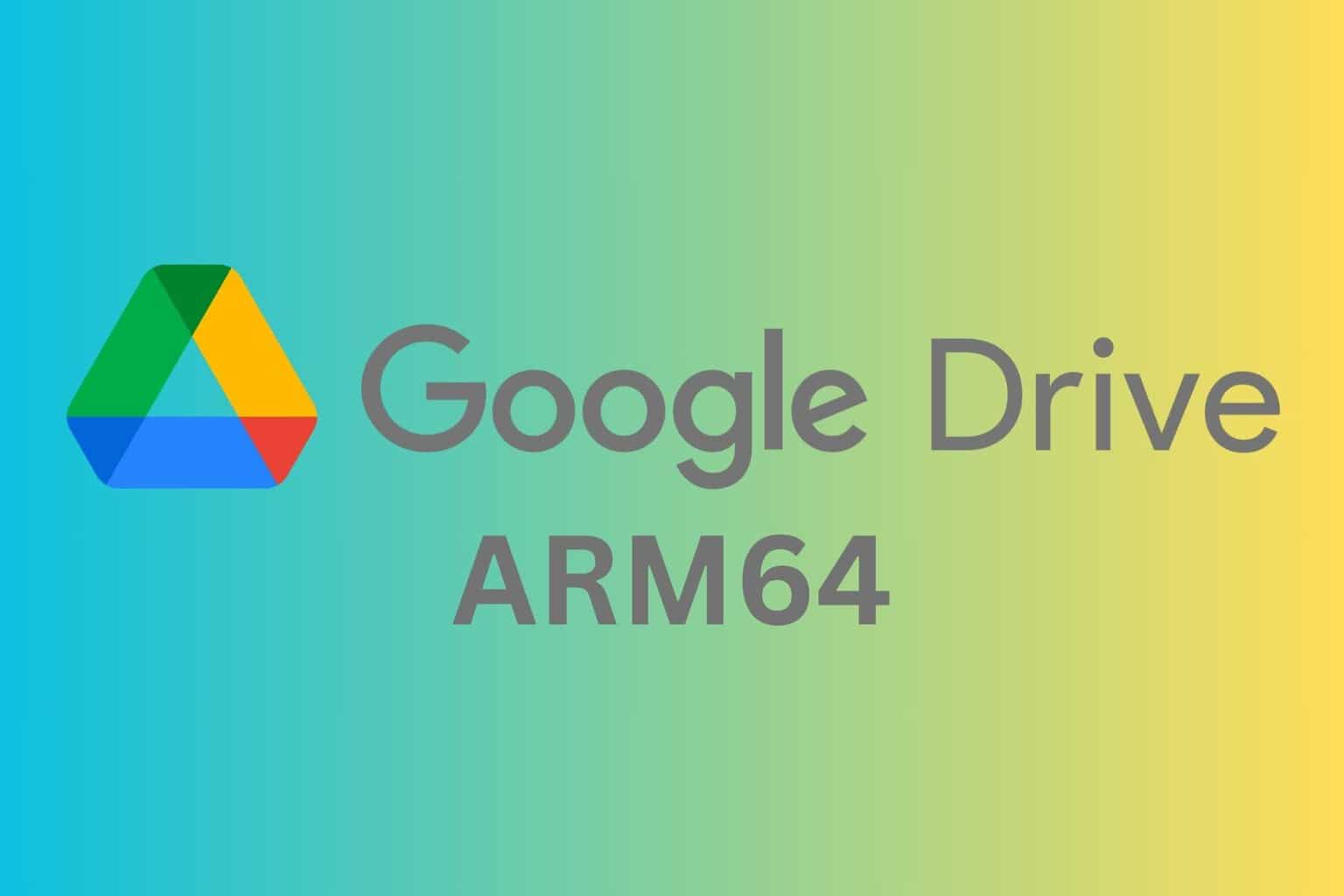
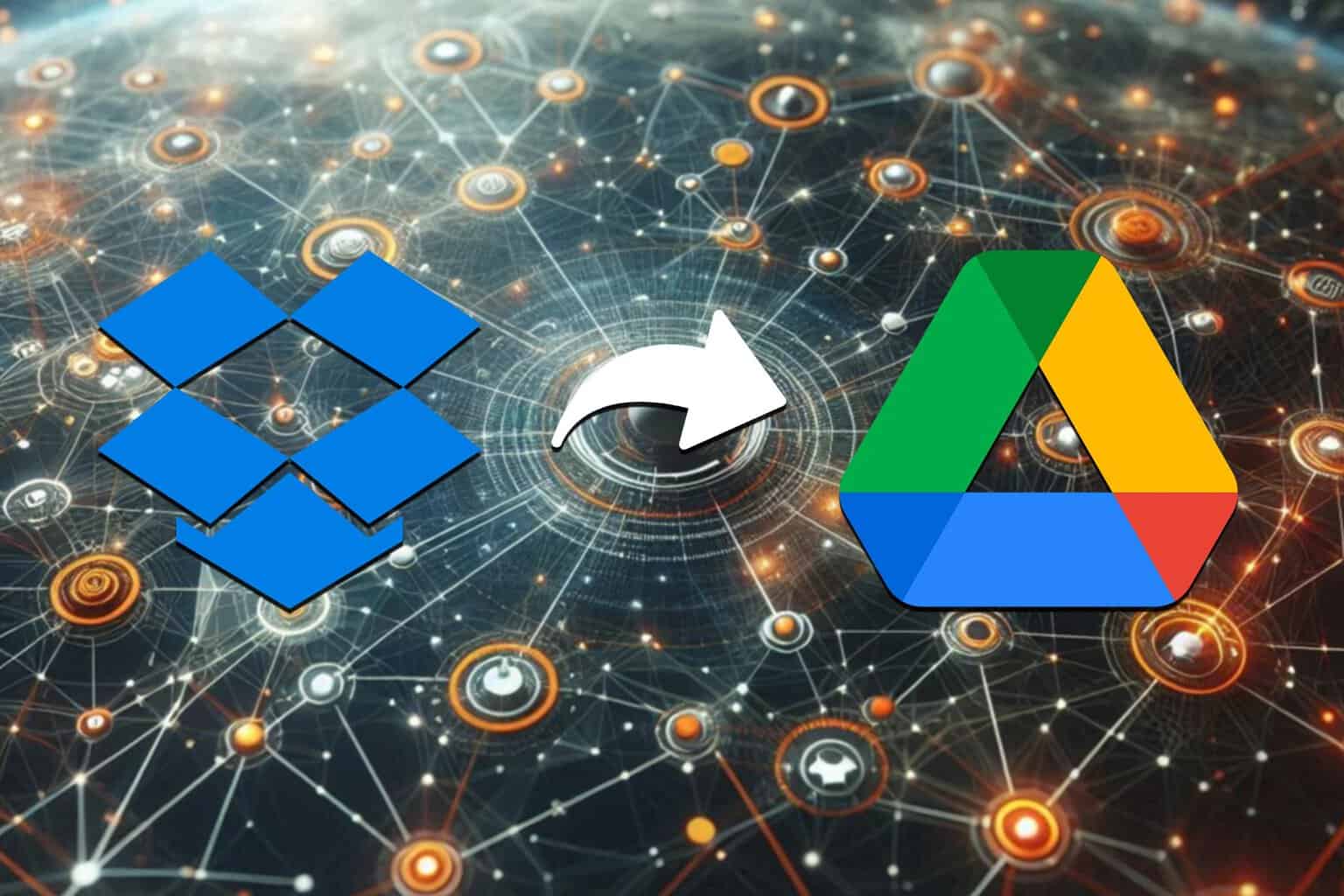
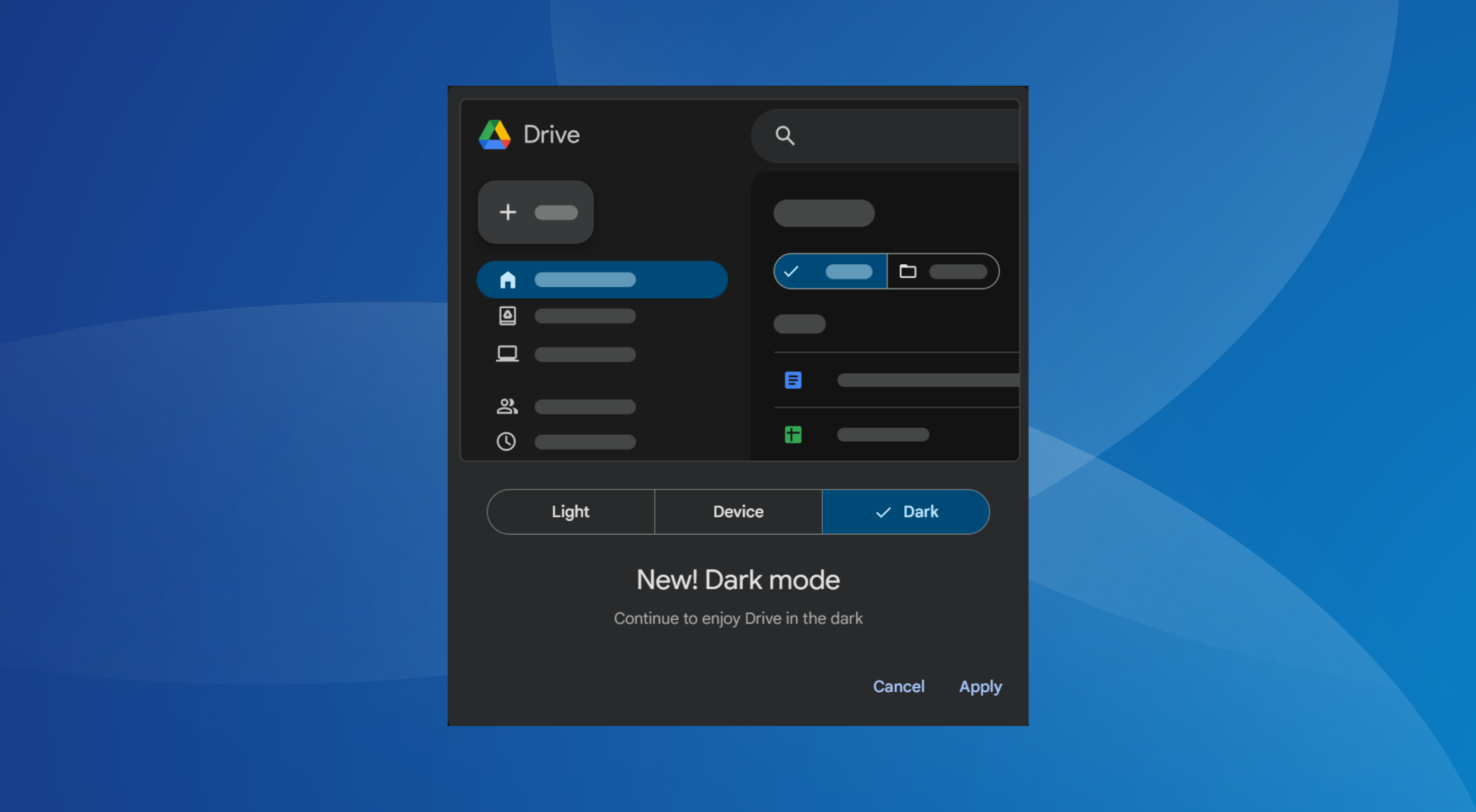
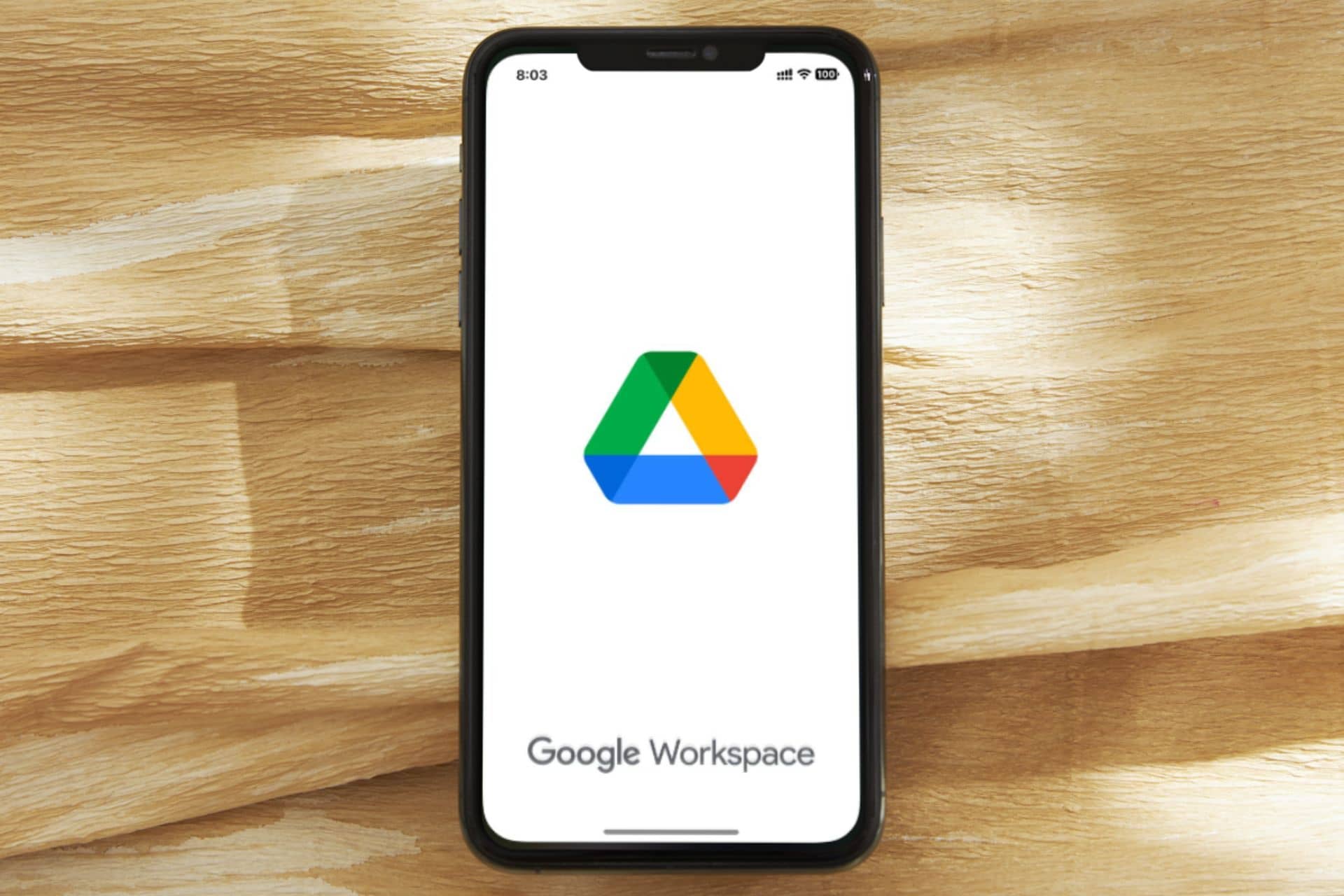
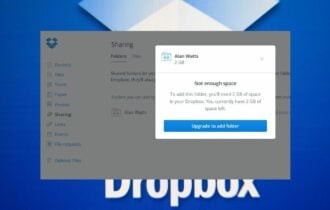
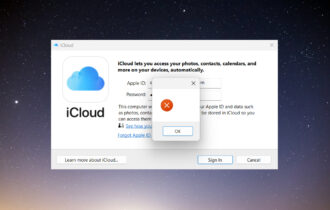
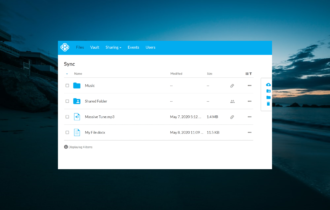
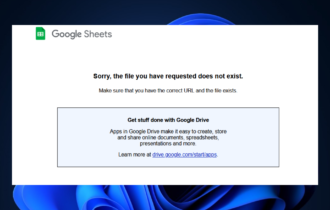

User forum
0 messages