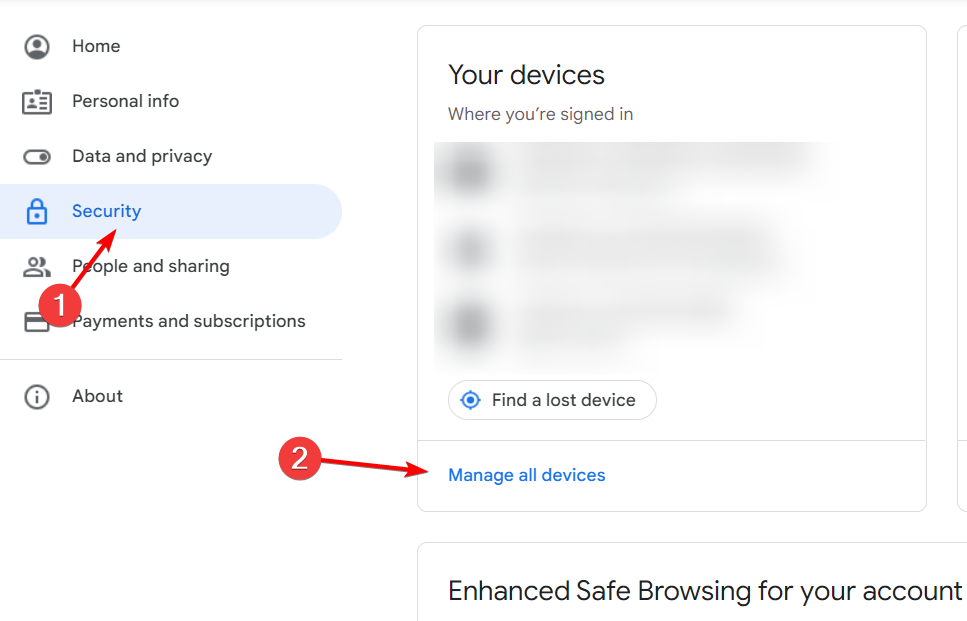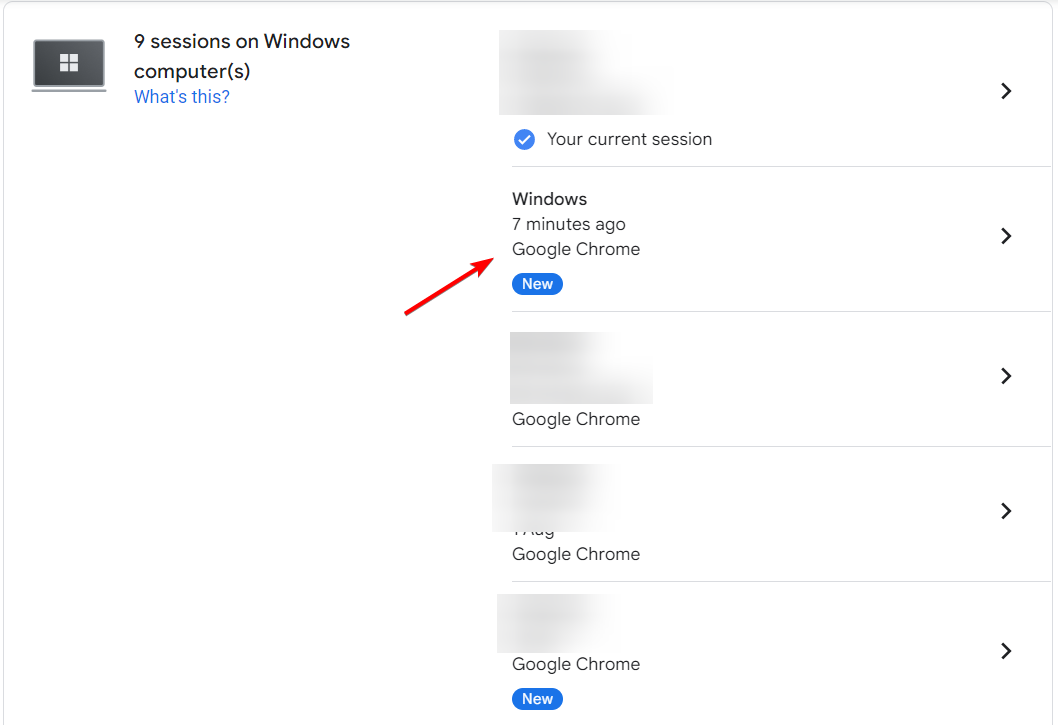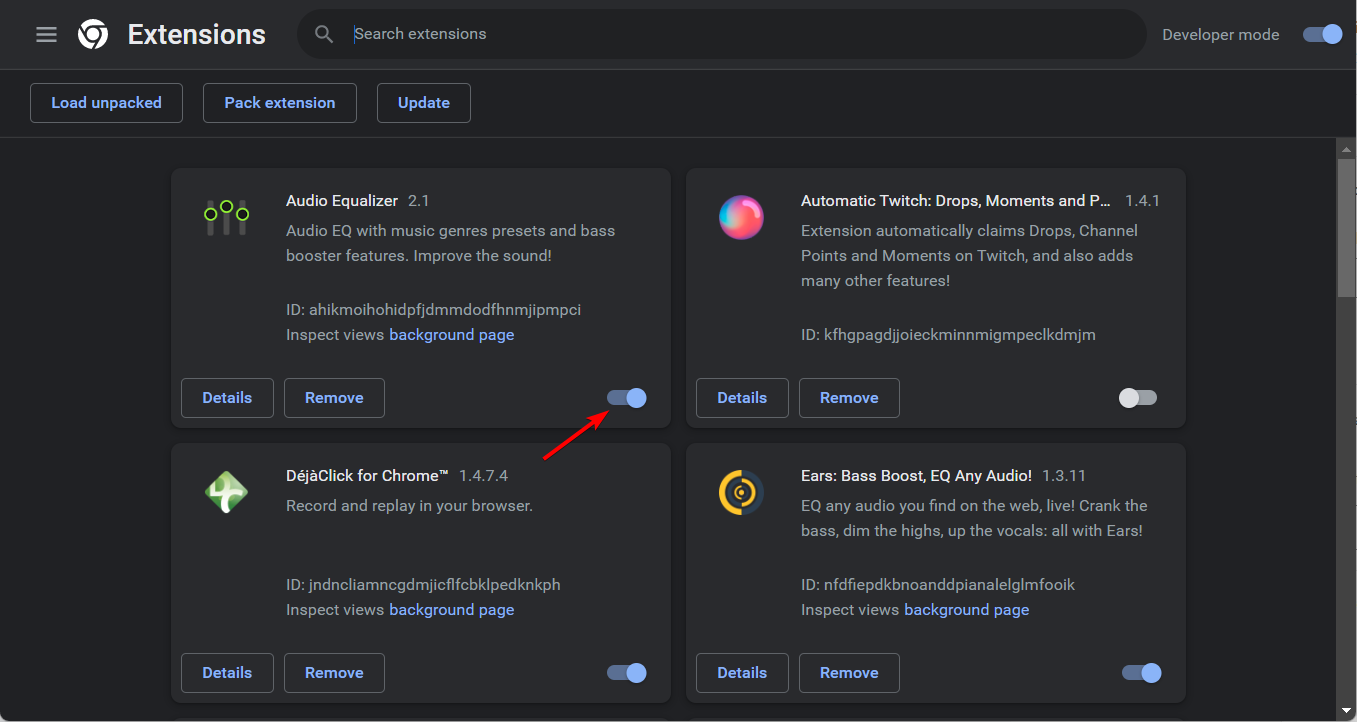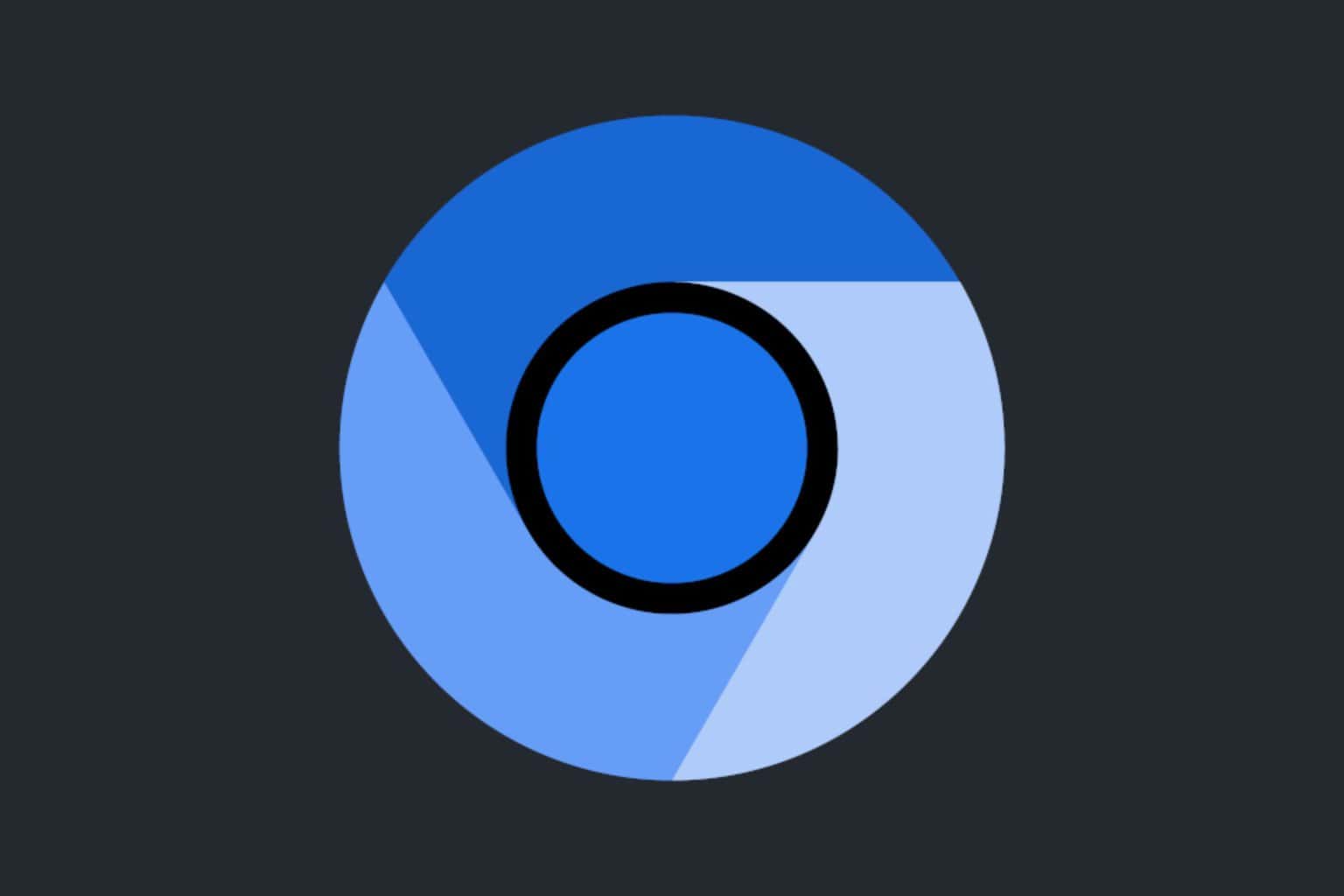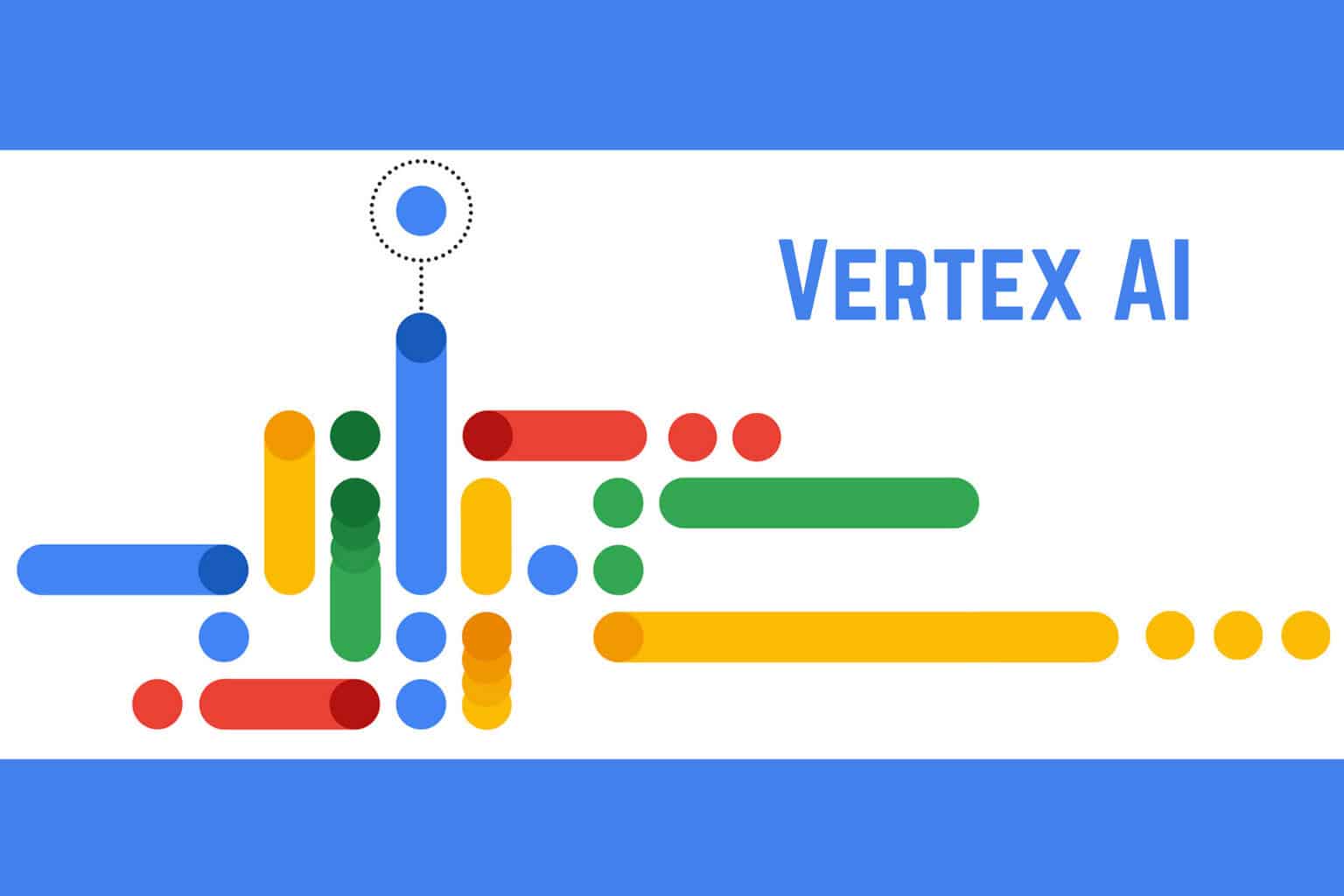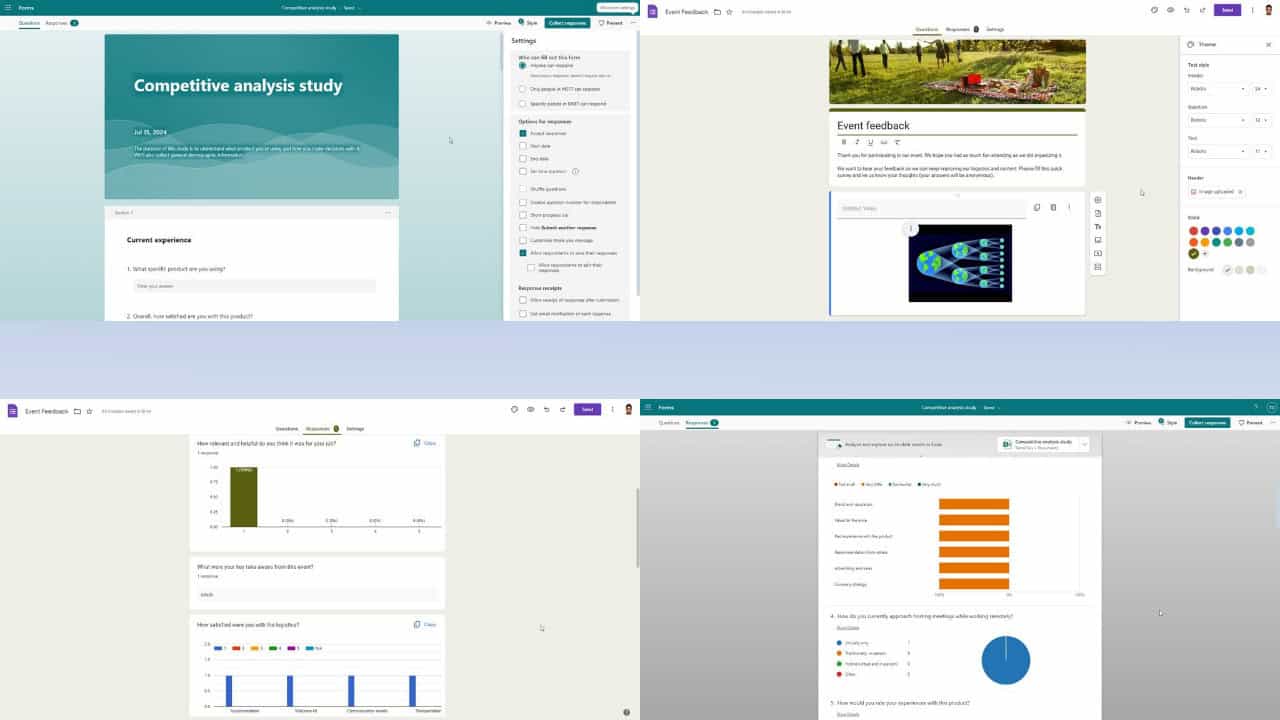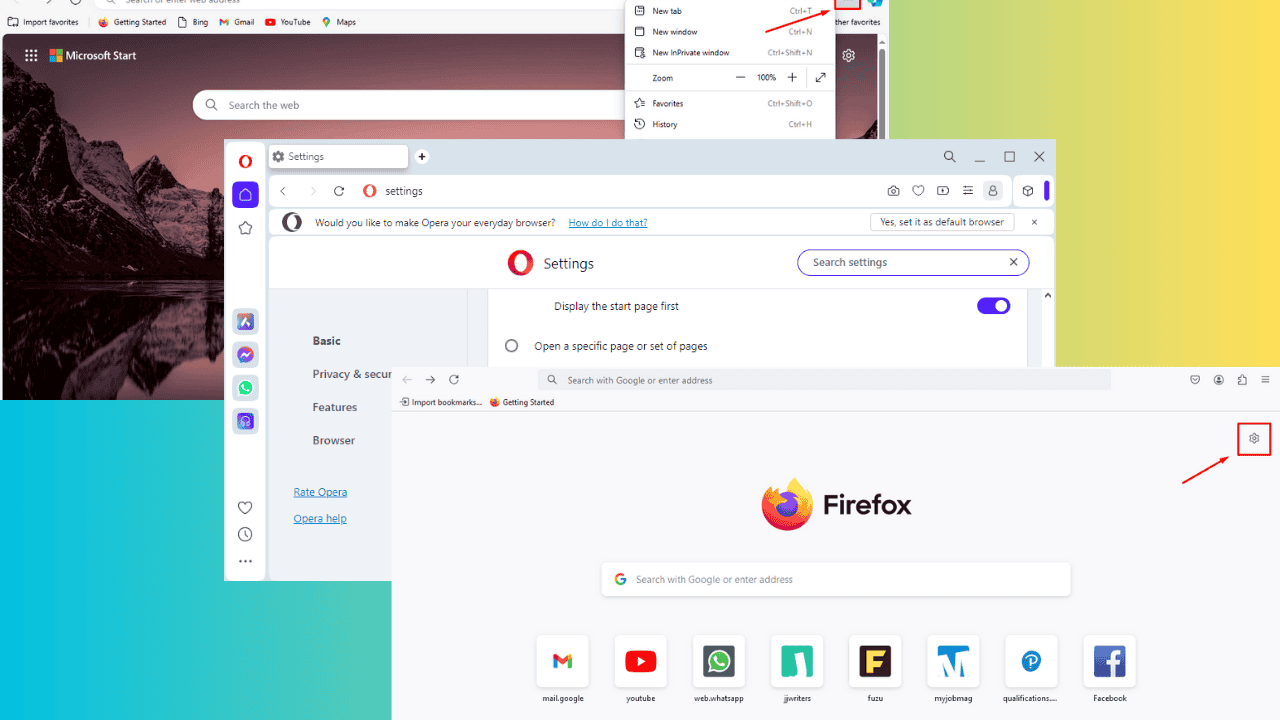Google History Showing Searches I Didn’t Do: Why & How to Fix It
Check out all the connected devices to your account
6 min. read
Updated on
Read our disclosure page to find out how can you help Windows Report sustain the editorial team Read more
Key notes
- Google is by far the most used search engine. However, it is not problem-free.
- When people sync their devices, one of the most typical side effects is that the user’s Google searches display on the other device.
- To fix this, you will have to sign out from all the other devices that you have added.
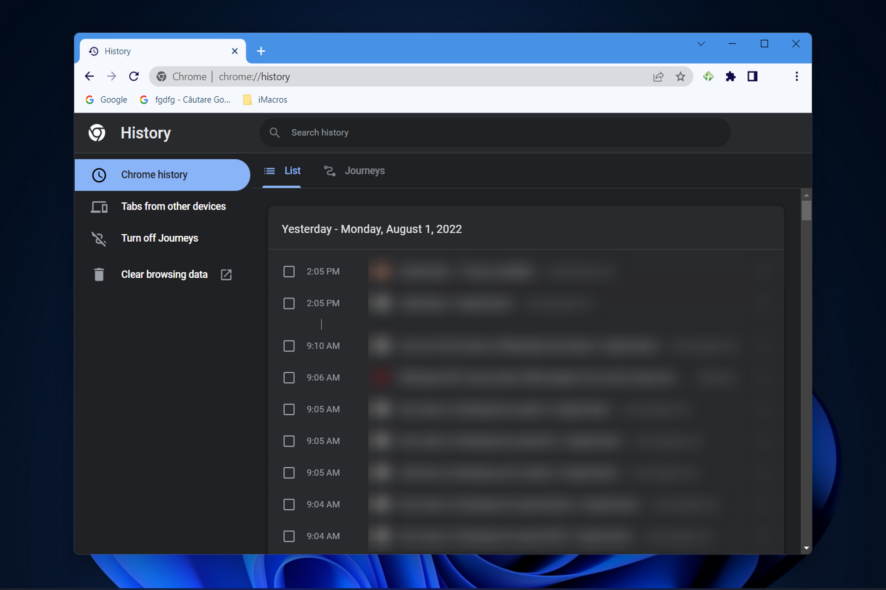
Google is by far the most used search engine. However, it is not problem-free when it comes to security and privacy.
One such example is described by many users who saw unknown searches in their Google history.
One user opened a thread on Reddit and reported the following:
I’m the only one with access to my phone and PC and my Google account isn’t on any other devices. I changed my password and the problem is still occuring. Also, it doesn’t appear in my browsing history – just the search history. Generally my searches will have a location saved to them but all the searches in the image below are not mine.
We know from here that the OP is the only one with access to his phone, PC, and Google account. Therefore, is not possible that another person made those searches from the user’s devices.
So, other aspects are involved, and today, we will show what to do if your Google search history is not yours.
Why am I seeing someone else’s Google searches?
When people share their devices with one another, one of the most typical side effects is that the user’s Google searches display on the other device.
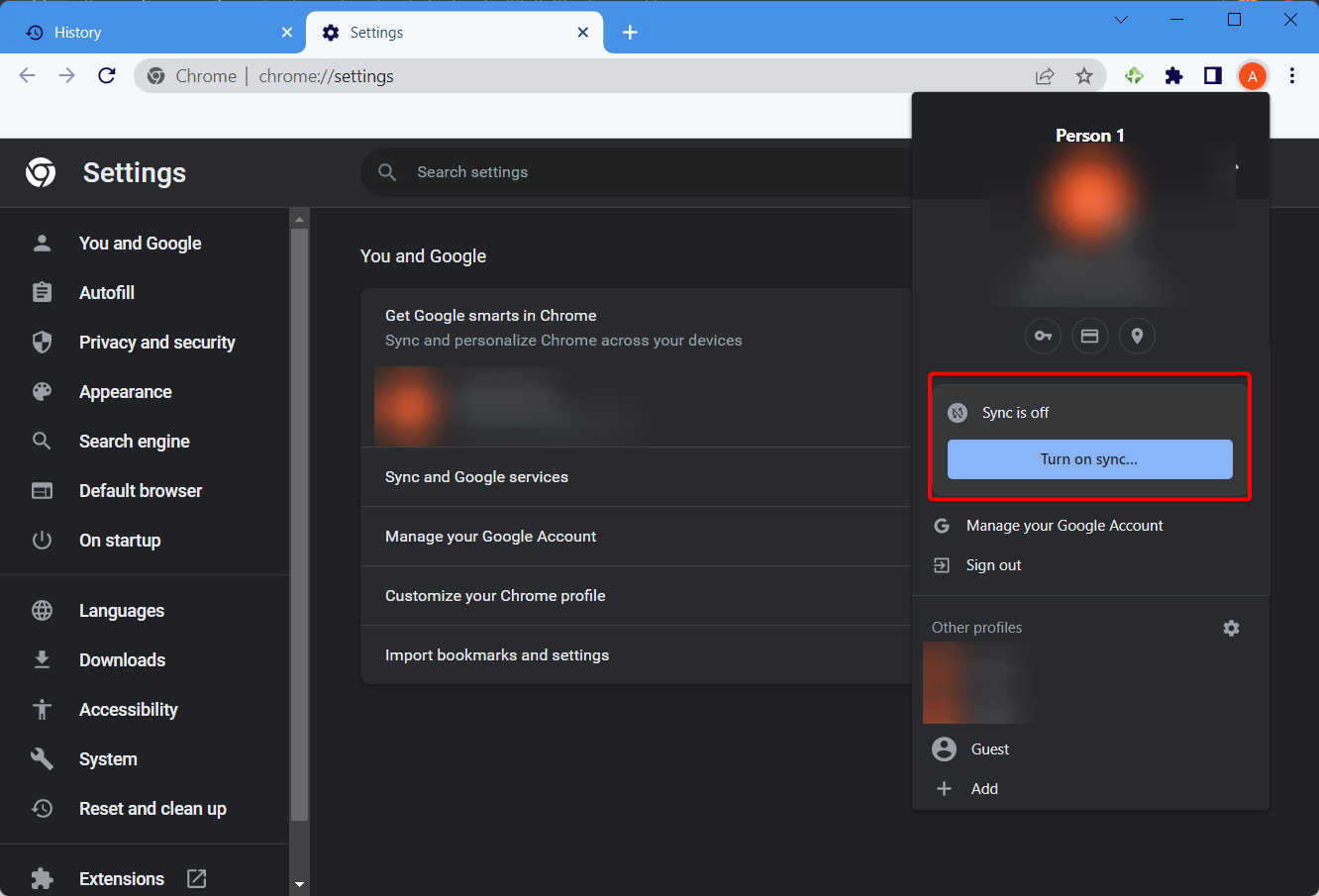
Despite the fact that you may not have been aware of it at the time, you put yourself in jeopardy every time another person registers into a Google account on your device, or whenever you enter into another device yourself, since doing any of those things exposes you to this conundrum.
If you sync your browsers across several devices, the history of your Google searches as well as your browsing history and bookmarks will display on those additional devices.
Does Google still keep track of your Search history even if you’re not logged into your account?
Google does not record your browsing history if you are not logged in to any of Google’s services. However, even if you turn off this function, Google will still log all your search queries and link each to your IP address. This is something you should keep in mind.
Without further ado, let’s see how you can fix the My Google search history is not mine issue in four simple ways. Follow along!
How do I fix Google’s history if it’s showing searches I didn’t do?
1. Sign out from other devices
You can solve that quite easily:
- Navigate to the Google Account page and log in with your account in case you aren’t already.
- Next, go to Security followed by Manage all devices from down the page.
- Now click on each session besides the top one which is the current one, and select Sign out.
It is possible that you forgot to log out from a device that’s not yours. So, now another person is using that device with your account logged on. The above solution is one of the best ways to fix the Google activity history showing searches I didn’t do situation.
2. Disable extensions
- Click the three-dot menu then go to More tools followed by Extensions.
- Disable the extensions, especially those who look less trustworthy. Also, use the process of elimination to find out which one causes the problem.
The OP added that, for an unknown reason, a VPN extension caused this issue. So, by disabling it, the Google search history went back to normal and fixed the Random searches in my Google issue.
For other browsers, the steps may vary, but the solution remains the same: disable the problematic extensions.
3. Use a browser security tool
This issue can arise when your browser stores advertisements or pop-ups in your search history. But it can also be caused by more serious problems, such as a data breach that compromised your account.
This can happen due to phishing or malware, and we recommend you immediately change your passwords. If your Google account is linked to your bank, medical information, or other sensitive data, it’s very important to check and secure these as well.
Don’t log back into your account until you are sure your browser is secure and virus-free. To ensure there’s no malicious script or security risk within your browser, we recommend using a dedicated utility such as Guardio.
It’s a lightweight browser extension uses cloud-based technologies to detect and block day-one online threats. It’s easy to use, you just have to install it from their official website or your browser’s extension library. Enable it in one click, and you are done.
This tool can be a useful addition and may act quicker than some antiviruses. It blocks harmful sites, secures your emails, and protects your social media, all while being accessible with the same subscription across Windows, Android, and iOS.
What can I do if my YouTube history is not mine?
If you visit a website with an embedded video and you view even one second of that video, the website will be recorded in your history. This is true even if you only watch one second.
When you browse to a spam page that contains a YouTube video that automatically plays, you will encounter this issue rather regularly.
It might be the case that you gave your login information to a trusted friend, relative, or other people to watch videos on YouTube. If this is the case, then videos that you have not seen will be added to the history list due to the shared account.
To find unknown searches in your Google history is definitely not a pleasant surprise. Still, things are not as serious as they seem in many cases. You can solve this problem with one of the solutions described above. Besides, for a seamless experience, consider disabling trending searches.
We also recommend that you take a look at our post on how to restore Chrome browsing history that disappeared as many people reported their browsing history disappeared.
This isn’t the only issue you can encounter, and many reported that Google thinks they’re in a different country, and we have a whole guide dedicated to this issue.
Did you find our solutions helpful? Write to us in the comments section below.