How to Turn Off Google Trending Searches [For All Devices]
Modify the search engine's settings
3 min. read
Published on
Read our disclosure page to find out how can you help Windows Report sustain the editorial team. Read more
Key notes
- To turn off trending searches on a PC, open the Search settings, and disable the toggle for Auto-complete with trending searches.
- Trending search appears on all devices and Google's mobile app.
- Read this guide to find out the exact steps!
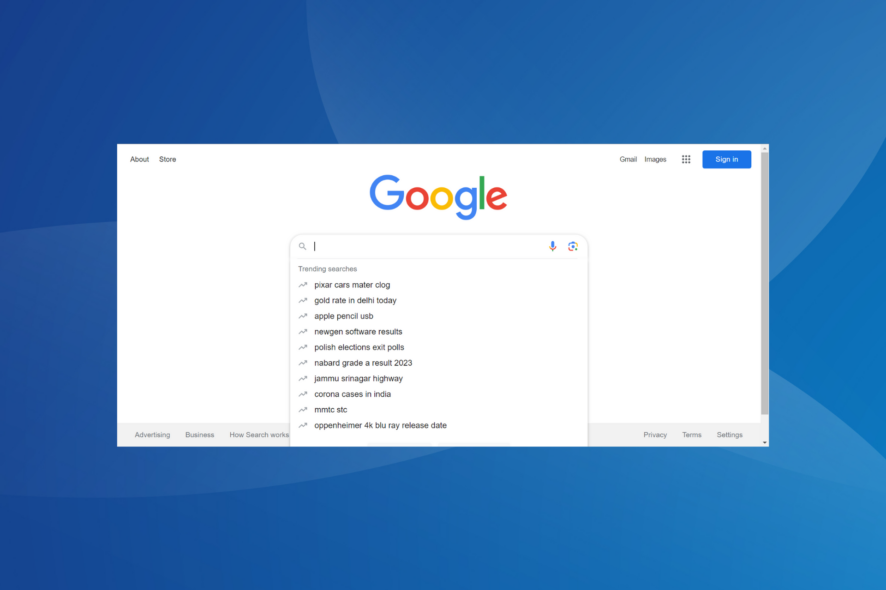
While Google remains our go-to option for exploring the web, trending searches are a concern for many who look for ways to turn it off. As soon as you click Google’s search bar, it automatically populates the list with search suggestions.
While this comes in useful if you are interested in the popular searches in your region and worldwide, it’s often a hindrance for those with a curated search query.
Why am I getting trending searches on Google?
Trending searches are Google’s idea of presenting popular queries to you. It compiles search queries from across the globe, analyses them, and presents the most popular ones based on what Google thinks you might be looking for.
Remember, trending searches are different from Google Trends. The latter presents the most searched terms daily or in real-time.
How do I get rid of trending searches on Google?
1. On a PC (Chrome, Edge, Firefox, and Opera)
- Open the Google homepage, click the Settings option near the bottom-right corner, and select Search settings from the flyout menu.
- Go to Other settings from the left panel, and disable the toggle for Auto-complete with trending searches.
It’s easy to turn off Google trending searches on a PC, be it in Google Chrome, Microsoft Edge, Mozilla Firefox, or Opera browser. It works the same way on all!
2. On mobile (Android and iOS)
- Open Google on your mobile’s browser, and click the hamburger icon near the top-left corner.
- Select More settings from the menu.
- Go to the Other settings tab.
- Disable the toggle for Auto-complete with trending searches.
As was the case earlier, disabling popular searches on Google works the same way across Android and iOS devices and also mobile browsers, including Safari. If you are not a fan of Google recommending stuff, consider removing the most visited sites from Chrome.
3. On the Google app
- Open the Google app, and tap the profile icon near the top-right corner.
- Select Settings from the list of options.
- Tap on General.
- Finally, disable the toggle for Auto-complete with trending searches, and tap Done to save the changes.
Why can’t I remove trending searches on Google?
- The changes might just not reflect yet. Restart the browser, and trending searches will disappear!
- You are running an outdated version of the browser or the Google app. Update the one you are using.
- If trending searches keep returning on Google, you may have cleared the search history, which, in turn, reconfigured the settings to default.
- Others who access the same account may be re-enabling the feature each time.
For privacy and efficiency-oriented users, it will be beneficial to disable trending searches from appearing on the Google homepage. Besides, you may also consider disabling Search highlights on Windows 11 if running the latest iteration of the OS.
Remember, Google searches can be a problem for some. For instance, users saw their searches appearing on other devices, a massive privacy concern. Or a few had Google history show searches that were never made. But it can all be fixed in no time!
For any queries or to share your thoughts on popular searches, drop a comment below.
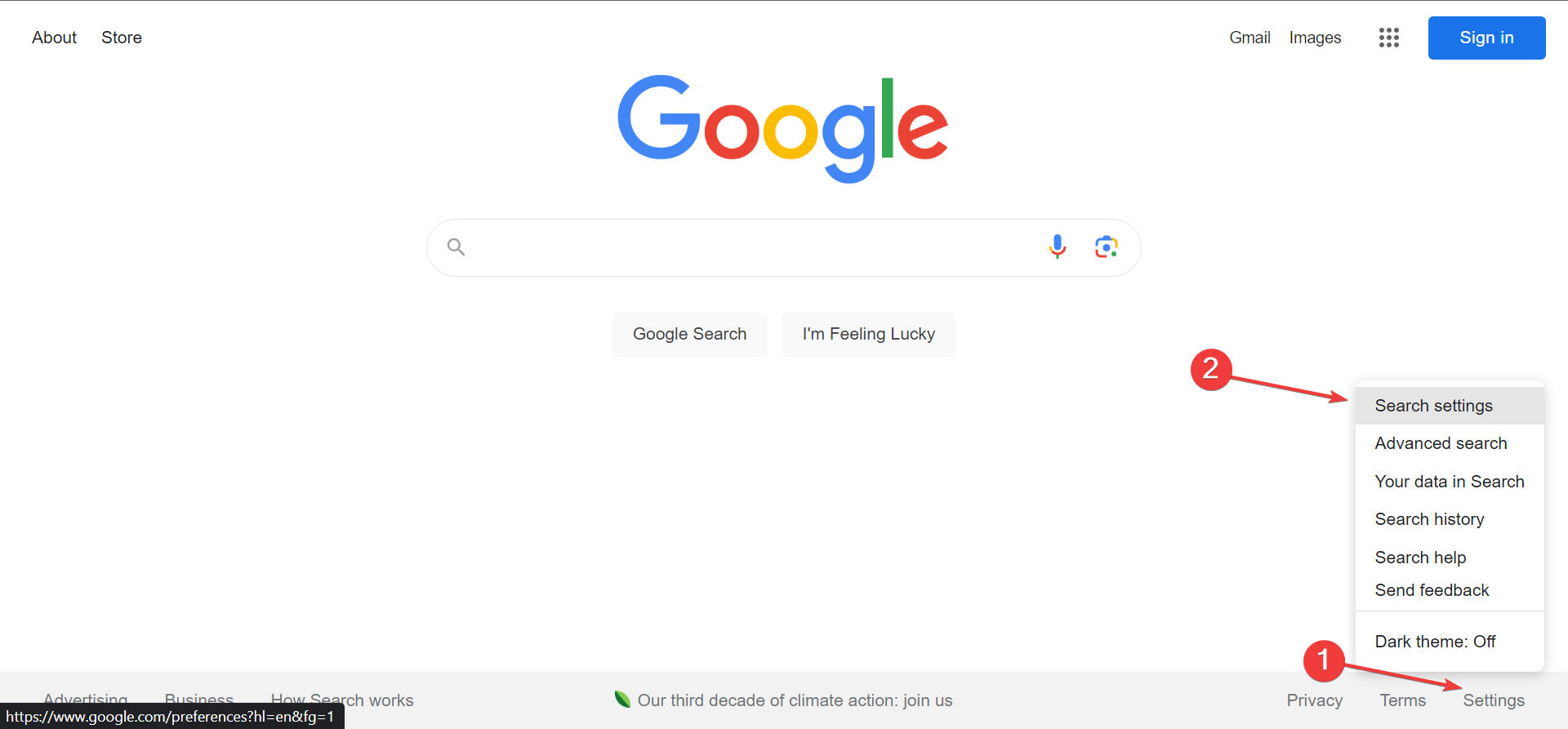
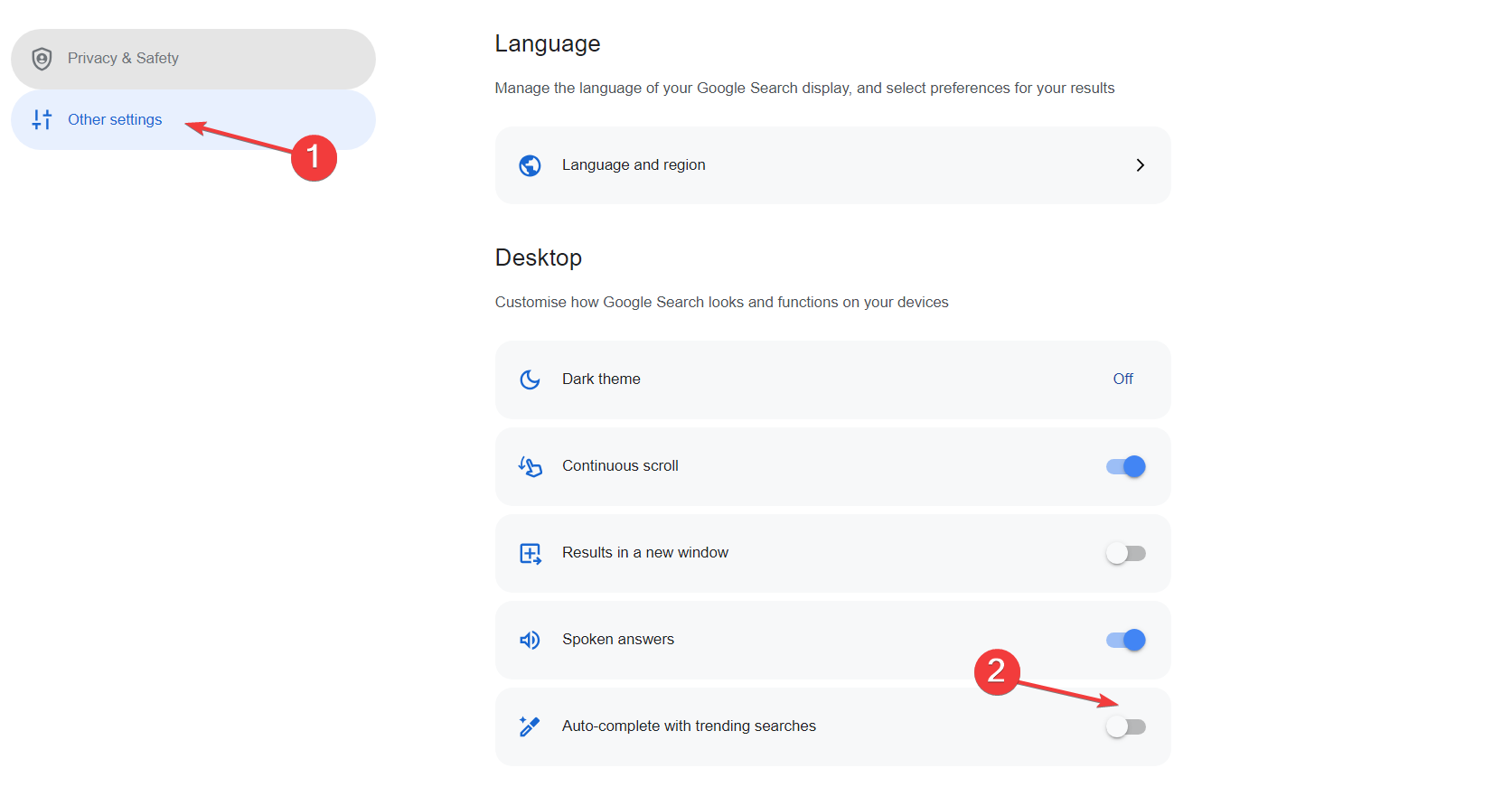
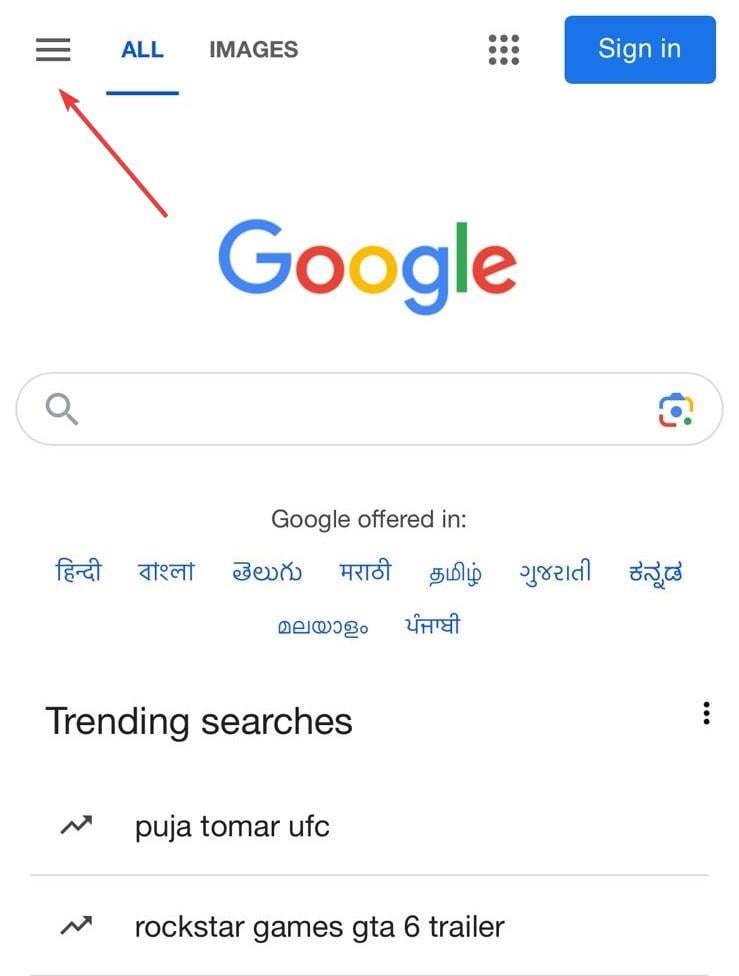
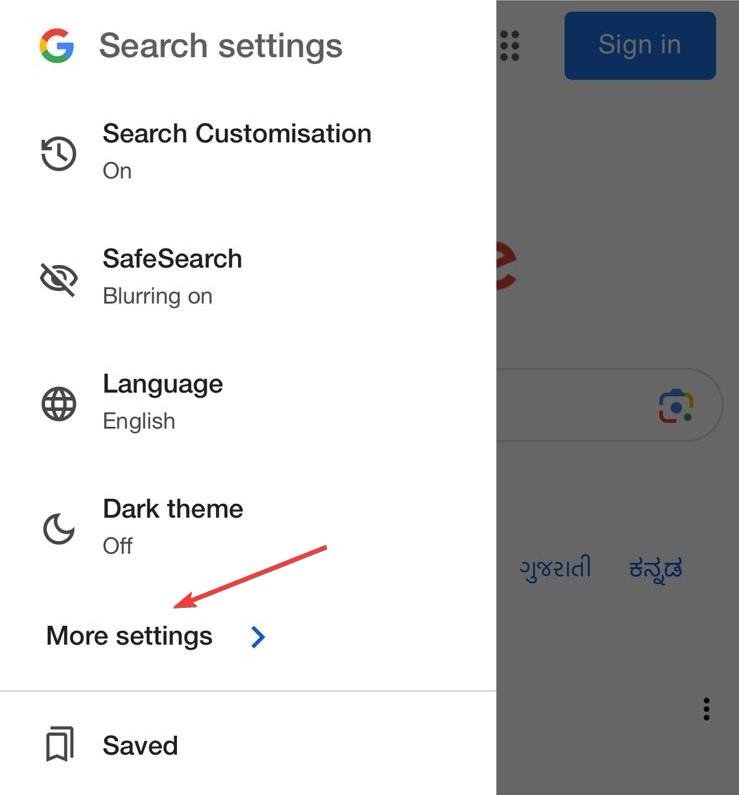

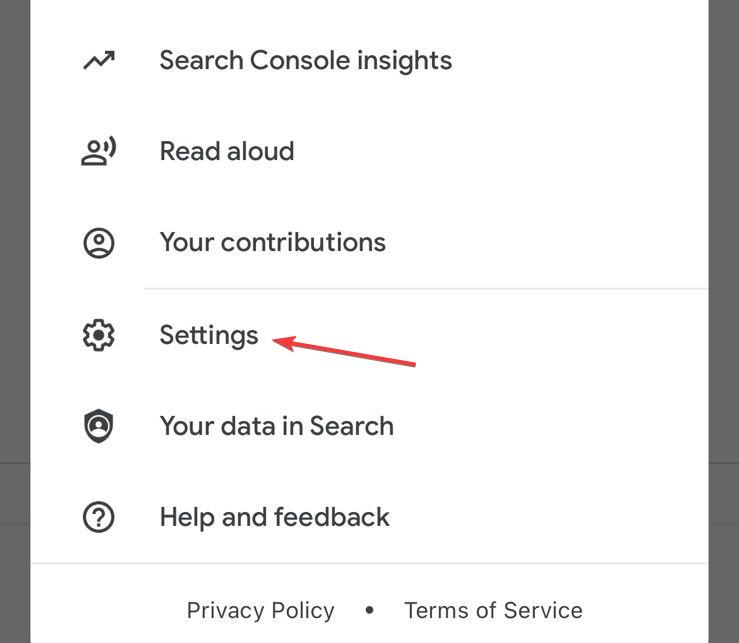
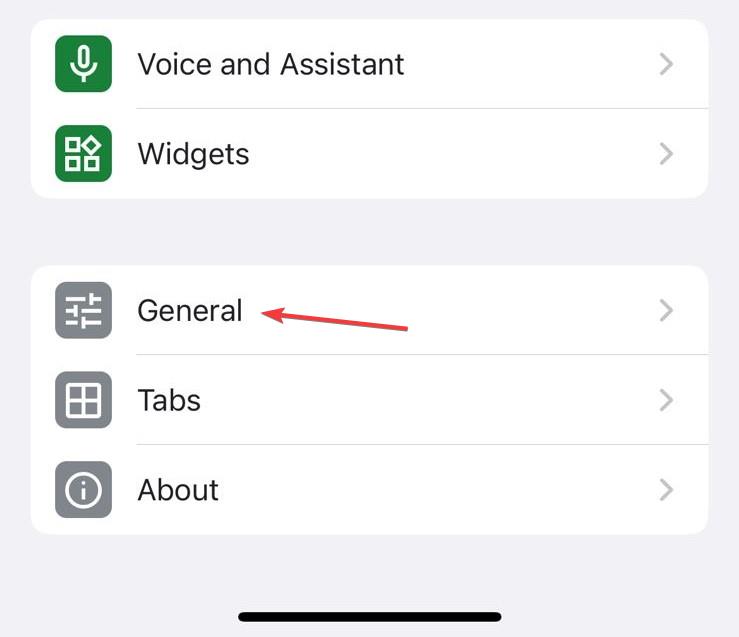
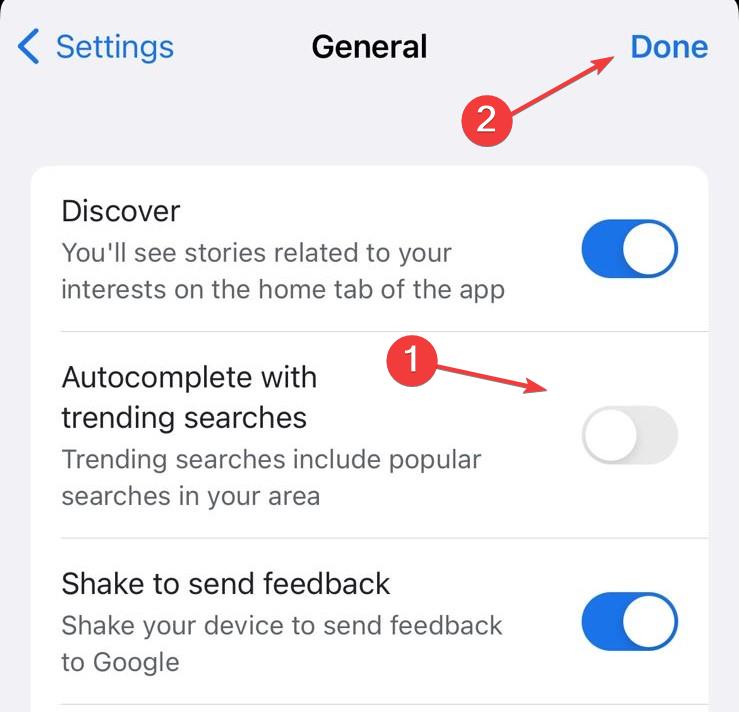

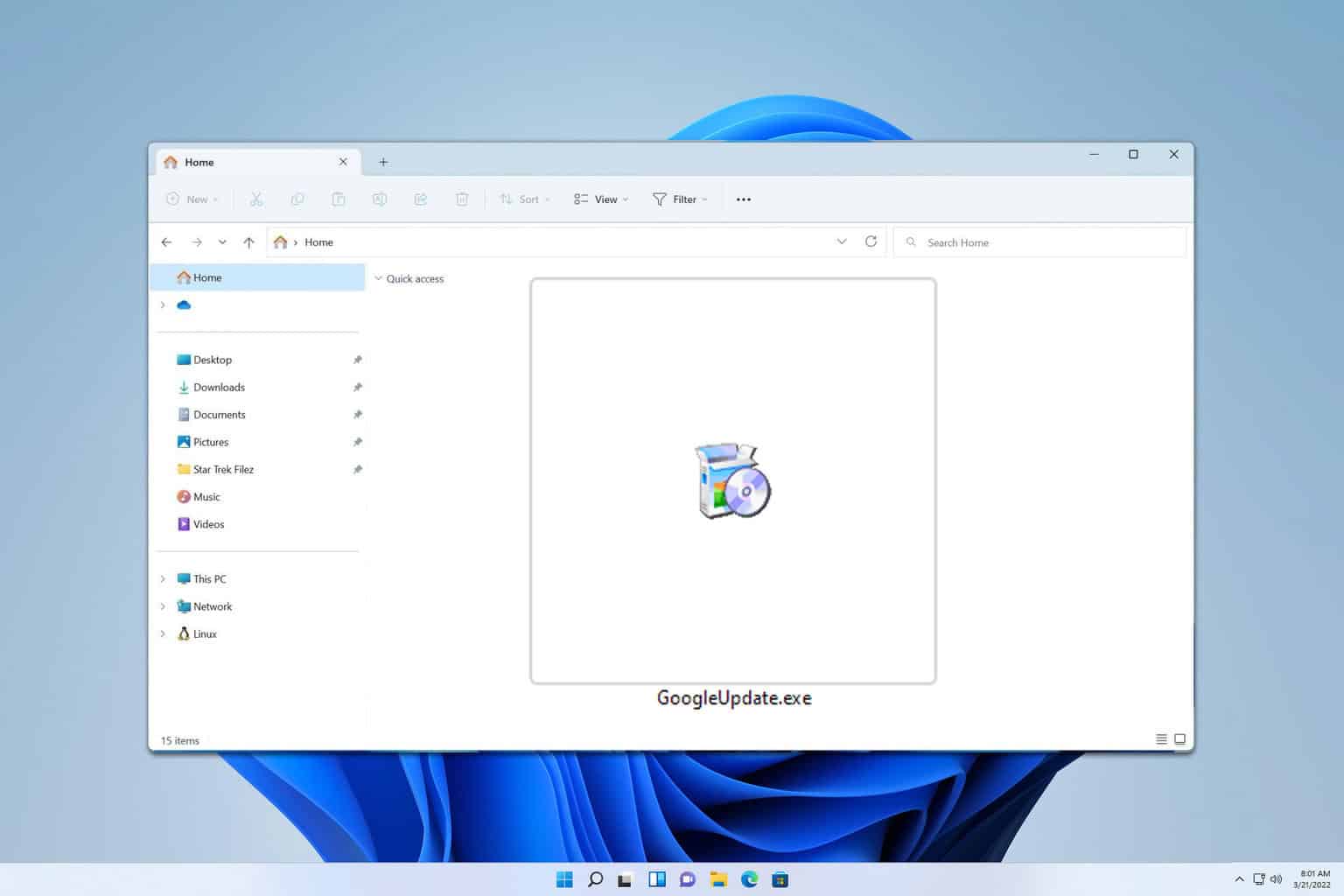






User forum
0 messages