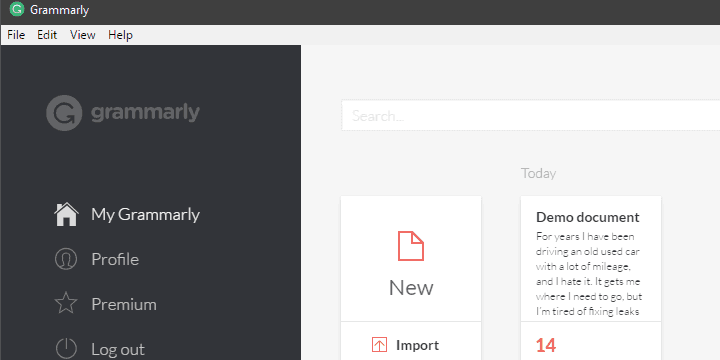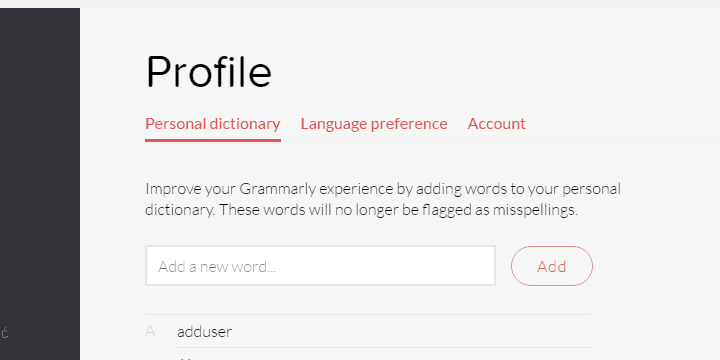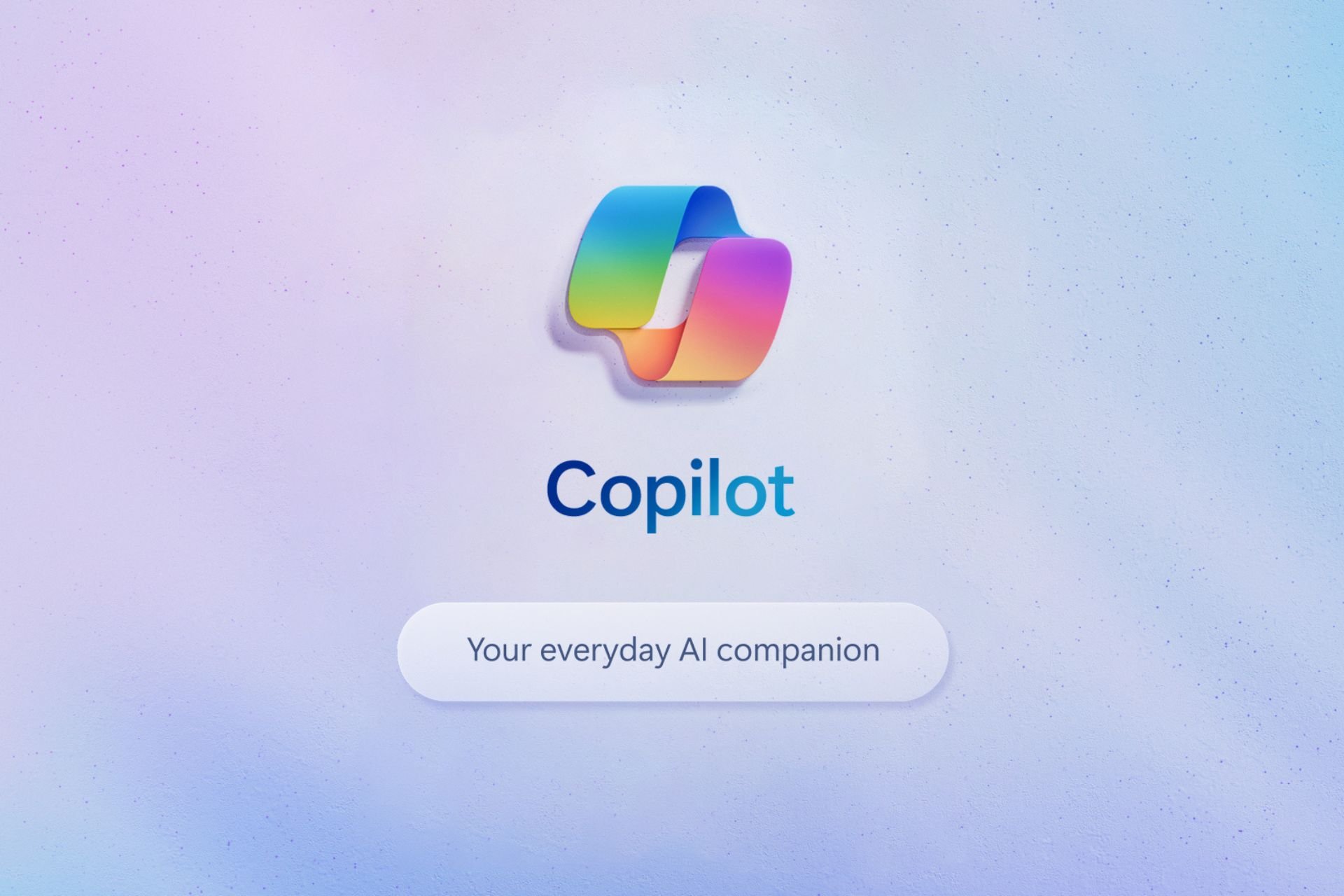How to Download Grammarly on Laptop
4 min. read
Updated on
Read our disclosure page to find out how can you help Windows Report sustain the editorial team Read more
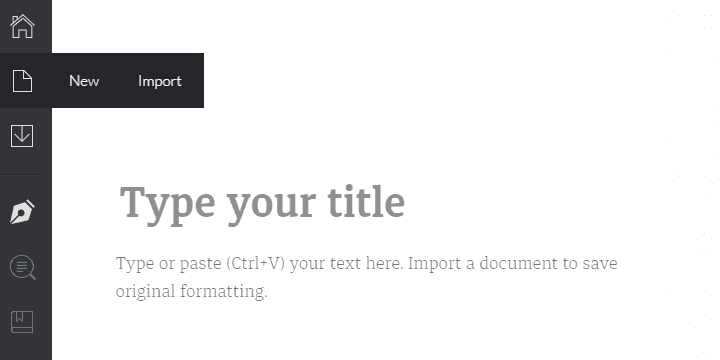
People often neglect the value of proper writing. Whether is it a commentary on social media, job application email, or tentative short story or a school essay — proper grammar is always important. But if you’re in a hurry, you’ll probably miss something and make some errors, unseen at the first sight. That’s where the proofreading tools come into play and Grammarly is, arguably, the best of the bunch. And you can use it on your Windows 10 in a seamless manner to avoid mindboggling proofreading on your own.
So, if you’re even mildly interested in the application which already has, wait for it: over 1 billion users around the world, make sure to check our explanation below. We made sure to tell you what Grammarly for Windows is and how to realize its full potential.
How to download and use Grammarly app for Windows 10
What’s Grammarly and how to download it on Windows 10
Grammarly offers 3 exclusive tools for Windows 10 users. The first one is the desktop app, which can be used as a text processor on its own (with proofreading, of course), the second is an extension for Microsoft Word. The third one, which is obtained through Microsoft Store, is solely an extension for Microsoft Edge. All are, mildly speaking, amazing tools for all intents and purposes. At least, when it comes to general proofreading. Don’t forget grammar educational purposes since you’ll learn from writing errors and improve writing skills over time.
They, of course, come with both standard free-of-charge features and premium features which include:
- Advanced checks for punctuation, grammar, context, and sentence structure
- Vocabulary enhancement suggestions
- Genre-specific writing style checks
- Plagiarism detector that checks more than 8 billion web pages
If you’re not in a dire need of an advanced, premium features (not a professional in the matter) the standard version should be more then enough. On the other hand, if you need that extra mile, a helping hand to make your writing top-notch, the premium version is fairly affordable.
Here’s how to download and install the Grammarly desktop client for Windows 10:
- Navigate to the official Grammarly website, and download Grammarly for Windows.
- Run the installer and follow the instructions until the procedure ends.
- Start the Grammarly by clicking the desktop shortcut and log in with your credentials.
In case you’re a new user, you can use certain social networks to log in or you can stick with the standard email address.
How to use Grammarly for Windows 10
Grammarly for Windows is, in our estimation, the best proofreading tool you can use. It doesn’t only fix your grammar errors, but it can also (by double-clicking on the highlighted word) show you all synonyms for the given word. That way, you’ll enrich your vocabulary much faster. And, the best way to learn something is, arguably, throughout the practical use.
 NOTE
NOTE
Using the Grammarly desktop client on Windows 10 is fairly simple as the interface is intuitive and well-designed. There are, basically, two things you should focus on. The first is the text processor and editor where you can type in or copy/paste any text and Grammarly will do its thing. It’ll check:
- Contextual spelling – misspelled words and the words out of the context.
- Grammar – making sure that writing is following standard grammar rules.
- Punctuation – adds missing and removes redundant commas, periods, colons, and semicolons.
- Sentence structure – checks for misplaced words, incorrect sentence structure, and faulty word order within the sentence.
- Style – reduces redundancy and wordiness in writing.
The second part is your Profile. There you can create your own personalized dictionary, set the language preference, and change your account settings. Every word you add in the dictionary will be ignored by Grammarly later on. This comes in handy if you cover niche genres, use colloquialisms, or invent lingo for the first time (Tolkien would be proud).
Also, another great thing is the multiplatform support for Grammarly. For the time being, Grammarly covers:
- Grammarly for Chrome (browser extension)
- Grammarly for Microsoft Office (MS Word and Outlook add-on)
- Android keyboard obtainable through Play Store
- Grammarly for Windows.
If you use a single account for all of those, it’ll keep track of your activity and improve the experience gradually. And you should try, it’s miraculously helpful for both casual writing and professional writing on daily basis.
That should wrap it up. In case you have any questions in regards to Grammarly, make sure to post them in the comments section below. We’ll be glad to help.