How to Download and Install Greenshot on Windows 11
Greenshot has received very good reviews from the users
3 min. read
Published on
Read our disclosure page to find out how can you help Windows Report sustain the editorial team. Read more
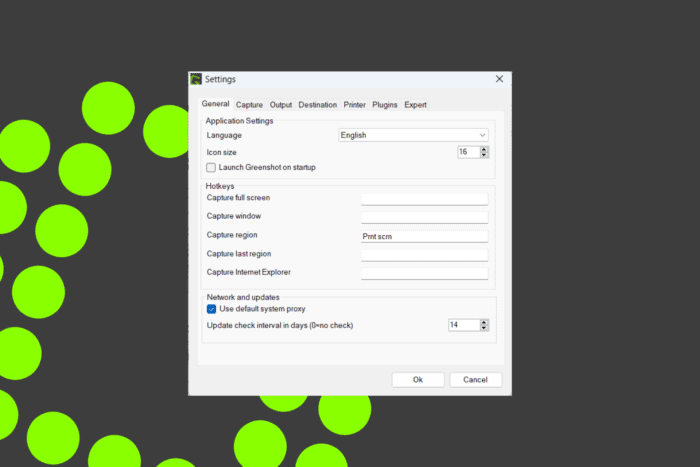
Finding the right tool to capture your screen can be a hassle, but Greenshot makes it simple and efficient. If you’re looking to download and set up Greenshot on your Windows 11 machine, follow these straightforward steps to get started.
How do I get and install Greenshot on PC?
1. Download Greenshot from the official website
- Open your web browser and go to the official Greenshot webpage.
- Click the Download Now button.
- Now, click on the Latest Stable button to download the installer for Windows.
- The download should begin automatically; if prompted, select a location to save the installer file and click Save.
Downloading Greenshot from the official site ensures you get the latest, most secure, and compatible version for Windows 11.
2. Download Greenshot (Unofficial) from Microsoft Store
- Open the Microsoft Store app on your Windows 11 computer. You can do this by clicking on the Microsoft Store icon in the taskbar or searching for Microsoft Store in the Start menu.
- In the search bar at the top of the Microsoft Store, type Greenshot and press Enter.
- Look for the Greenshot (Unofficial) result and click on it.
- Click the Get button to download and install the app.
The Microsoft Store provides an easy way to install Greenshot, although it’s noted as an unofficial version, it can be convenient for users who prefer using the Store.
3. Download Greenshot from GitHub
- Open your web browser ang go to the Greenshot GitHub page.
- Navigate to the Releases section which lists all available versions.
- Find the version suitable for Windows 11, and click on the corresponding Download link for the installer.
GitHub is ideal if you want to download different versions, including unstable or previous releases, and it’s particularly beneficial for technical users who might want to contribute to the project.
How do I install Greenshot?
- Locate the downloaded installer file, usually in your Downloads folder or click directly on the downloaded file from your browser.
- Click Next on the welcome screen.
- Accept the license agreement and click Next.
- Choose the installation location or leave it at its default, then click Next.
- Select additional tasks, like creating a desktop shortcut, if desired, then click Next.
- Finally, click Install to begin the installation process.
- Once the installation completes, click Finish to exit the setup wizard and launch Greenshot.
By following these steps, you will have Greenshot installed and ready to use on your Windows 11 computer.
Remember to always download software from trusted sources to avoid security risks. Keep your system updated and regularly check for software updates to ensure optimal performance.
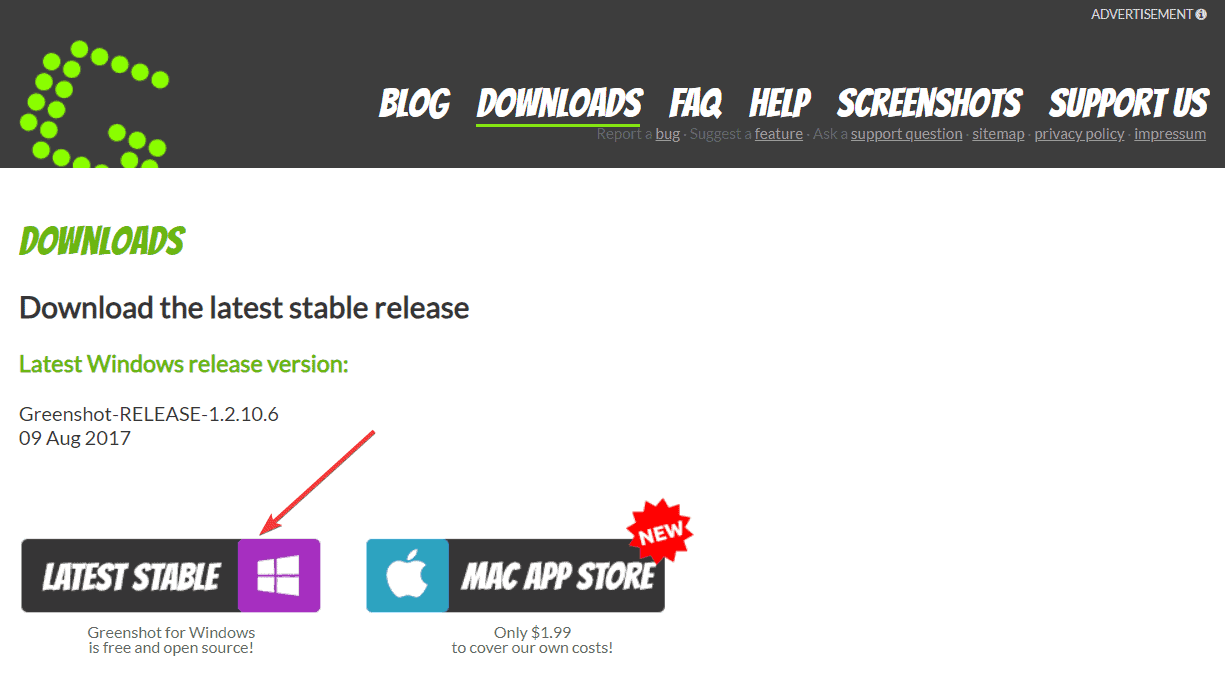
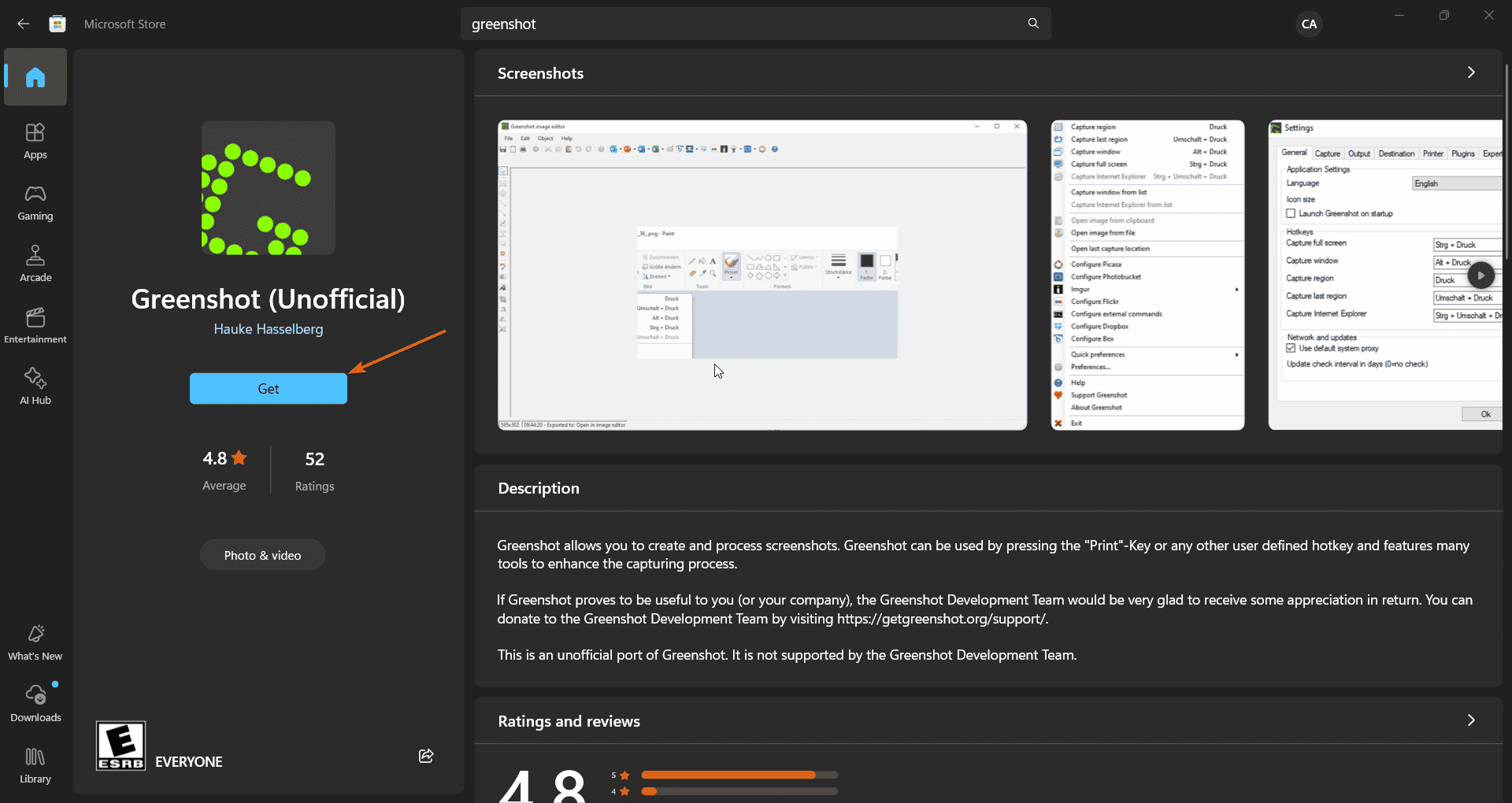
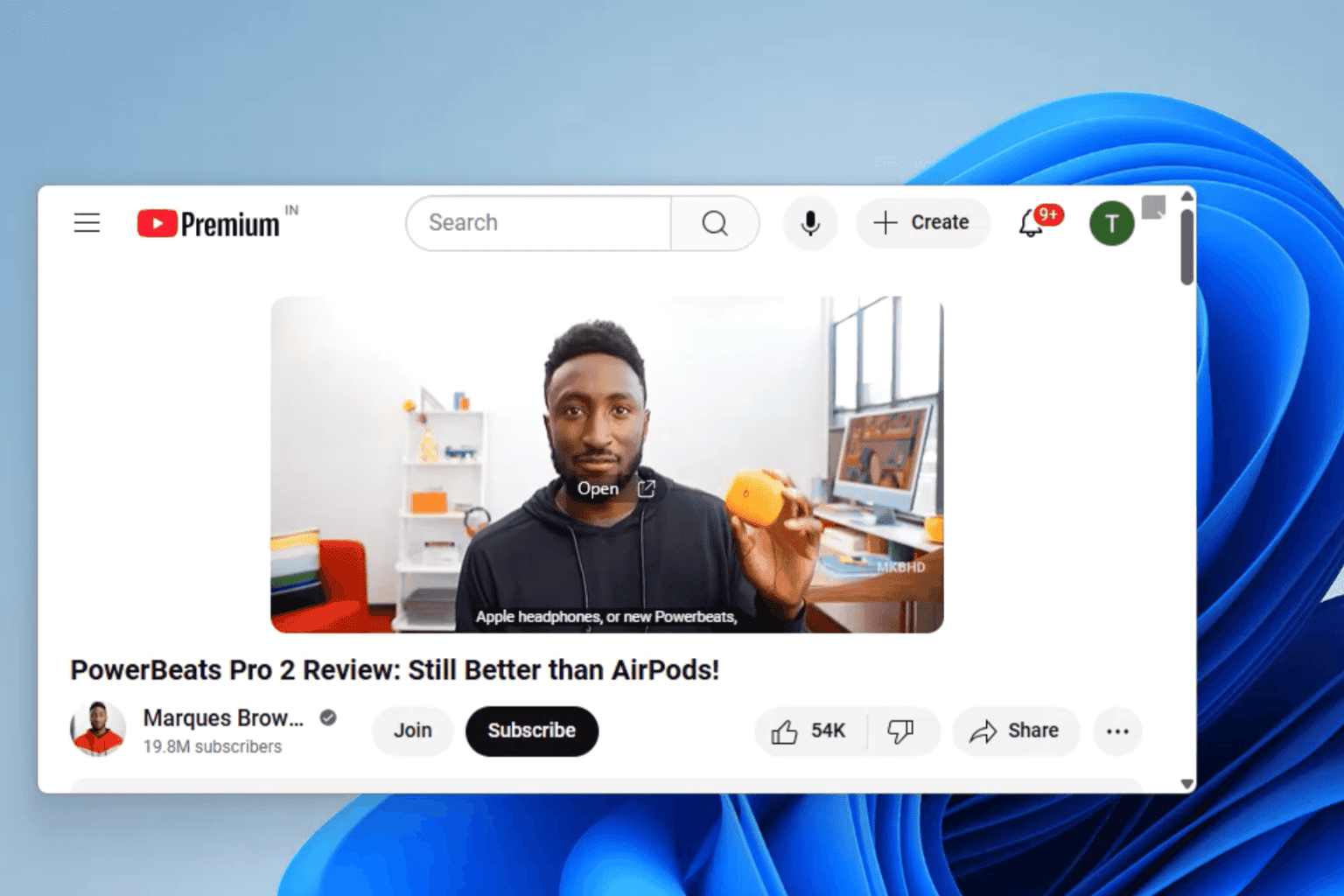

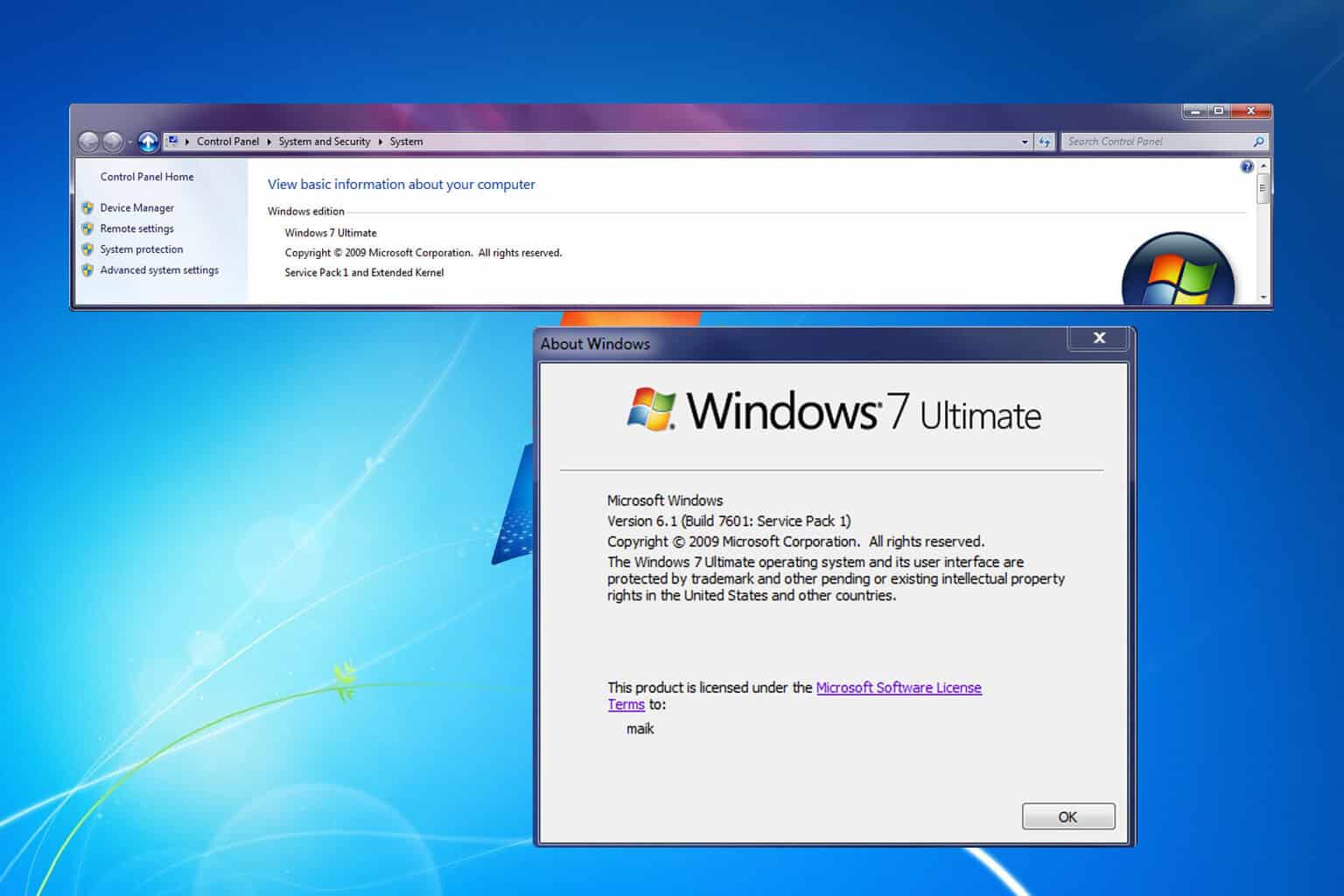
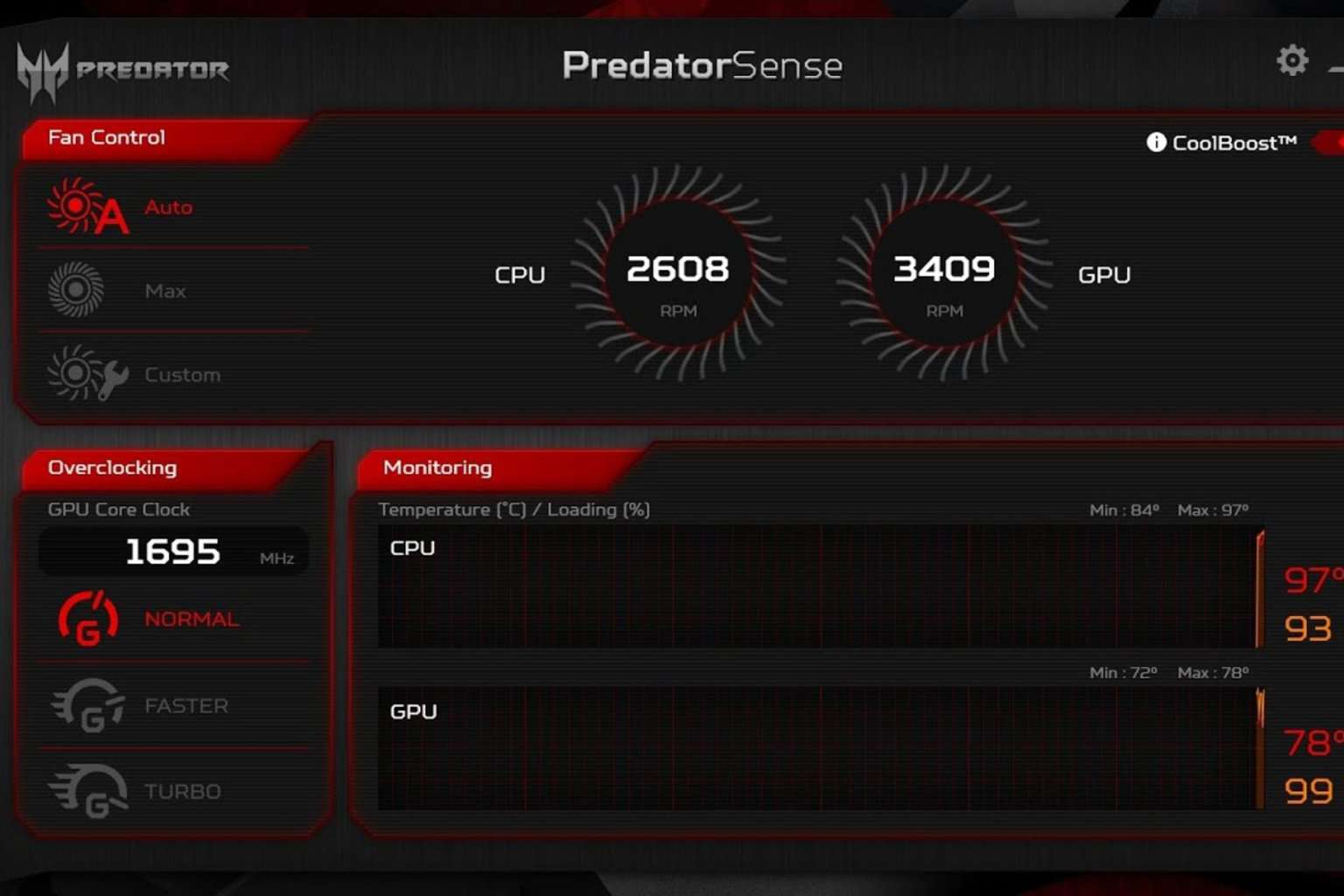
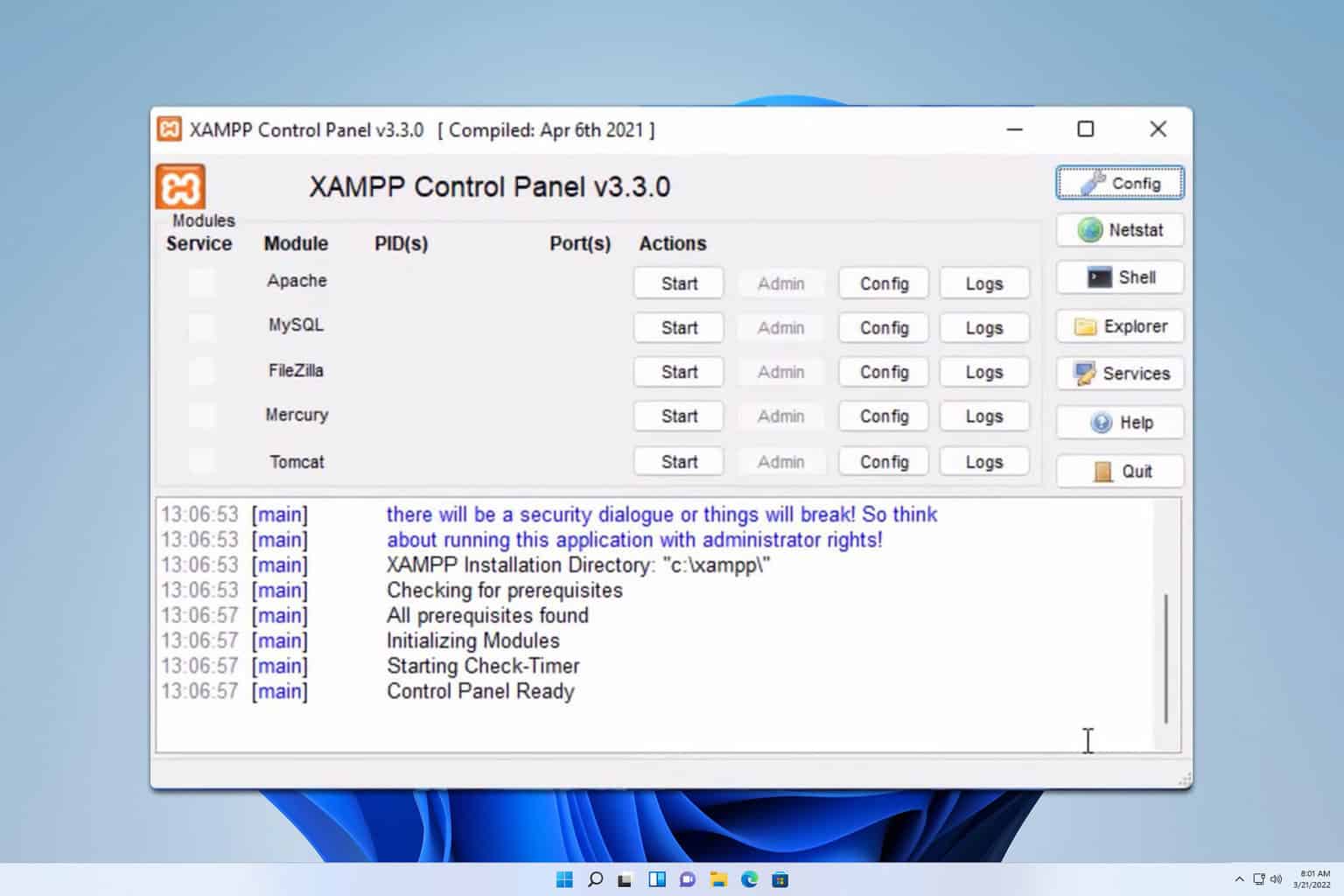
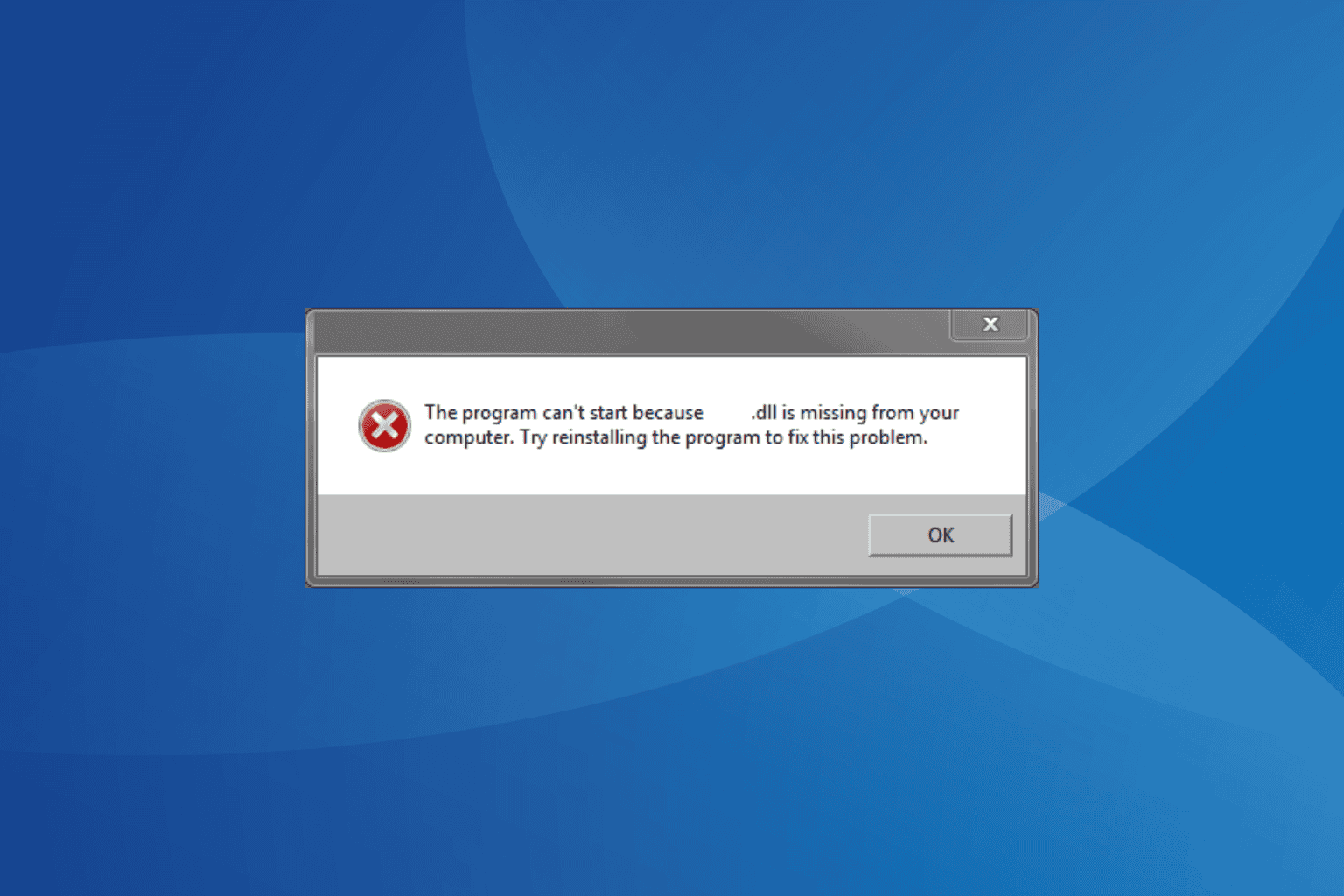
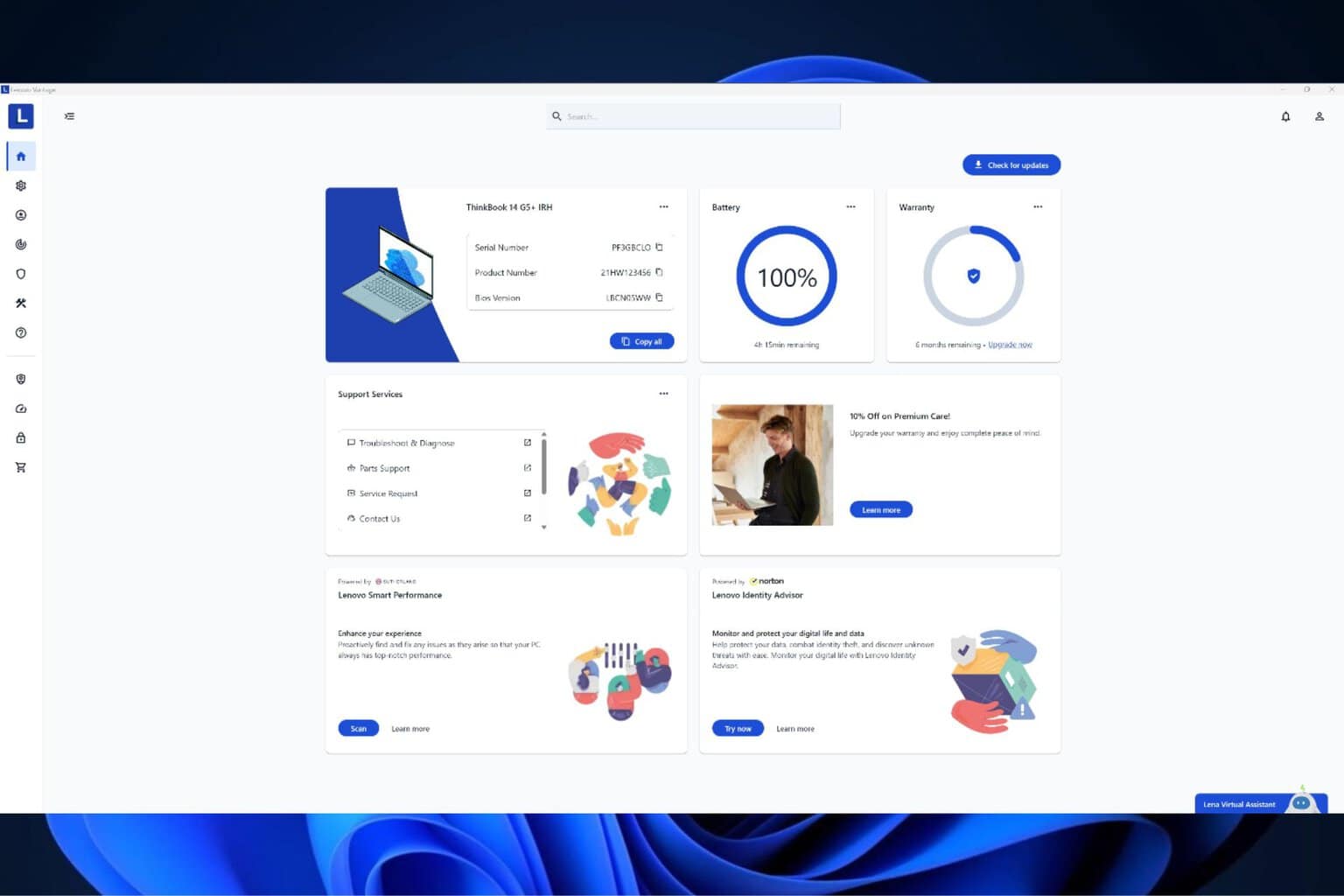
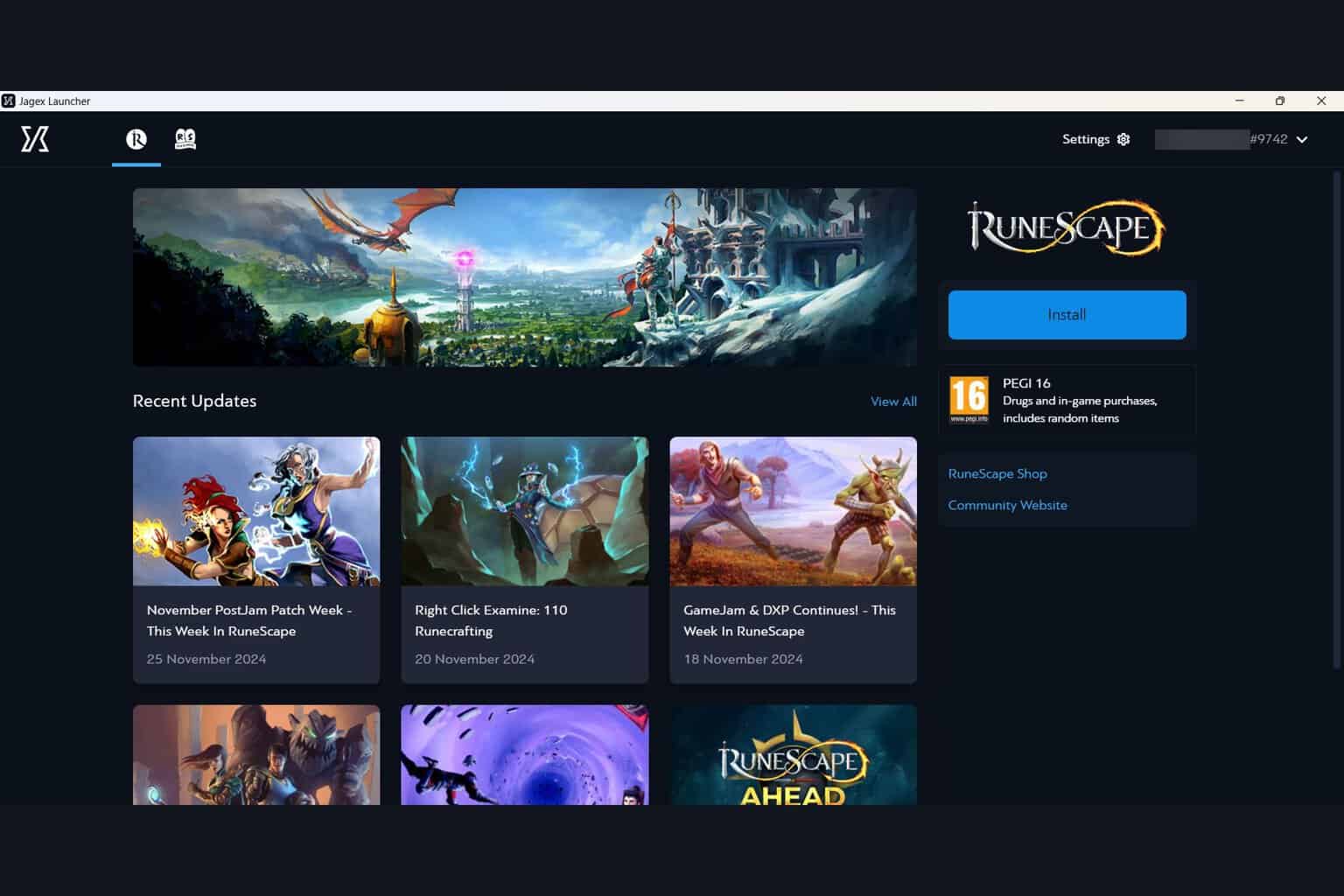
User forum
0 messages