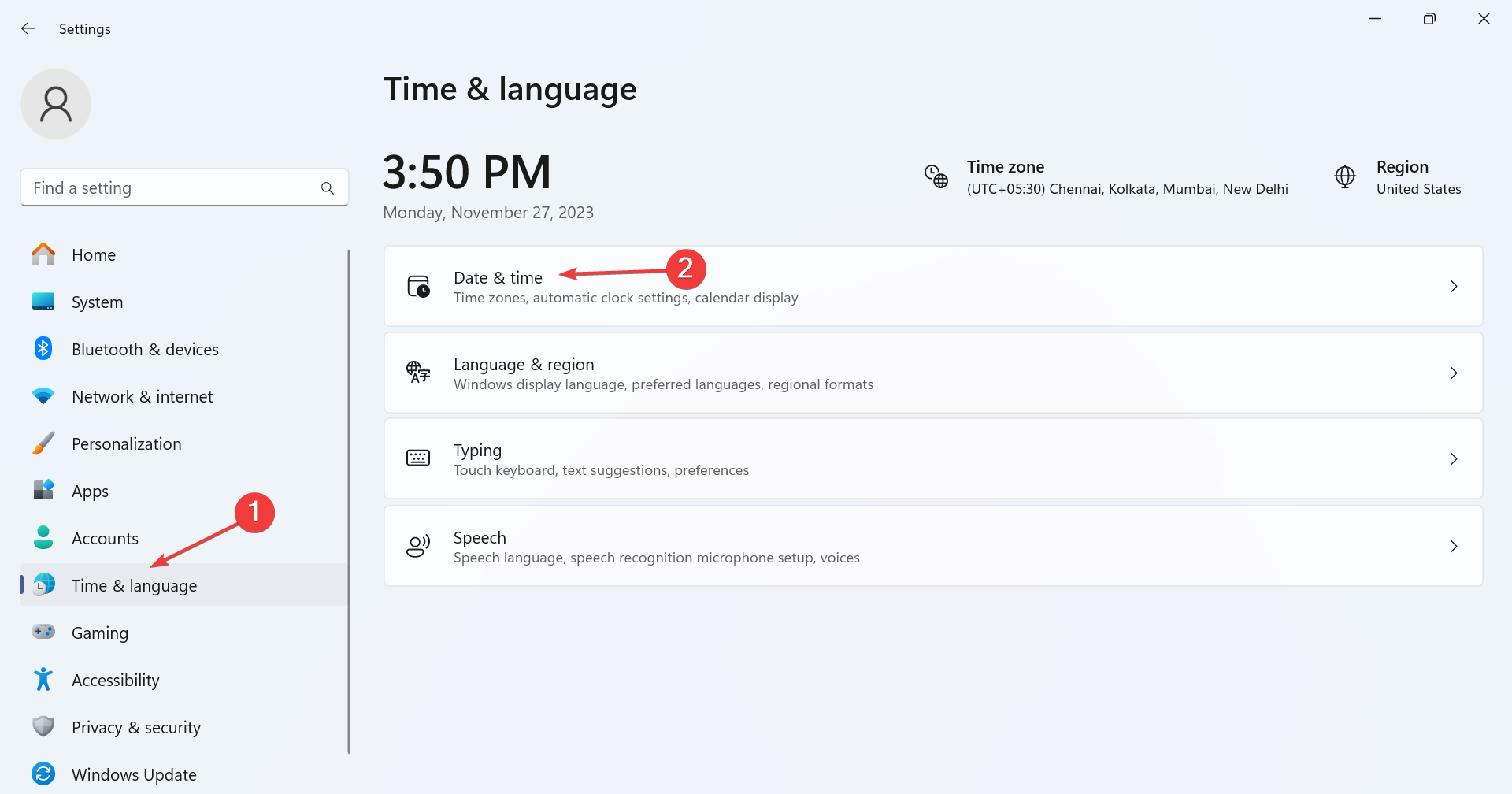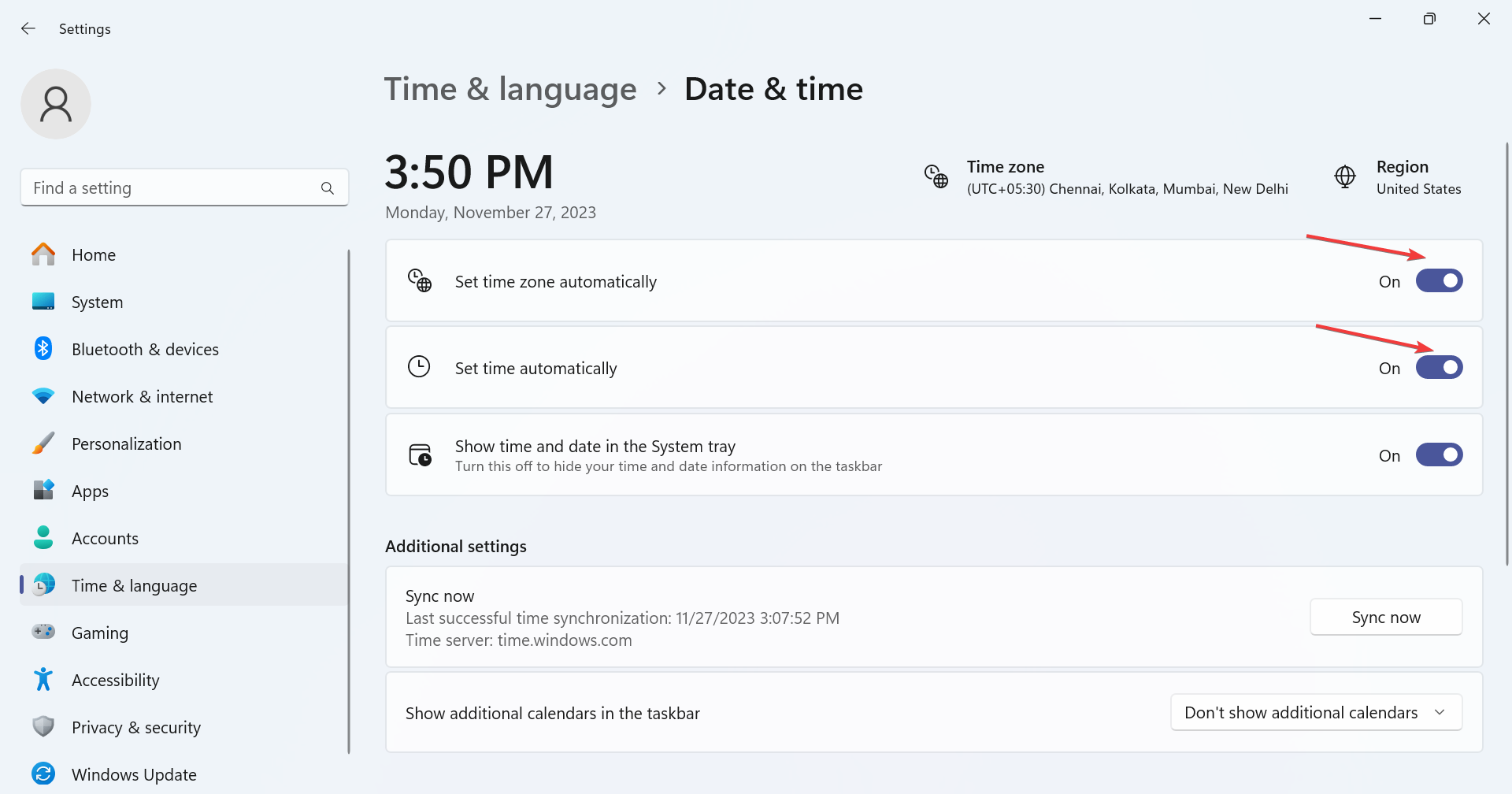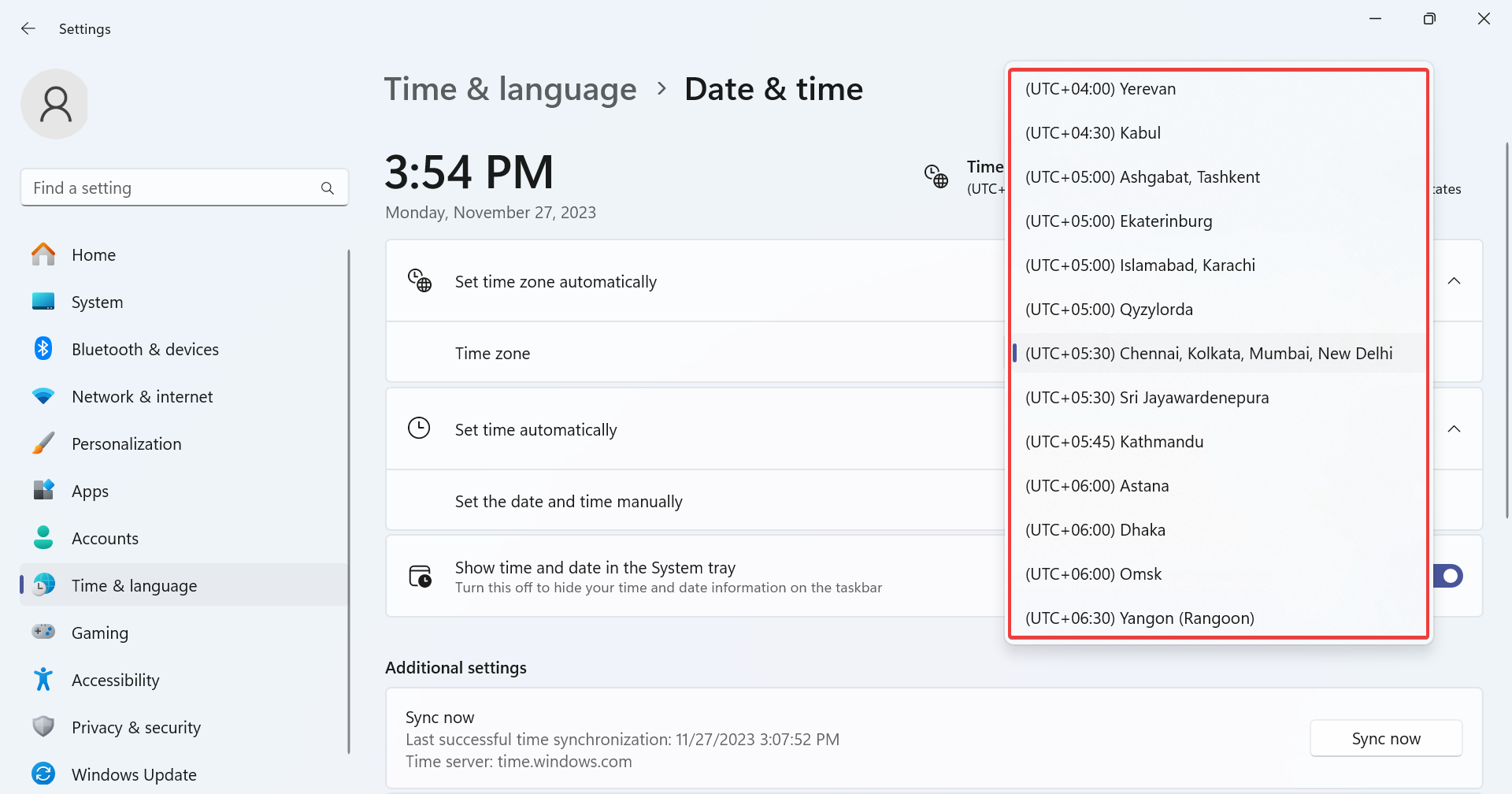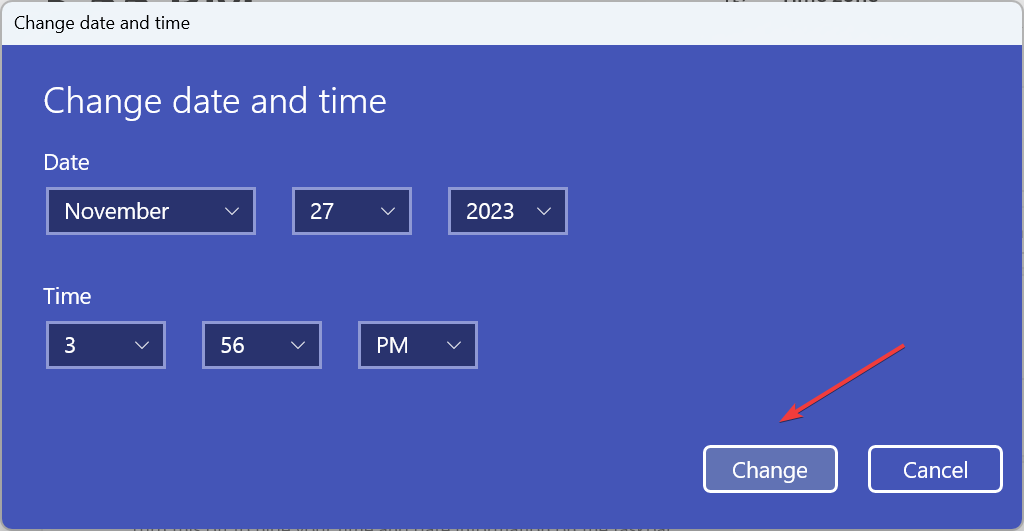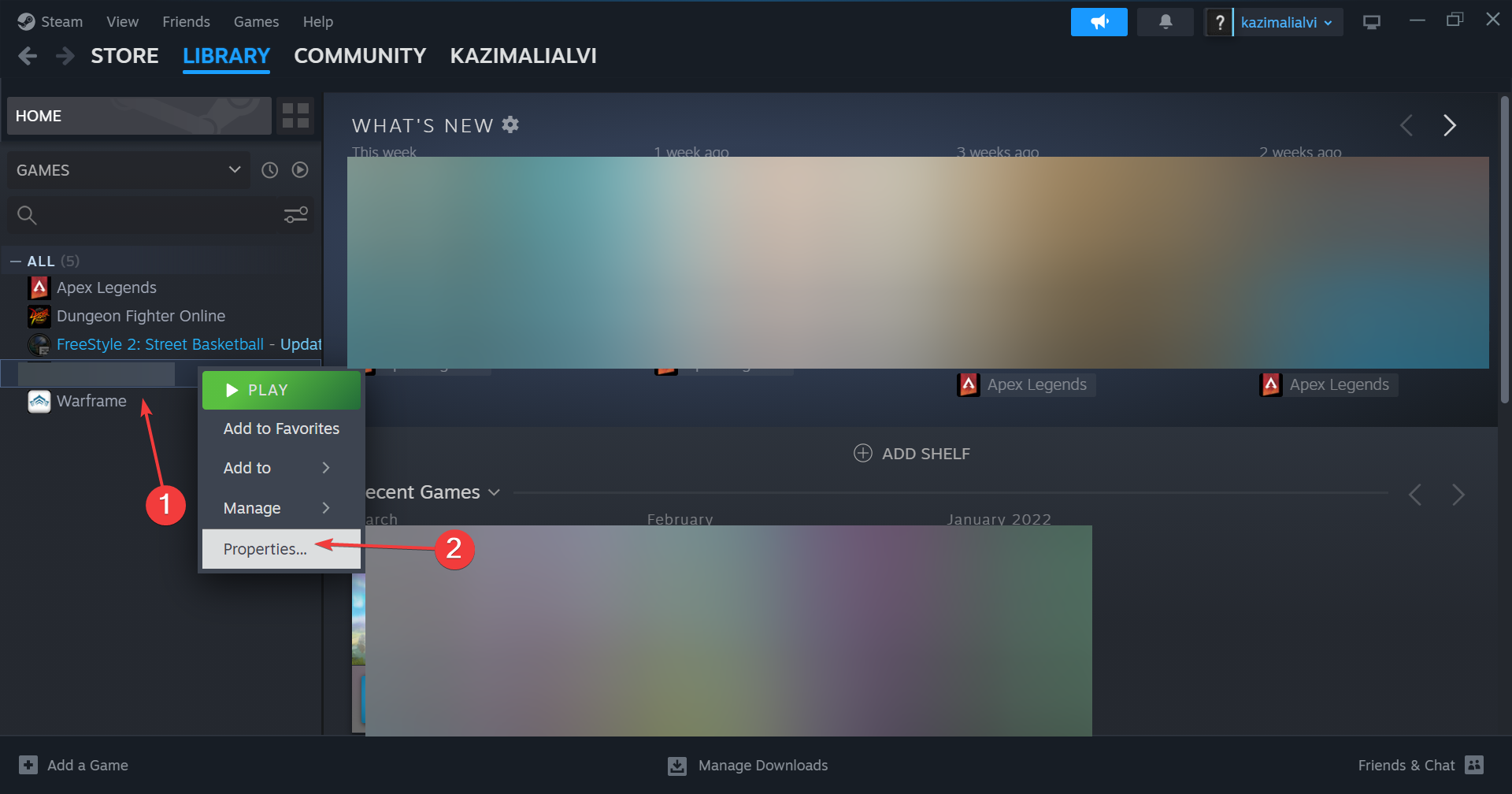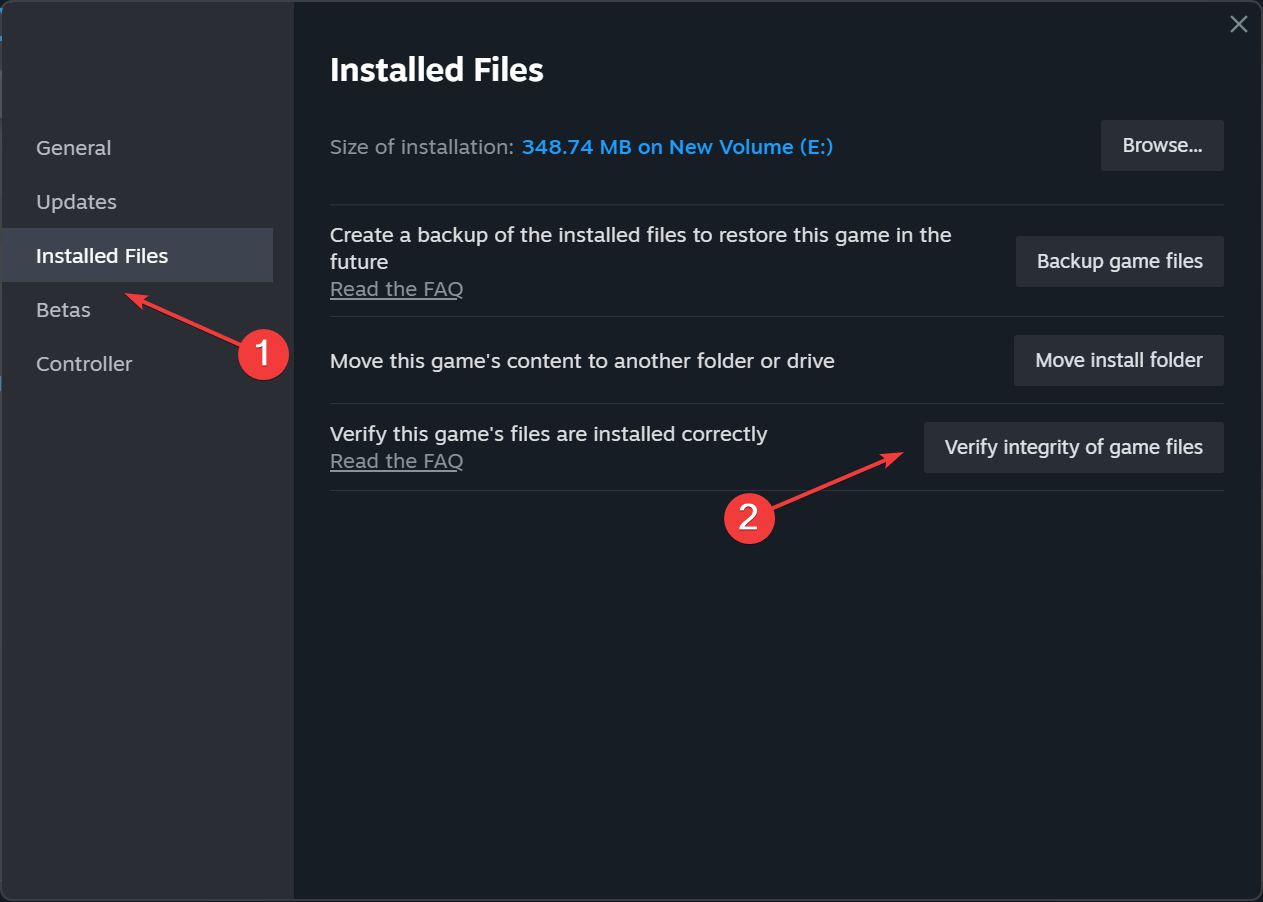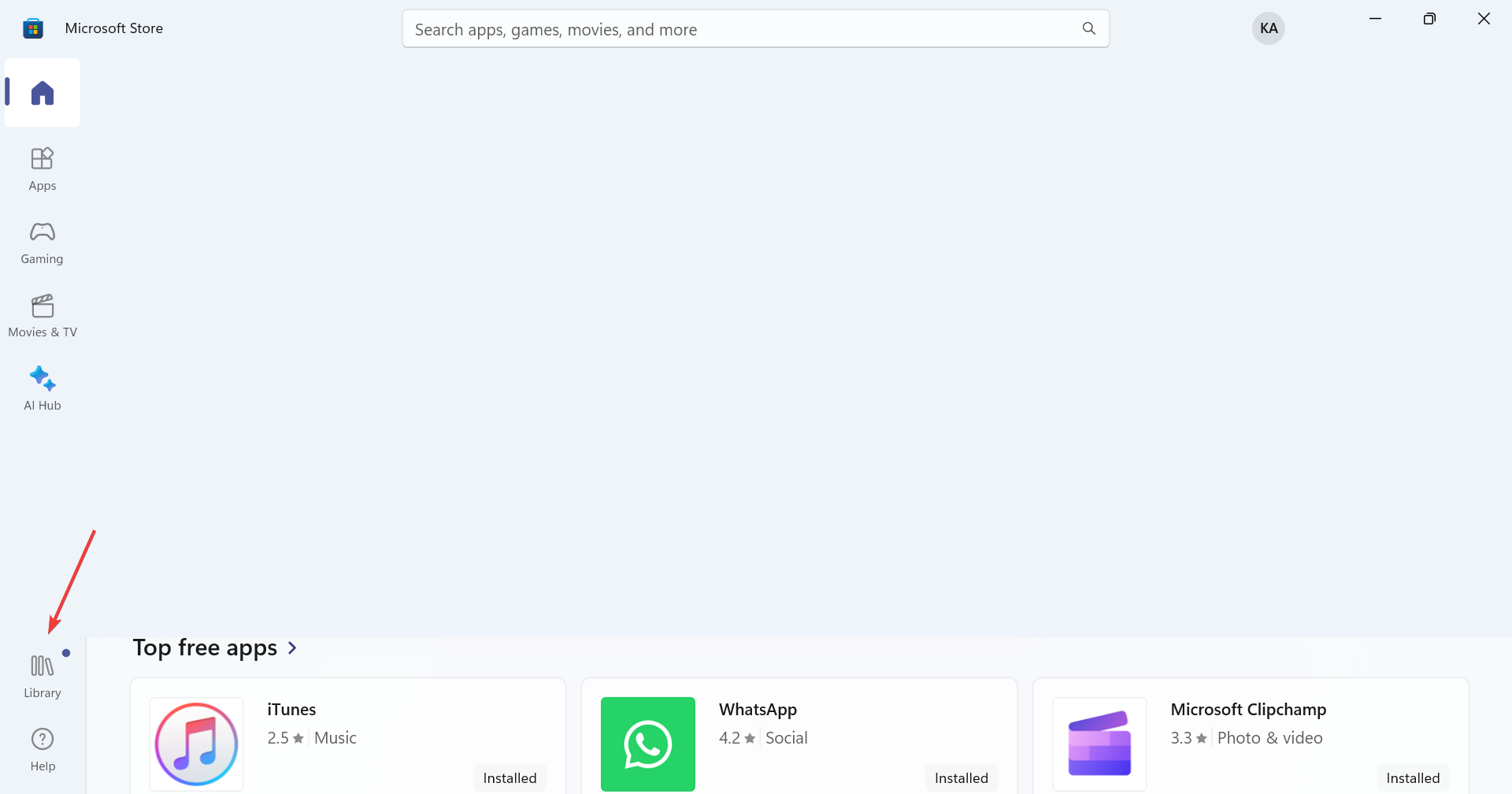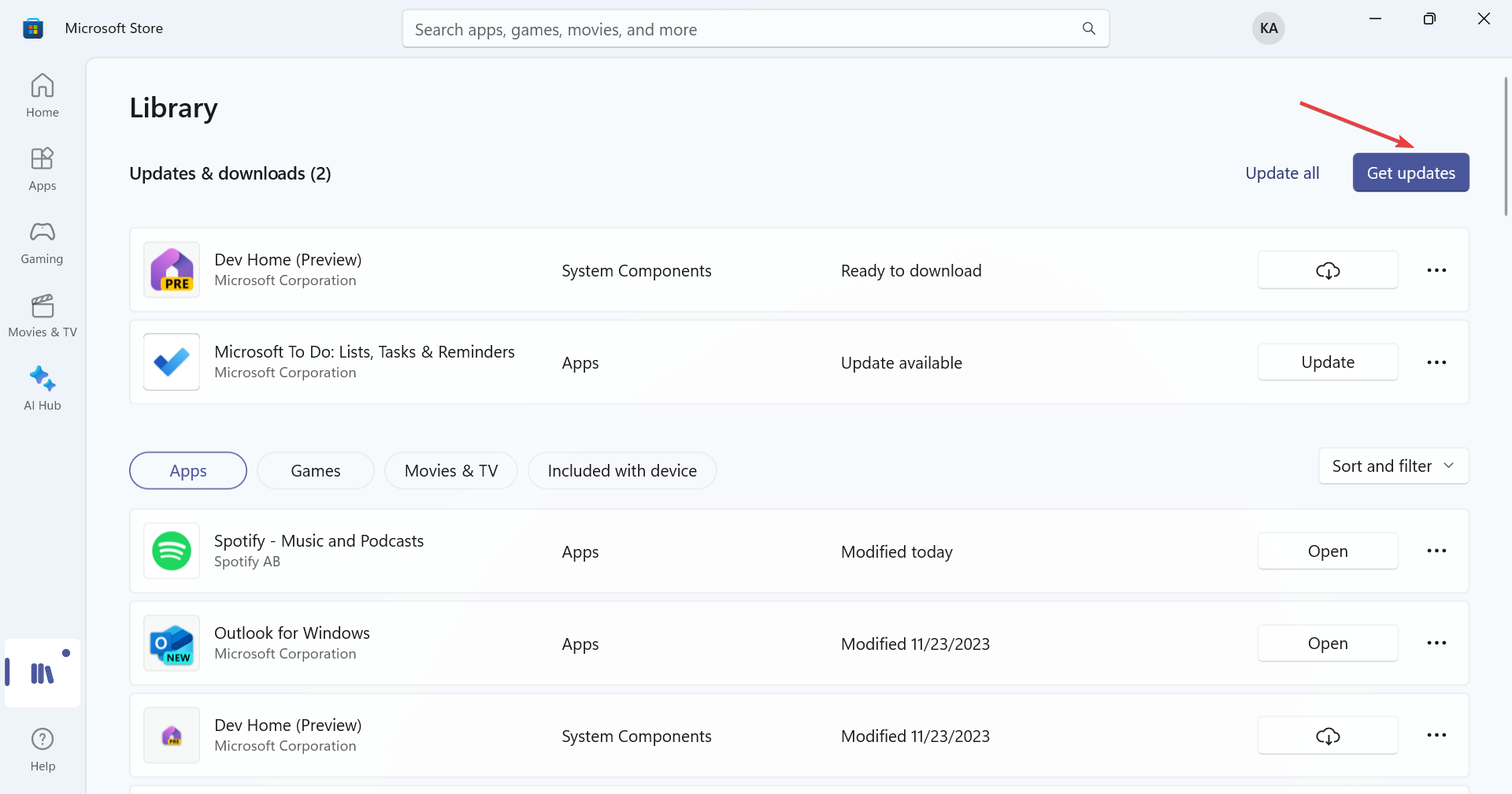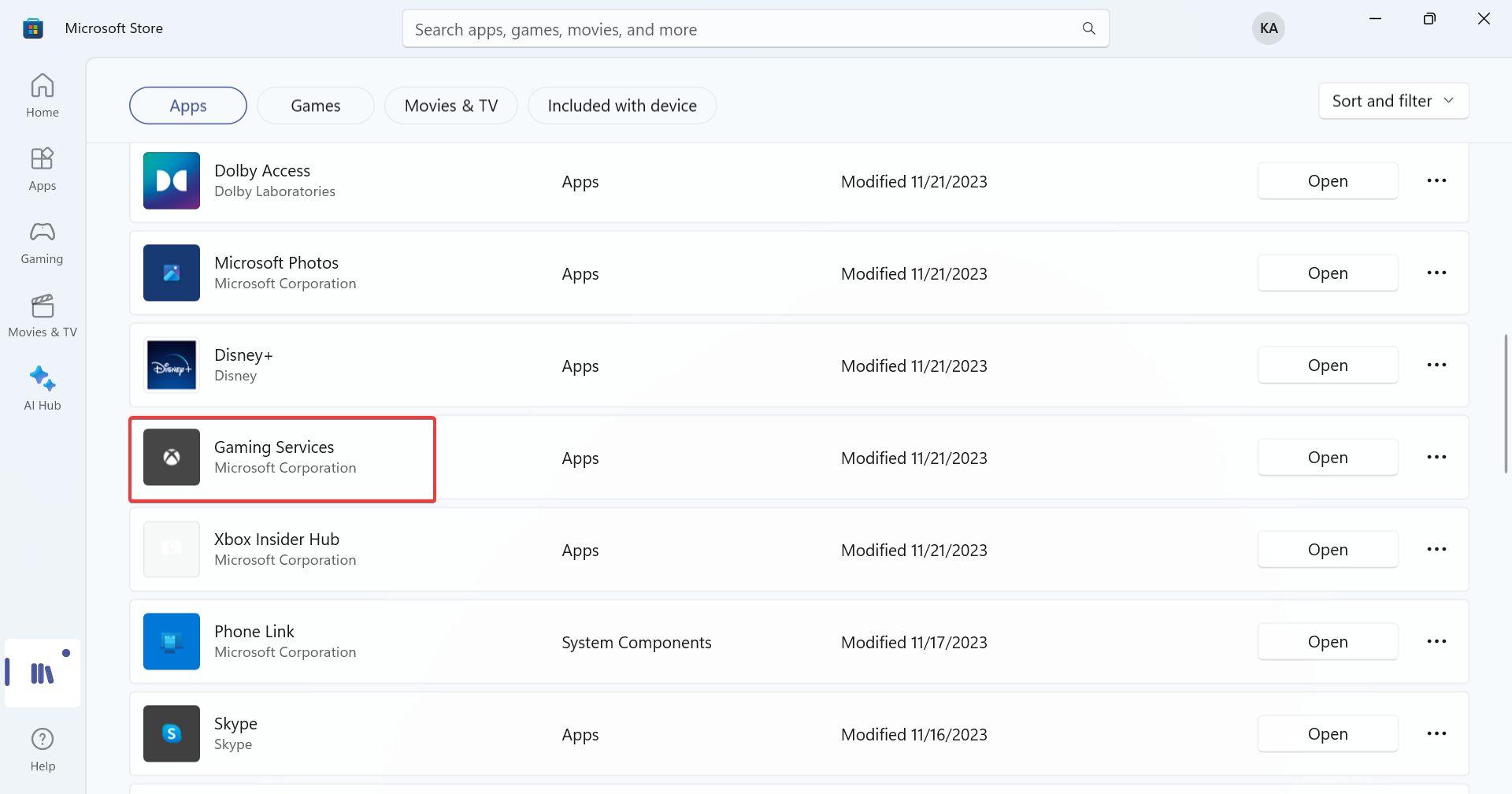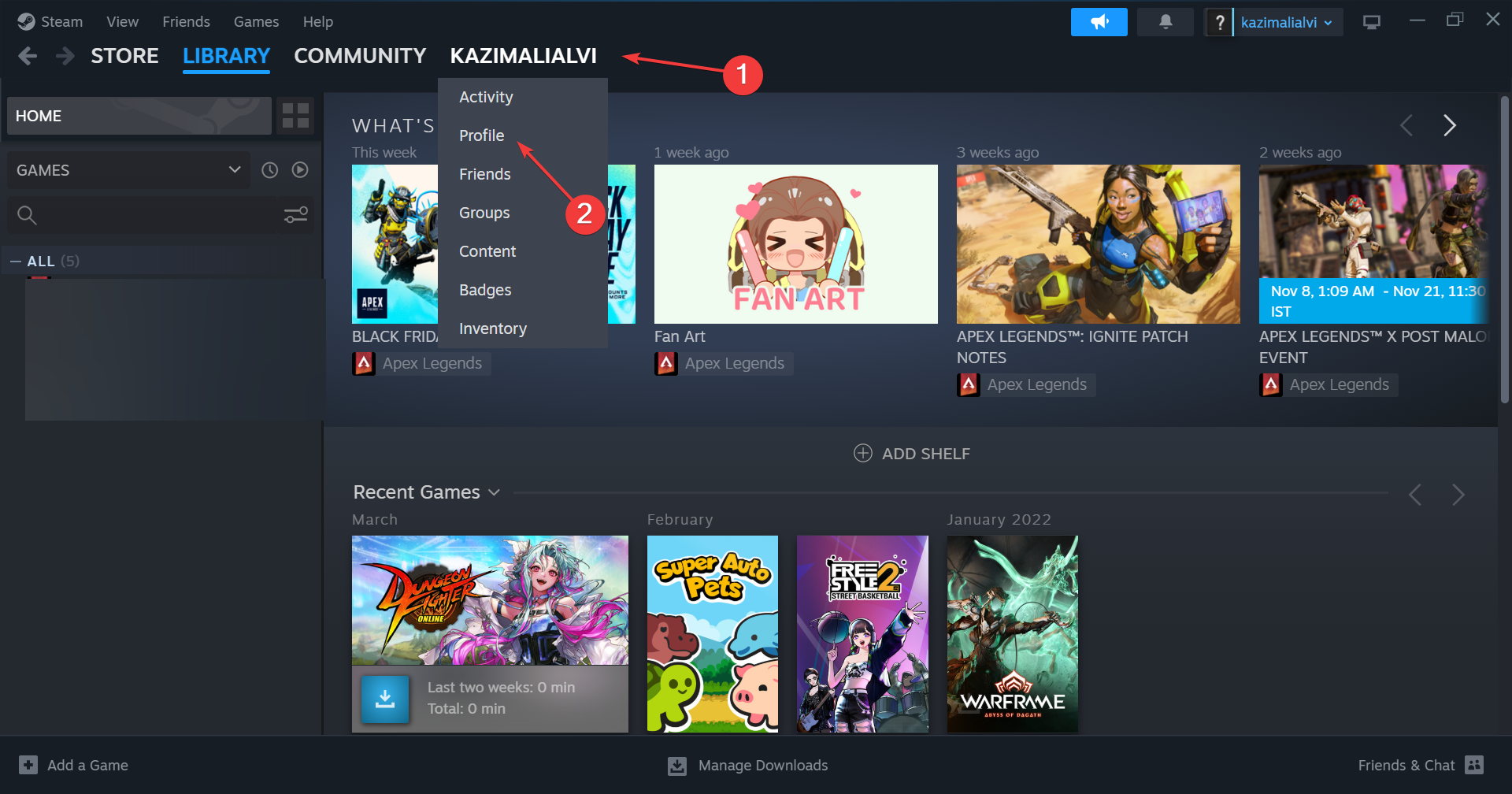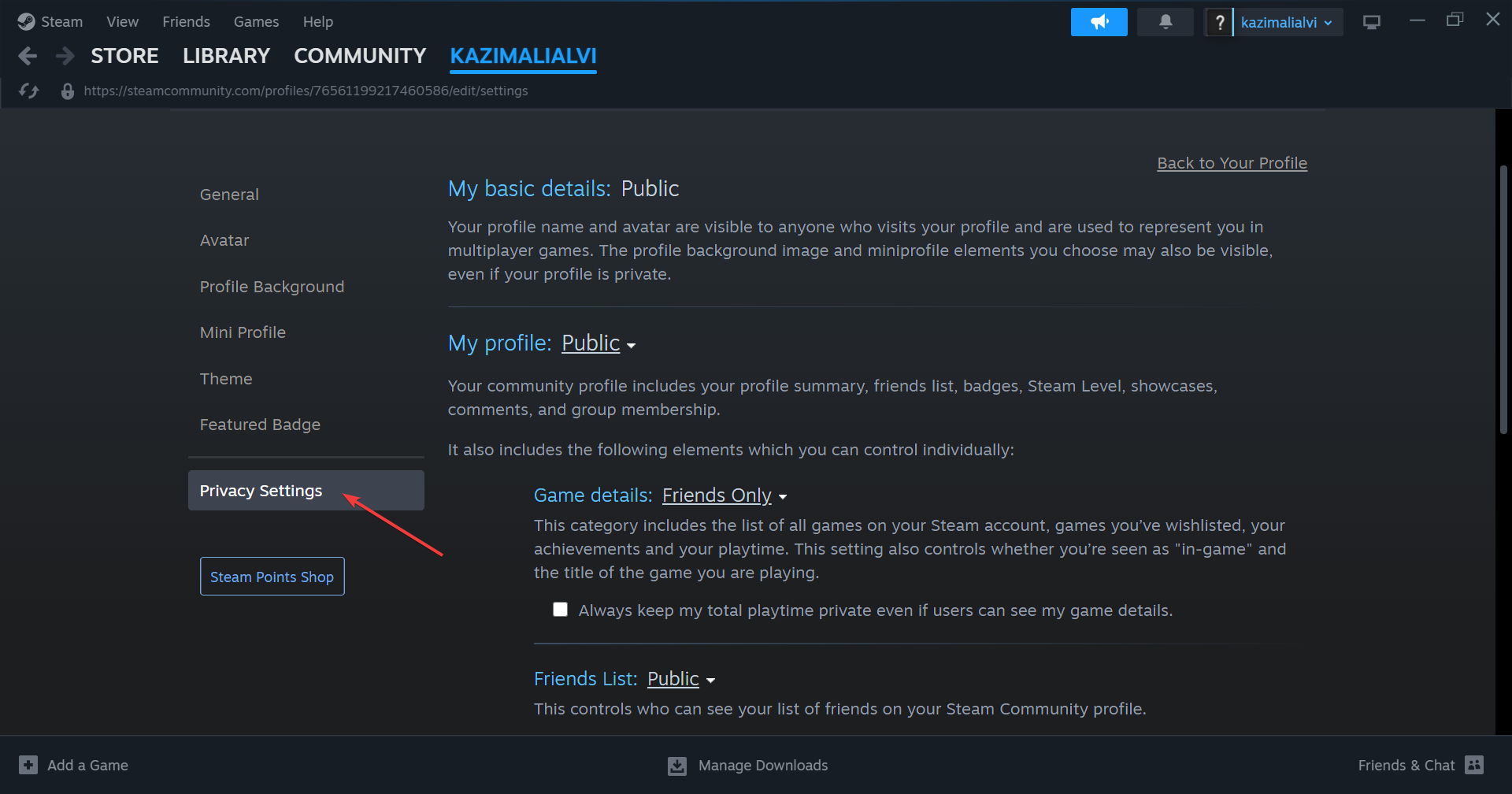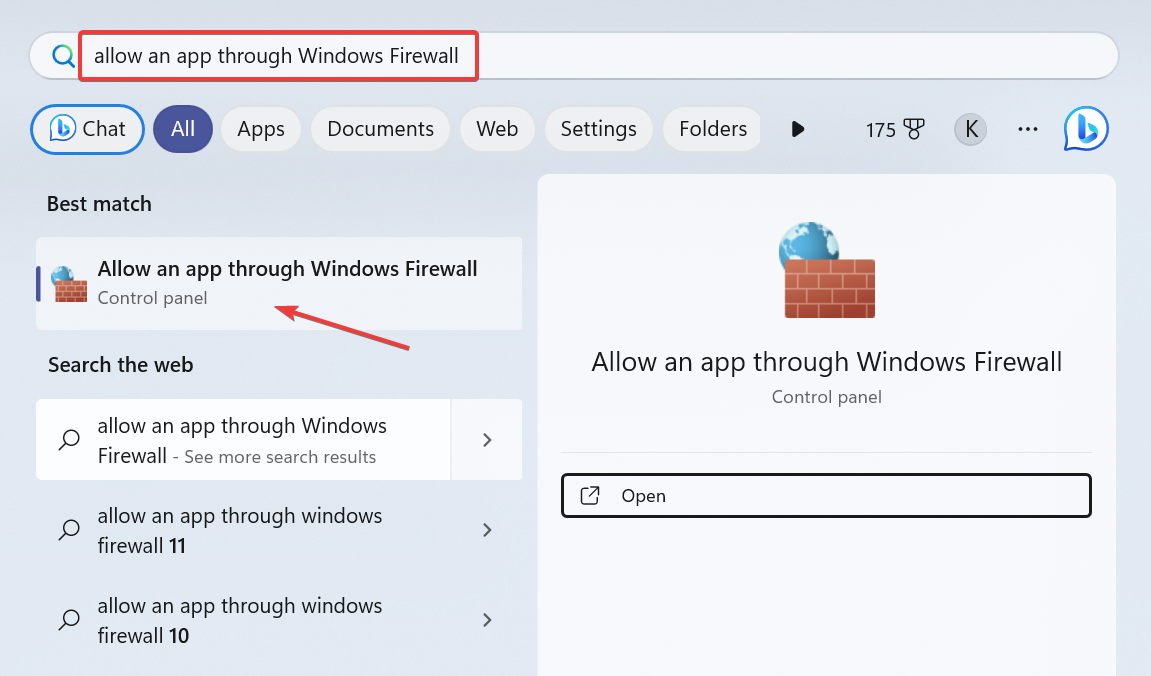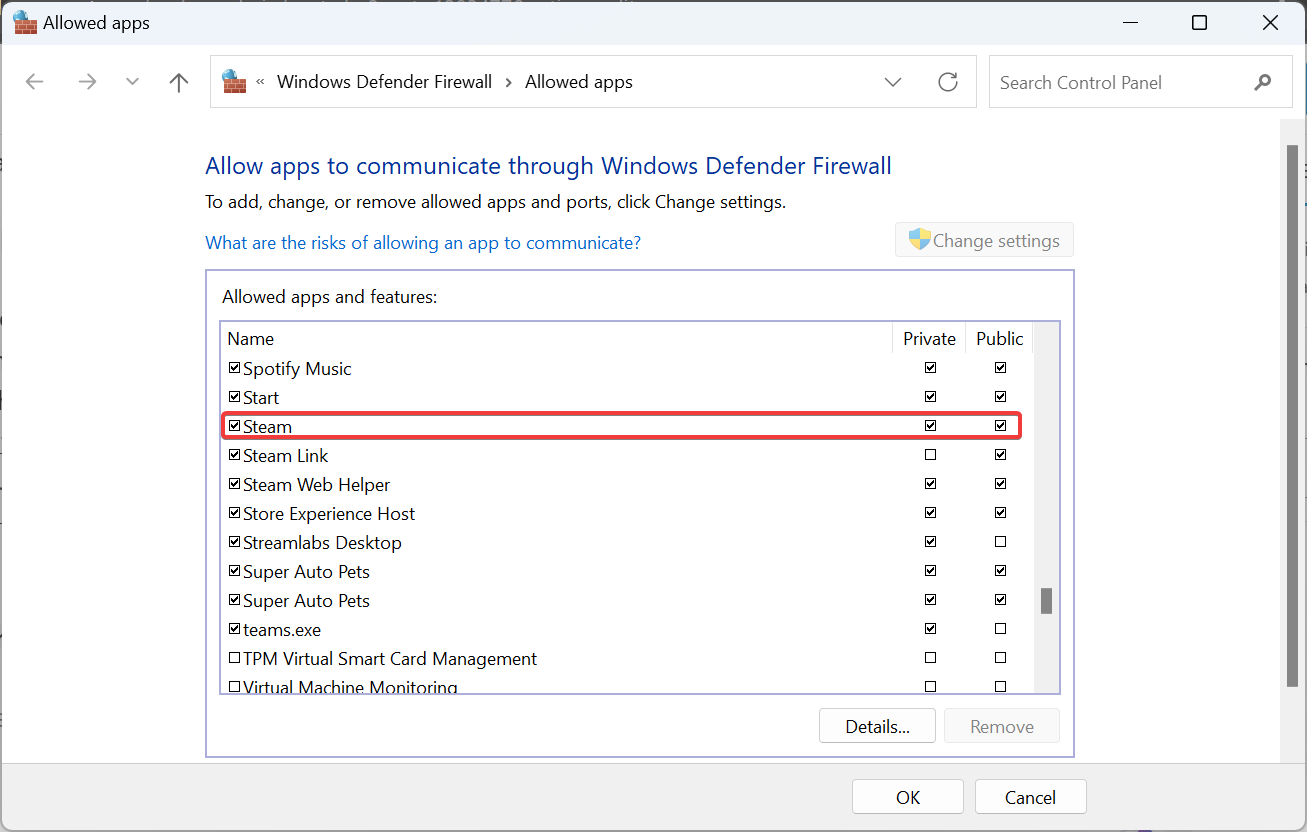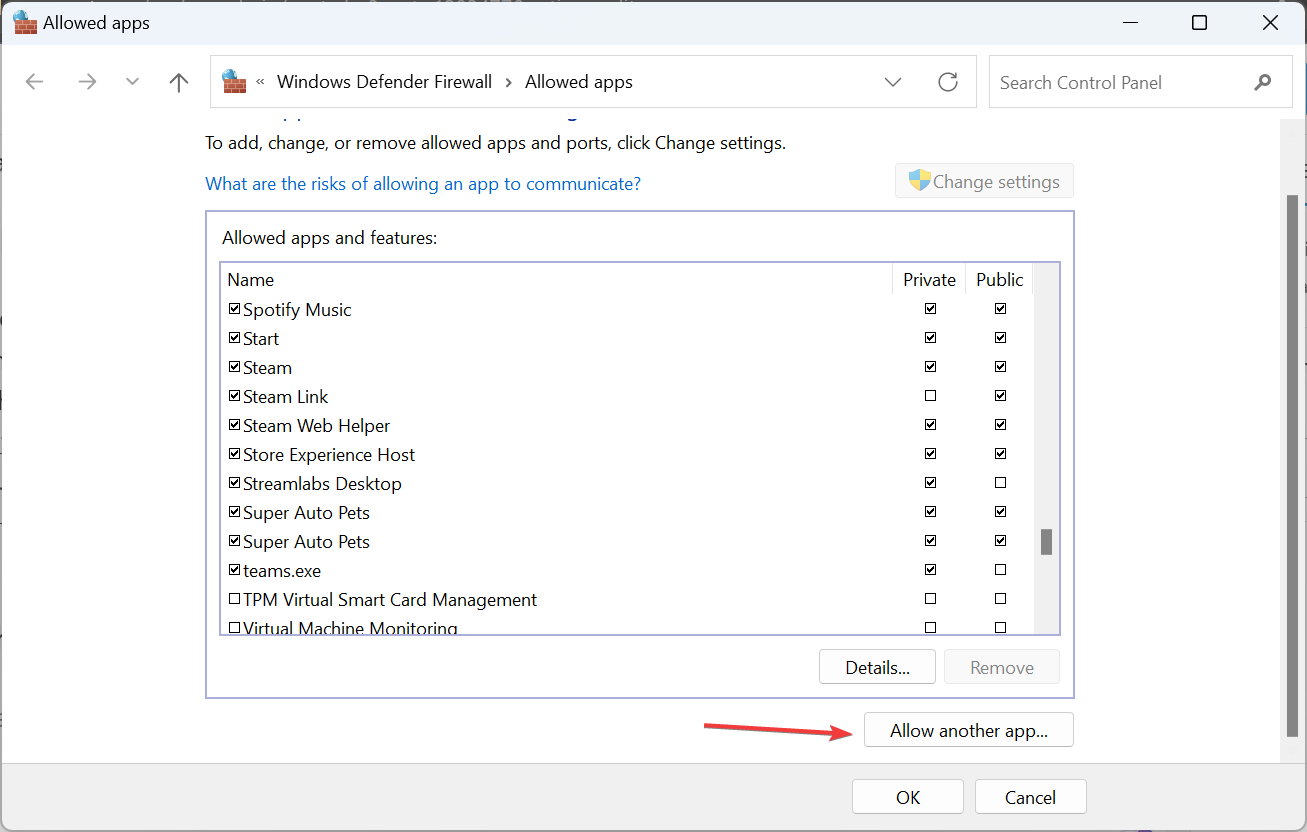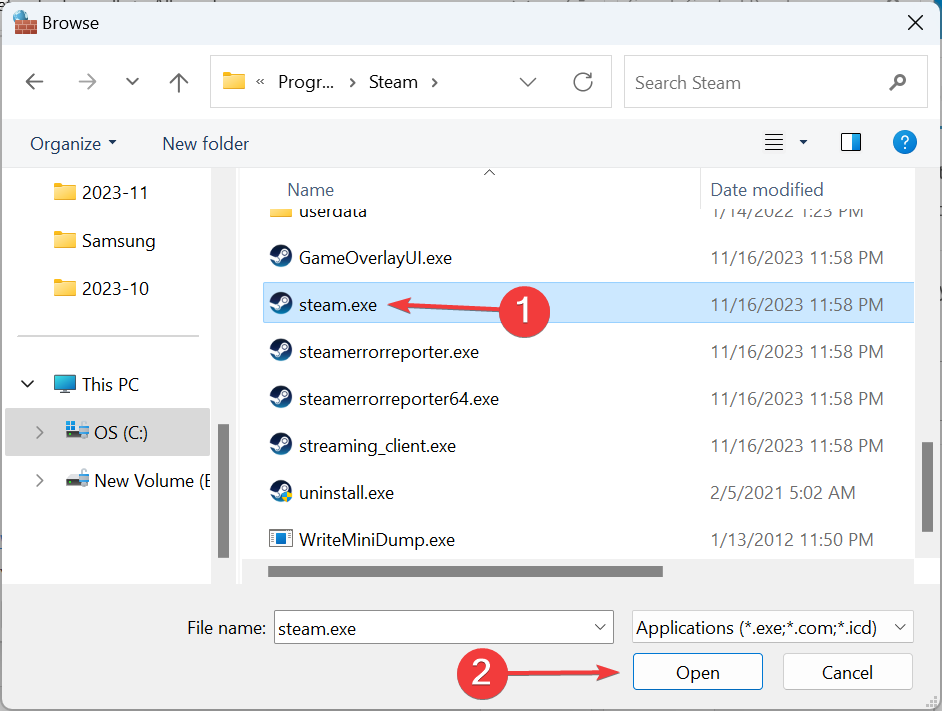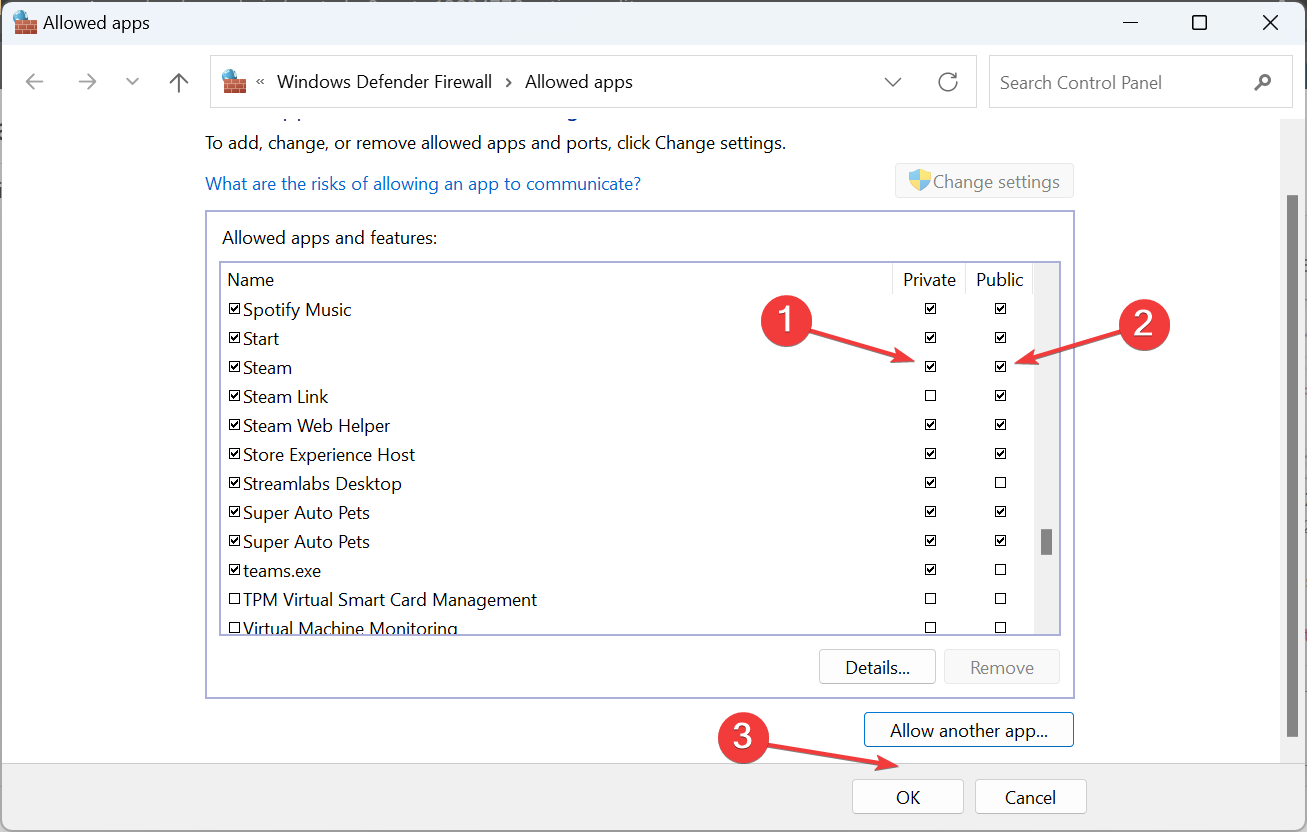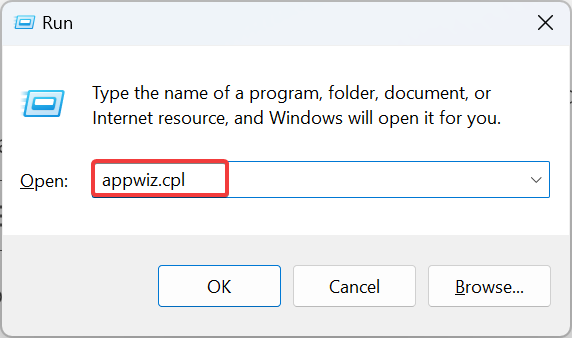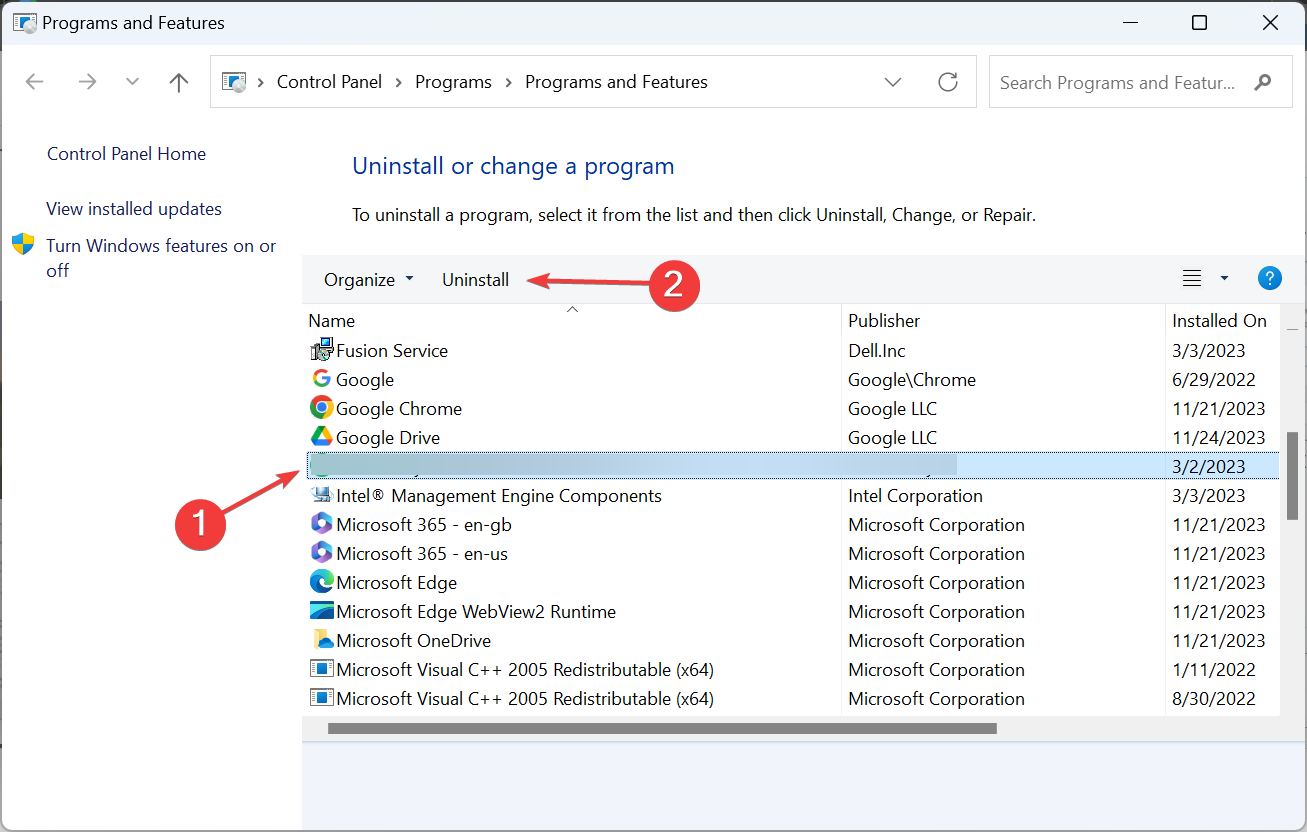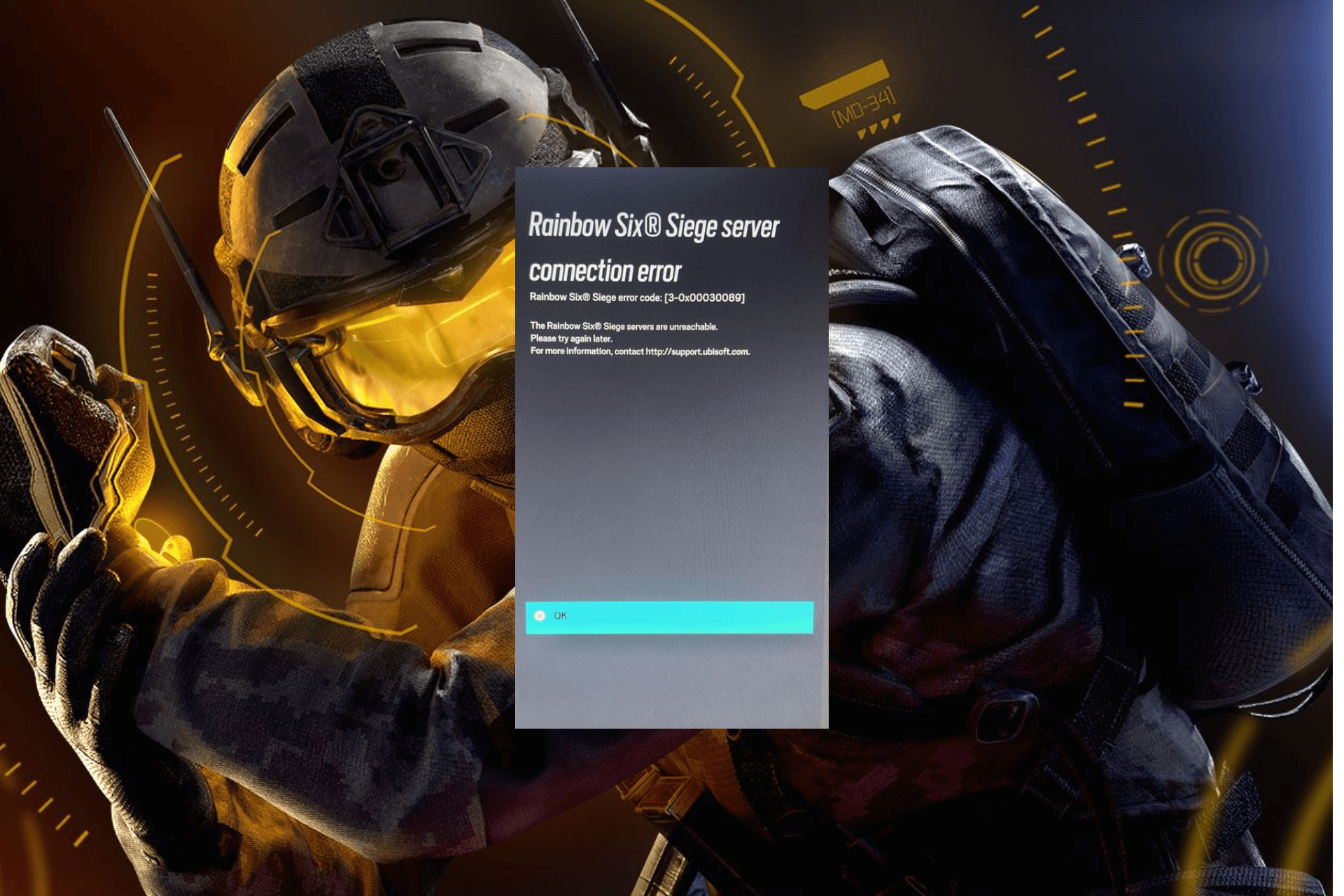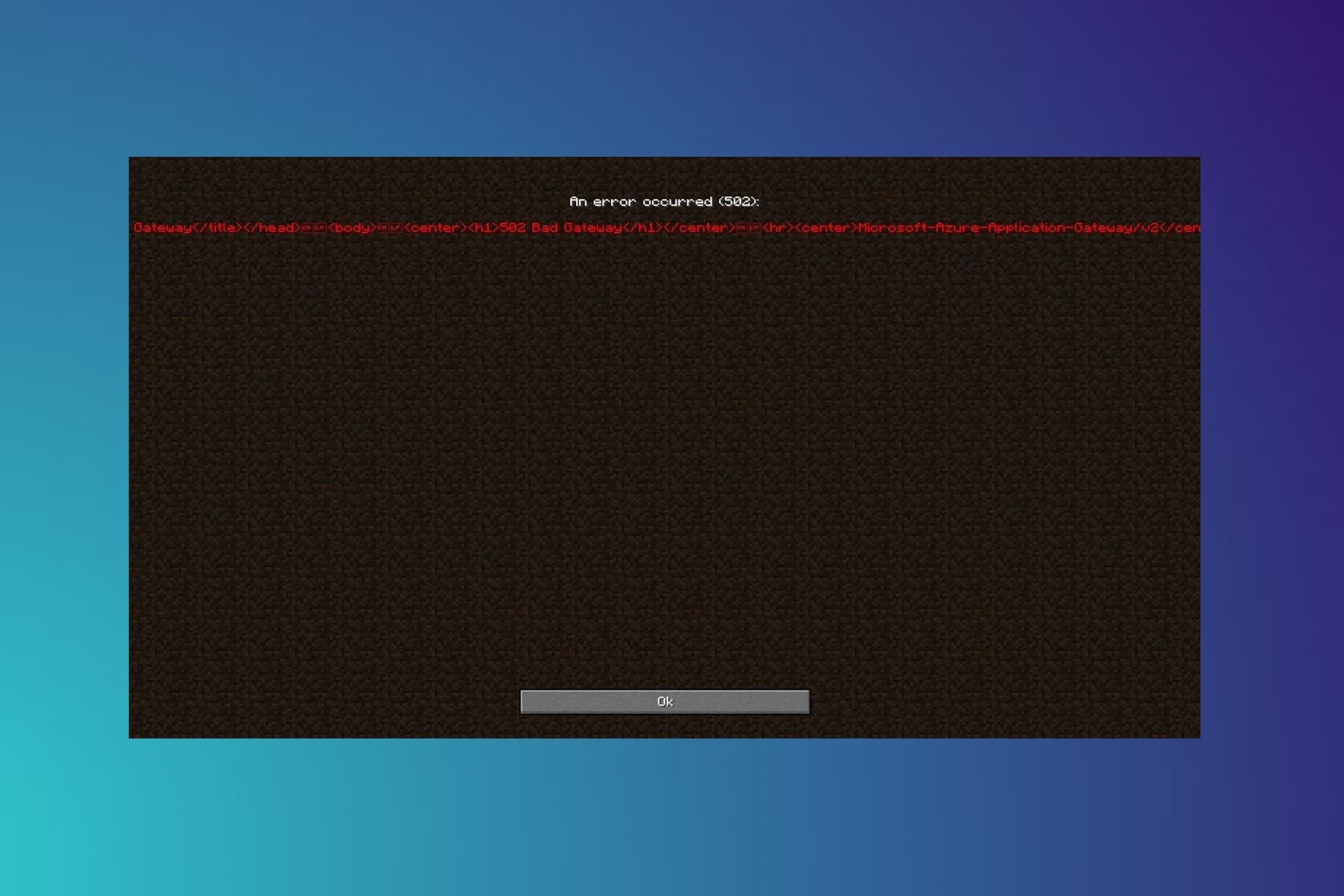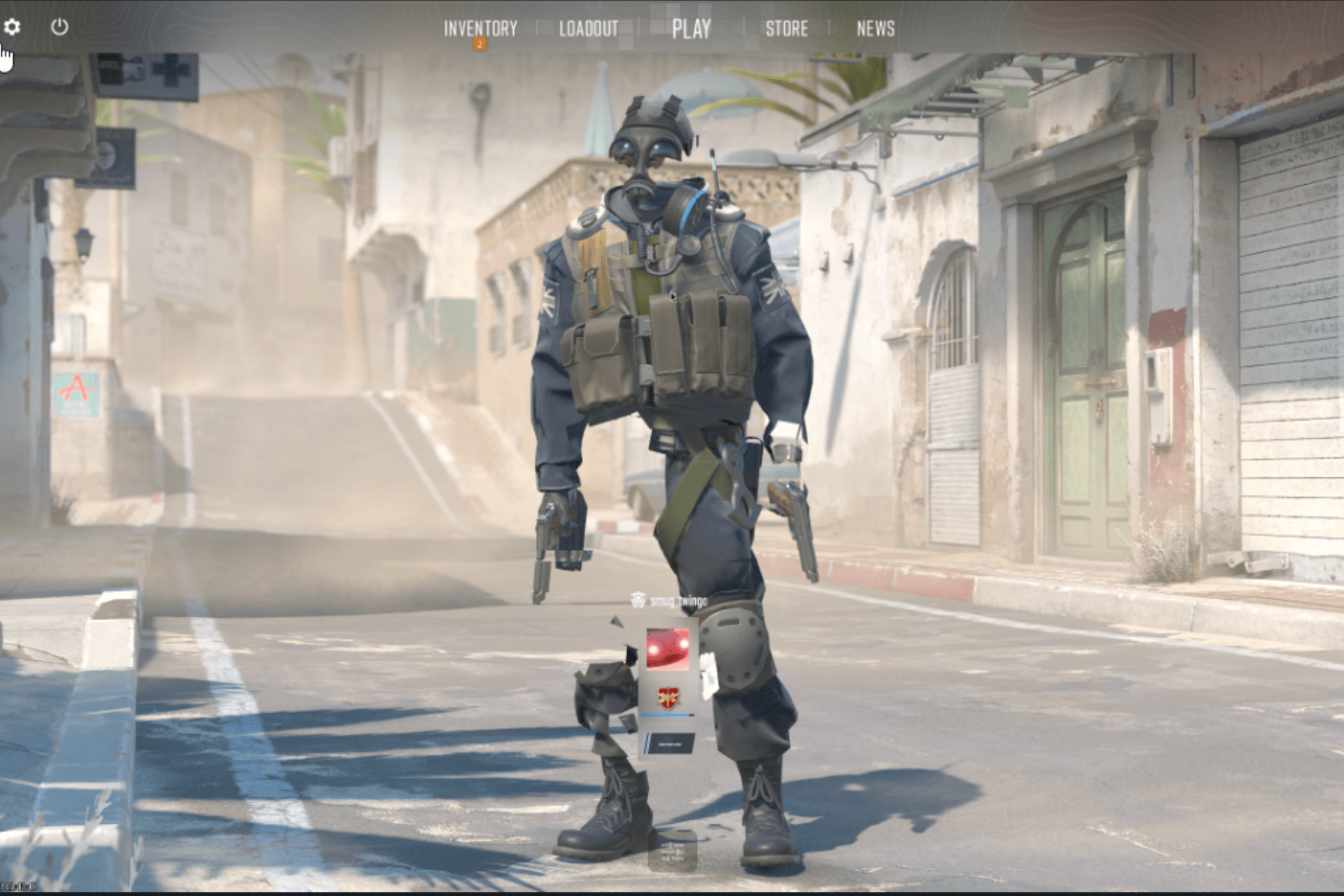Grounded Hosting Game Error: 7 Ways to Fix it
Update to the latest version of the game
6 min. read
Published on
Read our disclosure page to find out how can you help Windows Report sustain the editorial team Read more
Key notes
- To fix the Grounded Hosting Game Error, update the game, use a VPN, or set the date and time to automatic.
- The problem arises due to a bug in the installed game version or the misconfigured date and time.
- Keep reading to find out how to get things up and running in no time!
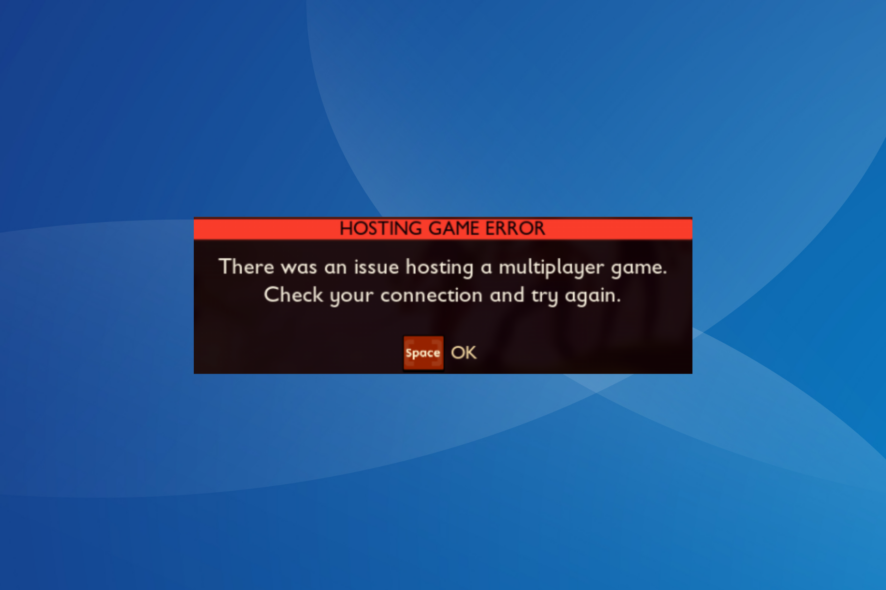
The Grounded Hosting Game Error is encountered when trying to set up a multiplayer game or even when joining one. The developers are aware of the problem for all three: Xbox, Microsoft Store, and Steam.
The error message reads, Hosting Game Error. There was an issue hosting a multiplayer game. Check your connection and try again.
Why can’t I host a game in Grounded?
If you can’t host a game in Grounded, it’s usually the missing critical components (Gaming Services), misconfigured privacy settings, or conflicting apps (antivirus and firewall) to blame. Besides, an incorrect date and time will trigger issues with the server, leading to the error.
How do I fix the Grounded Hosting Game Error?
Before we start with the slightly complex solutions, try these quick ones:
- Check the Grounded issue tracker and look for any downtimes. If that’s the case, wait for a few hours and try again.
- Make sure you are running the latest version of Grounded. As per the official communication, a patch for the error has been released. Also, disable any third-party antivirus or similar security software running on the PC.
- When running the game initially, connect to a mobile hotspot, and after you have joined multiplayer, switch back to the previous network, whether Ethernet or Wi-Fi.
- If faced with the Grounded Hosting Game Error on Xbox, force-restart the console. Also, you may sometimes be able to join in the second or third attempt. So, keep trying!
 Tip
Tip
1. Use a VPN
If you see the Grounded Hosting Game Error, get an effective VPN solution and switch to a server based in another region before hosting a multiplayer game.
Remember, this is not a fix but a workaround that worked for 4 out of 5 users faced with the connection error. And until a patch is released for your platform, a VPN will do the trick!
ExpressVPN can easily handle this task. This software provides you with a large number of servers to connect to, located in 105 countries all around the world. ExpressVPN can also be used to bypass some issues that might appear due to your ISP or local network setup.

ExpressVPN
Improve your online gaming experience with this powerful VPN.2. Set the correct date and time
2.1 Set date and time automatically
- Press Windows + I to open Settings, go to Time & language from the navigation pane, and click Date & time on the right.
- Enable the toggle for both Set time zone automatically and Set time automatically.
- Relaunch Grounded and check for improvements.
Even if automatically setting the two leads to an incorrect date and time being displayed, it should help with the Grounded Hosting Game Error.
2.2 Set date & time manually
- In the Date & time settings, disable the toggle for Set time zone automatically and Set time automatically.
- Select your region from the Time zone dropdown menu.
- Click the Change button next to Set the date and time manually.
- Set the correct date and time and click Change for them to reflect.
3. Repair the game files
- Launch Steam, and head to the games Library.
- Right-click on Grounded, and select Properties from the context menu.
- Go to the Installed Files tab, and click on Verify integrity of games files.
- Once done, relaunch the game and verify whether you can now host a multiplayer game.
4. Update Gaming Services and the Xbox app
 NOTE
NOTE
- Press Windows + S to open Search, type Microsoft Store in the text field, and click the relevant result.
- Click the Library icon near the bottom left.
- Click the Get updates button.
- If an update is listed for Gaming Services, the Xbox app, or any related components, download them.
- Once done, reboot the PC, launch Grounded, and check for improvements.
5. Change the Steam’s privacy settings
- Open the Steam app, click on your display name, and select Profile from the menu.
- Click the Edit profile button.
- No, go to Privacy settings from the navigation pane, and set the various options as follows:
- Relaunch Grounded and check for improvements.
A few users reported that restrictions placed by Steam on the account, usually on under-18 accounts, led to the Grounded Hosting Game Error. If you are still unsure of the correct configuration, match it with another Steam account that doesn’t receive the error.
6. Whitelist the game and platform in the firewall
- Press Windows + S to open Search, type Allow an app through Windows Firewall in the search bar, and click the relevant result.
- Click the Change settings button.
- Make sure the game, Grounded, and Steam/Xbox are listed here and have both the Private and Public checkboxes ticked.
- If not listed, click the Allow another app button.
- Click on Browse.
- Locate the game’s or platform’s launcher, select it, and click on Open.
- Click the Add button.
- Now, tick both the Private and Public checkboxes, and click OK to save the changes.
If the firewall is blocking the program, resulting in the Grounded Hosting Game Error, you will need to manually whitelist both the game and the platform, be it Xbox or Steam. This also helps when Cold War multiplayer is not working.
7. Reinstall the game
- Press Windows + R to open Run, type appwiz.cpl in the text field, and hit Enter.
- Select Grounded from the list of applications, and click Uninstall.
- Follow the on-screen instructions to complete the uninstall process.
- Now, reboot the device and reinstall Grounded from the Steam Store or Microsoft Store, as the case may be.
If a quick removal doesn’t work, use a reliable software uninstaller tool to get rid of any remnant app files and Registry entries.
One of these solutions should have helped with the Grounded Hosting Game Error, as it did for other users. If not, contact Obsidian support. Remember, in most cases, simply relaunching the game should do the trick!
Before you leave, discover some quick tips to optimize the PC for gaming and get the best performance.
For any queries or to share what worked for you, drop a comment below.