Fix: Group policy security settings could not be determined
2 min. read
Updated on
Read our disclosure page to find out how can you help Windows Report sustain the editorial team. Read more

When part of a corporate environment, managing all PCs in order to be updated, synced and at the same standards can be hard. That is why administrators usually opt for Group Policies, which are basically network-wide standards that apply to all PCs.
In simple terms, it is a simple (relatively) set of commands that apply to all PCs that belong to a particular network. One of the best uses for Group Policies is when you use them for mass updating all PCs, or when performing a mass-migration from one OS to another.
However, Group Policies may not always work as smoothly as you may want them to be. For example, some users have reported that they are encountering an error message stating that:
The group policy security settings that apply to this machine could not be determined
Since this is a problem that can be quite damaging if left unattended, we’ve decided to create this step-by-step guide that will show you how to reset your Group Policies to a functioning state.
How do I restore my Group Policy settings to a working state?
1. Use the Registry Editor
- Press Start
- Type in Registry Editor
- Launch it with administrator permissions
- Go to the following line:
- HKEY_LOCAL_MACHINESYSTEMCurrentControlSetControlMSV1_0
- Delete all keys located there except the ones labeled (Default) and Auth2
- Close Registry Editor
- Restart your PC
Can’t access the Registry Editor? Check out this article for more information on the matter.
2. Keep Windows 10 updated
Most of the time, this issue can be fixed by updating your PC to the latest version, including cumulative updates. This is because Group-policy-related issues are the first to be fixed when a new update is launched.
For more information on how to keep your Windows 10 computer updated, check out this in-depth guide.
By following these methods, your PC’s settings should now work with the Group Policies that are applied throughout your network. This means your PC will follow the same parameters as everybody else’s and no more errors should appear.
If you know of any other way to solve this problem, share it in the comments section below so that other users can try it, as well.
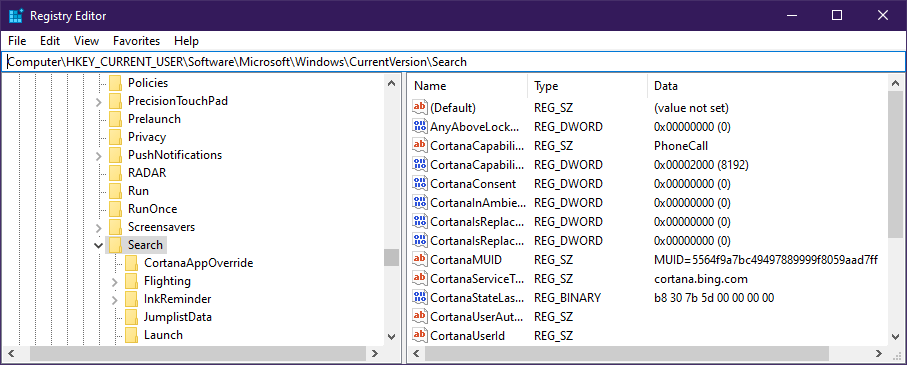








User forum
0 messages