How to set the dark theme in the new GroupMe for Windows 10
2 min. read
Updated on
Read our disclosure page to find out how can you help Windows Report sustain the editorial team. Read more
Key notes
- GroupMe is a simple chatting app for Microsoft’s platform. You to create chat groups, by adding your friends via their email or mobile phone number.
- You don't need to get any hacking done because it's a clickable option available in the new version. Follow the steps below.
- If you're interested in more information about chatting, go to our Chat section.
- Head over to our Tech Tutorials Hub if you're looking for more guides like this one.
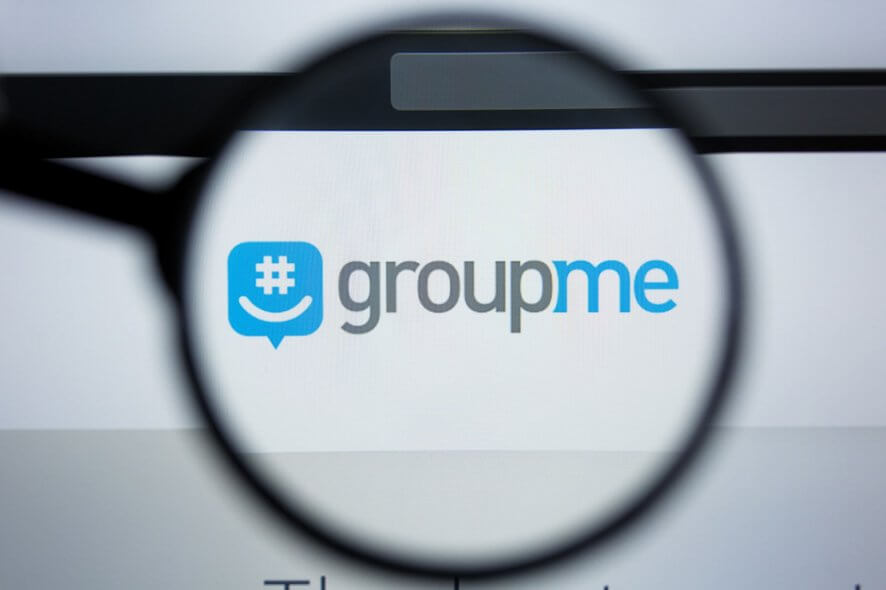
GroupMe is a simple chatting app for Microsoft’s platform. You to create chat groups, by adding your friends via their email or mobile phone number.
It’s still favored by college folk all over the US for being that straight forward and simple.
Although the mobile versions of GroupMe got a dark theme years ago, the Windows 10 version somehow was left out. Until now!
How can I change GroupMe to a dark theme?
Well, the good news is that you don’t need to get any programming or hacking done because it’s a clickable option available in the new version, 2.44.7.0.
It’s pretty easy to do if you follow these exact steps:
- Open GroupMe and click on the Settings button, the cogwheel from the bottom left corner of the window.
- Click on the box under the App Theme option at the top of the Settings list. Right now, the theme is set to System Default.
- You have two other options, the Light and the Dark. You select the latter, of course.
- After you select the Dark theme, you will see a message under it that prompts you to restart the app if you want for the changes to take effect. Do so.
- After the restart…Darkness! Enjoy!
How can I change the system theme to dark?
Without any changes, the GroupMe theme is set to System Default. That means that if your system is set to Dark, the new GroupMe will also start with a dark theme.
If you want to change the systemwide theme to dark, follow the next steps.
- Type dark mode systemwide in Windows search and click on the setting from the results.
- Click on the box under Choose your color and select Dark. In just a few seconds, you will have your Windows 10 with a dark theme.
Are you a dark mode fan? Do you use GroupMe? Leave us your thoughts in the comments section below.
[wl_navigator]
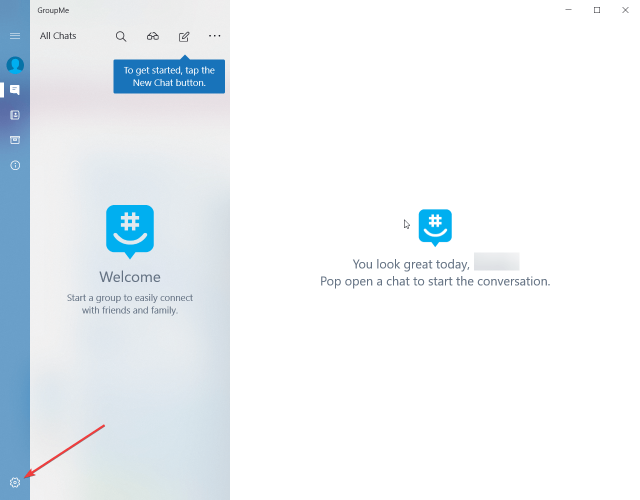
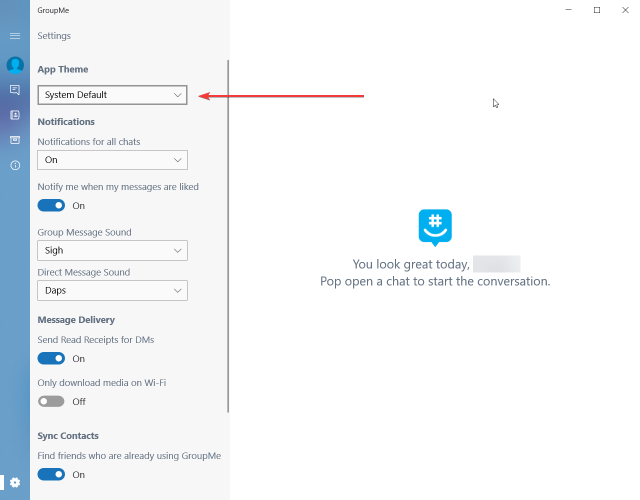
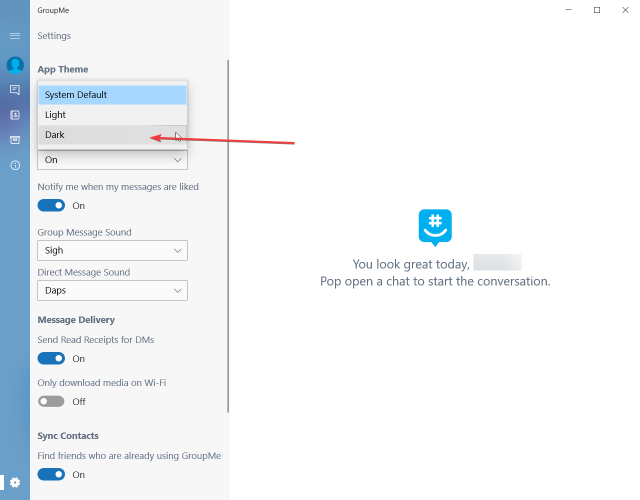
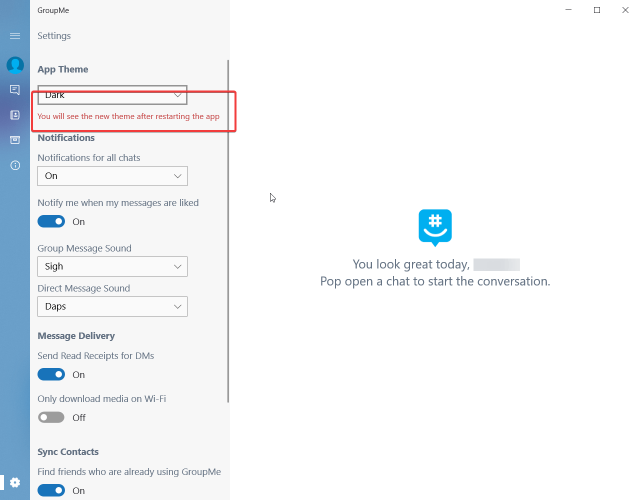
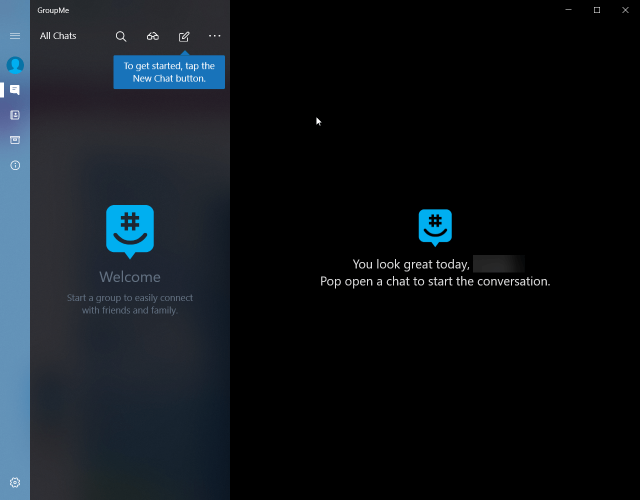
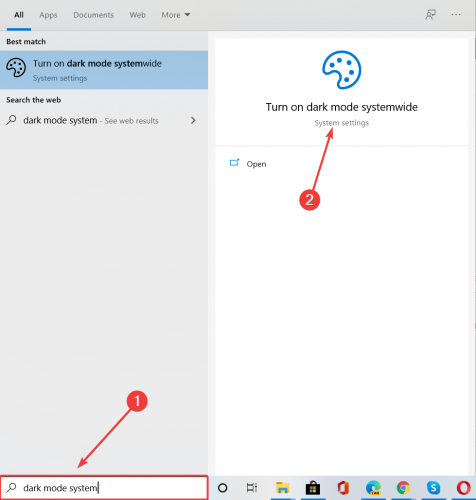
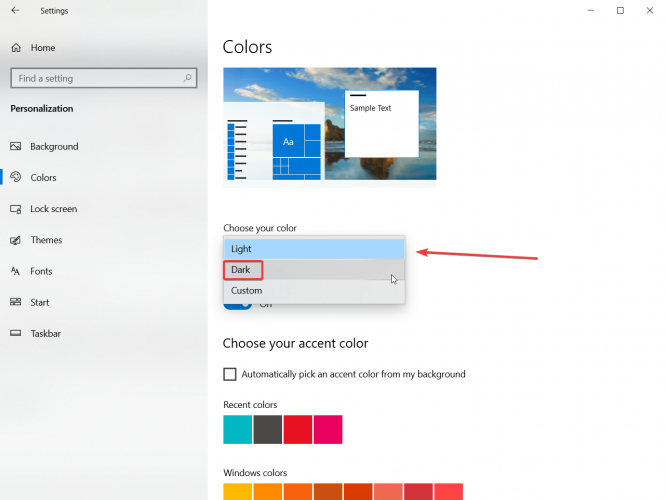
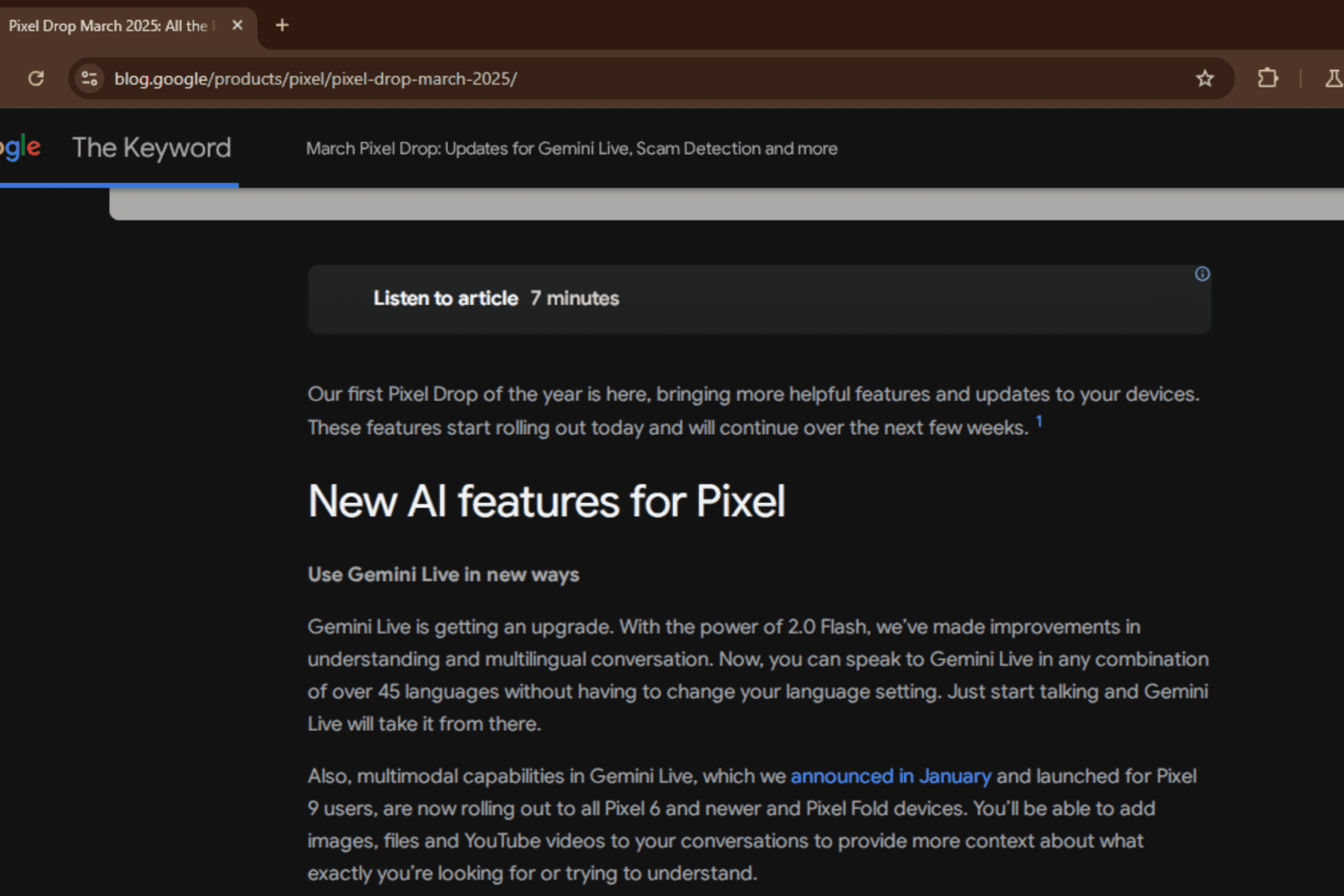







User forum
0 messages