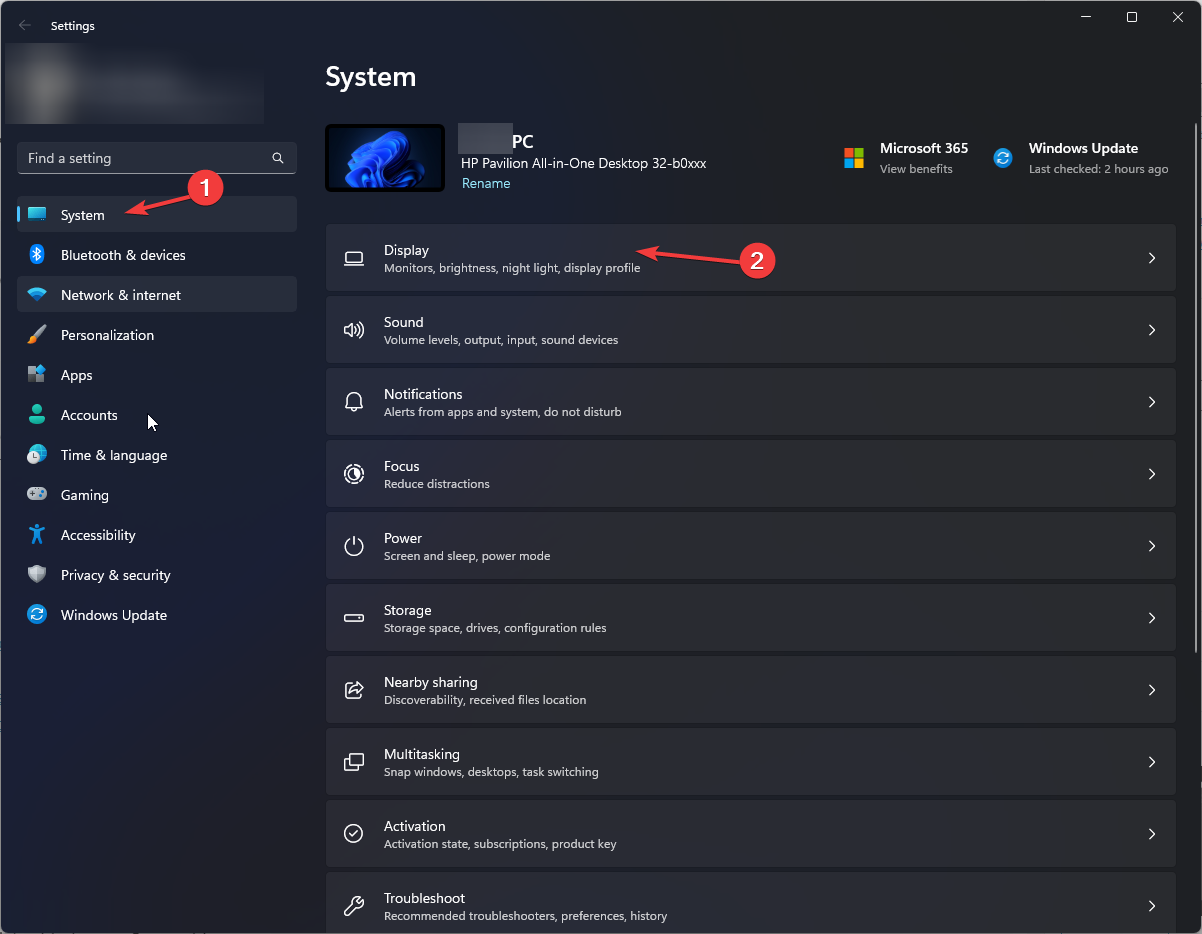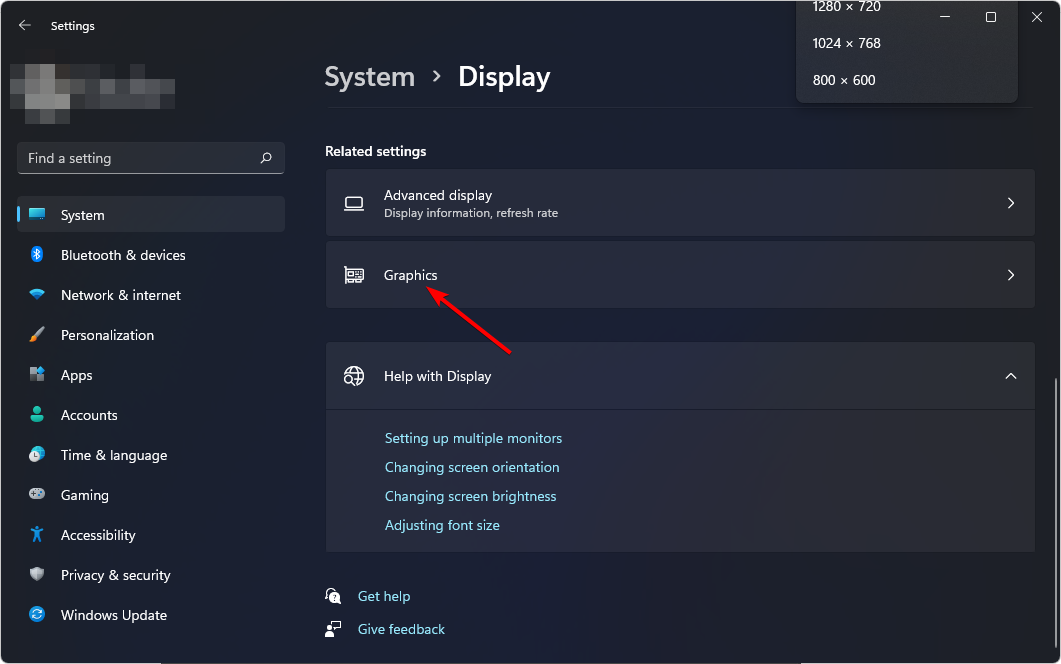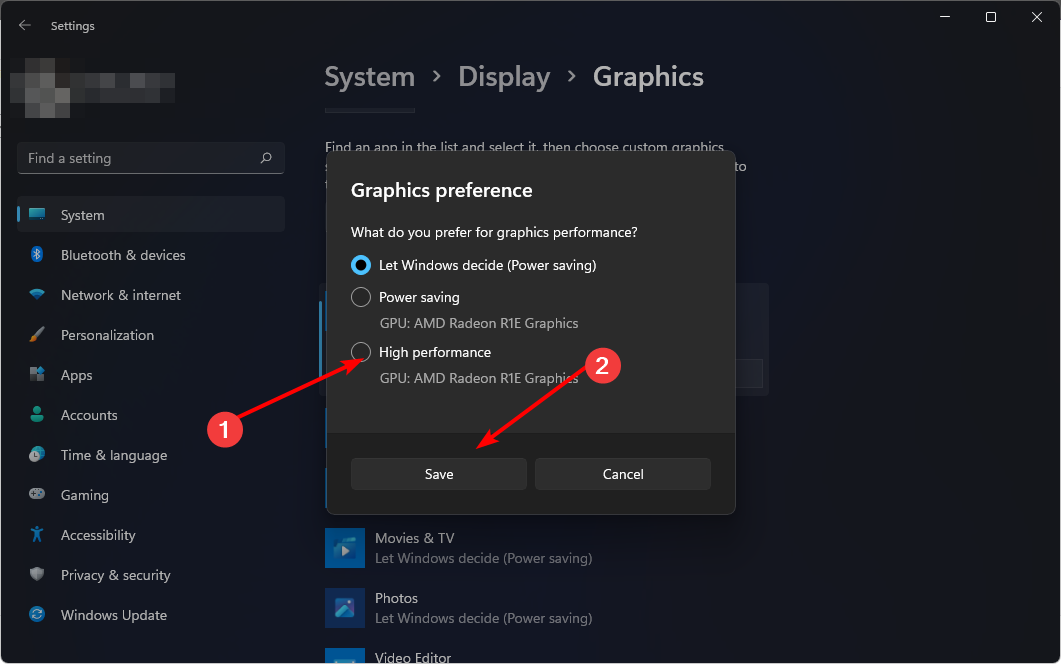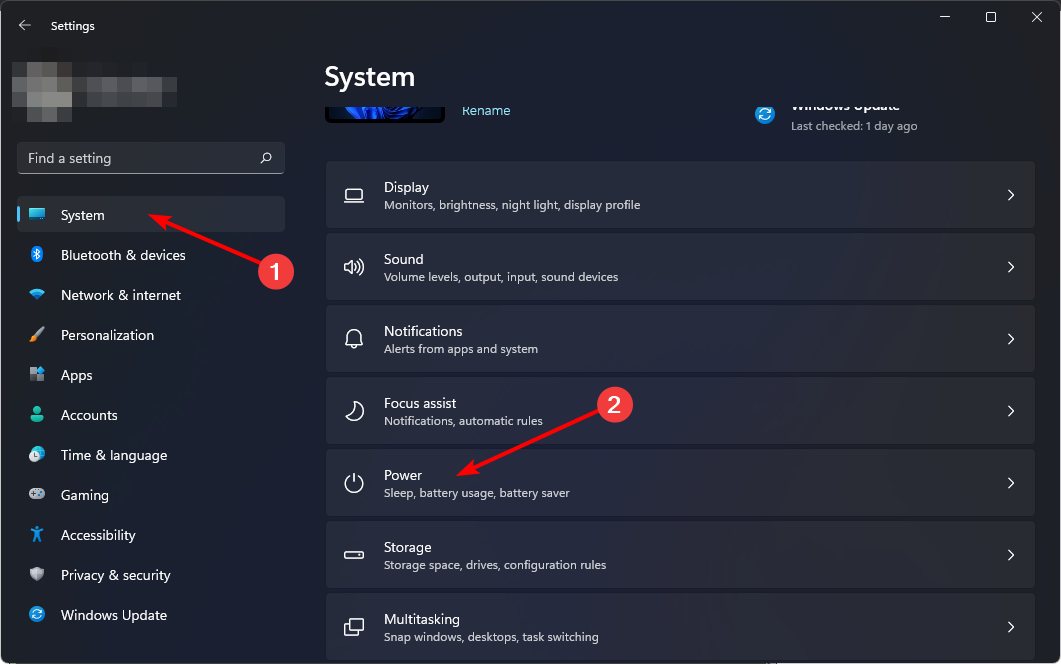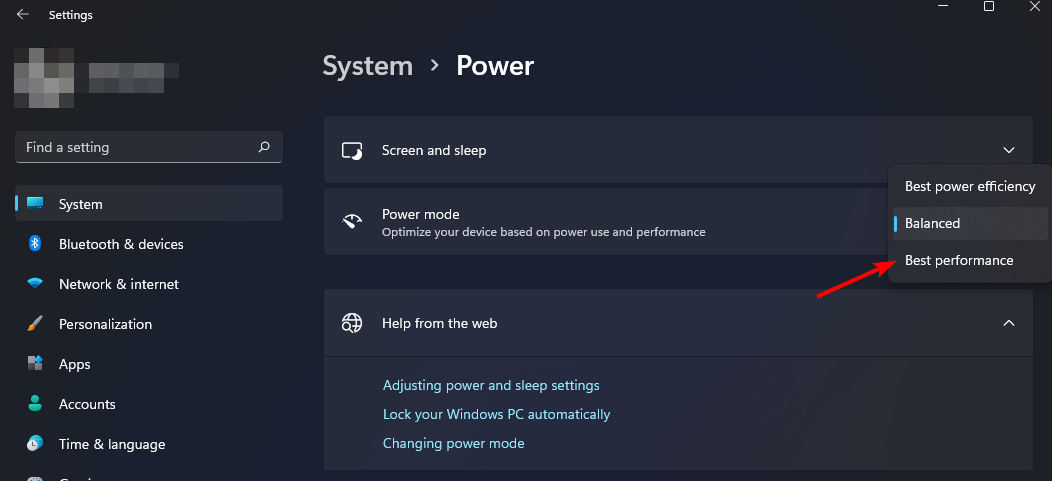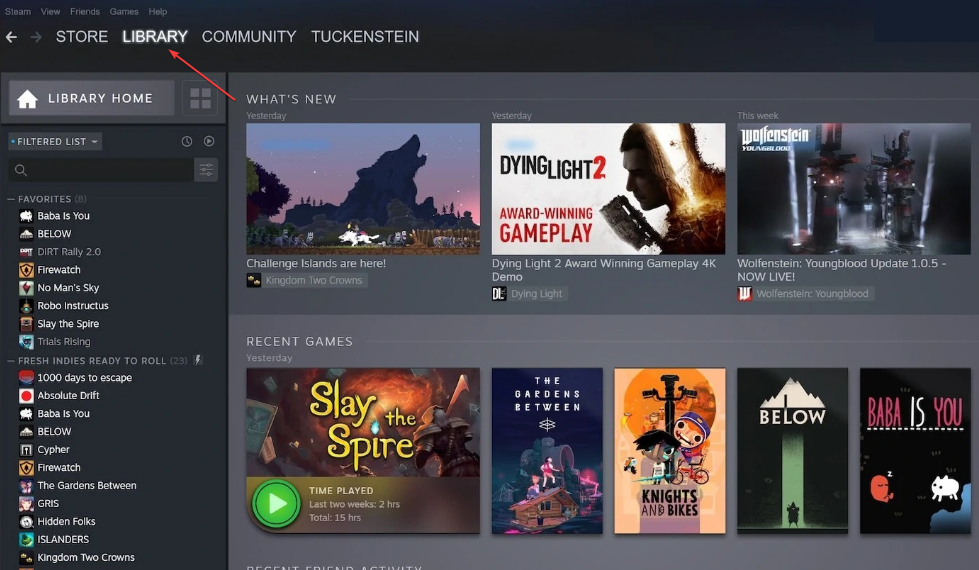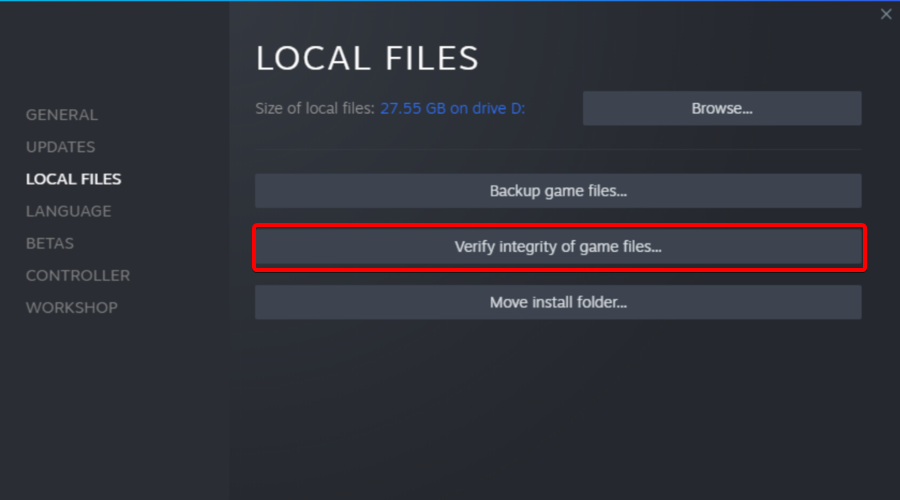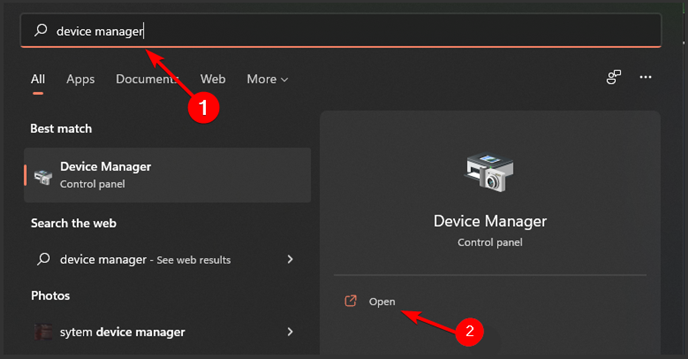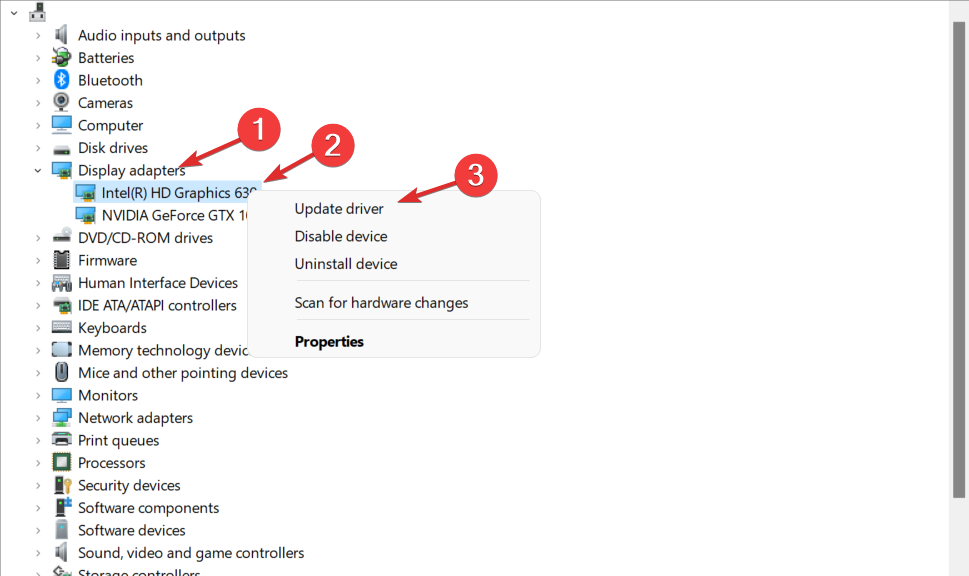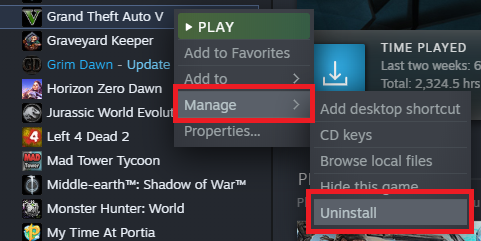Fix GTA V Not Using GPU on PC [Low Usage]
Setting your power mode to high performance could put your GPU to use
5 min. read
Updated on
Read our disclosure page to find out how can you help Windows Report sustain the editorial team Read more
Key notes
- When the GPU is not being used by games, you may not enjoy your gameplay and the overall experience may be horrible.
- If GTA 5 is not using your GPU, simple things such as adjusting your power plan and graphic settings could make a huge difference.

It’s no secret that GTA V is one of the best PC games and also the most-feted releases in the GTA series editions. Whereas gamers enjoy its features most of the time, some hiccups such as GTA 5 not using the GPU may arise from time to time.
GTA 5 has a lot of graphics so it is essential that your GPU is operating optimally for an overall great experience and performance while playing the game.
Why is GTA V not using all of my GPU?
If you’re wondering why GTA 5 may not be using your GPU, below are some possible causes:
- Graphic settings – Your graphic settings play a vital role in the overall performance of your game. If GTA 5 is not using your GPU, you may need to tweak the settings to optimize the GPU.
- Integrated GPU – When using an integrated GPU, it may not be able to handle all the graphic-intensive tasks associated with GTA 5. You may need to upgrade to a new GPU.
- Corrupt installation – If you downloaded GTA 5 from an unverified source, it is possible that the game files are corrupted or there was an incomplete installation. This could trigger an error where your GPU is not being detected.
- Competing programs – You may need to turn off background programs that may be using the GPU. If they are using up the GPU, it is possible that there’s none left for GTA 5.
- Outdated drivers – With time, drivers can become incompatible especially if it’s been a while since you last updated them. It’s possible that GTA 5 does not recognize them anymore. If you’re unable to install drivers, check out our article on how to bypass this issue.
How can I make sure GTA V is using GPU on my PC?
Before proceeding to the slightly complex solutions, we recommend you give these basic ones a try:
- Check and ensure that your PC meets GTA 5’s minimum system requirements.
- Ensure you’re running the latest version of your operating system.
- Check for any available GTA 5 game updates.
- Try restarting your PC, and here’s how to shut down without the Start Menu.
1. Change graphic settings
- Press Windows + I to open Settings.
- Click on System on the left pane then select Display.
- Under Related settings, click on Graphics.
- Select GTA 5 from the list, and click on Options.
- Now, choose High Performance and click Save.
2. Adjust power plan settings
- Hit the Windows key and click on Settings.
- Select System on the left plane then Power on the right pane.
- Click on the drop-down menu next to Power mode and select Best performance.
3. Verify the integrity of game files
- Launch Steam and navigate to the Library tab.
- Right-click on Grand Theft Auto V and click on Properties.
- Select the Local Files tab, click on Verify Integrity of Game Files and wait until the process is completed.
- Launch GTA V after the scan.
4. Update graphic drivers
- Click on the Windows key, type Device Manager in the search bar, and click Open.
- Navigate to Display adapters to expand, right-click on your graphics card, and select Update driver.
- Select Search automatically for drivers.
If you’re new to updating drivers or just want to avoid the manual method, you may benefit from a third-party driver updater utility. Such programs are extremely helpful as they are more thorough.
You don’t have to worry about downloading the wrong driver as Outbyte Driver Updater will detect, scan, download, and install any missing, corrupted, or outdated driver with a single click.
5. Reinstall GTA 5
- Launch Steam and navigate to the Library tab.
- Right-click on GTA V, select Manage and click on Uninstall to completely remove GTA V.
- Restart your PC, and reinstall the game on Steam.
Reinstalling should be a last resort in case you installed the wrong version or a corrupted one. If you find that GTA 5 is only using 50 GPU, you may enable hardware acceleration provided your GPU is up for the task.
Does GTA 5 use GPU or CPU?
GTA 5 uses both the GPU and CPU. It’s a very demanding game and requires a lot of processing power. When playing the game, you should be able to strike a balance between the two so that neither is using too much or too little.
If you find that GTA is using 0 GPU, then there may be an underlying problem as your CPU may be getting overwhelmed. In such cases, you’ll experience frequent crashes but we have an answer if GTA keeps crashing.
When GTA is not using full GPU, it could be a sign that yours has served its purpose and it’s time for an upgrade. To that effect, we have an excellent recommendation of the best GPUs for gaming that you should check out.
While you’re still here, ensure to check out our list of GTA 5 VPNs that prove to be helpful especially for gamers facing geo-restrictions or just for an overall performance boost.
We appreciate your feedback so don’t hesitate to leave a comment down below if you have any additional thoughts on this topic.