Fix: HBO Now /HBO Go not working [TV, Chrome, Roku]
3 min. read
Updated on
Read our disclosure page to find out how can you help Windows Report sustain the editorial team. Read more
Key notes
- If your HBO Now service is not working, this guide should provide you with the right information to resolve the issue.
- The first step towards making HBO Now run normally is to force close the application, and then clear either the browser cache or the app cache on mobile devices.
- Don't hesitate to visit our Streaming Hub for more information on this subject.
- To see more easy-to-follow guides, have a look at our HBO Go Problems section, or the HBO Now issues webpage.

HBO Now and Go offers one of the largest catalogs of popular TV shows and movies on the go. However, at times the service may stop working. Several users have reported the HBO Now not working on TV, Chrome, and Roku devices.
The service can stop working due to several reasons, including incorrect login details, issues with your internet connection or streaming device, or glitches in the app.
In this article, we have listed a couple of troubleshooting tips to help you resolve the HBO Now not working issue on your streaming devices.
What to do if HBO Now or HBO Go stops working?
1. Force Close the app
For Android TV
- From the home screen, scroll down and open Settings.
- Select Apps.
- Select the HBO Go app from the list.
- Press the Force Stop button to close the application.
- Relaunch the HBO Go app and check for any improvements.
For Apple TV
- Press the home button on your remote twice.
- Highlight the HBO Go app and swipe up to close.
- Relaunch the app from the home screen.
For Roku TV
- Press the home button on your Roku remote to close the application.
- Relaunch the HBO Go app from the channel list.
Clear Chrome browser cache
- Click the menu icon (…) and select Settings.
- Open the Privacy and security.
- Click on Clear browsing data.
- Open the Advanced tab.
- For the Time range, select the Last 24 hours.
- Check all the items that you want to clear, including Cookies and other site data.
- Click the Clear data button.
- Relaunch Google Chrome and check if the issue is resolved.
Additionally, try accessing HBO using any other web browser. If the service works fine when using other browsers, try reinstalling Chrome to see if that helps you resolve the issue.
2. Perform a power cycle
- Power off your TV and other streaming devices like Roku.
- Unplug the cables connected to the TV and the power outlet.
- Leave the devices unplugged for a few minutes.
- Reconnect the required cables and connect your streaming device to the TV.
- Power on the devices and check if the HBO Now service is working.
Check for internet issues
- Check if your Internet connection is stable. Streaming HBO content requires a fast and stable internet connection.
- You can use a third-party internet speed testing tool to check the internet speed.
- If the issue persists, turn off your Modem and WiFi router.
- Pull the power cord from the wall outlet.
- After a few seconds, power on your Modem.
- Try connecting your streaming device to the network and streaming HBO Go app.
3. Reinstall HBO Go app
For Android TV
- From the home screen, launch Google Play Store.
- Click the menu icon in the top-left corner and choose My Apps and Games.
- Select the HBO Go app from the list and select Uninstall. Select OK to confirm.
- Return to the Google Play Store home screen and search for HBO Go or HBO Now app.
- Select Install and wait for the installation to complete.
- Launch the app and check if the error is resolved.
For Roku TV
- From the home screen, highlight HBO Go.
- Press the Star * button on your Roku TV remote.
- Select Remove Channel and then select OK to confirm.
- To reinstall, search for HBO Go and select Add Channel.
The HBO Now/Go Not working issue can occur due to internet issues, app glitches as well as device issues. Follow the steps provided in the article one by one to fix the problem.
If you have any tips that helped you resolve the issue, leave it in the comments below.
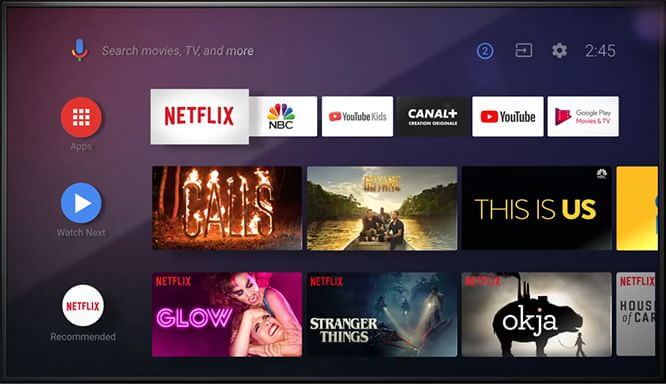


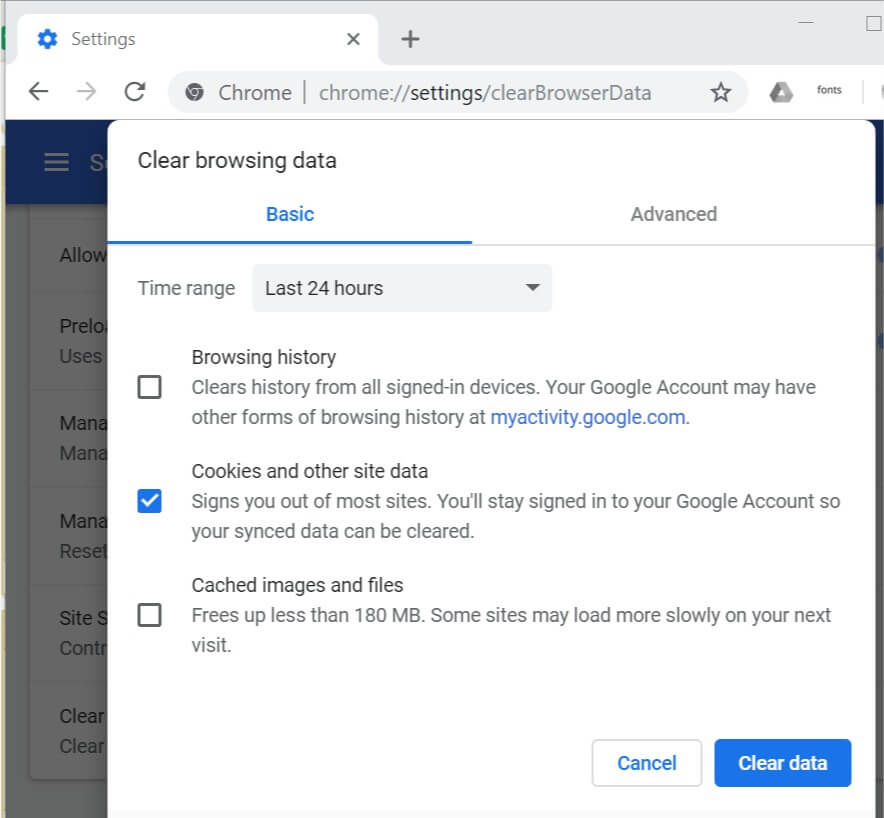


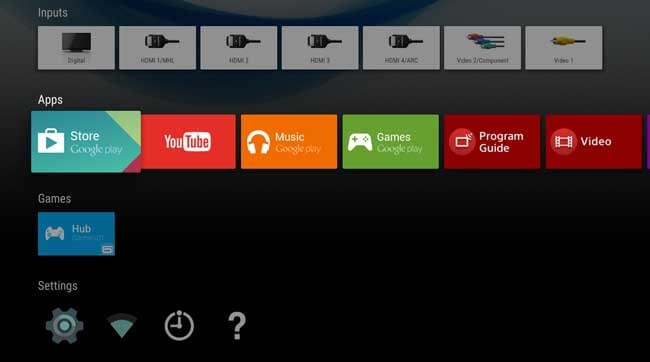
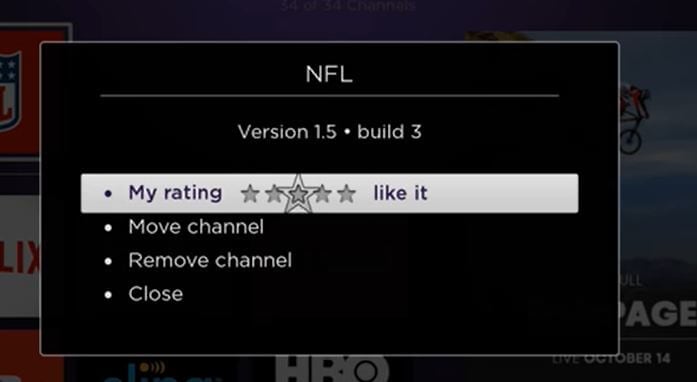








User forum
0 messages