How to Adjust Microphone Sensitivity (+5 Useful Tips)
Get the perfect mic sensitivity settings
5 min. read
Updated on
Read our disclosure page to find out how can you help Windows Report sustain the editorial team. Read more
Key notes
- Microphone sensitivity is a feature that allows you to adjust the volume of your microphone.
- This can be useful if you have a loud voice or speak softly and need to turn up the volume so that other people can hear you clearly.
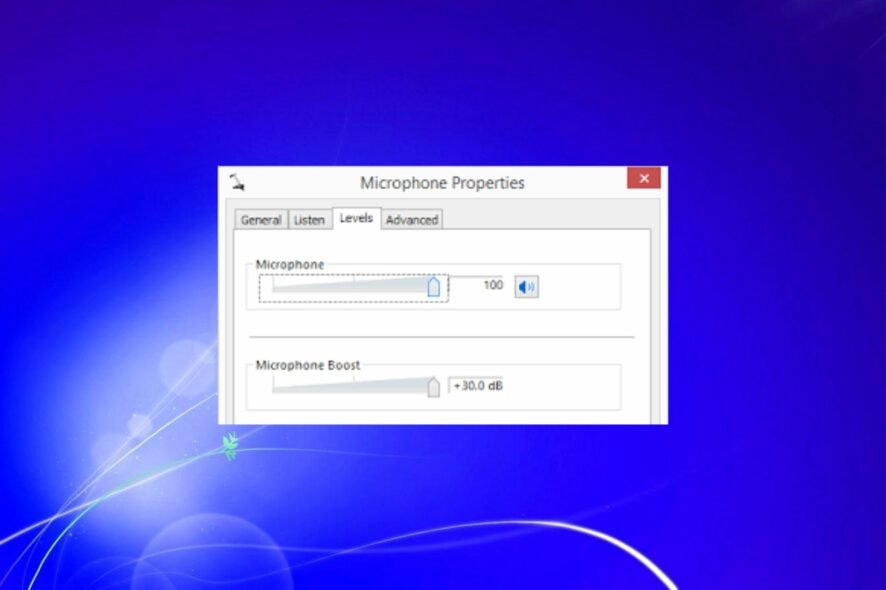
Your microphone is an essential tool as it allows you to communicate and get information on what’s happening around you. For this reason, keeping your microphone sensitivity at the proper level is essential.
The problem is that your microphone is not working at times or can be too sensitive or not sensitive enough. This can cause issues when you want to talk with your friends, but your mic picks up a lot of background noise or even other people talking.
Why should I change my mic sensitivity?
The default mic sensitivity is the level at which your microphone picks up sound. The higher the sensitivity, the more sensitive it is to sound and vice versa. So, what prompts you to adjust your mic settings?
- Accurate voice recognition – If you’re using an application like Skype, Discord, or Hangouts, having the proper mic sensitivity settings will make voice recognition much more accurate. Better yet, you can incorporate headphone software to boost your audio.
- You have a hearing problem – A low mic sensitivity means that you’ll be able to hear more sounds around you than someone with a high mic sensitivity. This is especially useful for people with hearing problems.
- Avoid repetitions – If you have a high mic sensitivity, other people may not hear everything you say because they’re not close enough to the speakers or the volume on your mic is too low. A low mic sensitivity will allow them to hear everything clearly without repeating themselves multiple times.
- It’s less distracting – Another reason why lowering your mic sensitivity can help: it keeps other people from hearing every little sniffle and cough that you make. This can be incredibly distracting for those who are trying to listen in on the conversation.
- Improve the quality of your voice recordings – When you’re recording a voiceover, it’s important to have the right mic sensitivity, as it will improve sound quality. This is especially useful if you’re recording in noisy environments, such as at a loud concert.
How can I adjust my mic sensitivity?
- Click on the Windows key to launch the Start menu, and then select Control Panel from the options on the right.
- Select Hardware and Sound.
- Click on Sound.
- In the Sound dialog that pops up, click on the Speakers you are using then select Properties at the bottom.
- Navigate to the Levels tab and select Balance next to your speaker.
- Now drag the sliders until you achieve your desired sensitivity level.
How can I boost the microphone sensitivity in Windows 7?
If you’re using a computer headset or a standalone microphone, you can try a few things to boost your microphone’s sensitivity.
Before trying anything else, the first step is to ensure your microphone is connected and working correctly with your computer. Other tips include:
1. Try moving closer to the mic
If you’re using an external microphone, move it toward or away from the source of sound until you find the sweet spot where it picks up your voice.
Some situations will require you to come closer while others further away to transmit sound at quality levels.
2. Adjust background noise levels
Background noise can interfere with the quality of your audio recording and make it harder for people to understand what you’re saying.
If you are in a noisy place with lots of distractions, this can significantly interfere with the sound quality of your speakers. You can try moving to an area with fewer distractions,
3. Adjust the microphone settings
Some speakers/headsets have specific settings for adjusting how much sound comes out of the microphone. You can easily change these settings until you find a good balance.
Others even have built-in settings that can detect your surroundings and adjust the sensitivity accordingly.
4. Use a quality headset
If you are using low-quality headsets or earphones, there are high chances that these devices may not work correctly with microphones and hence will not provide good sound quality.
Quality doesn’t necessarily mean expensive. You can find affordable headsets with excellent sound quality. There are even noise-canceling headsets that allow you to record in noisy places.
5. Check for software conflicts
If you are using multiple sound recordings or voice chat programs, they may conflict with each other. This could end up blocking the signal from reaching your headset mic.
You can disable or uninstall any other programs that may interfere with how your microphone works.
6. Update sound drivers
If you’re using a USB/Bluetooth headset, ensure that your computer has its latest drivers. If not, there’s a good chance the driver is causing problems.
An automated solution like Outbyte Driver Updater will help you greatly because it has a substantial database with which it locates the latest updates for your drivers.
And that’s how to adjust your microphone sensitivity in Windows 7. Should you encounter any other issues, such as the Volume Mixer not showing up in Windows 7, we have a detailed article on how to resolve them.
In addition to improving your mic sensitivity settings, you may be interested in audio booster software that can significantly enhance your sound quality.
Please let us know any other tips you may have on boosting your mic sensitivity in the comment section below.
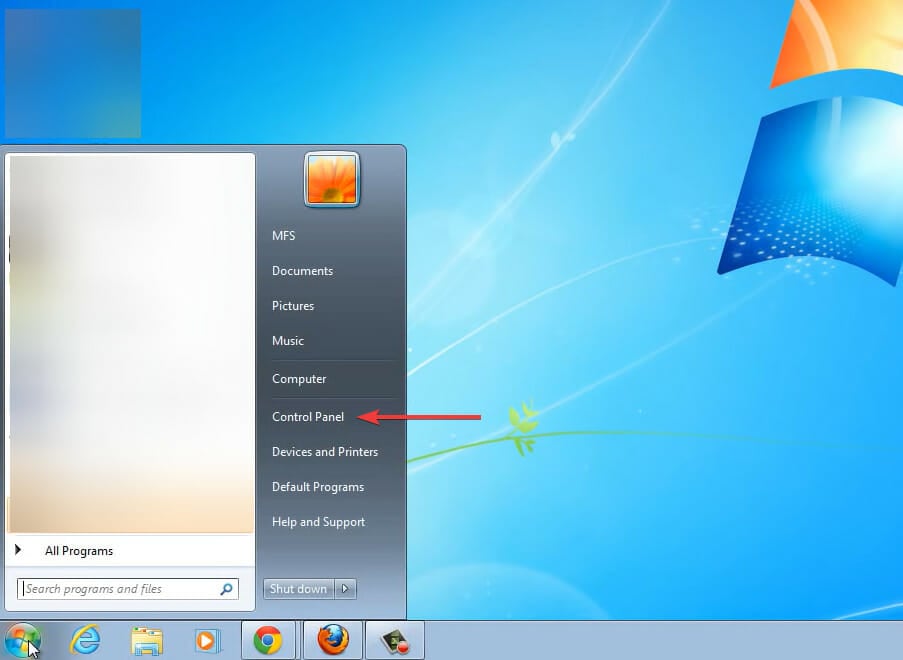
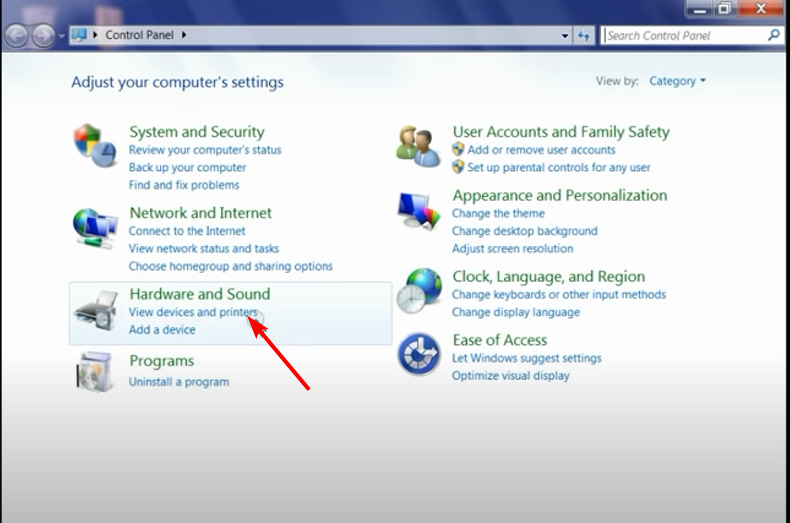
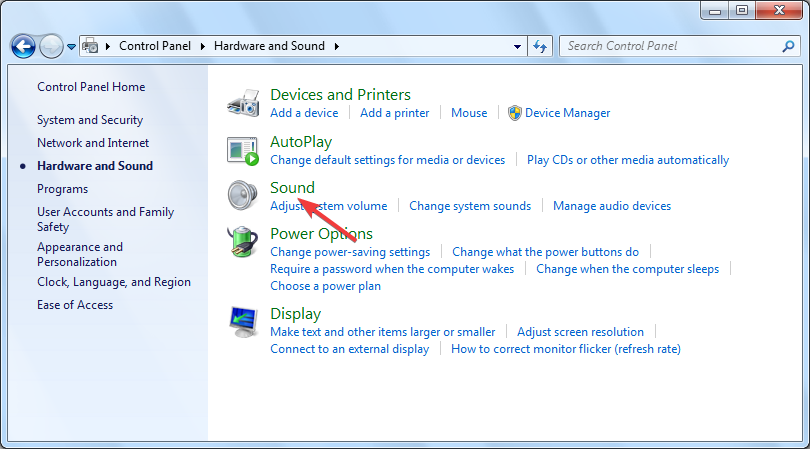
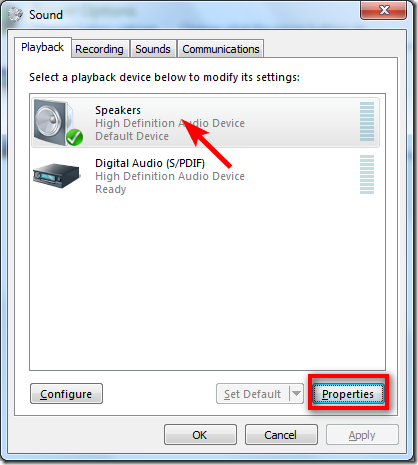
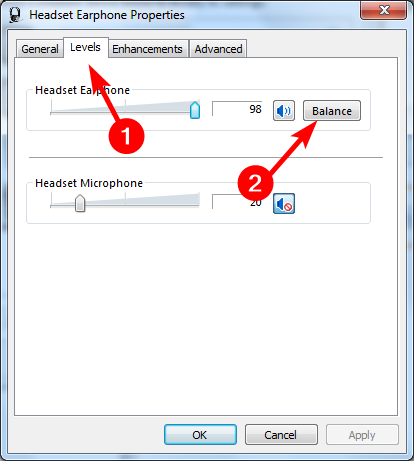
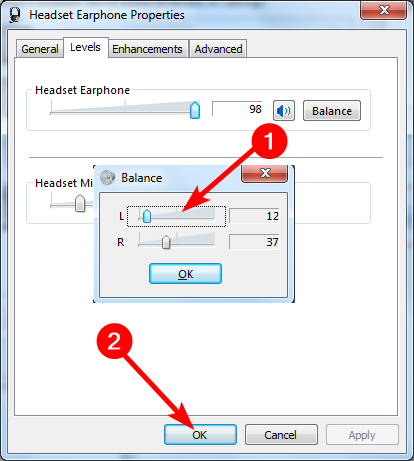





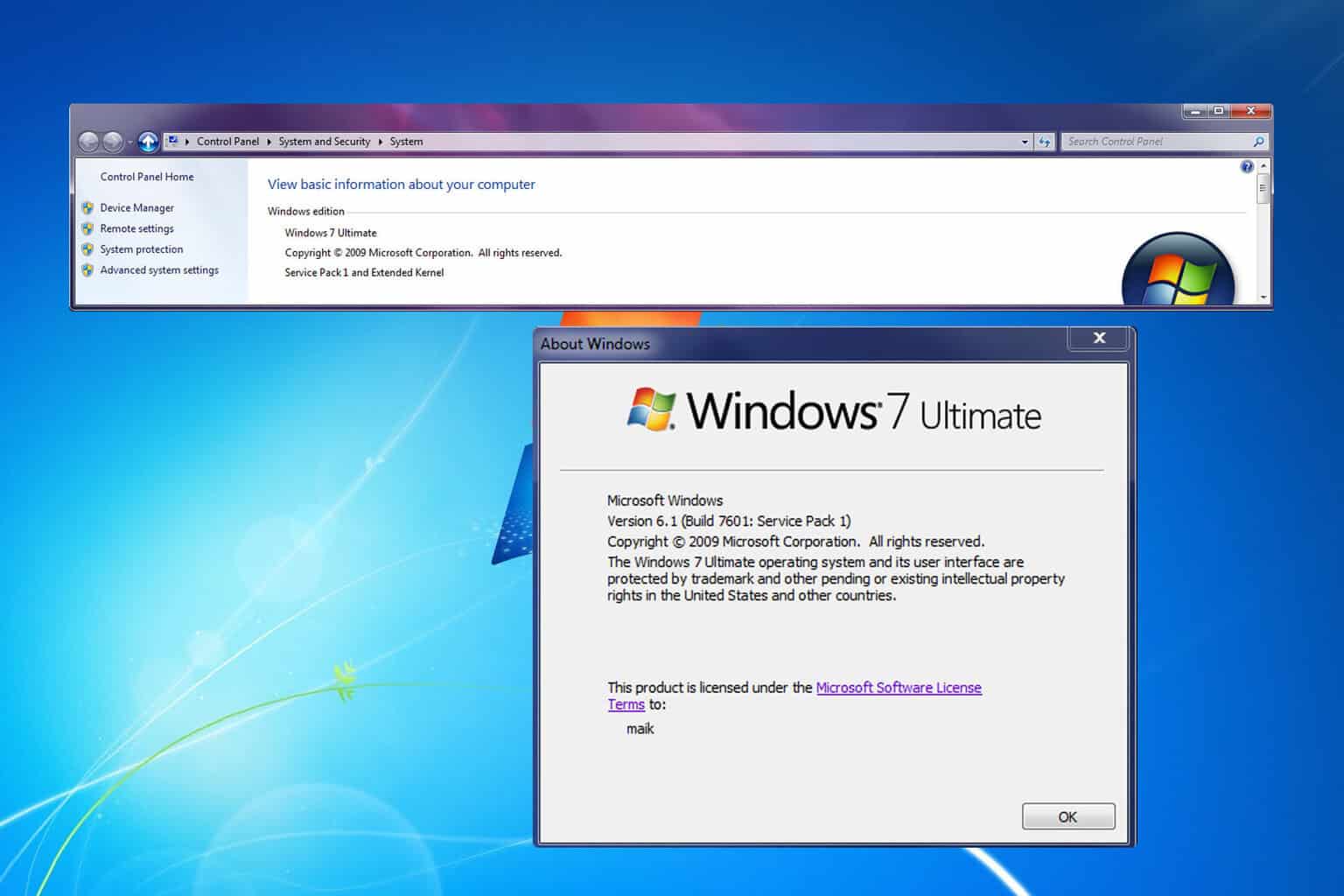
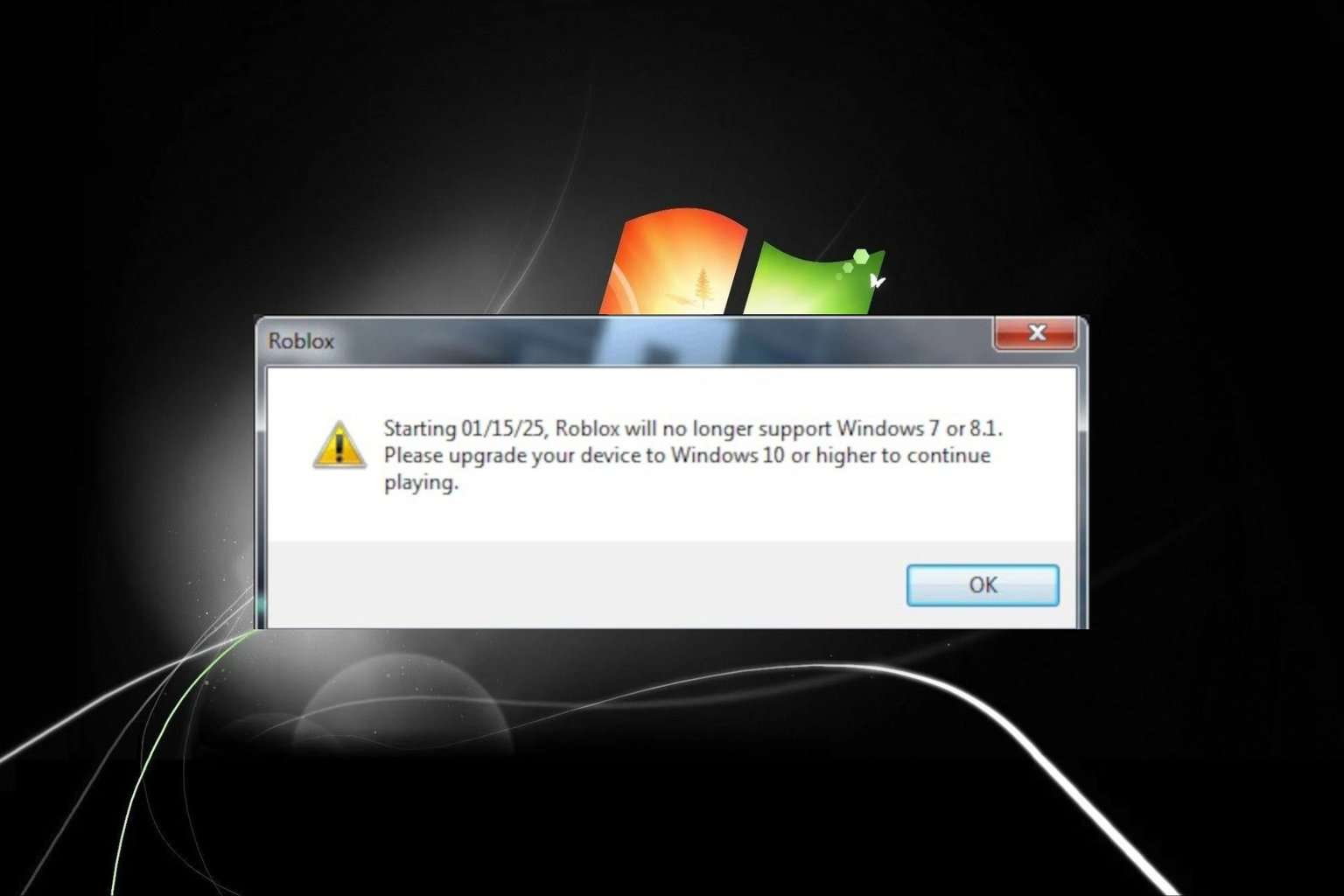
User forum
0 messages