How To Block Someone on Skype (And How To Unblock Them)
1 min. read
Published on
Read our disclosure page to find out how can you help Windows Report sustain the editorial team. Read more
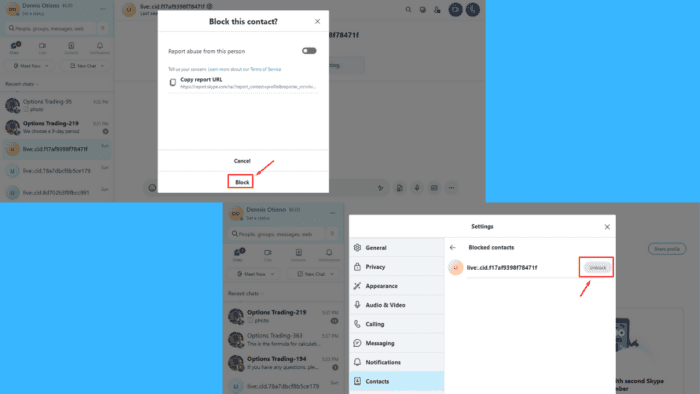
Wondering how to block someone on Skype? It’s pretty simple! Whether you’re dealing with spam or harassment or want privacy, it can improve your experience on the platform.
Today, I’ll walk you through the steps to block and unblock a contact on Skype. So, let’s get started!
How To Block Someone on Skype
Follow the below steps:
- Open Skype and tap the contact you want to block, then click on their profile.
- Scroll down to access the Block contact button and tap on it.
- Click Block.
How To Unblock Someone on Skype
You can also unblock someone with these steps:
- Tap on your profile picture or initials, scroll down the menu, then select Settings.
- The Settings tab will pop up. Tap Contacts, then select Blocked contacts.
- All the contacts you’ve blocked will appear. Tap Unblock.
Blocking or unblocking someone on Skype lets you maintain control over your conversations. The steps are similar on the mobile app, too.
Also, check out our guide to recovering deleted messages and recording meetings on this platform.
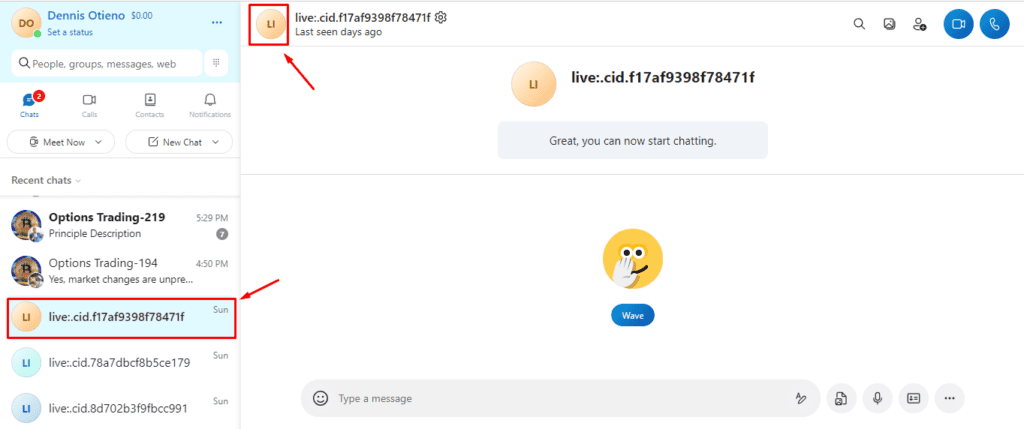

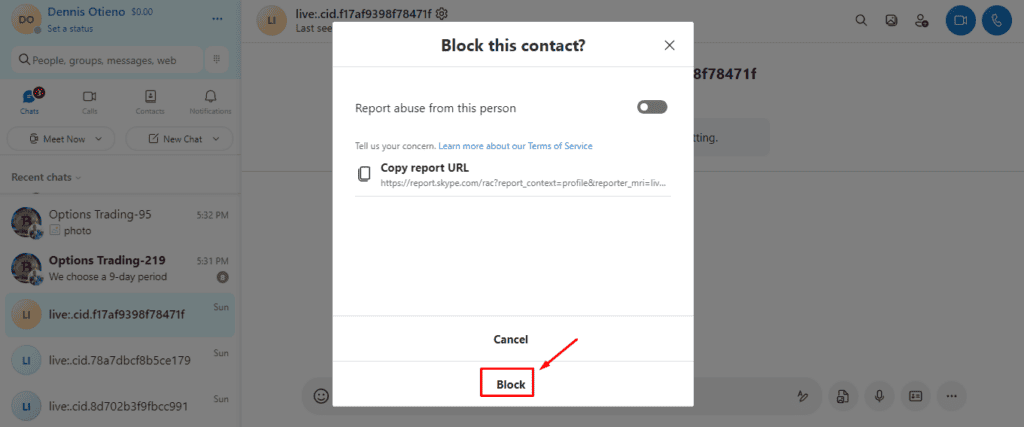
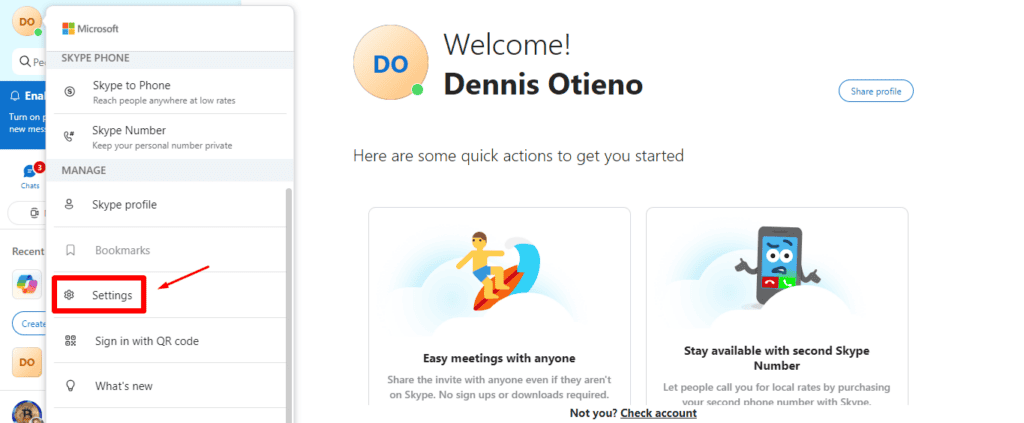
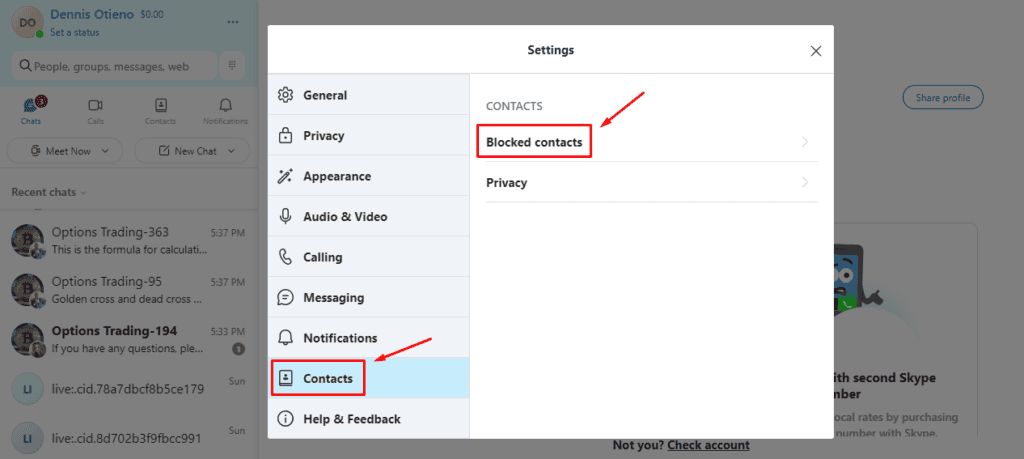
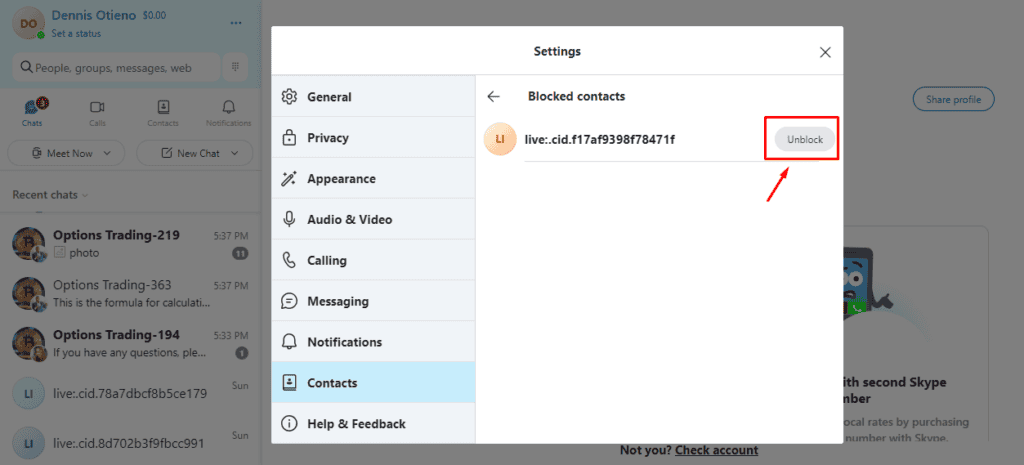

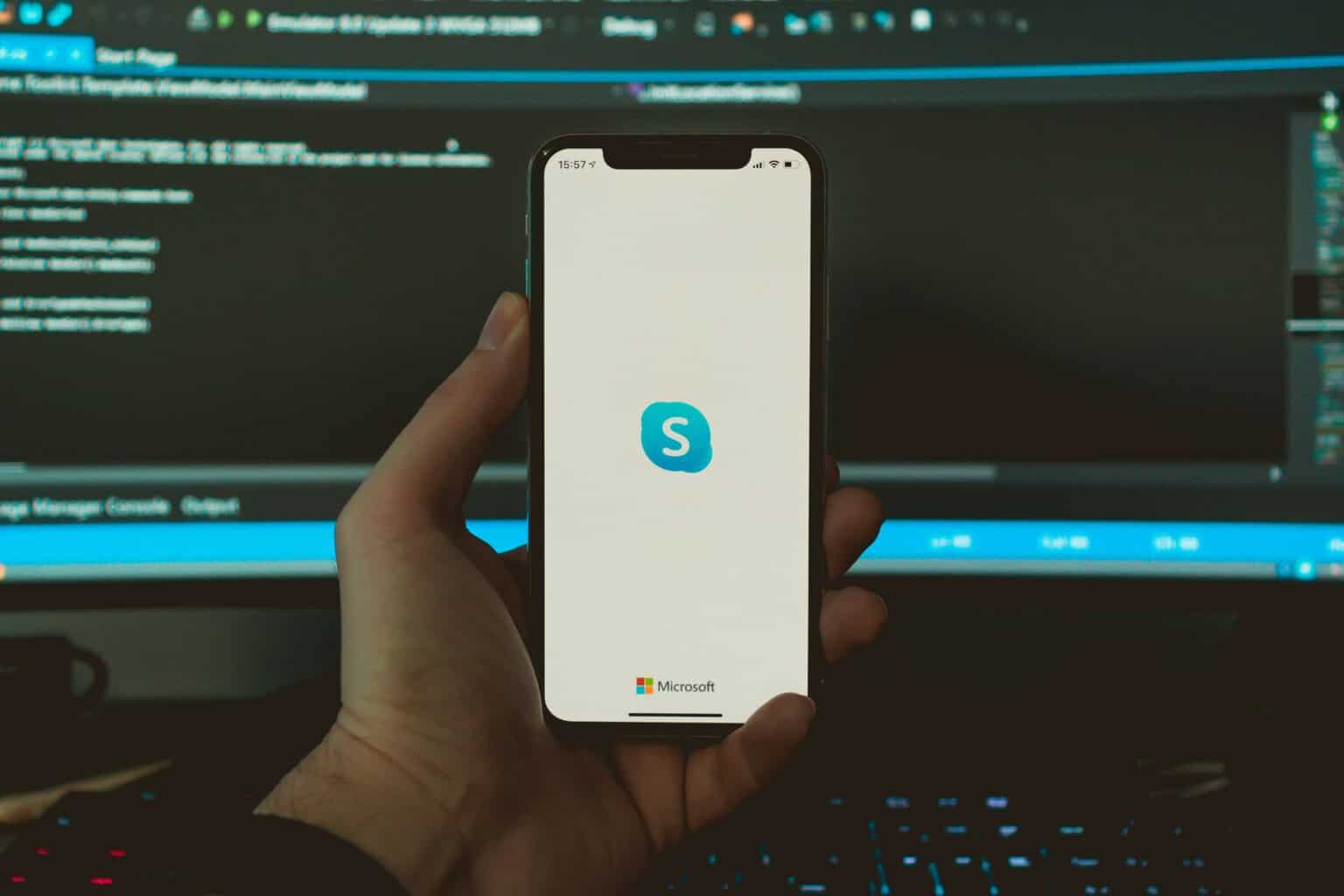
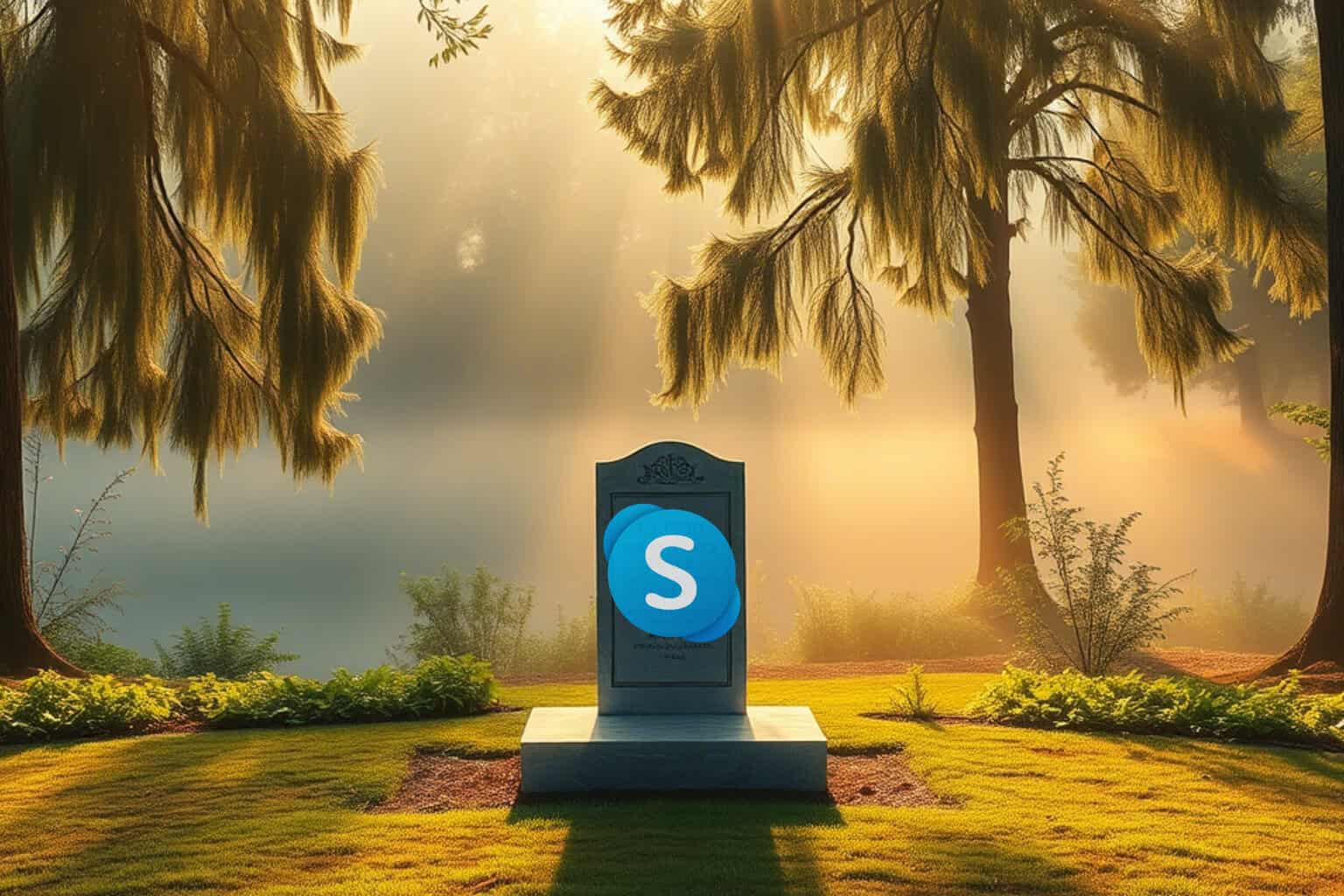






User forum
0 messages