That's how you can block YouTube on Microsoft Family
2 min. read
Updated on
Read our disclosure page to find out how can you help Windows Report sustain the editorial team. Read more
Key notes
- To keep their kids' activity always safe, many parents seem to be interested in how to block YouTube on Microsoft Family.
- If you're in the same boat, keep in mind that you can easily perform some easy steps through the software settings.
- Do not forget that you can also choose to set a limit for YouTube on Microsoft Family.
![How to block YouTube on Microsoft Family [Quick Guide]](https://cdn.windowsreport.com/wp-content/uploads/2022/03/Untitled-design-2022-03-18T143717.687-1-1-886x590.jpg)
In order to protect your kids and other family members, you need suitable parental control software from a trusted source and Microsoft Family can be the perfect solution for your own needs.
You can use Microsoft Family to block just specific sites, like YouTube. However, it doesn’t show any categories that you can use to block certain types of websites more efficiently.
This is how one user described the situation:
My son is 14 year very savvy PC gamer. We have found that Microsoft Family is the best way to control the time he spends in front of his computer.
He has in own Msoft email, Windows login for his computer, but when he is attending virtual class he has Msoft teams in one screen and Youtube in the second screen.
How can I block YouTube on microsoft family?
NOTE: he uses Chrome browser
Now, if you’re facing the same questions, let’s see what you can do to easily restrict the app on Microsoft Family.
To discover more about this cool Windows feature, feel free to check our Microsoft Family review.
Because it is important to always ensure your family’s online security, do not hesitate to try one of the best antivirus software tools with parental control.
How can I block YouTube on Microsoft Family?
Use the basic settings
- In the MS Family app, go to your kid’s profile.
- Go to Screen time and click on Apps and games.
- Click on the three vertical dots next to the app you want to block or limit.
- Choose to Block app or Set a limit depending on your preference.
So, if you were wondering how to block YouTube on Microsoft Family, the easiest way you can do it is by following the above steps.
In order to fully personalize your system according to your needs, we strongly recommend also checking how to change Microsoft Family settings.
Because your opinion really matters to us, feel free to share it by leaving a comment in the section below.

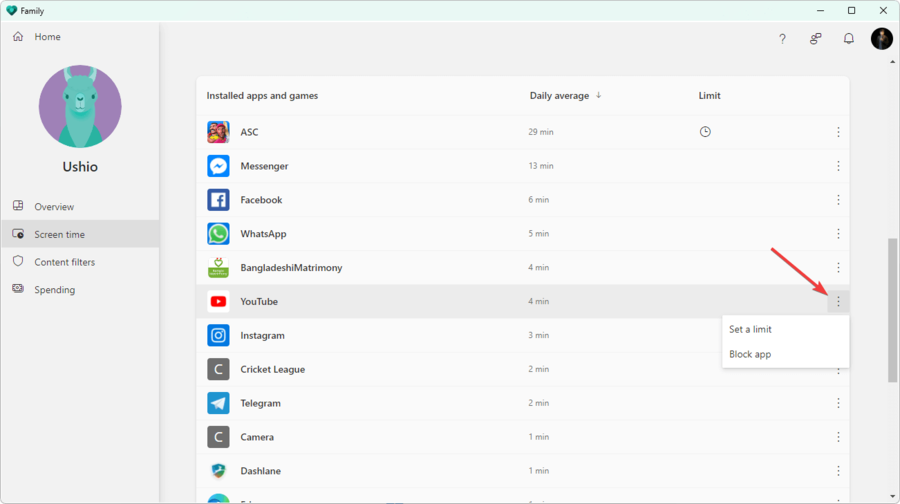


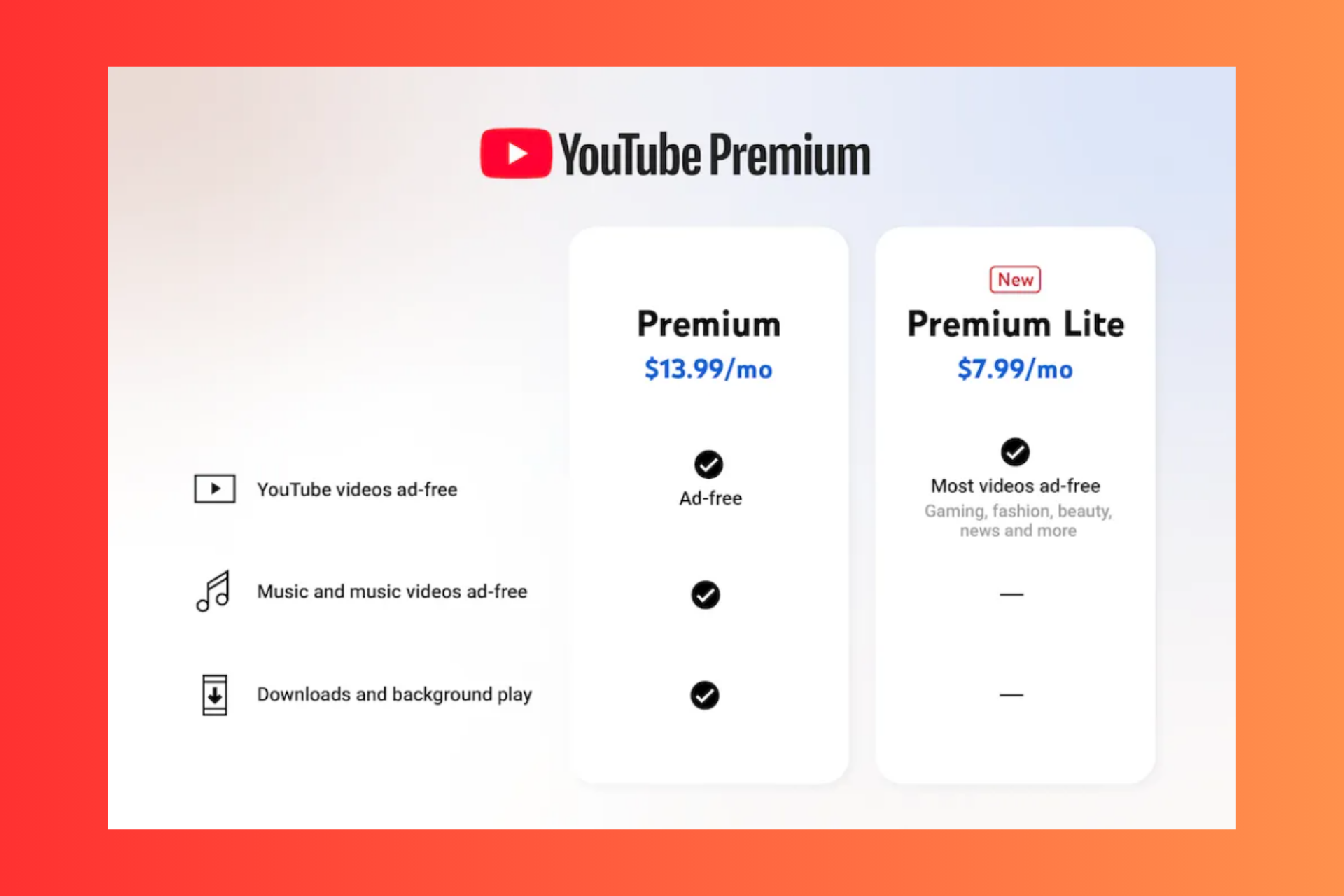






User forum
0 messages