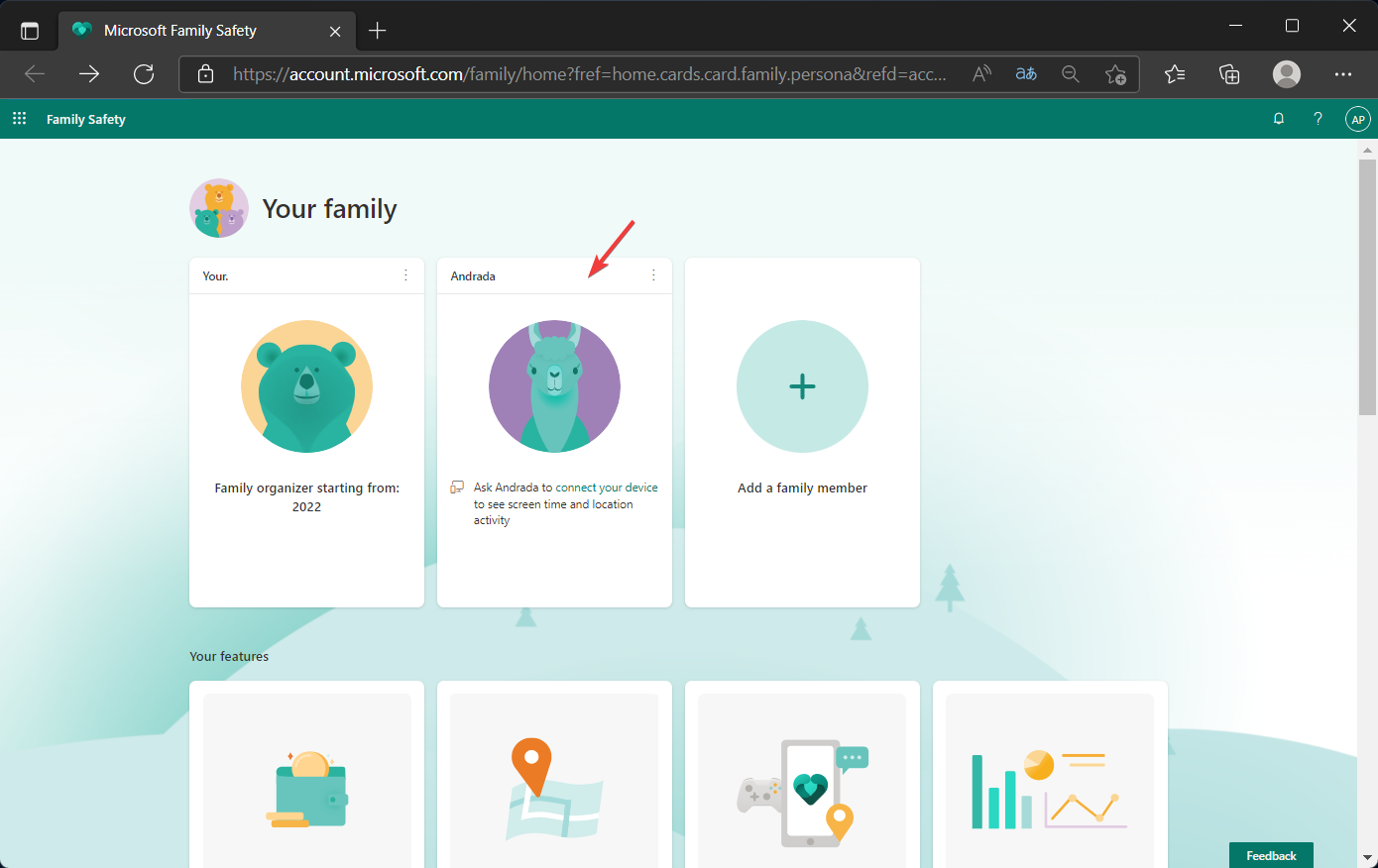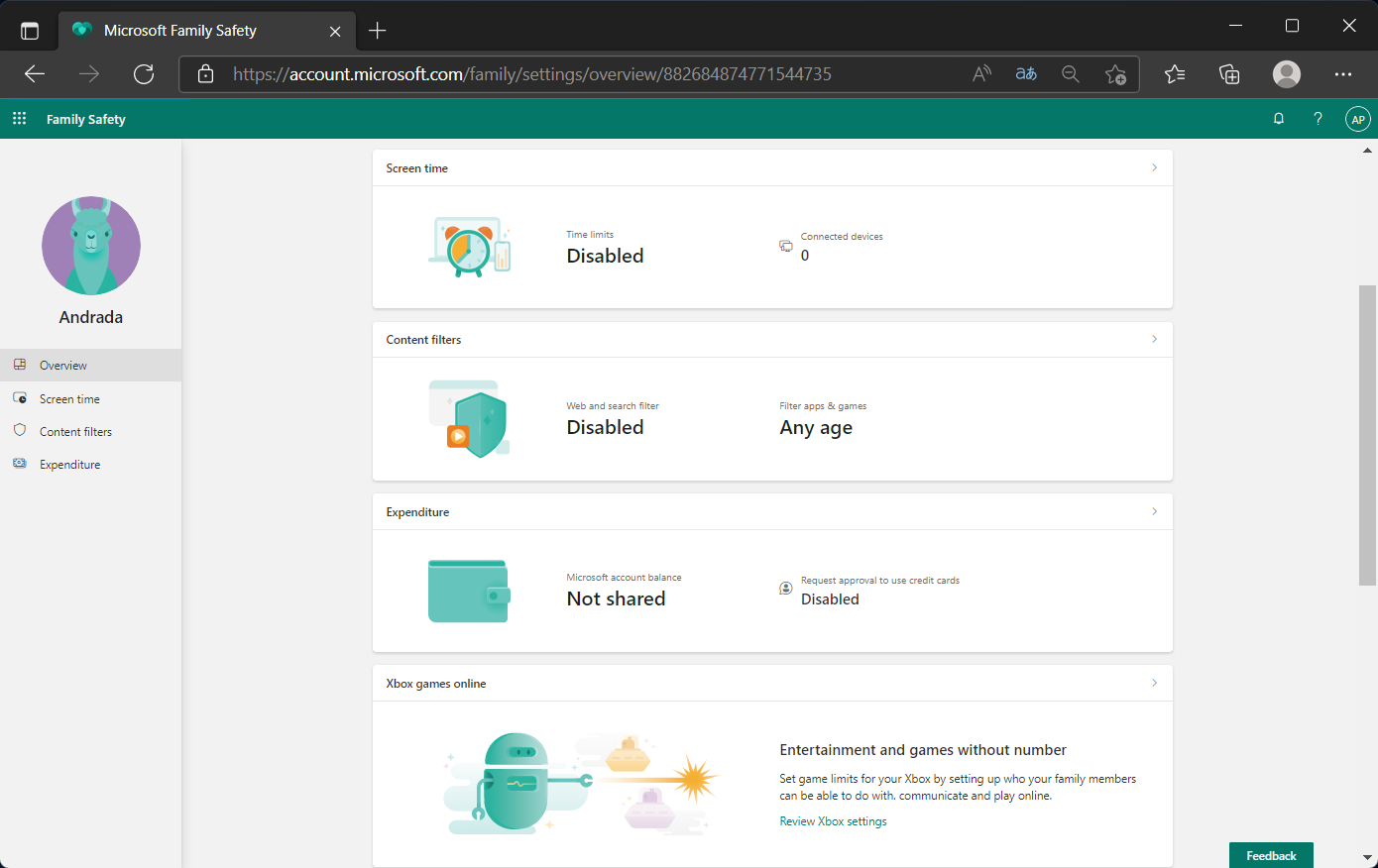How to Change your Microsoft Family Settings
Learn to set up your Microsoft Family app
2 min. read
Updated on
Read our disclosure page to find out how can you help Windows Report sustain the editorial team Read more
Key notes
- Microsoft's Family is a great way to protect your kids and other family members.
- However, knowing your way around this software can really make the difference.
- The settings for the Family app are easily accessible and simple to set and modify.
- Here's how you can quickly access the settings menu for the Microsoft Family app.
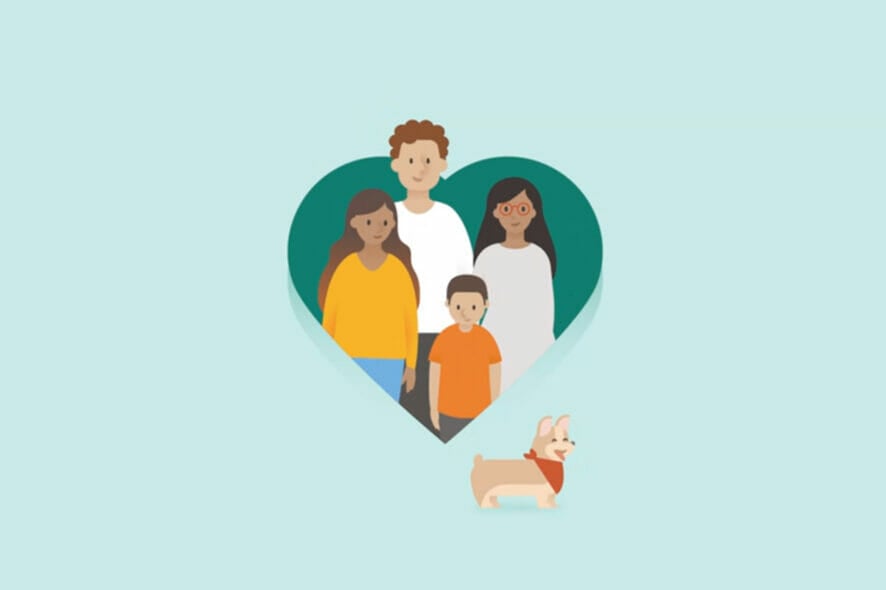
Being the leader of a family means so much more than simply providing for the ones that matter the most to you in this world.
It also means making sure they are always protected, whether, from immediate real-world threats, or the virtual kind, that can harm people over time.
Kids can sometimes be reckless and staying on top of all situations will be its own reward over time. But how can you control all these things?
Microsoft says it’s through the Family Safety app, which gives you some control over the virtual lives of your easily distracted offspring.
The Family application is free and you can get it from the Microsoft Store anytime you want.
Knowing how to manage your family’s needs is important, so we’re about to show you how to navigate the Family app settings.
How can I change the Microsoft Family settings?
1. In order to change the settings, preferences, and permission for your family, you need to start by going to your Windows settings.
2. Open the Start menu and access Settings.
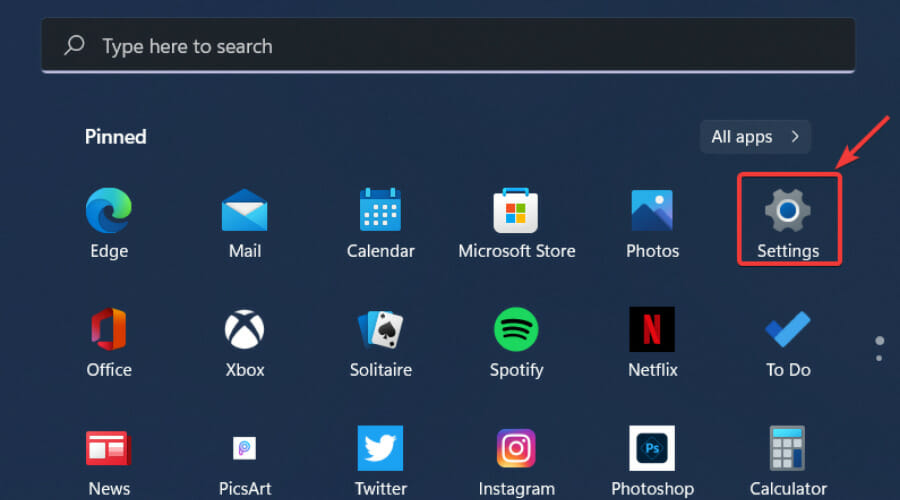
3. Select Accounts and then click on Family & other users.
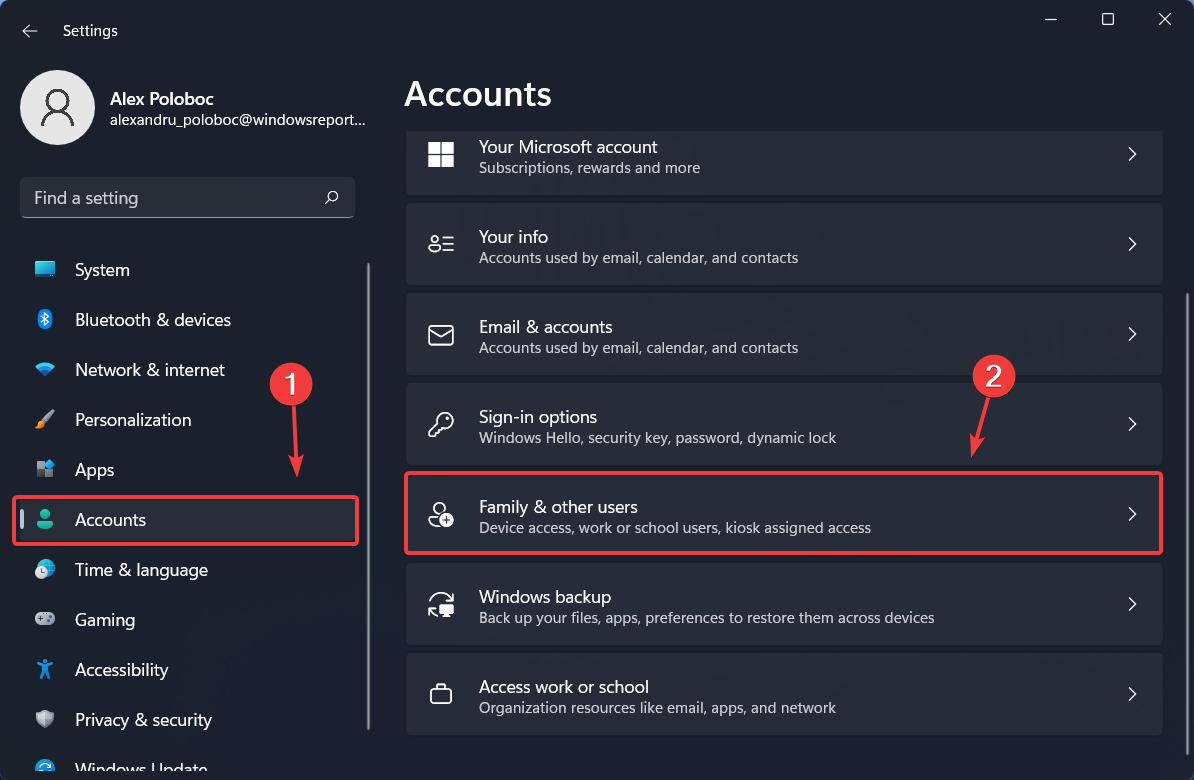
4. Click on Manage family settings online or remove an account.
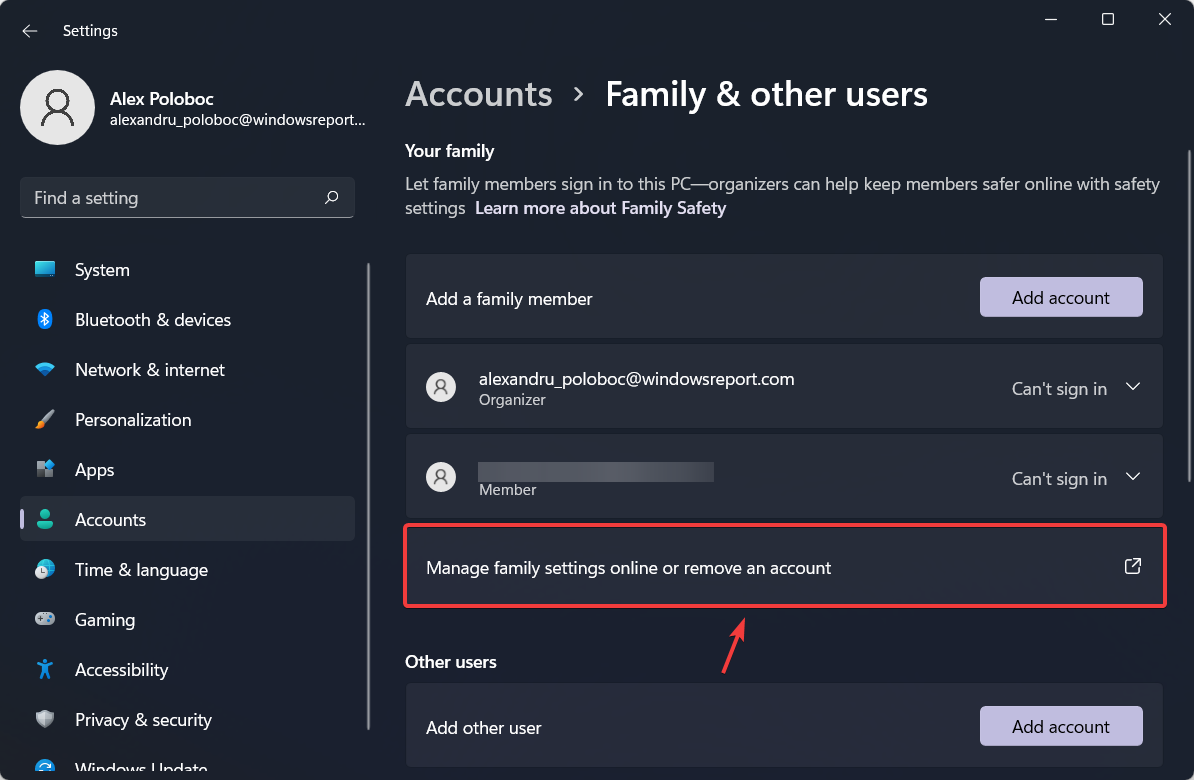
5. Access the desired setting from the main account page.
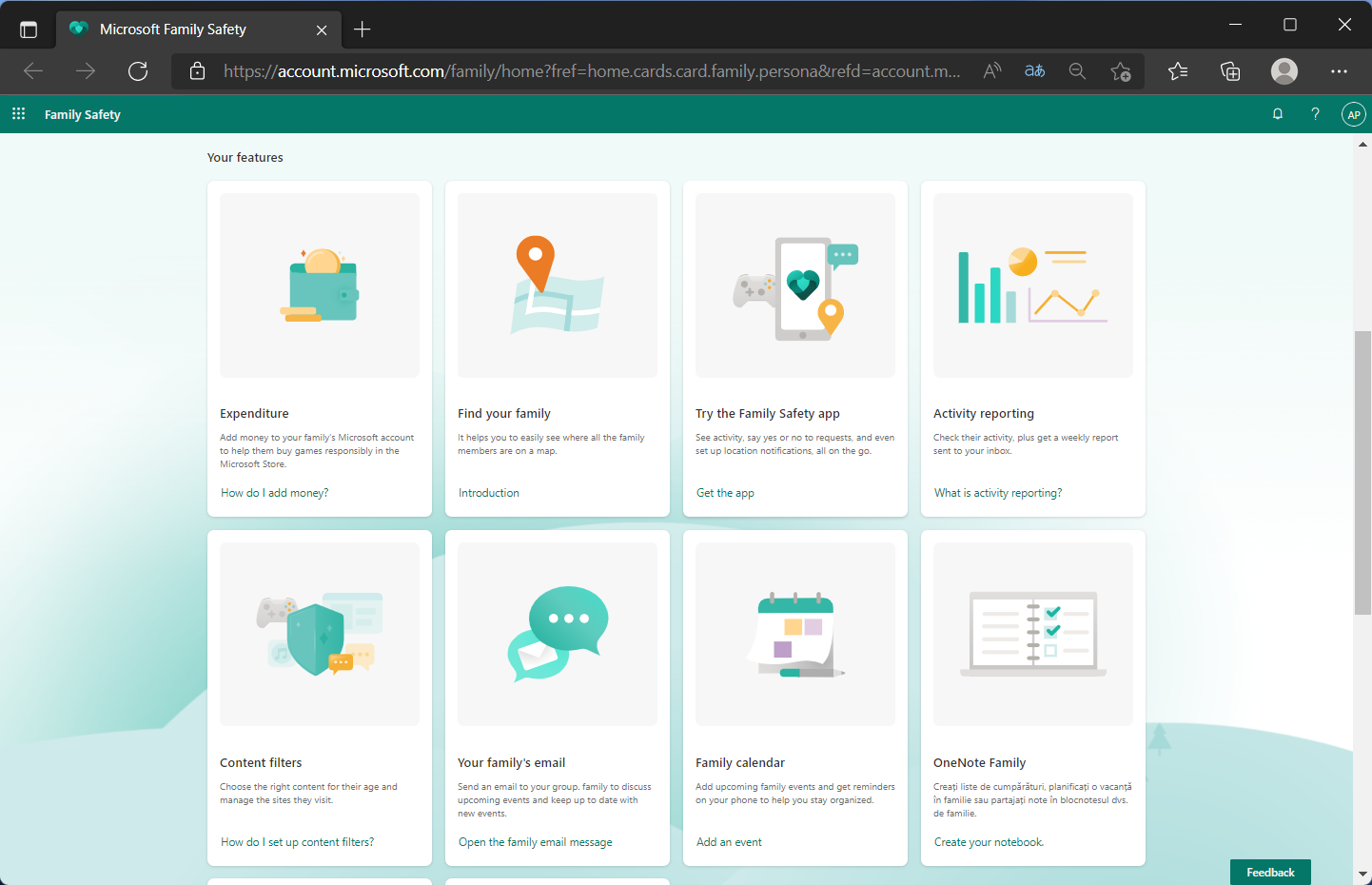
It is quite simple to change your Microsoft Family settings from your PC. Needless to say, you get the same amount of control and you’re able to tweak the same settings by using the application as well.
You don’t necessarily have to access the browser version to be able to make the tweaks you want. It’s entirely up to you what version you choose to use
How can I set Microsoft Family settings for individual family members?
We’re glad you asked that question because the answer is simple and we are about to share the entire process with you as well.
If you want to personalize these settings and manage individual permission, all you have to do is:
- Click on the family member whose settings you want to change.
- Access and modify any part of the profile you deem necesary.
From this panel you can modify permissions for purchasing, how much screen time everyone gets, or what content is permitted and forbidden.
You can also track your family’s mobile devices, just in case you don’t know someone’s whereabouts, and locating that person becomes urgent.
Have you managed to properly tweak the Family app settings? Share your experience with us in the comments section below.