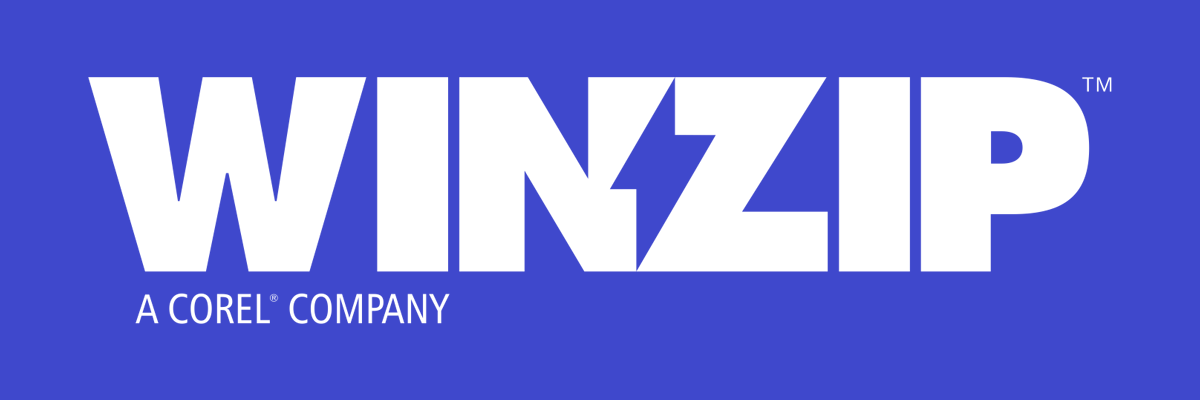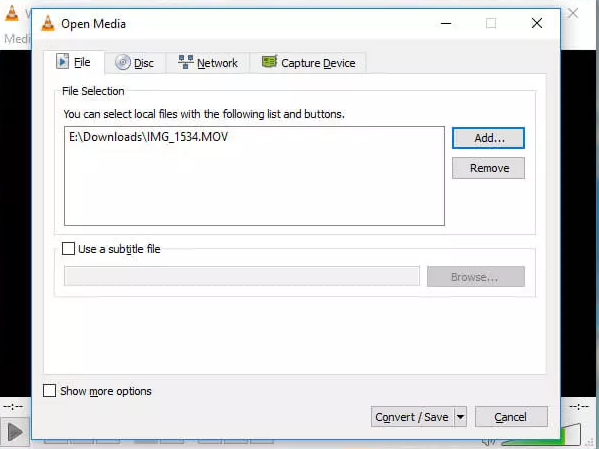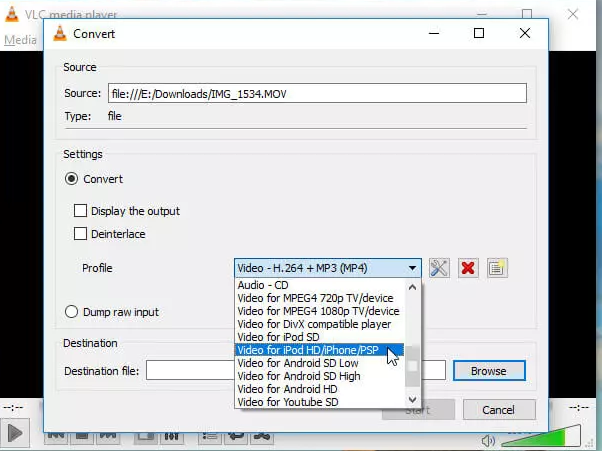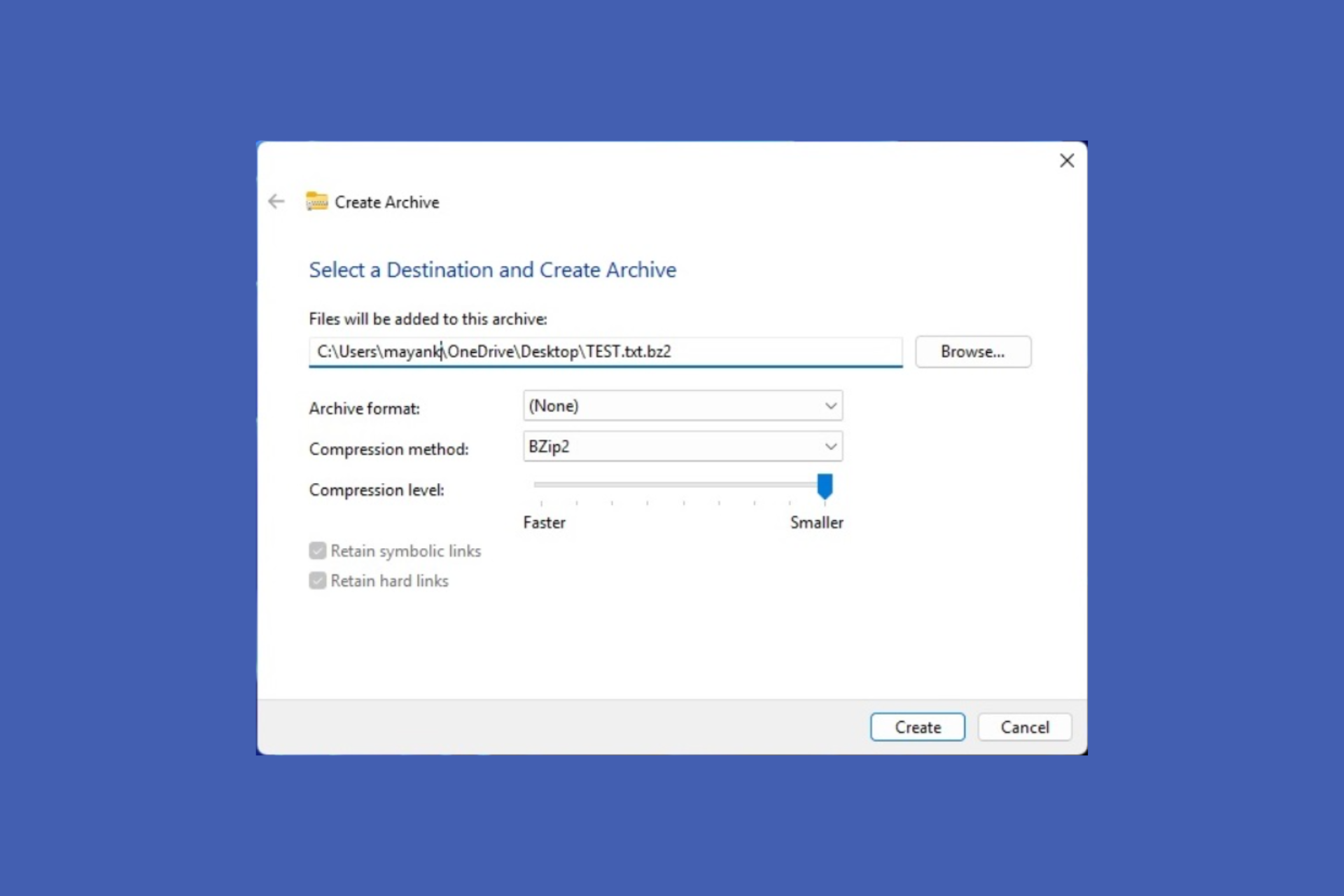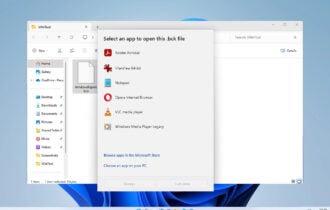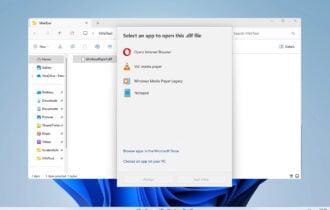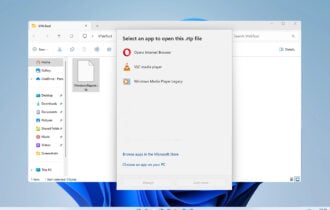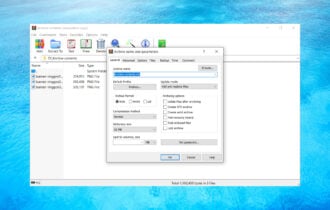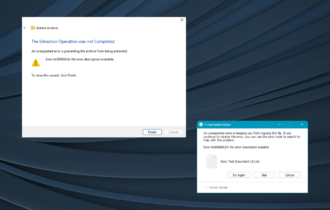How to compress a .mov file on Windows 10 & Mac quick & easy
4 min. read
Updated on
Read our disclosure page to find out how can you help Windows Report sustain the editorial team Read more
Key notes
- The .mov files are one of the most commonly used video file formats however, they do take a lot of space on the device where they are stored.
- In this article, we will take a look at some possible ways to make your video file smaller, both for Windows 10 and Mac.
- If you are interested in learning more about related topics, bookmark our Video Editing Software Hub.
- Stay updated and read more in-depth articles and recommendations from our File Opener section.
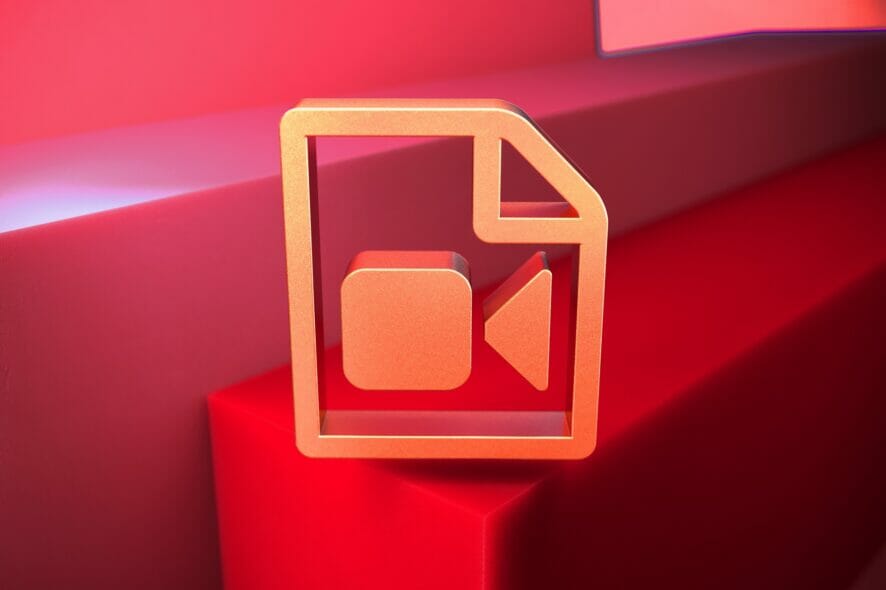
Because video files can be very large, this can cause a lot of problems when uploading them on different websites or when hosting them.
For example, a 1-min uncompressed 1080p video can take up to 120-130 MB which is a lot considering that a .mov file lasts more than one minute.
If having the highest possible resolution on your .mov files is not a must, then making them smaller can be a better solution.
This will reduce both bandwidth and uploading speed, with less buffering on the viewer’s end.
Compressing a large video might take up some time, but once is done it will surely free up some space on your device.
In this article we will show you some easy steps you can make in order to compress your .mov files in both Windows 10 and Mac, so make sure to keep reading.
How can I compress a .mov file on Windows 10 or Mac?
1. Use a dedicated software
One of the great things about WinZip is that it offers some really useful features, such as sharing, editing, or moving the files stored on your PC or in the cloud service.
This software is more than just a simple compression tool, due to its options that allow you to share, manage, protect, and even backup your files.
Using WinZip is extremely easy. Once the tool has been downloaded and installed on your device, you’ll need to right-click on the .mov file and choose Zip from the menu.
All that is left to do is choosing the desired location for where the Zip file to be stored.
WinZip supports the following compression formats: Zip, Zipx, RAR, 7z, TAR, GZIP, VHD, XZ, and more.
Now, let’s have a quick look at its key features:
- Multiple files extraction.
- ZIP file repair.
- Password protection.
- File Manager and File Splitter features.
- Data back-up and sharing options.
- Connects with Dropbox, Google Drive, OneDrive etc.
”WinZip”
”Compress
2. Compress the file using VLC
- Download VLC and run it on your device.
- Open VLC and go to the File menu.
- Next, select the Convert option.
- Click the Add button and then select the video you want to convert.
- Next, click on the Convert/Save button.
- In the Profile section, select Video – H.265+ MP3 (MP4).
- Click on Destination and select the place where you want the file to be saved.
- Next, click Open.
- Finally, click on Start and wait for the conversion process to be finished.
- The compressing process can take a few minutes. Don’t close the window as this could compromise the whole process making the output video corrupt.
Note: In the settings window you can modify parameters like codec, frame rate, resolution, etc to change the video file size. Our recommendation here is not to change the aspect ratio parameters, as this will modify the original quality of your video and make it unusable.
3. Convert the .mov file online
There are various websites where you can convert the .mov files and is a great option to use especially when you don’t have a lot of time on your hands.
It can be the case though, that you will not be given the option to choose which MP4 technology is being used and there could be a limit in what file size you can upload.
Wondershare is such a website, where you can easily convert your .mov file to different file formats, just as long as the file size is 100 MB or smaller.
Converting your file is a pretty simple process. All you need to do is to upload your file and simply wait to be prompted to download the file. This does not take more than a few minutes usually.
As a side note, we recommend you install antivirus software on your PC, if you don’t have one already, taking into consideration you will be downloading the file over the Internet.
As you can see, compressing a .mov file does not have to be a tedious process or take much of your time. It can be done in just a few steps, using our recommendations above.
If you have additional suggestions and recommendations, please let us know in the comments section below.
[wl_navigator]