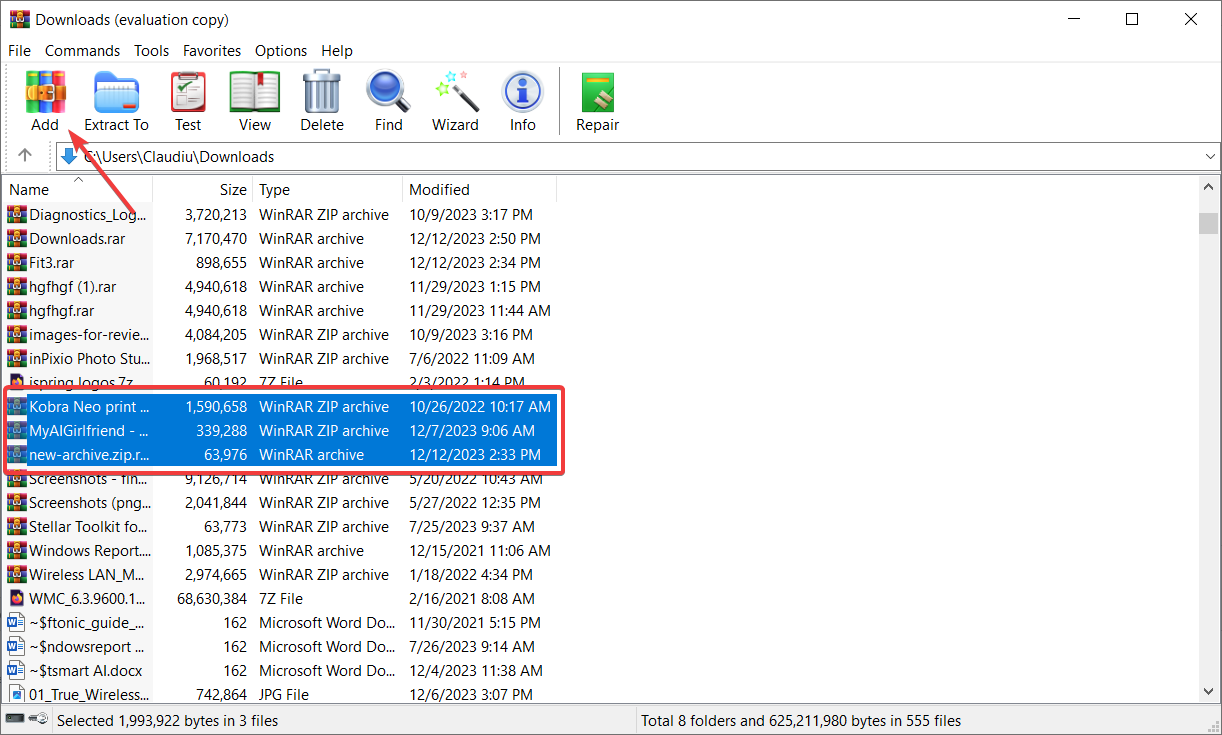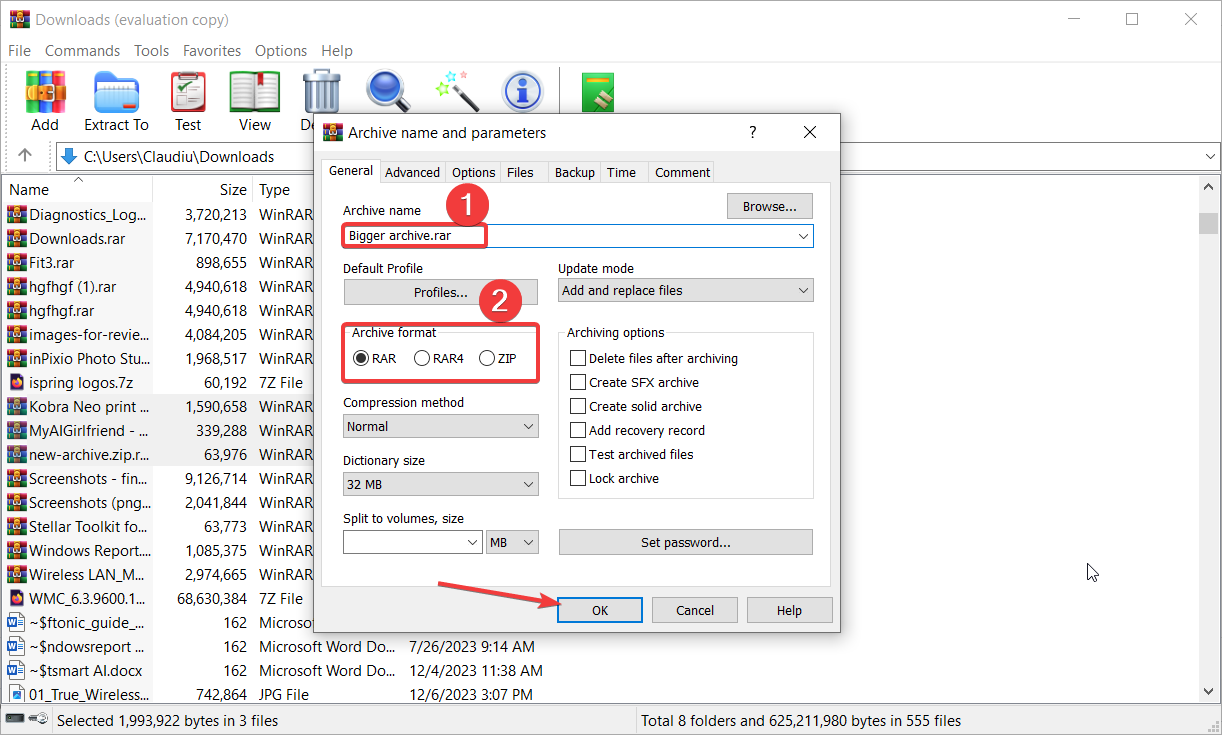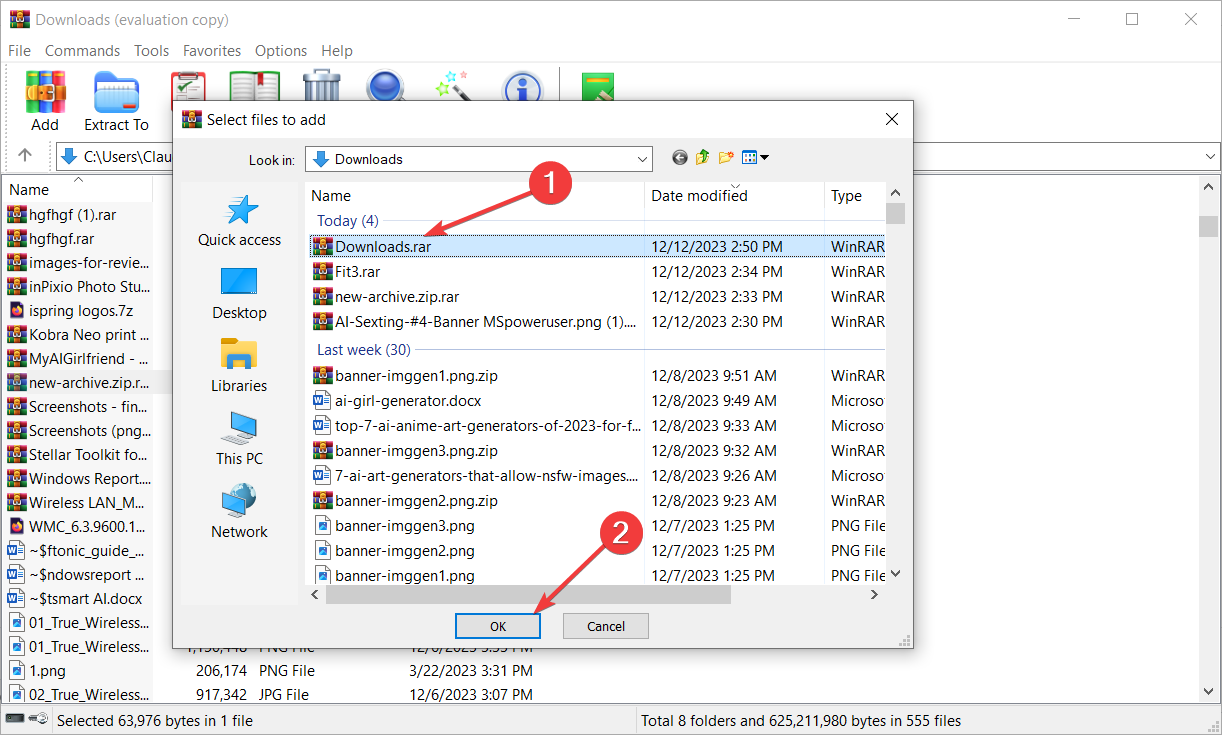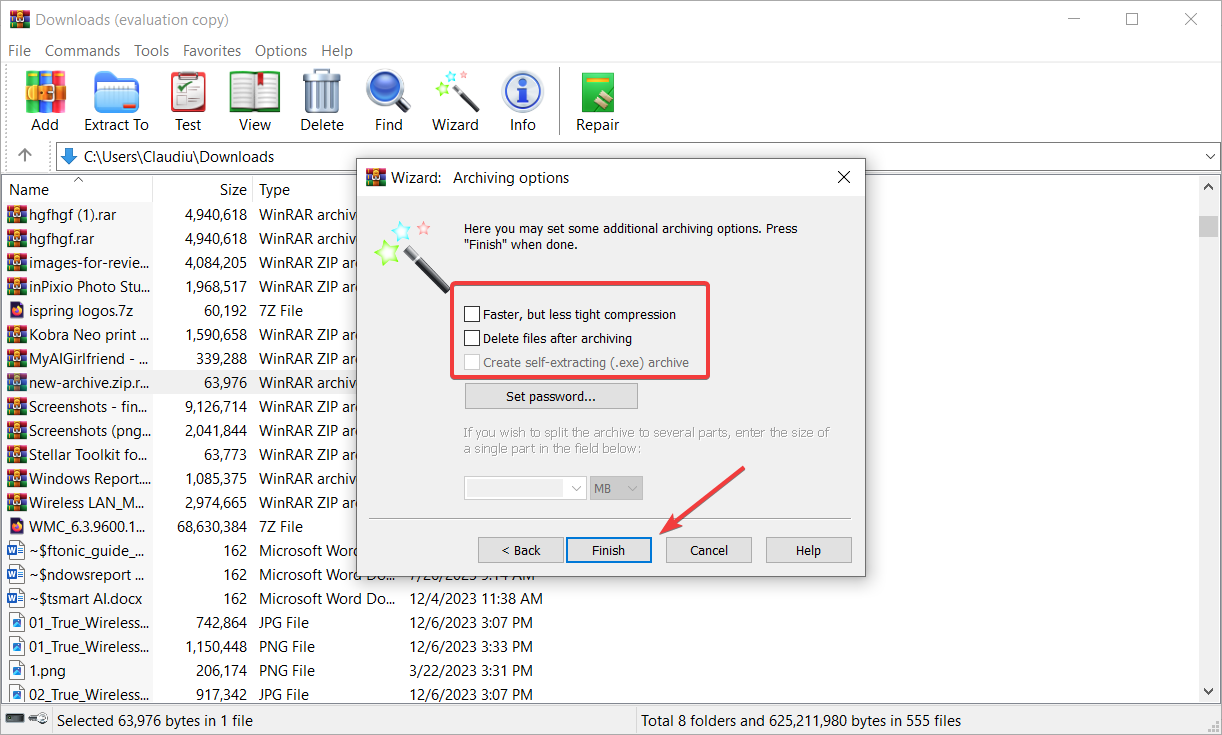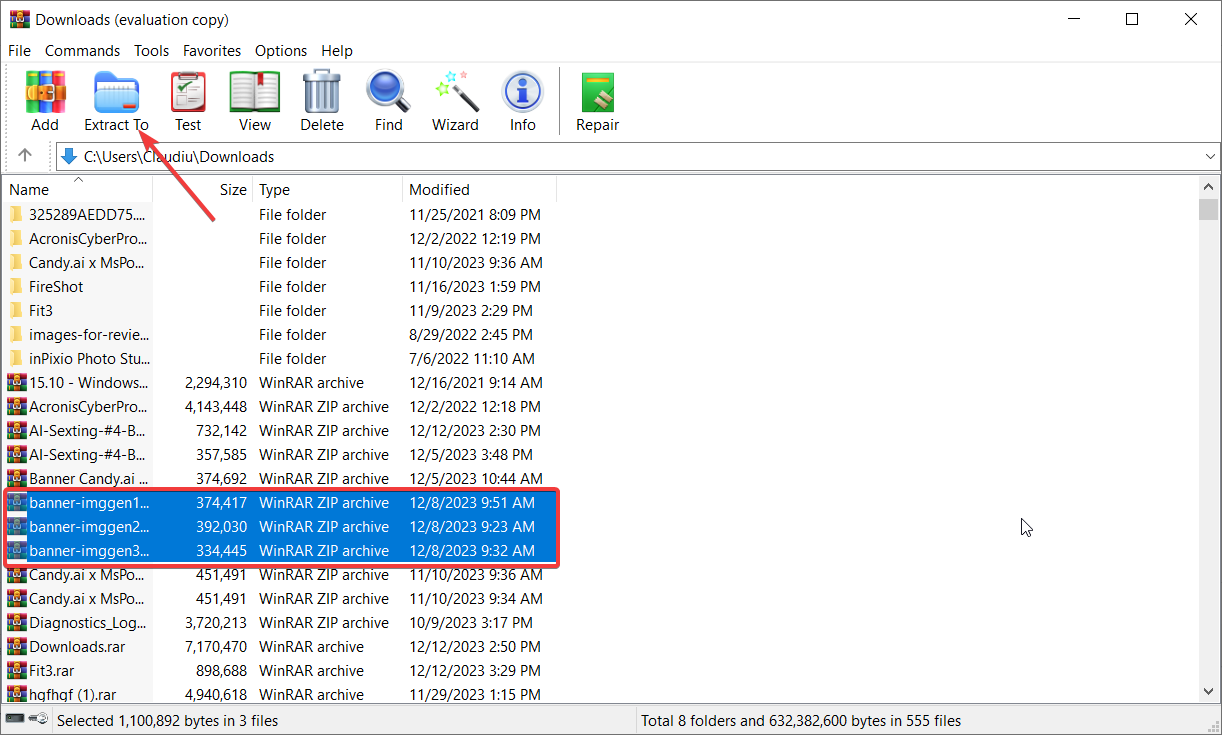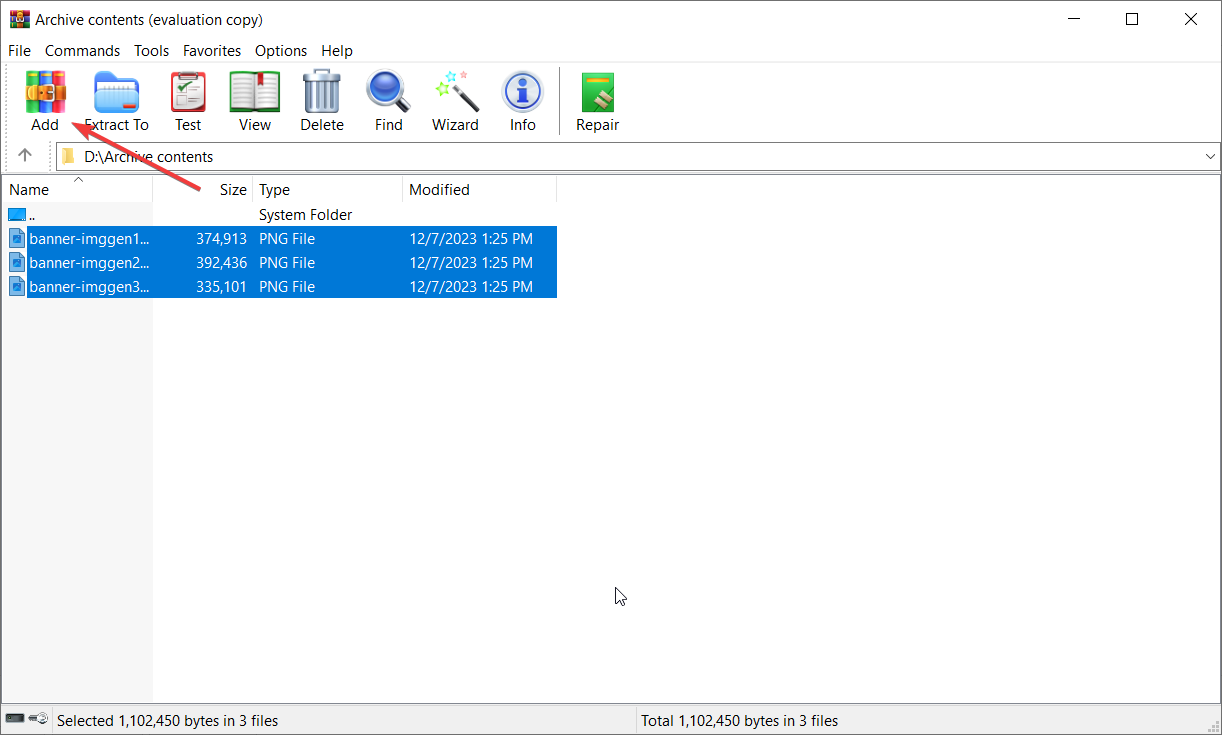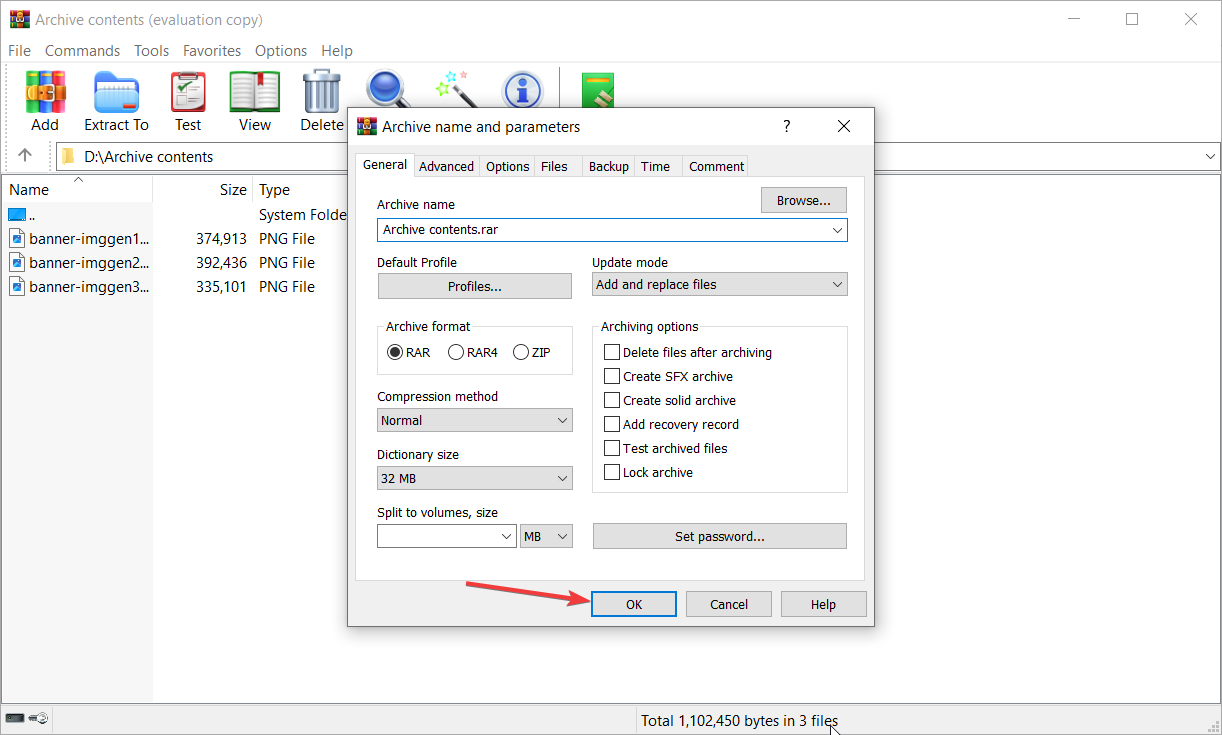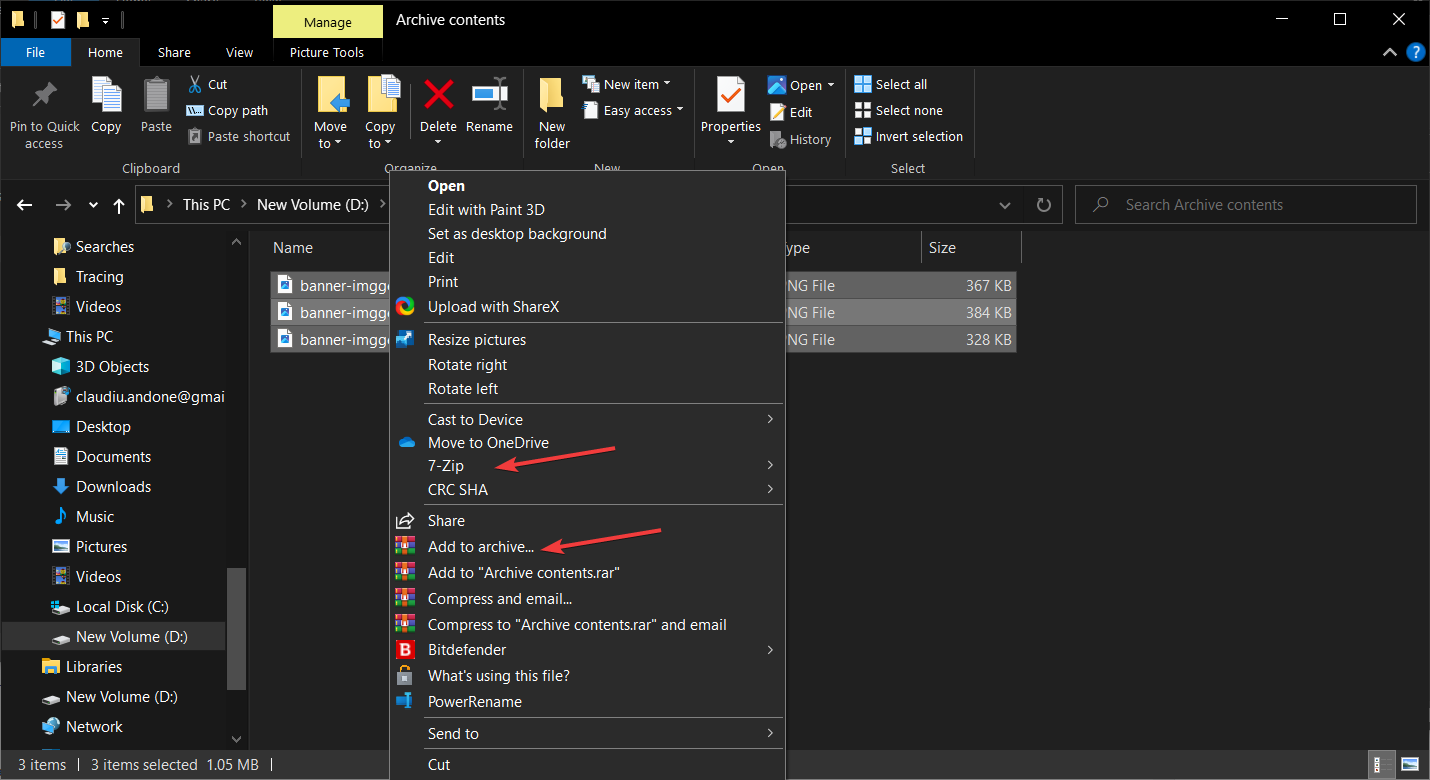How To Combine RAR Files: 3 Quick Ways to Merge Archives
We used WinRAR, but you can do that with other archivers too
3 min. read
Published on
Read our disclosure page to find out how can you help Windows Report sustain the editorial team Read more
Key notes
- To combine RAR files, select them in WinRAR and click on Add to merge the files into a new archive.
- Read below the complete step-by-step instructions and other possible methods to join RAR files.
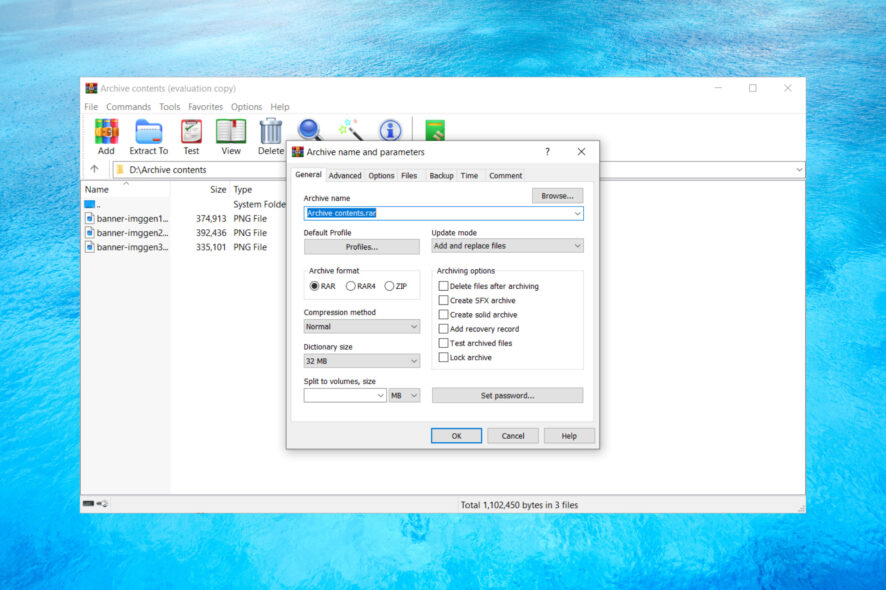
If you need to combine RAR files, it can be done in several ways by using WinRar and other archivers. In this article, we will show you how to join RAR files and save a lot of space in the process.
How do I combine RAR files on Windows easily?
1. Merge RAR files into a new archive
- Open WinRAR and navigate to the folder where you have the archives you need to combine.
- Select the archives you want to merge by pressing Ctrl and clicking each one, then click on the Add button.
- Now, enter the new archive name, select the type of archive you want to create, and click OK.
- You can set additional parameters or options, such as deleting the original files after they are joined, setting a password, etc.
The result will be a more extensive archive that will contain the archives you included. This is the quickest way to combine RAR files, and you can do that with many other archiving software such as WinZIP, 7-ZIP, and others. Read more for other options.
If you can’t open the archive because it’s corrupt, check out a list of archive repair software to fix them.
2. Add a RAR file to an existing archive
- Open WinRAR and go to the folder where you have the RAR files you need to join.
- Select the RAR file you want to merge, click on the Wizard icon, and select Add files to already existing archive.
- Now, select the target archive where you want to include the contents of the first one and click OK.
- Click Next, select the tight compression mode if you want, or check the box to delete the files after merging and hit the Finish button.
- The resulting archive will have a folder with the contents from the first RAR file and the archive where you included it.
3. Extract and join the files
- Open WinRAR and navigate to the folder containing the archives you want to merge.
- Press Ctrl and select the archives you want to merge one by one, then click the Extract To button.
- Select a folder where you want the files to be extracted (Preferably a new one).
- Next, navigate to the folder location by using the WinRAR file manager.
- Select all the files and click on the Add button.
- Just like in the previous solutions, add the necessary options if you need to and click OK to create a new RAR archive.
- Alternatively, you can open File Explorer (Win + E), locate the folder containing the files, select them, right-click on the selection, and pick an archiver software from the menu to compress them.
Although this solution seems more complicated, it’s not, and it can be performed with other archiving software as well.
How do I combine RAR files on Mac?
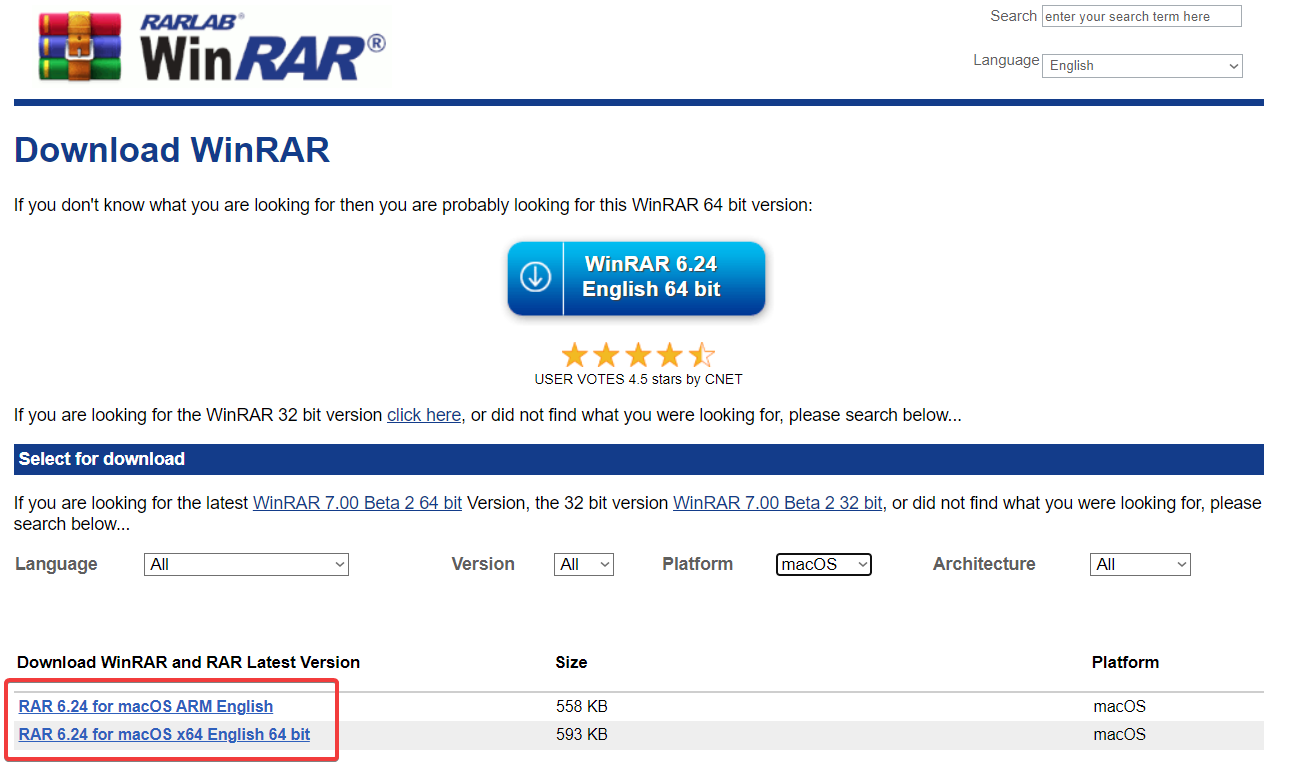
Luckily, RARLABS has a WinRAR version for Mac so, you can apply all the above solutions minus the File Explorer on macOS seamlessly.
However, you can also use other archivers such as The Unarchiver or Keka on Mac and perform the same actions.
To sum up our guide, to combine RAR files or join RAR files, you can do so by merging the archives, adding an archive to an existing one, or by decompressing the files first and joining them right after.
You might also be interested in using some of the best email archiving software for Windows.
Also, if you’re looking for open-source archiver apps, our highlighted article will bring you a great list to choose from.
If you have any questions or suggestions, feel free to use the comments section below.