How to disable end of support notifications in Windows 7 Pro
3 min. read
Updated on
Read our disclosure page to find out how can you help Windows Report sustain the editorial team Read more

Windows 7 is one of the most cherished platforms in Microsoft’s Windows series. Although Windows 10 has now overtaken 7’s user share, Win 7 retains a substantial user base. Microsoft will discontinue support for Windows 7 from January 14, 2020, which might be enough to convince more users to upgrade to Win 10. Now the big M has extended its upgrade notifications to Windows 7 Pro users just to remind them that Win 7 is approaching its end of support date.
Microsoft recently updated a Making the transition to Windows 10 blog post to confirm that its extending upgrade notifications. That updated post states, We are now extending the notifications discussed below to Windows 7 Pro devices to ensure our customers are aware of the end of support for Windows 7 and can take action to remain productive and secure. To extend the upgrade notifications, the big M is rolling out a KB4524752 update to Win 7 Pro.
The KB4524752 update will automatically roll out to Win 7 Pro users much the same as others. With the update installed, a notification window pops up for users. That window states, After 10 years, support for Windows 7 is nearing the end. It also includes the end of support date and a button users can click on for further details.
However, users can disable that notification. To do that, users can select a Do not notify me again option at the bottom left of the notification’s window. Alternatively, users can edit the following registry key DWORDS to disable the upgrade notification:
Registry key path: HKEY_LOCAL_MACHINE\Software\Policies\Microsoft\Windows\Gwx
DWORD: DisableGwx
Registry key path: HKEY_LOCAL_MACHINE\Software\Policies\Microsoft\Windows\WindowsUpdate
DWORD: DisableOSUpgrade
To edit those DWORD values, press the Windows key + R hotkey. Enter ‘regedit’ in Run, and press the OK button. Double-click the DisaleGwx and DisableOSUpgrade DWORDs at the key paths specified above to open their Edit DWORD windows. Then change their value data values to 1 from that window.
Thereafter, that upgrade notification will not pop up again on Windows 7. However, it’s still worth considering upgrading to Windows 10 whether Win 7 is supported or not. Windows 10 includes many of the best things from Win 7, a better Start menu, numerous UWP apps, the Cortana virtual assistant, and more besides.
RELATED ARTICLES TO CHECK OUT:
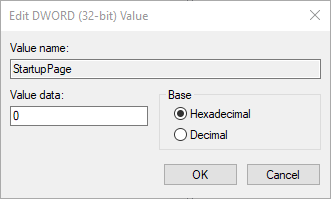
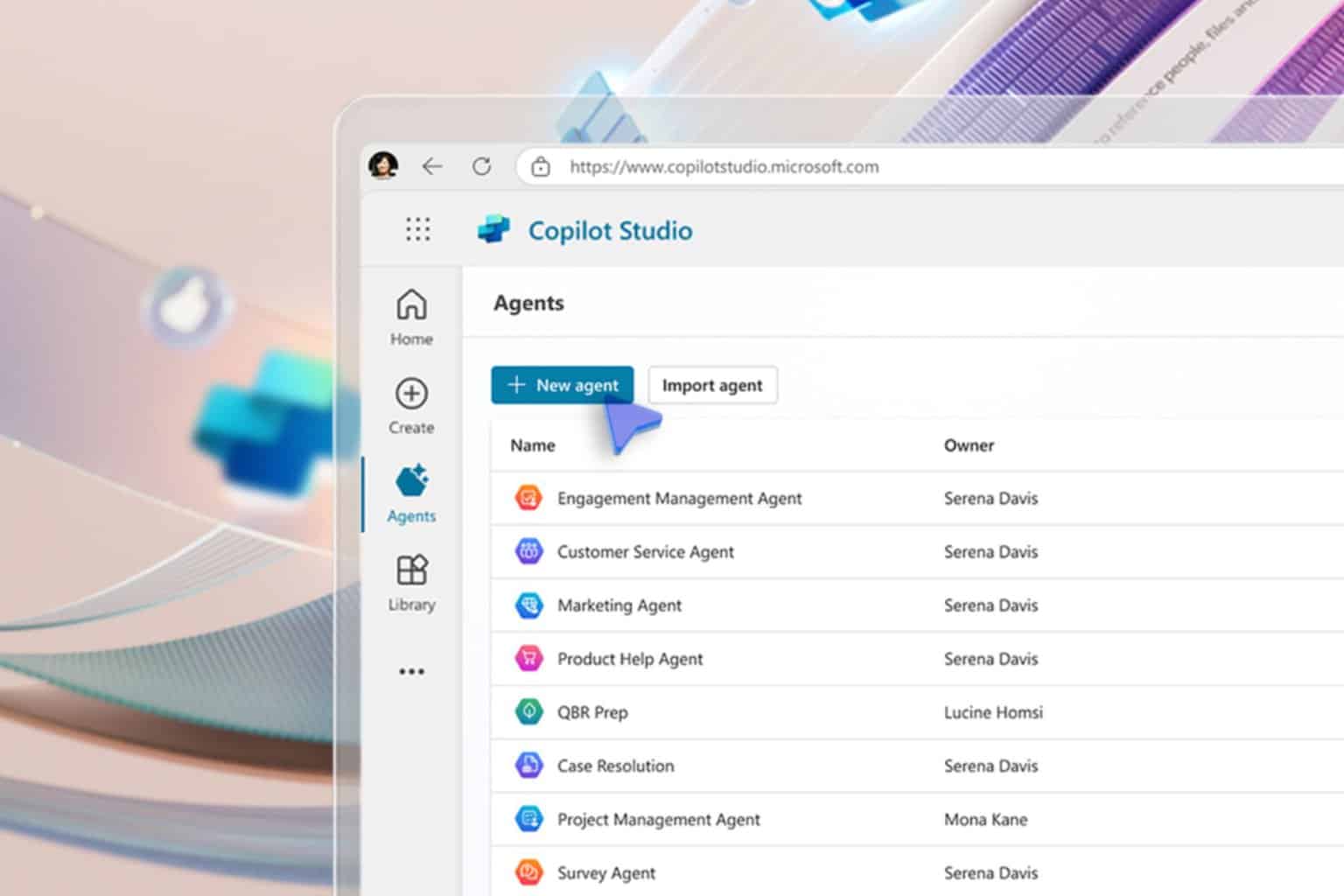
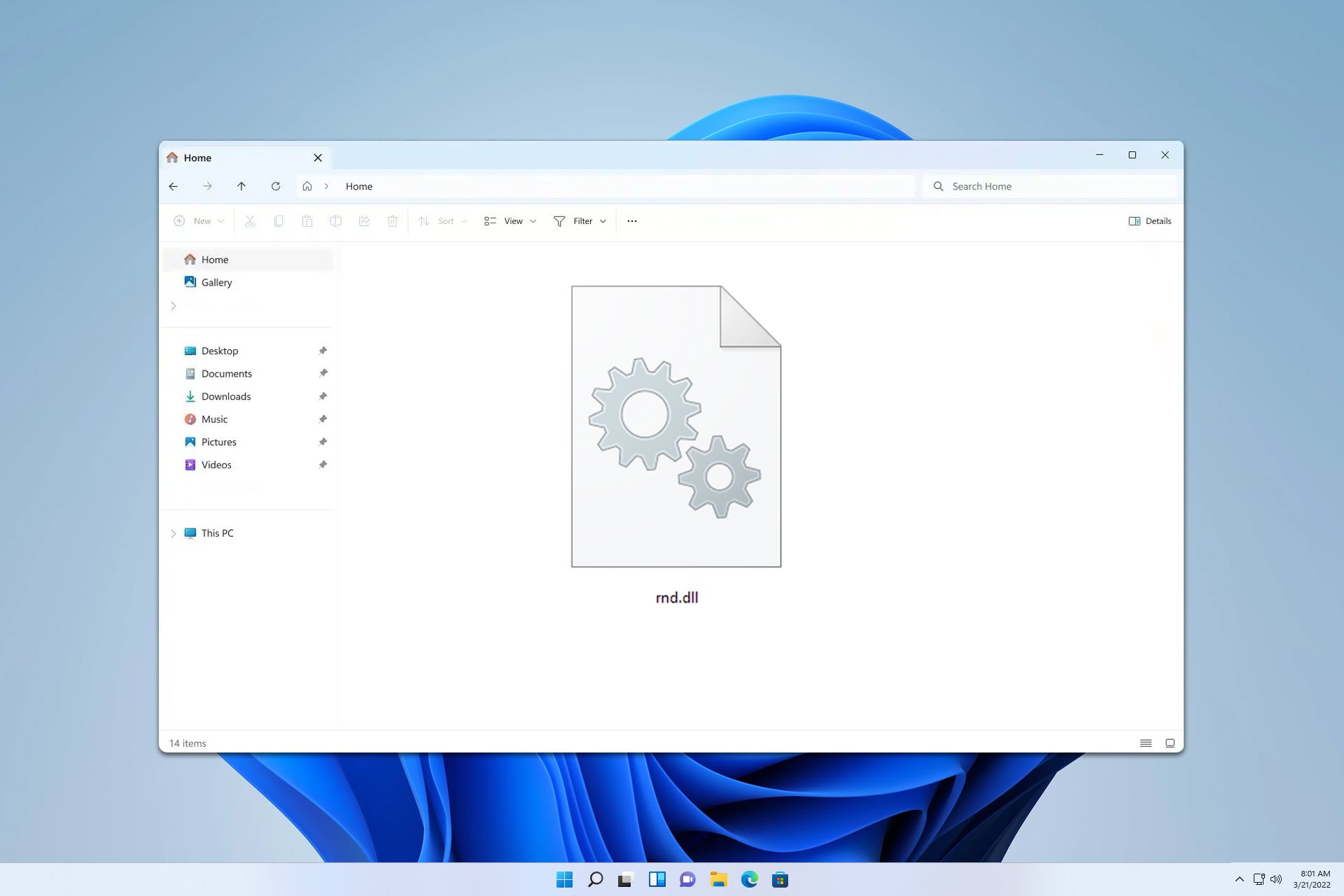






User forum
0 messages