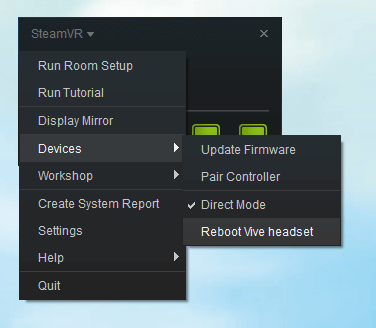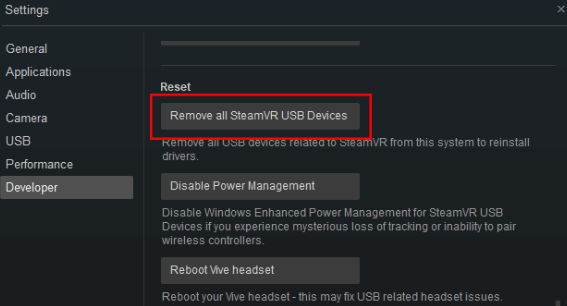How to fix an HTC Vive not connecting to PC
3 min. read
Updated on
Read our disclosure page to find out how can you help Windows Report sustain the editorial team Read more

Steam’s HTC Vive is one of the best virtual reality headsets users can utilize with their Windows PCs.
However, some users have posted about an error 108 “headset not found” (or not detected) error that arises with their Vive headsets.
A blinking red light might also flash on the headset. The headset doesn’t connect with users’ PCs when that issue arises.
How can Users Fix a HTC Vive Headset That Doesn’t Connect?
1. Reboot the Vive Headset
- First, try rebooting the Vive headset. To do that, open the SteamVR app.
- Click the SteamVR menu.
- Then select Devices on that menu.
- Select the Reboot Vive headset option there.
2. Power Cycle the Link Box
- Power cycle the Link Box to ensure that it’s fully connected. To do that, close all Steam software in Windows.
- Unplug the Link Box’s HDMI and USB cables from PC.
- Unplug the Link Box at the wall.
- Wait a minute or two, and then plug all the Link Box’s cables back in.
- Then run the SteamVR app again.
3. Plug the Vive Into an Alternative USB Port
Error 108 can be a USB port issue. So, try connecting the Vive with an alternative USB slot. Valve recommends that users plug their Vive USB cables into USB 2.0 slots if they can.
So, switching from a USB 3.0 connection to a USB 2.0 port might make a difference.
4. Reinstall SteamVR
- Some users have confirmed they’ve fixed their Vive headsets not connecting by reinstalling SteamVR. Users can reinstall SteamVR by opening Library in the Steam software.
- Click Tools in Library.
- Right-click SteamVR to select the Properties option.
- Select the Local Files tab.
- Then users can click a Delete Local Tool Content option and select SteamVR to reinstall SteamVR.
5. Reset the Vive Headset
- Performing a factory reset can resolve various issues with Valve headsets. To do that, unplug the Link Box first.
- Luanch the SteamVR software.
- Then click the SteamVR menu.
- Select Settings to open the Settings window.
- Select the Developer tab on the Settings window.
- Then click the Remove all SteamVR USB Devices button, which will reinstall the drivers for Vive headset.
- Thereafter, users will need to restart Windows.
- Plug the Link Box back in again.
Those resolutions might fix error 108 so users can connect their Vive headsets. If further resolutions are needed, however, users can generate a system report by clicking the Create System Report button on the General tab in SteamVR’s Settings window. Then send that report to [email protected].
RELATED ARTICLES TO CHECK OUT: