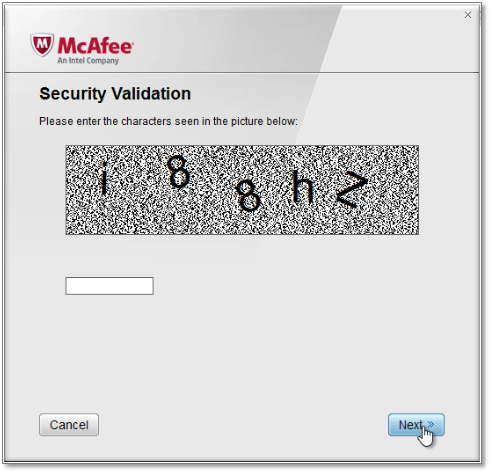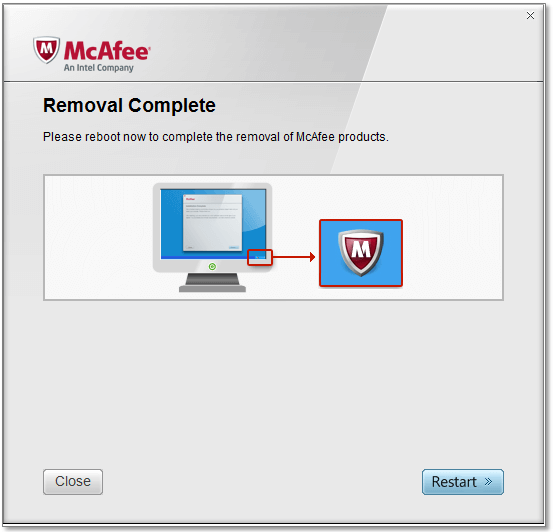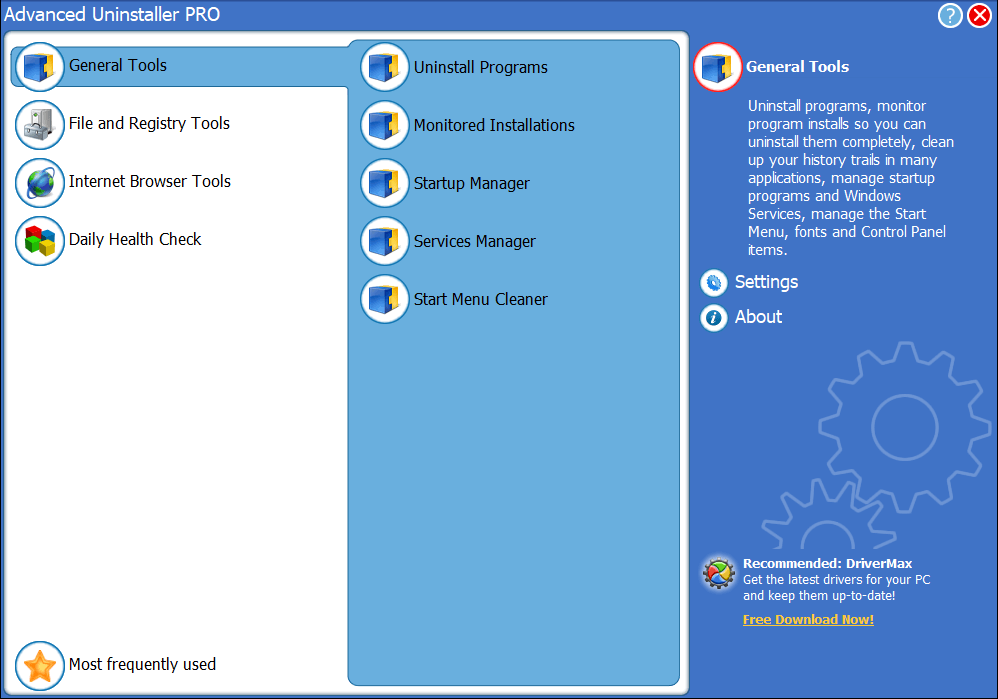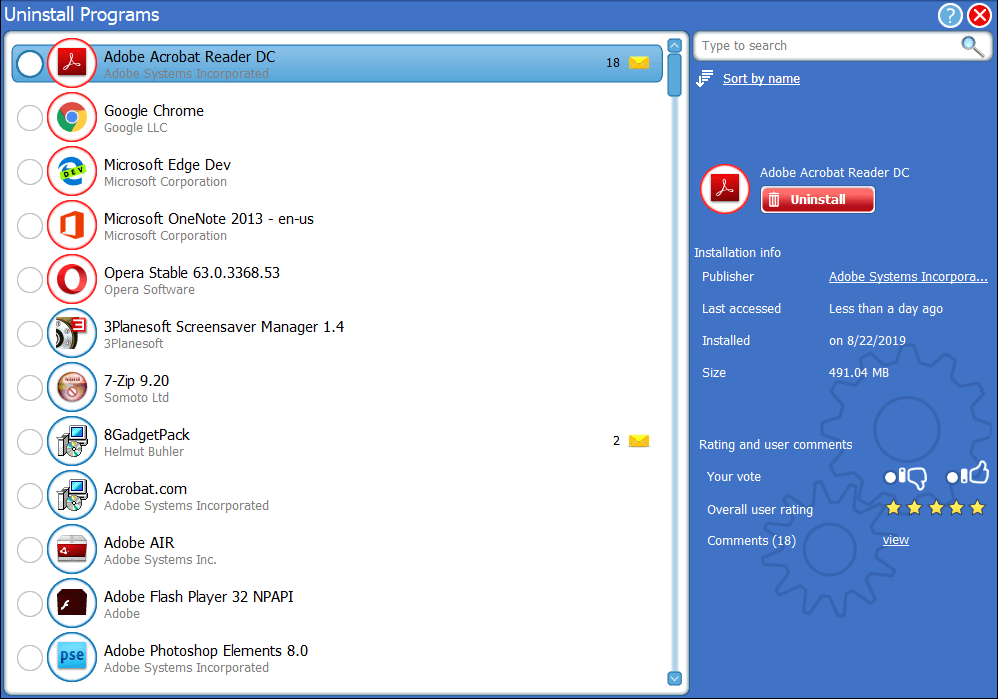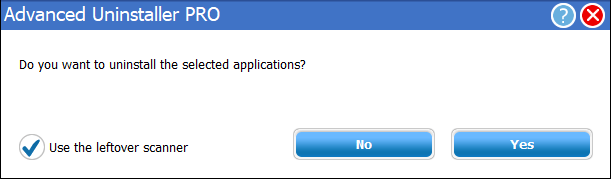How to fix the Application resources could not be loaded error
3 min. read
Updated on
Read our disclosure page to find out how can you help Windows Report sustain the editorial team Read more

“Application resources could not be loaded” is an error message that pops up for some McAfee users. That error arises after users have seemingly uninstalled McAfee antivirus software. The error message also states, “Please reinstall McAfee Security Center.” However, users don’t want to reinstall the software when they’ve just uninstalled it. The error arises as the Windows uninstaller doesn’t fully uninstall McAfee software and its leftover files.
How can Users Fix the “Application Resources Could not be Loaded” Error?
1. Remove Leftover Bits With McAfee Consumer Product Removal Tool
- Users have fixed the “Application resources could not be loaded” error with the McAfee Consumer Product Removal utility, which deletes McAfee software leftovers. To do that, click Download Now on Softpedia’s McAfee Removal Tool page.
- Then open the folder that includes MCPR.exe.
- Right-click MCPR.exe and select Run as administrator.
- Click the Yes and Next buttons.
- Select the Agree option for the EULA.
- Then enter the characters displayed on the validation picture MCPR shows to users.
- Press the Next button to initiate the cleanup.
- Thereafter, select the Restart option when MCPR requests that users reboot Windows.
2. Uninstall the McAfee Software With a Third-Party Uninstaller
- Users can also try uninstalling McAfee software with third-party uninstallers that will delete all file and registry leftovers. To do that, users will first need to reinstall the McAfee software they uninstalled.
- Then add a third-party uninstaller to Windows. To thoroughly uninstall McAfee software with Advanced Uninstaller PRO, click Try for free on that software’s webpage.
- Open the Advanced Uninstaller PRO installer to add it to Windows.
- Open the Advanced Uninstaller PRO window, and click General Tools > Uninstall Programs.
- Select the McAfee software to uninstall.
- Click the Uninstall button.
- Then select the Use leftover scanner option, and press the Yes button.
- Advanced Uninstaller PRO will uninstall the software, and then show users a list of remaining registry and file entries to delete. Select all the leftover entries listed on the Application uninstall window and click Next to erase them.
- Restart Windows after uninstalling McAfee.
Read also: 10 best uninstaller software for PC users
Those are two resolutions that will probably fix the “Application resources could not be loaded” error for most users. Then the “Application resources” error message won’t pop up again during the Windows startup.
RELATED ARTICLES TO CHECK OUT: