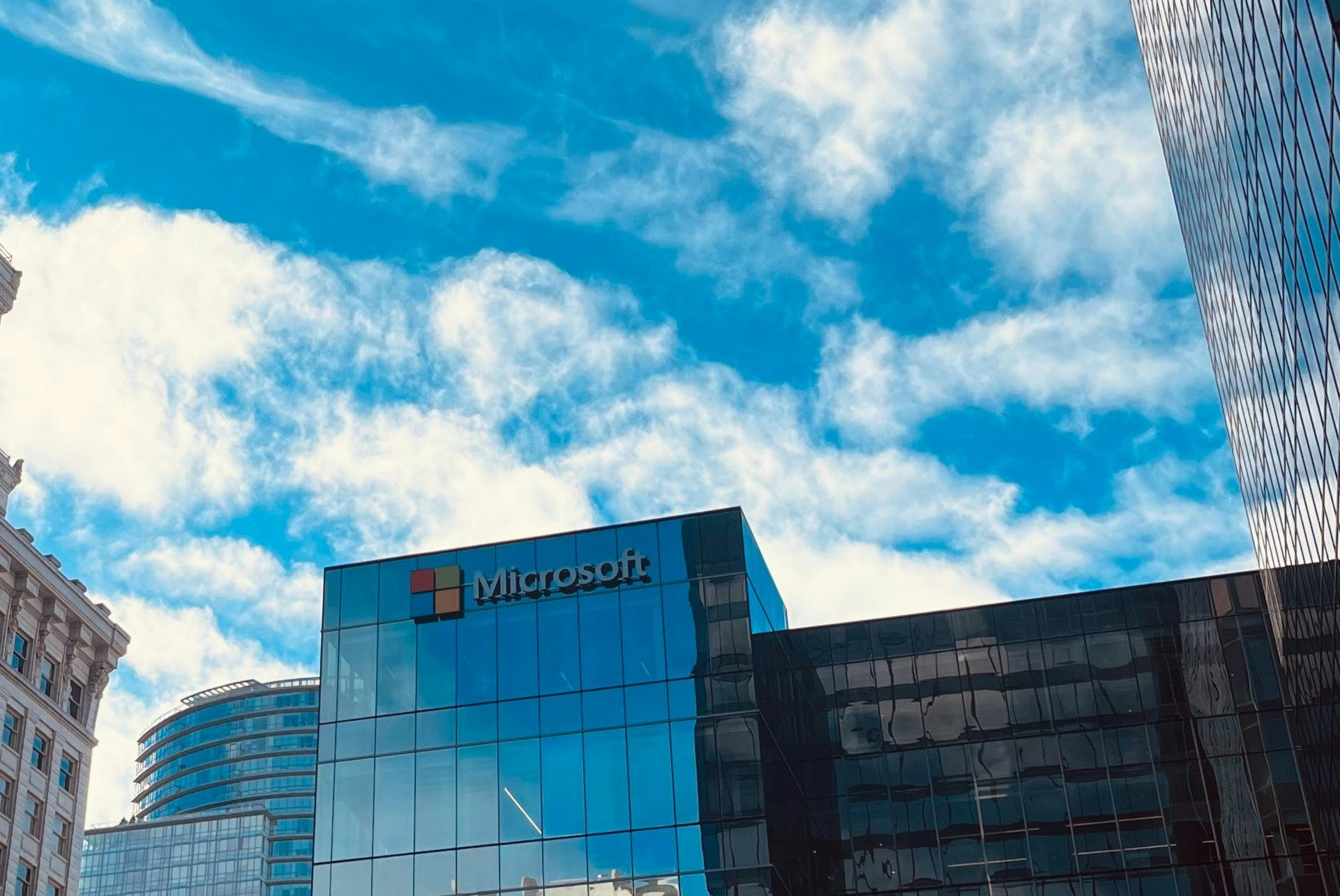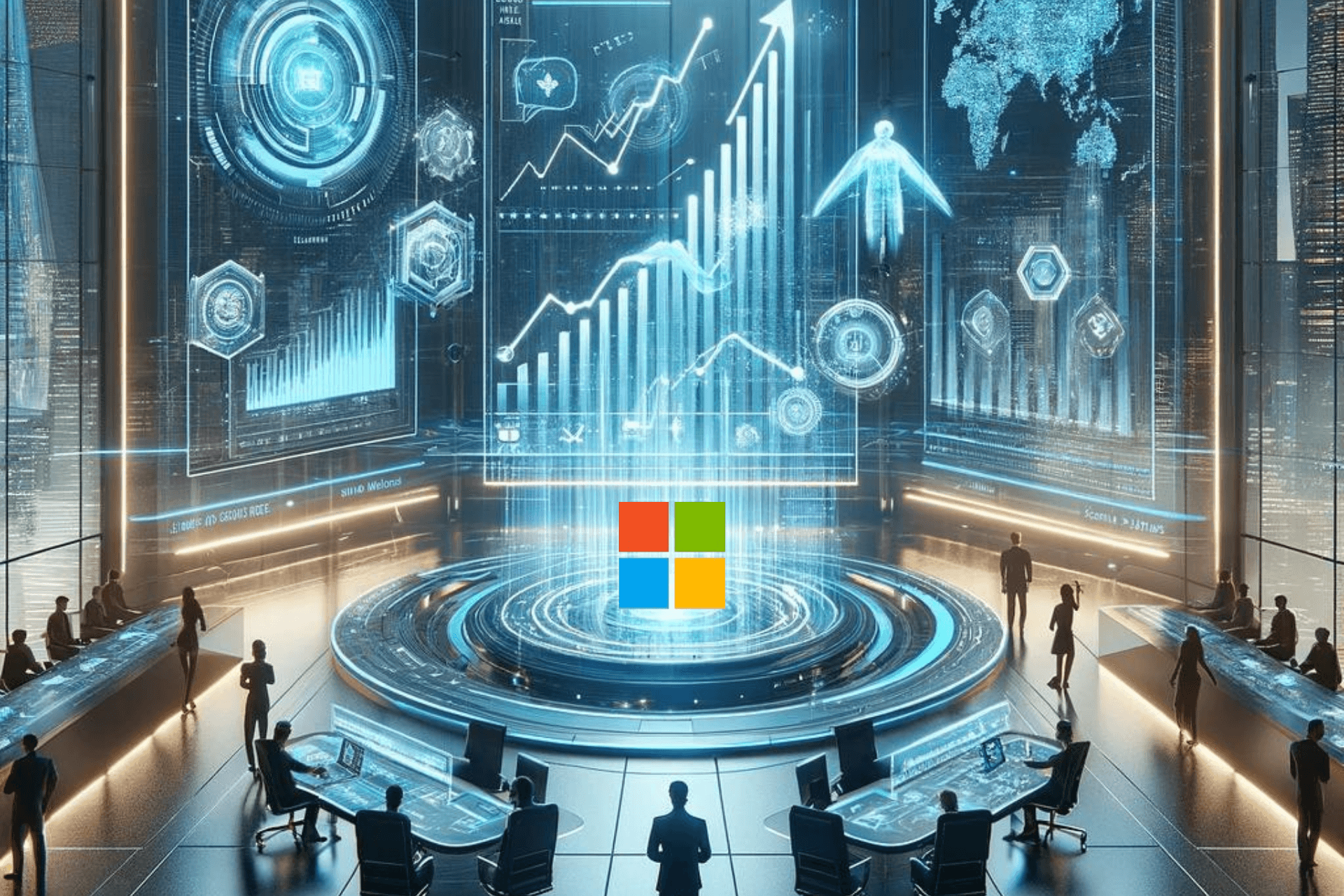How to move folders in Google Drive [Full Guide]
2 min. read
Updated on
Read our disclosure page to find out how can you help Windows Report sustain the editorial team Read more
Key notes
- When you're using Google Drive on a daily basis, you need to know how to manage your stored files.
- You can move your folders using multiple ways, and all of them are fairly easy. This article will teach you how to do it.
- Find out more awesome things about Google Drive by visiting our site.
- For more awesome guides, do not hesitate to check our thorough Google Hub.
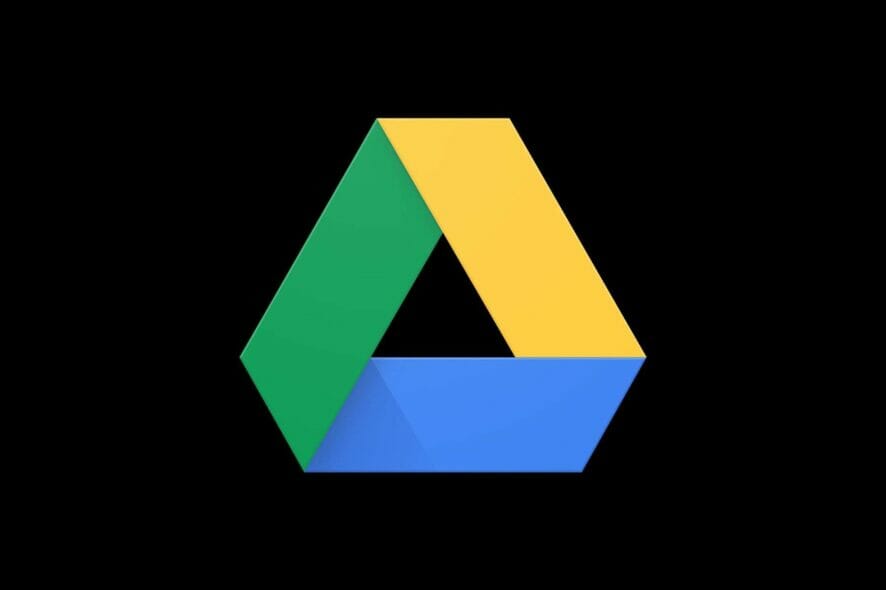
Google Drive is one of the best and renowned online cloud storage services that is great for both work and personal use. The app is filled with a plethora of features that make managing your folders a breeze.
You can upload entire folders to the cloud and create new ones inside of it. If you are using Google Drive daily, you probably want to sort your folders and categorize them.
Perhaps you want to move a folder around because you found another use for it. Even though folders can’t be moved into Team drives yet, you can do this in Google Drive by simply following these two easy steps.
How do I move a folder in Google Drive?
1. Drag and drop
- Go to the official Google Drive website.
- Click on My Drive and Sign In if you aren’t already.
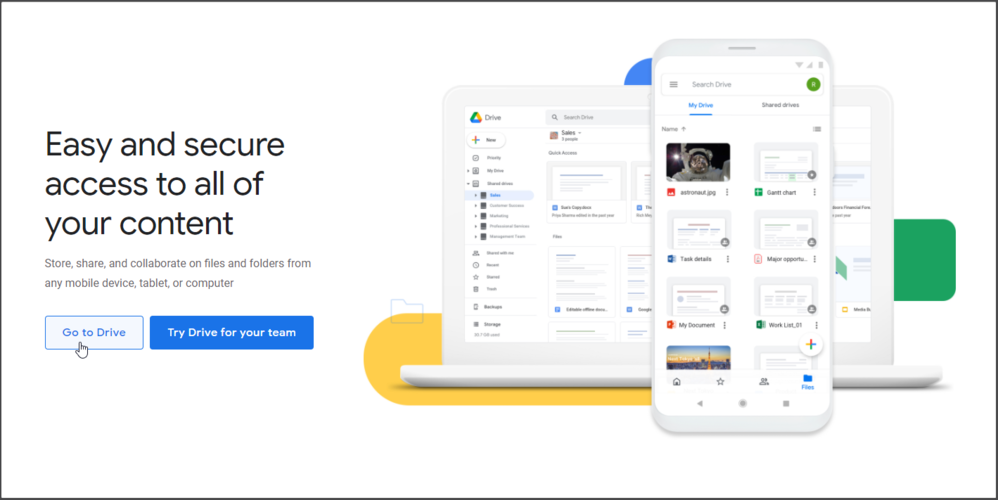
- While inside your Drive, click and hold on the folder you wish to move.
- Drag the folder to the designated location.
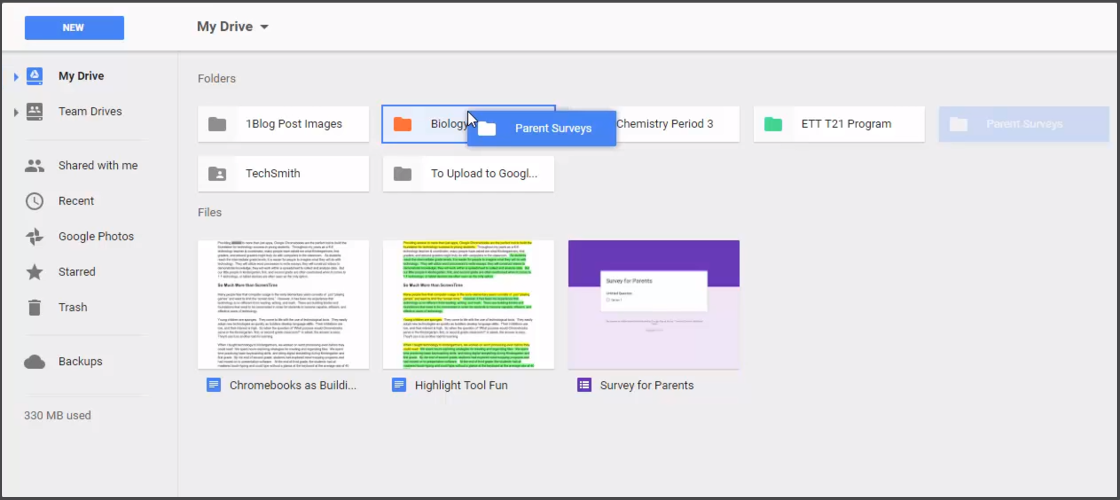
- Drop your folder there.
Note: Dragging and dropping your files is the easiest method to move them, but it is more difficult to be precise when you’re using a tablet or your laptop’s mouse pad.
2. Use the build-in options
- Navigate to the official Google Drive website.
- Click on My Drive and sign in if you are not signed in already.
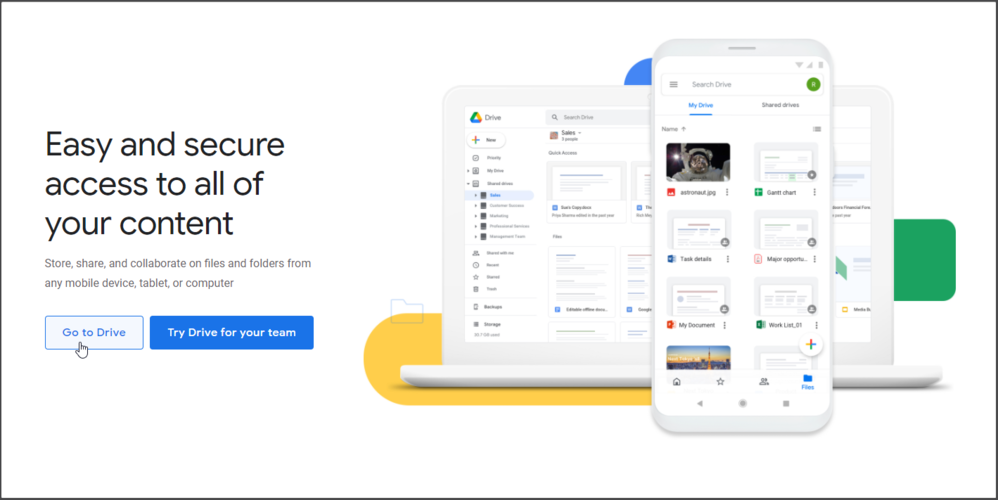
- Right-click on the folder you want to move.
- Select Move to.
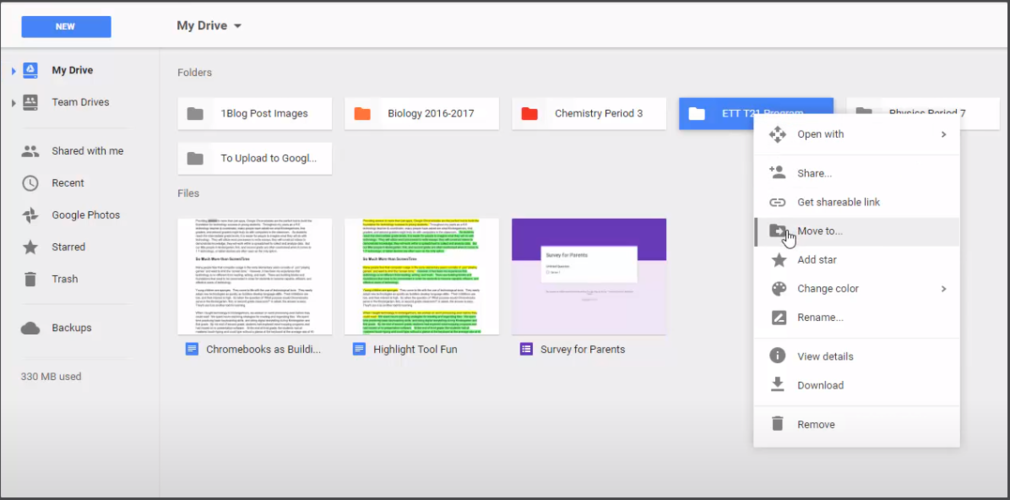
- Navigate to the folder you want the file moved to through the pop-up window.
- Select it and press Move.
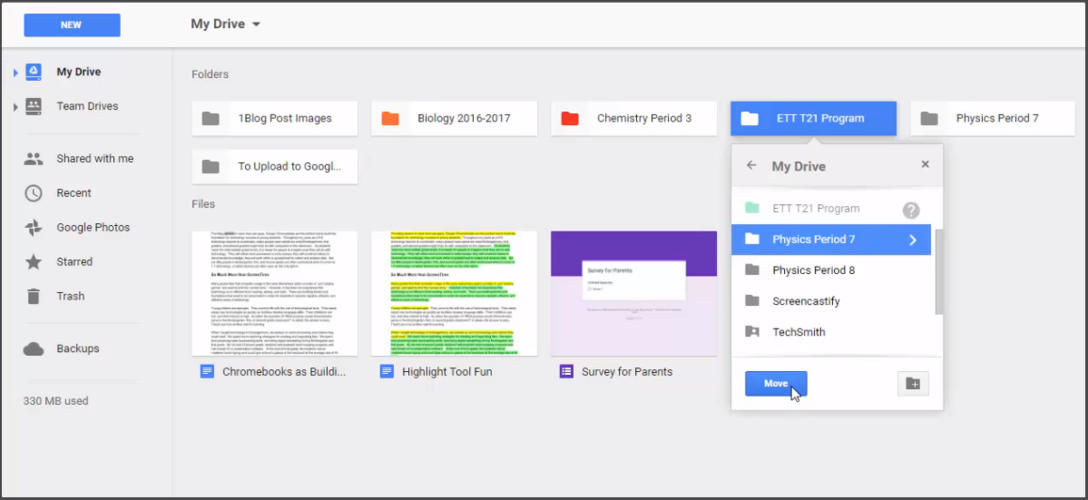
This is the easiest and safest way to move your folders around in your Google Drive. There is no risk of accidentally placing them in the wrong place. Thanks to the awesome Google developers, the process is easy and precise.
Moving your files around is pretty easy. Thankfully, you do not need any software, since the option is already built into Google Drive. The aforementioned steps will teach you everything you need to know.
If you have anything important to add to this article please feel free to do it in the comment section below.