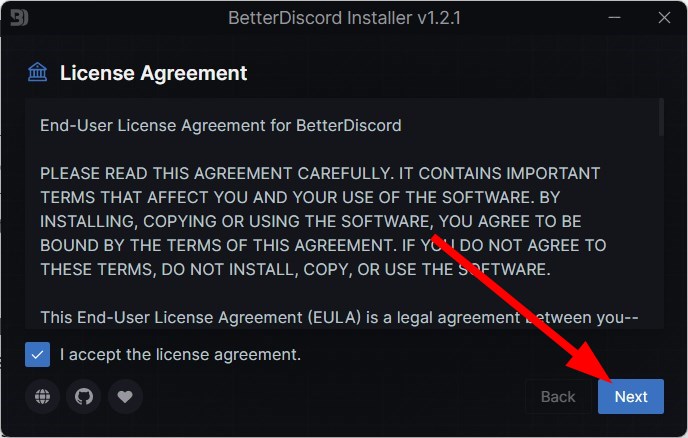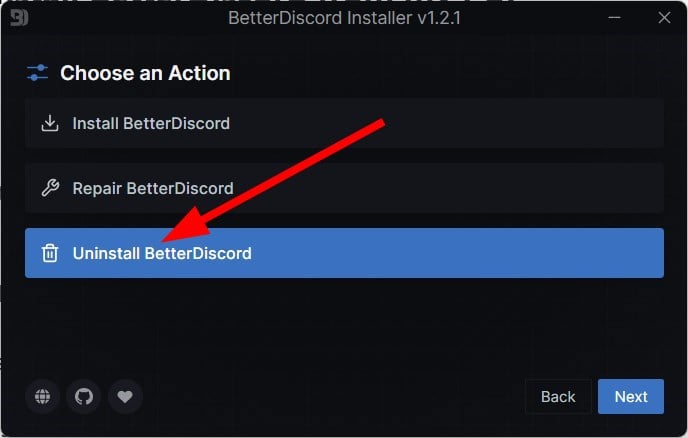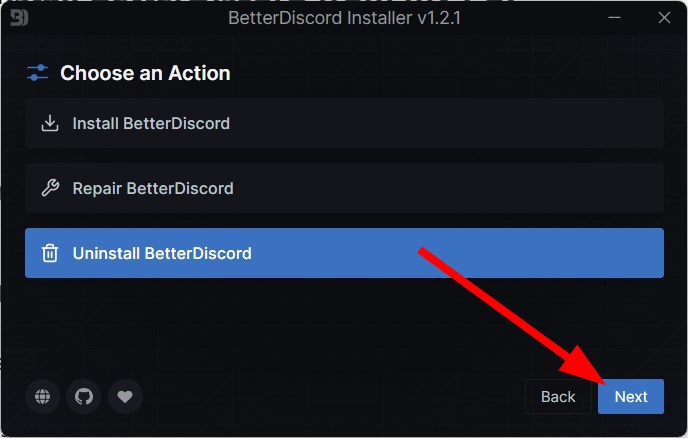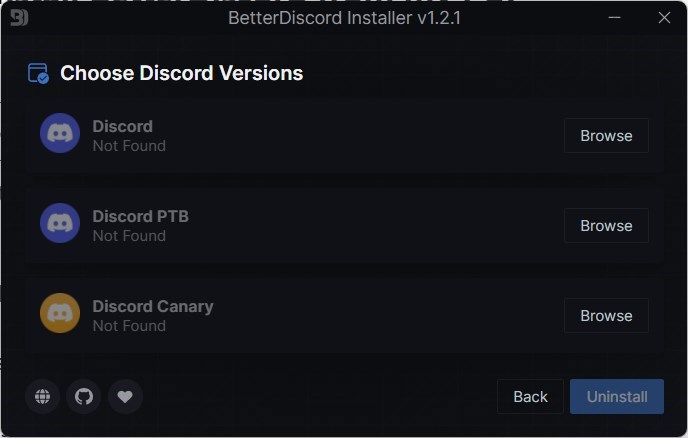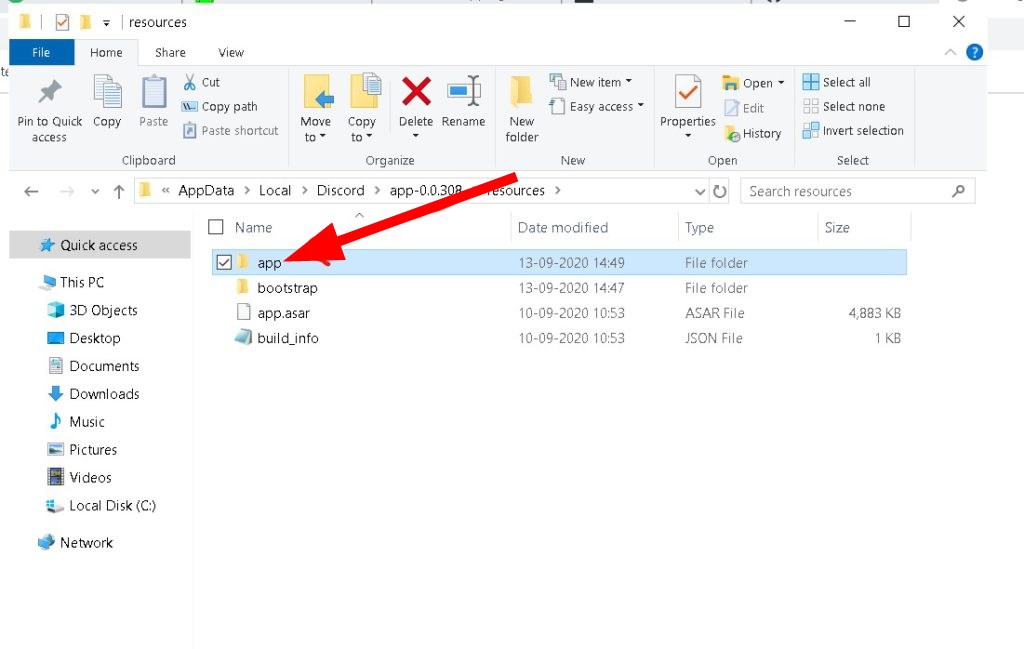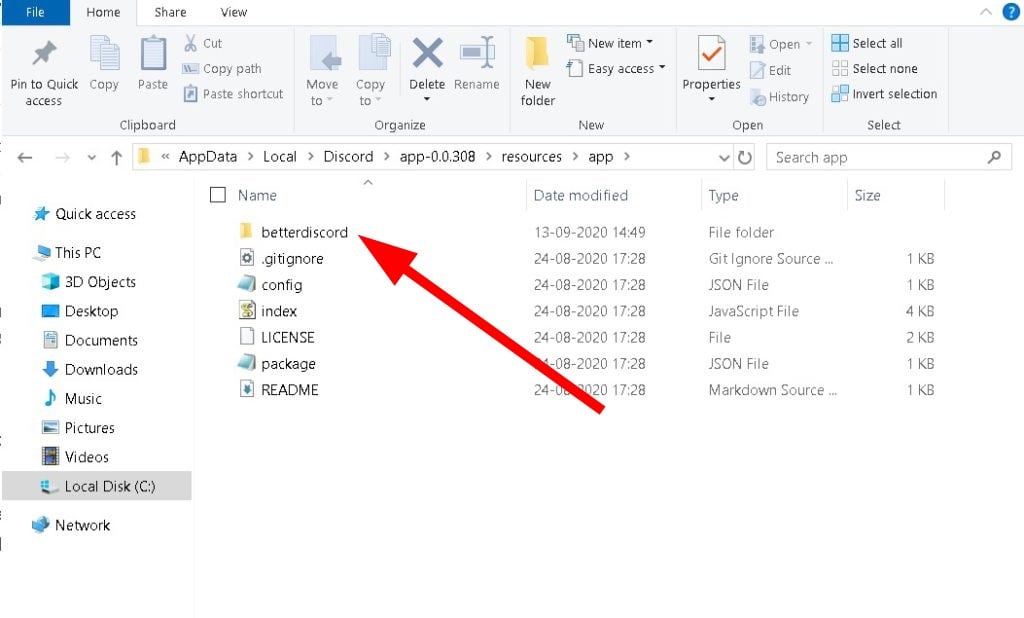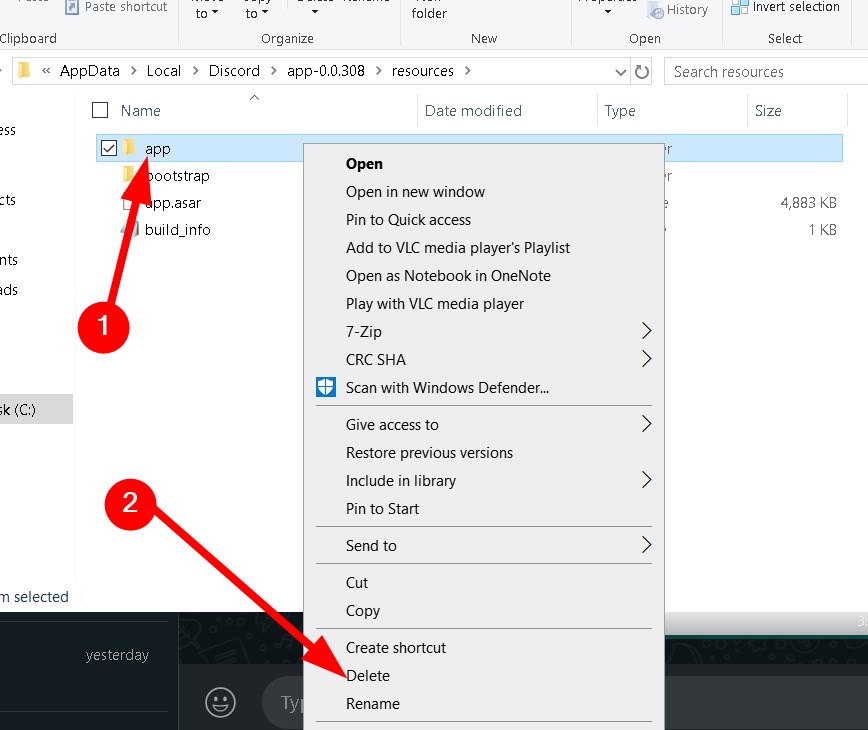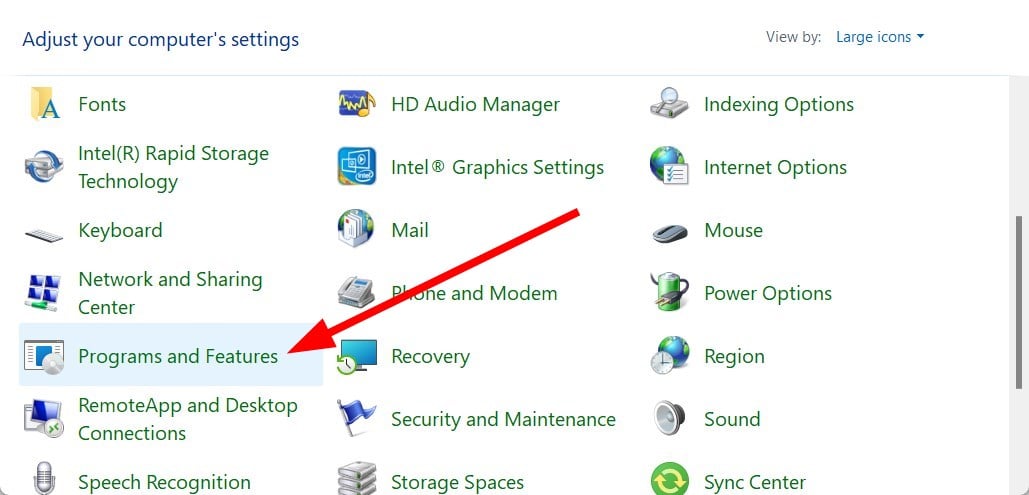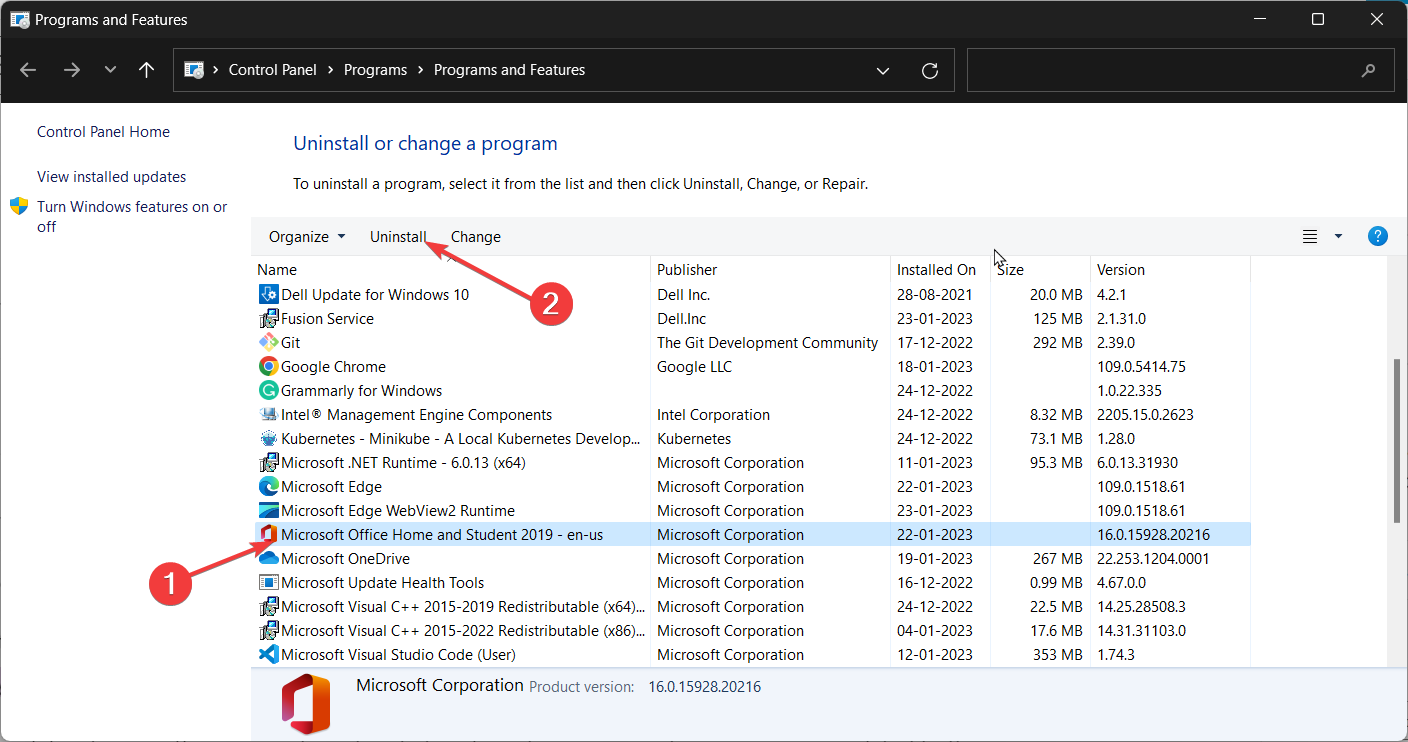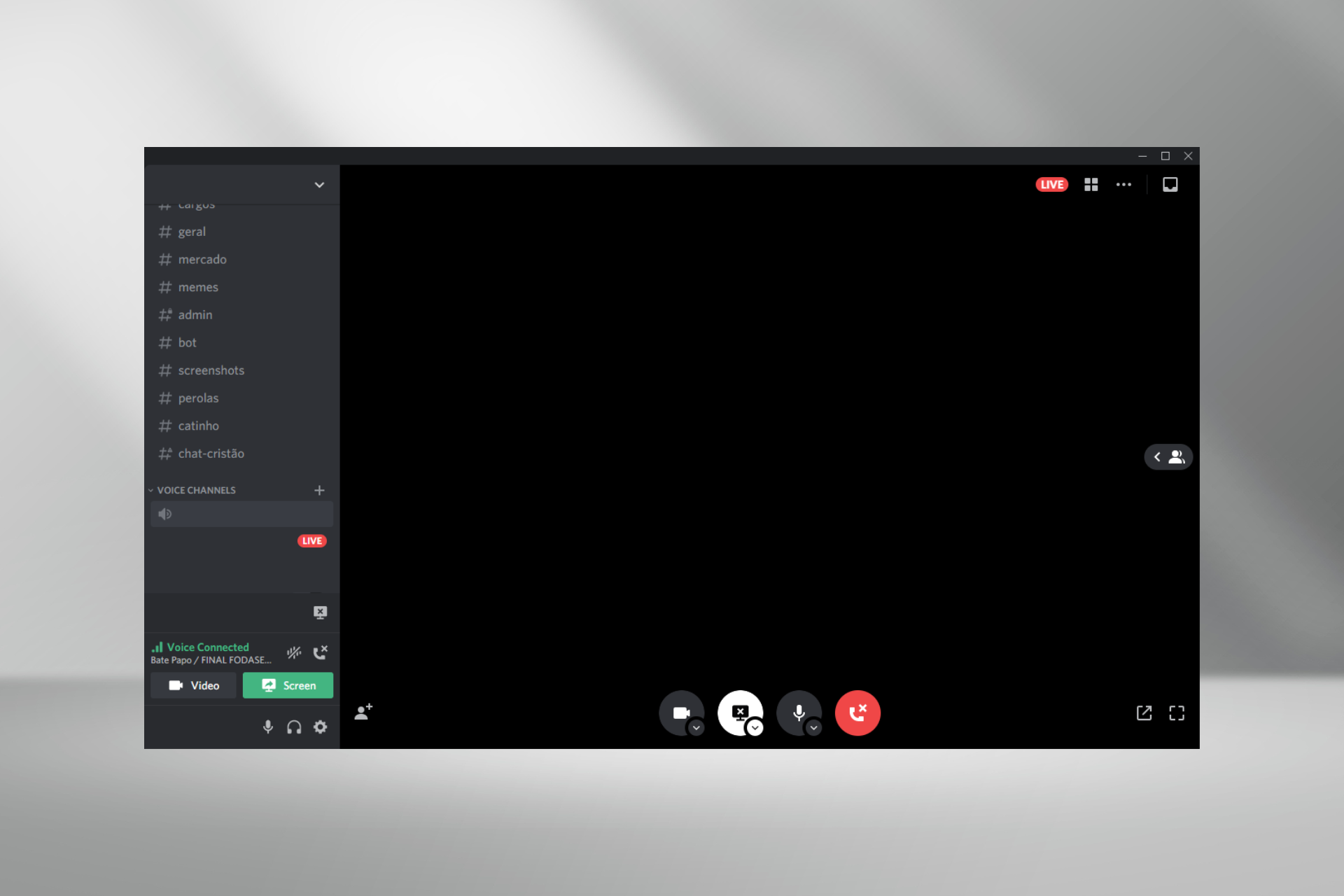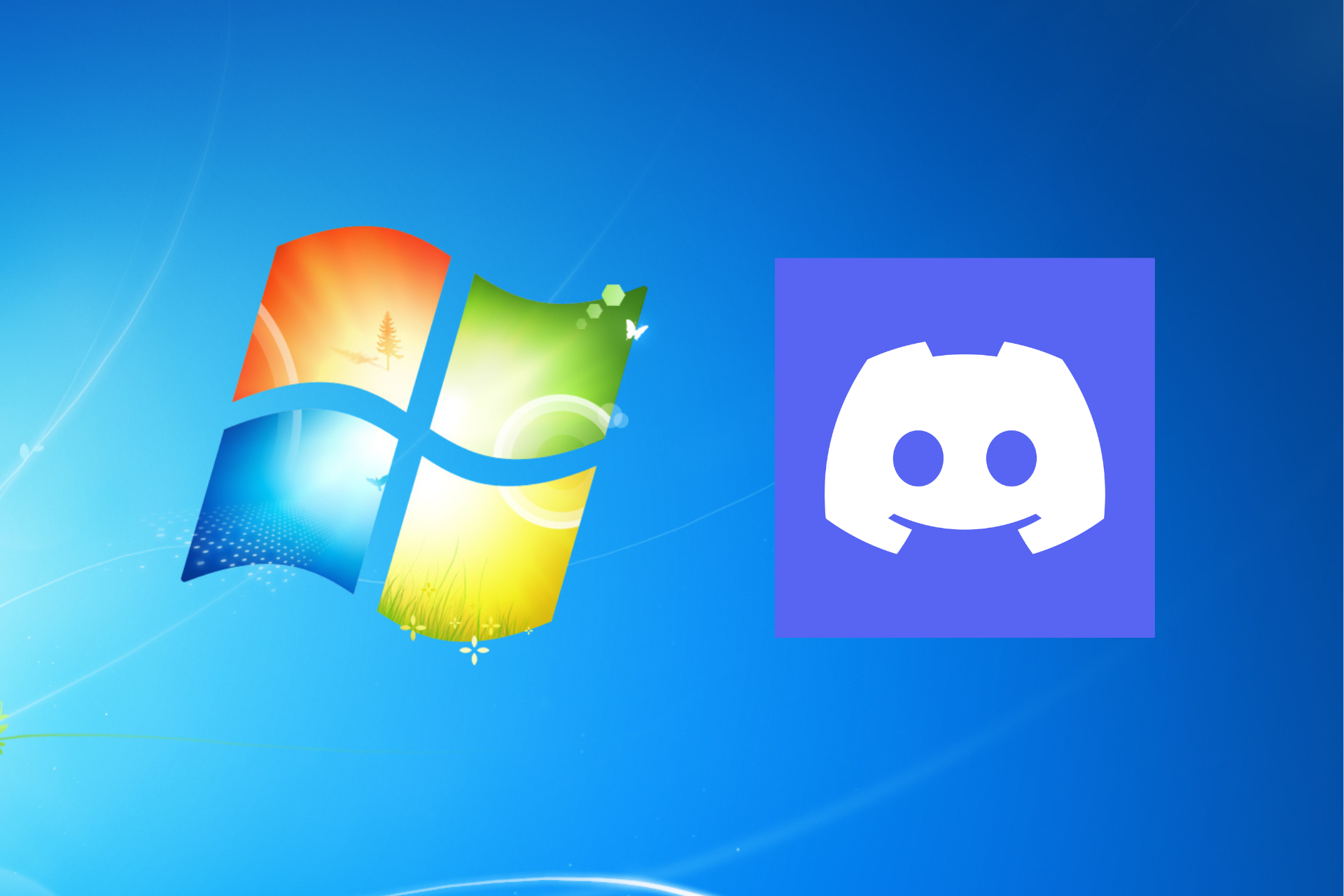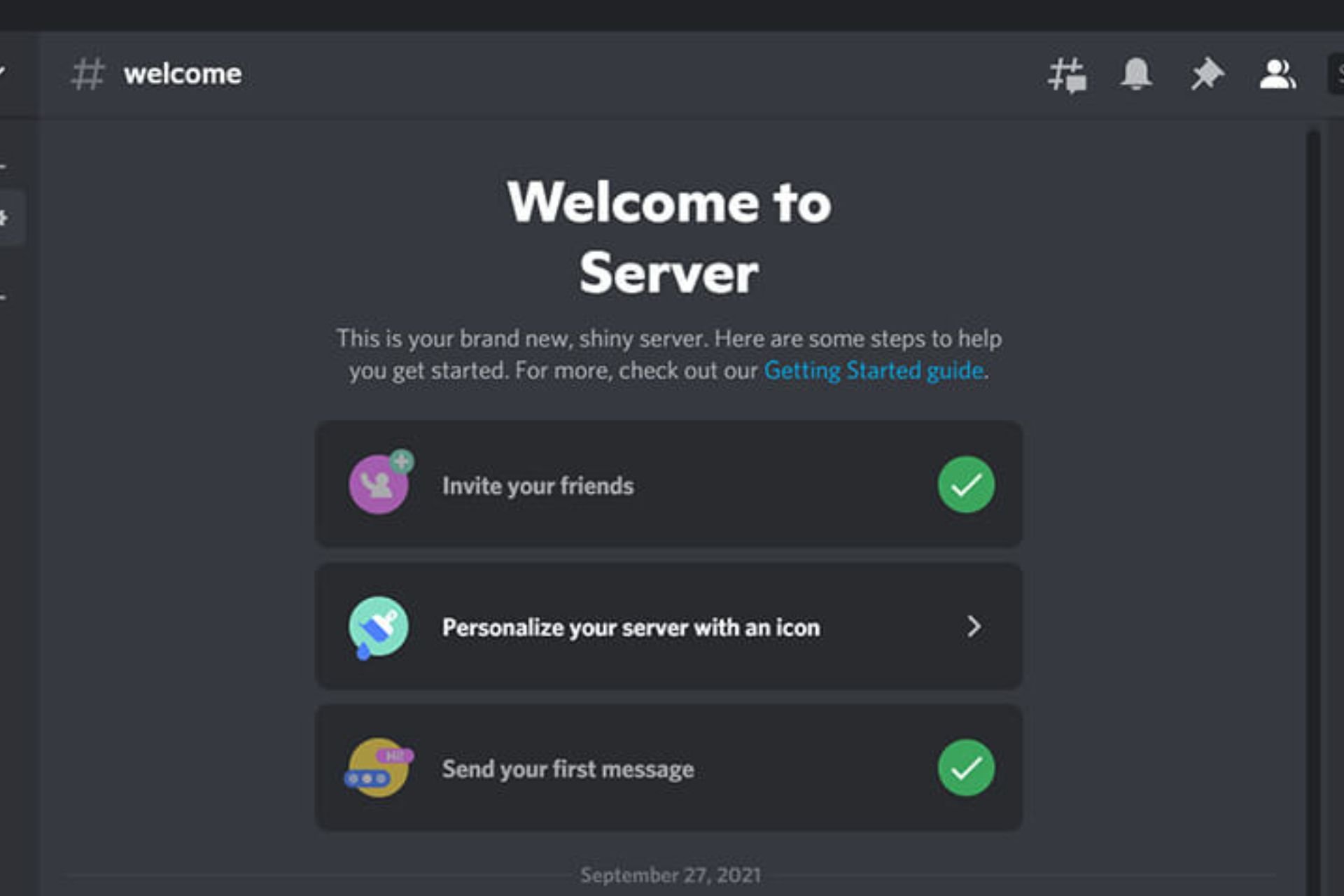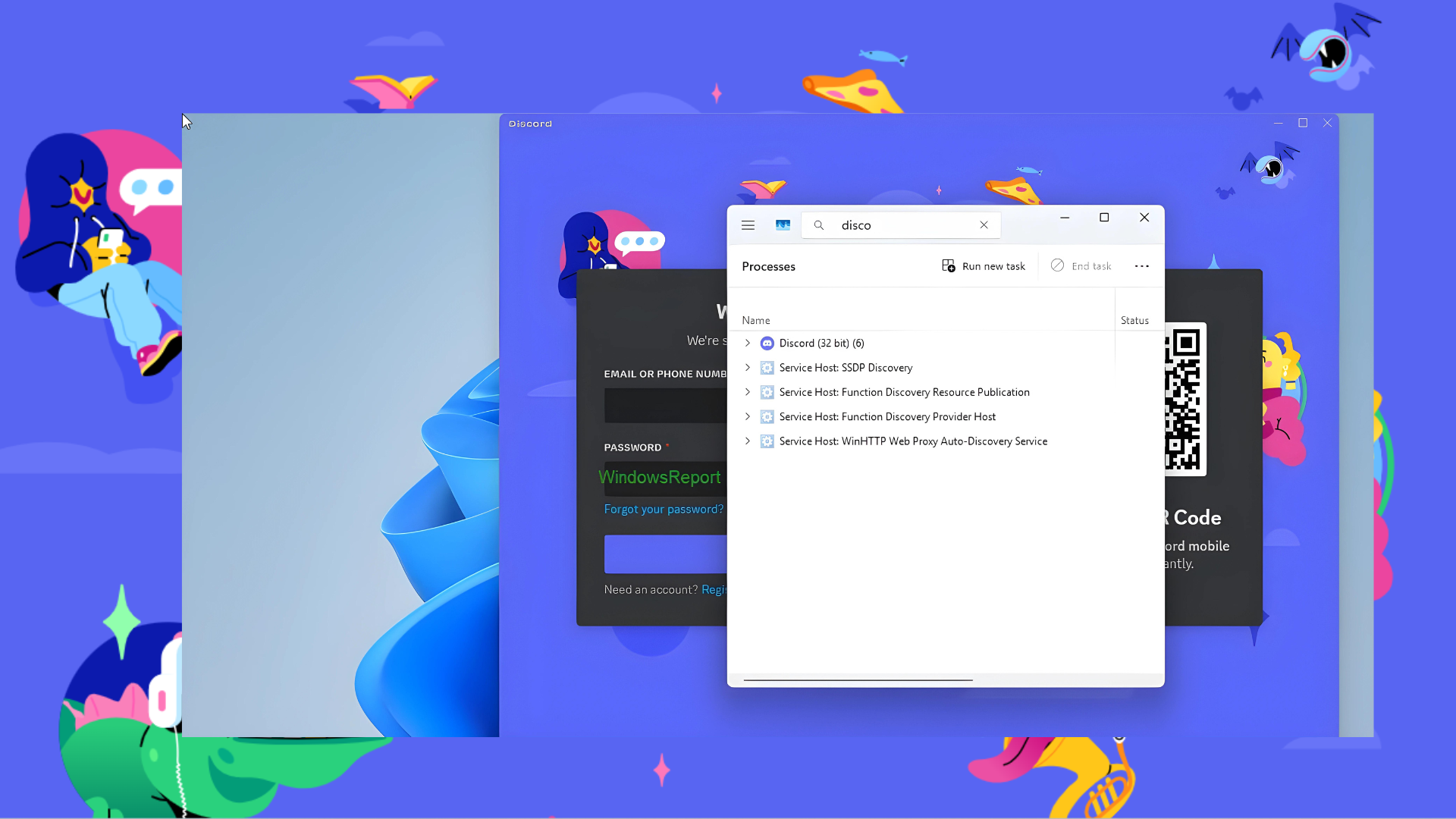How to Completely Uninstall BetterDiscord [Quick Steps]
Use the BetterDiscord installer app to remove it from Discord
4 min. read
Updated on
Read our disclosure page to find out how can you help Windows Report sustain the editorial team Read more
Key notes
- BetterDiscord is not an official Discord app, and anything unofficial can lead to unavoidable circumstances.
- You can uninstall it in the usual way from the Control Pane.
- Else, you can reinstall the Discord app and be done with it.
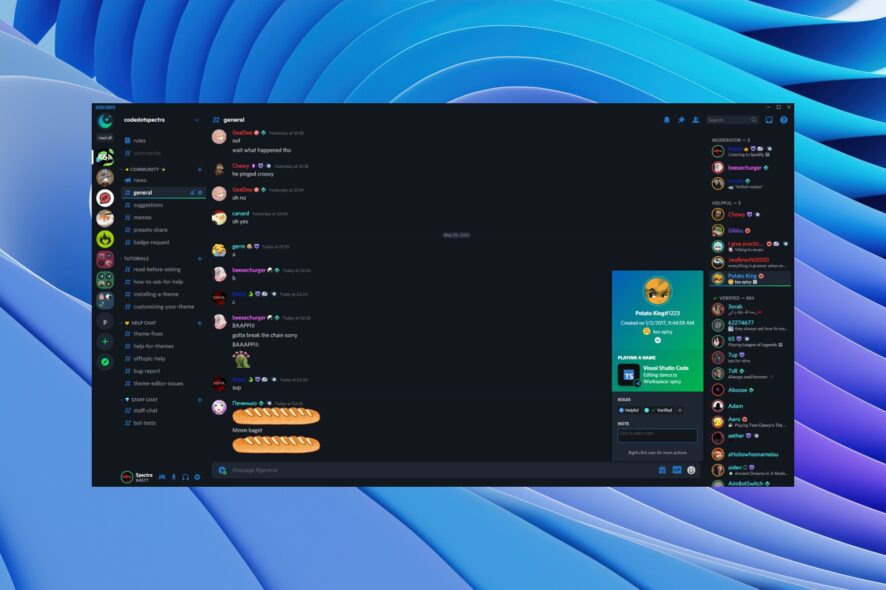
Discord is a popular chatting platform that allows you to connect with your friends and family members. It started as a dedicated chatting and streaming platform for gamers. Well, since then, it has evolved and now has a bunch of modifications, such as BetterDiscord, to enhance its features list.
However, it is a third-party extension not approved by Discord as it does not follow Discord’s terms and agreements. So, if you use BetterDiscord, you will get banned from Discord. This guide will show you how to uninstall BetterDiscord from Discord. So, let us get right into it.
What is BetterDiscord and why it shouldn’t be used?
BetterDiscord has plenty of features that could lure any Discord user into using it. However, one must not use it to avoid getting banned from Discord since it is against Discord’s policy.
It won’t hurt if you get a peek at the features of the BetterDiscord extension:
- It lets you customize the Discord client based on personal preferences.
- It enables you to focus on specific channels.
- It helps you download and customize plugins and themes.
- It gives access to emojis and emoticons that aren’t available in Discord.
- You can play music in the background using the rhythm bot.
But when you check the official website of BetterDiscord, it clearly explains that;
Yes. BetterDiscord violates Discord’s terms of service by modifying the client, although there is no evidence that discord either cares or takes actions against users who modify their client. Your account is not at risk for simply using BetterDiscord alone. Abusing the service or using plugins which further violate the Terms of Service can get your account terminated, however. All plugins from our official website are safe.
If you are a serious gamer or use Discord for essential purposes, you should avoid using unofficial extensions for the platform since that takes you one step closer or right at the door of getting banned from Discord.
How to completely uninstall BetterDiscord from my PC?
1. Use the installer
- Run the installer that you used to download BetterDiscord. You can get it from here.
- Agree to the license.
- Click Next.
- Click on Uninstall BetterDiscord from the list of options.
- Hit the Next button.
- Select the current version of Discord.
- Hit the Uninstall button.
- Discord will restart, and BetterDiscord will be removed.
- Delete the BetterDiscord installer file from your PC.
Using the BetterDiscord installer to uninstall is an excellent move, as it removes all files associated with the extension and leaves a clean slate.
2. Delete from the Discord folder
- Press the Win + E keys to open the File Explorer.
- Type the address below in the top search bar and press Enter.
%localappdata%\Discord\app-0.0.305\resources - Open the app folder.
- Check if BetterDiscord is available inside the app folder.
- Exit the app folder and delete it from your PC.
When you delete BetterDiscord from the Discord app folder, it also removes the application from the Discord platform.
3. Reinstall Discord
- Press the Win key to open the Start menu.
- Open Control Panel.
- Click on Programs and Features.
- Locate Discord and hit the Uninstall button. (The image shows uninstalling Microsoft Office, but you get the idea)
- Visit the official Discord website.
- Download the Discord EXE file on your PC.
- Install the program by following the on-screen instructions.
- This fresh installation will be free of the BetterDiscord extension.
Reinstalling the Discord app gets rid of the BetterDiscord application from your PC. This eliminates the hassle of removing all traces of BetterDiscord from your PC.
That is it from us in this guide. These are the three ways to answer your query on uninstalling BetterDiscord from your PC.
We have a guide that lists solutions to resolve Discord microphone issues. You can also check out our guide to fix the Discord robot voice issues.
Several users have reported that when they stream Netflix on Discord, it shows them a black screen. Thankfully, you can apply the solutions to fix the problem.
Are the Discord members list not loading? If so, apply the solutions to fix the problem at your end.
Also, check out the solutions in our guide to help resolve the crashing game issue when streaming on Discord.
Feel free to let us know in the comments below which one of the above solutions you applied to uninstall BetterDiscord from your PC.