Boot Device not Found HP, Hard Disk 3f0 Error [Step-by-Step]
Resetting BIOS to its default settings should do the trick
3 min. read
Updated on
Read our disclosure page to find out how can you help Windows Report sustain the editorial team. Read more
Key notes
- If you're a proud owner of an HP laptop, you might have noticed that booting your system is not always as smooth as you would expect.
- For instance, error code 3f0, Boot Device not Found might pop up occasionally to let you know that there is a potential issue at the hard disk level.
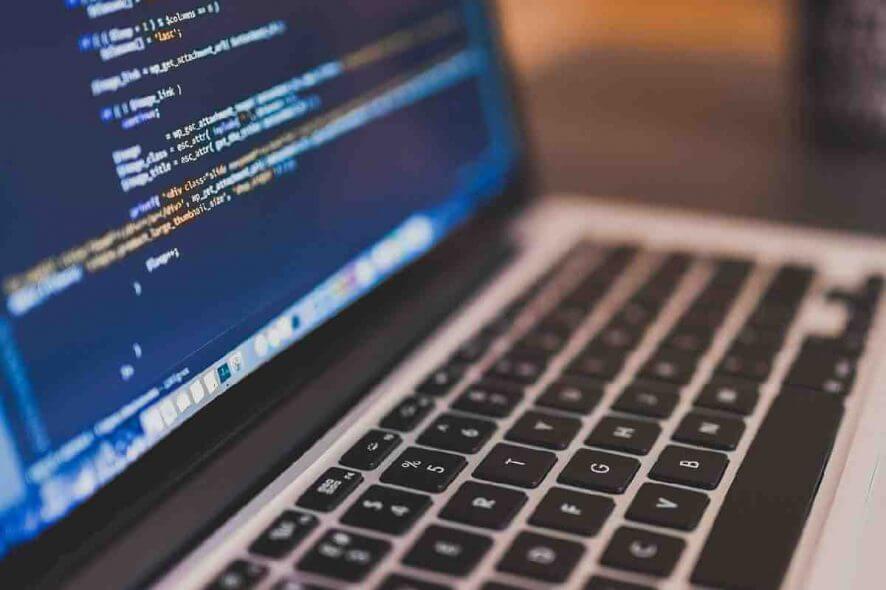
Some HP laptop owners reported encountering error code 3f0 upon booting their systems.
This error code comes along with the message Boot Device Not Found. Please install an operating system on your hard disk 3f0 which indicates the system could not find the hard drive.
We managed to compile a series of fixes meant to help you solve this frustrating issue once and for all.
How to fix Hard Disk 3f0: boot device not found on HP error?
1. Hard reset your laptop
In order to perform a hard reset on a laptop with a removable battery, follow these steps:
- Turn off the system
- Disconnect the laptop from every connected device and remove the power cord
- Take out the battery from its compartment
- Press the Power button and hold it down for at least 15 seconds
- Put the battery back in and connect the AC adapter
- Turn the laptop on
- If booting takes place normally, connect all the needed devices to the laptop.
If you own a laptop with a non-removable battery, perform the same steps without attempting to take out the battery, of course.
2. Reset BIOS to its default settings
- Turn off the computer and let it rest for at least 5 seconds
- Turn on the computer > press F10 while booting takes place in order to access the BIOS menu
- After being prompted to the BIOS menu, press F9 to choose and load the BIOS Setup Default settings
- Press F10 in order to have the changes saved and exit the BIOS
- Choose Yes and press Enter
- Restart the computer and see if it fixed the issue.
3. Use the HP Hardware Diagnostics tool
- Turn on the computer and keep tapping Esc until a menu opens > press F2
- In the HP PC Hardware Diagnostics menu, select Components Tests
- Select Hard Drive > Quick Test > Run Once
- If you have more than one drive, select Test All Hard Drives
- Wait until the process finishes, then the results will prompt on the screen
- If the issues persist after completing the Quick Test, choose to perform the Extensive Test.
4. Reconnect your hard drive
- This is a delicate task. If you can’t complete it by yourself, ask for professional help.
- Reconnect the hard drive following these steps:
- Turn the computer off and remove the power cable
- If you have a removable battery, take it out
- Disconnect your hard drive and then connect it back
- Reassemble your computer and turn the computer on to see if it fixed the issue.
If the message stating please install an operating system on your hard disk 3f0 HP still pops up, ask for professional help to make sure that your hard drive is not damaged and needs replacement.
Let us know in the comment section if this article helped you to fix the issue.
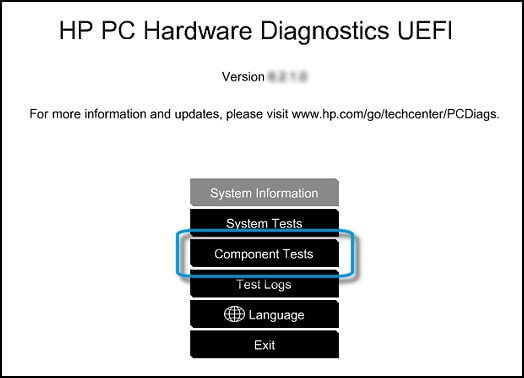
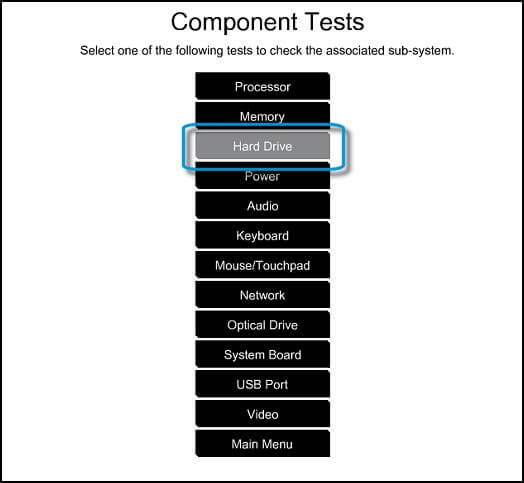








User forum
2 messages