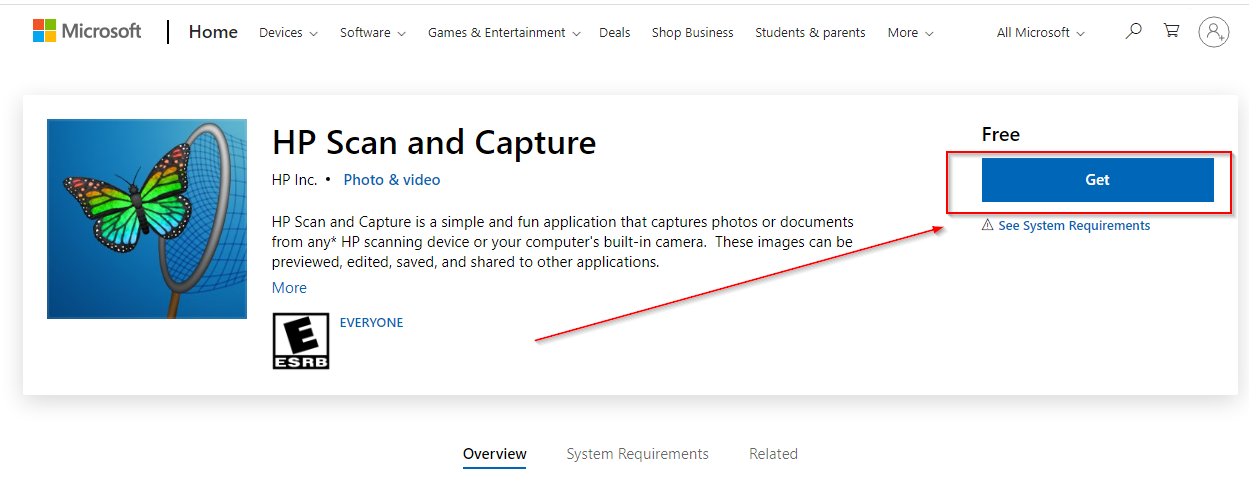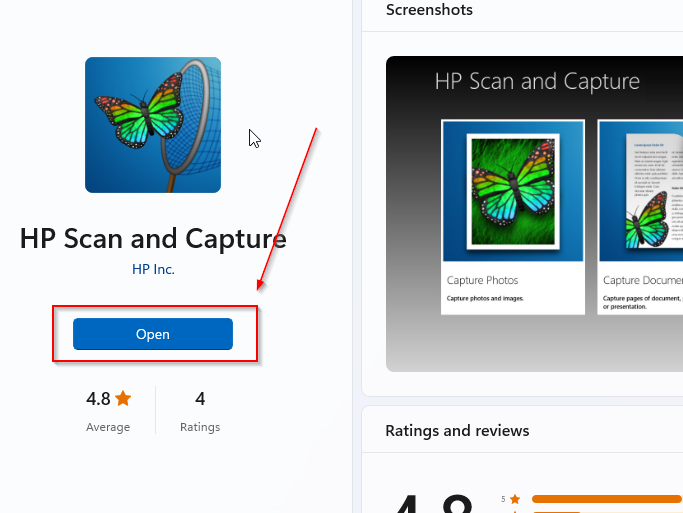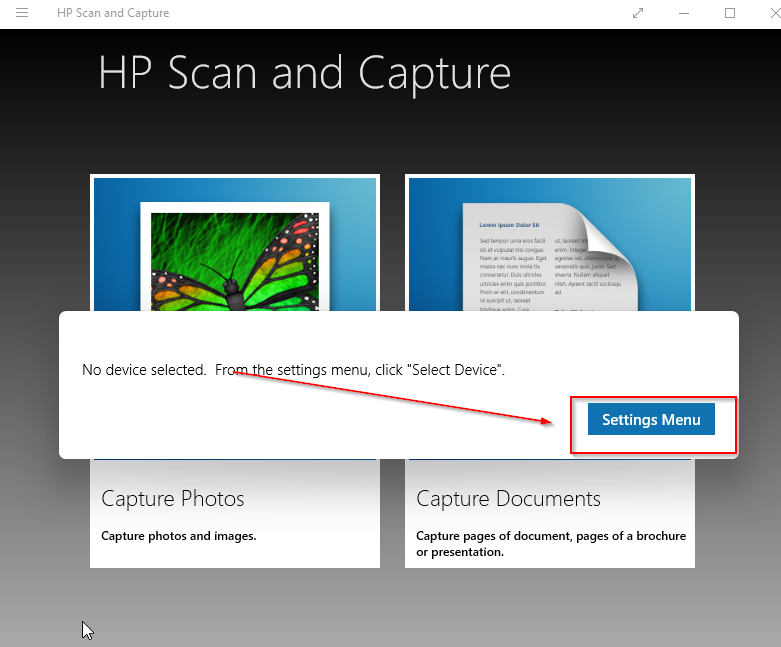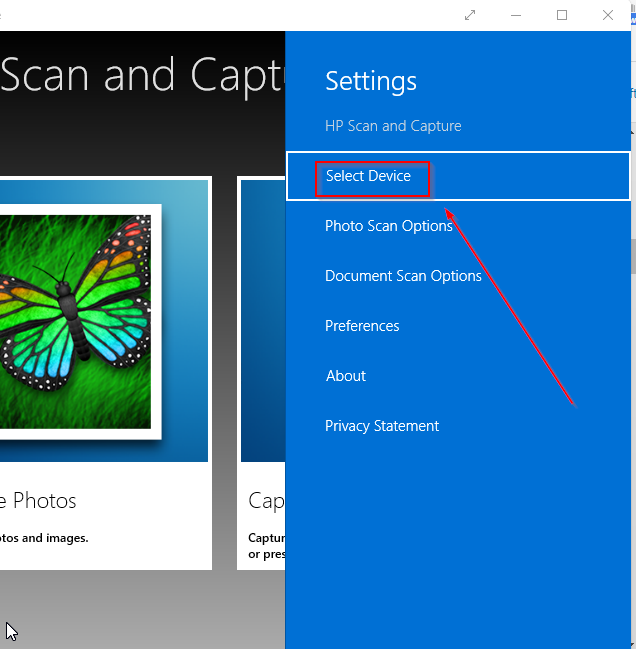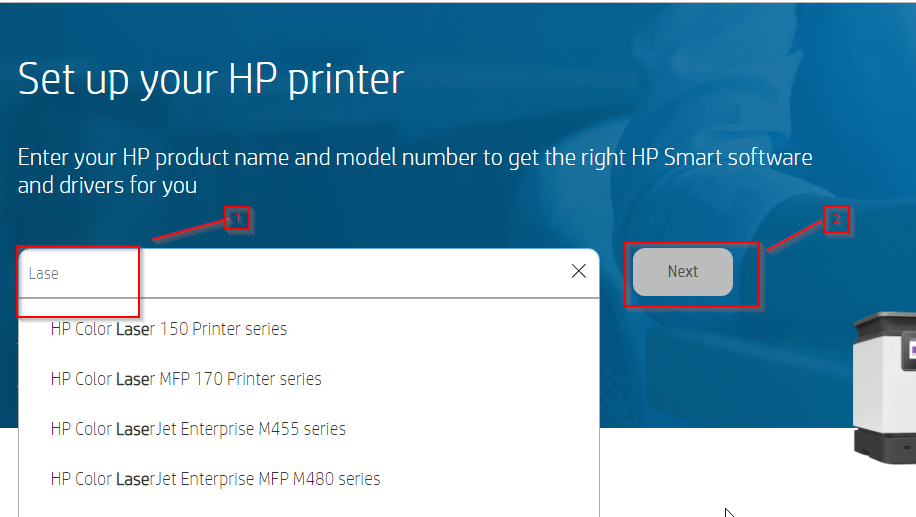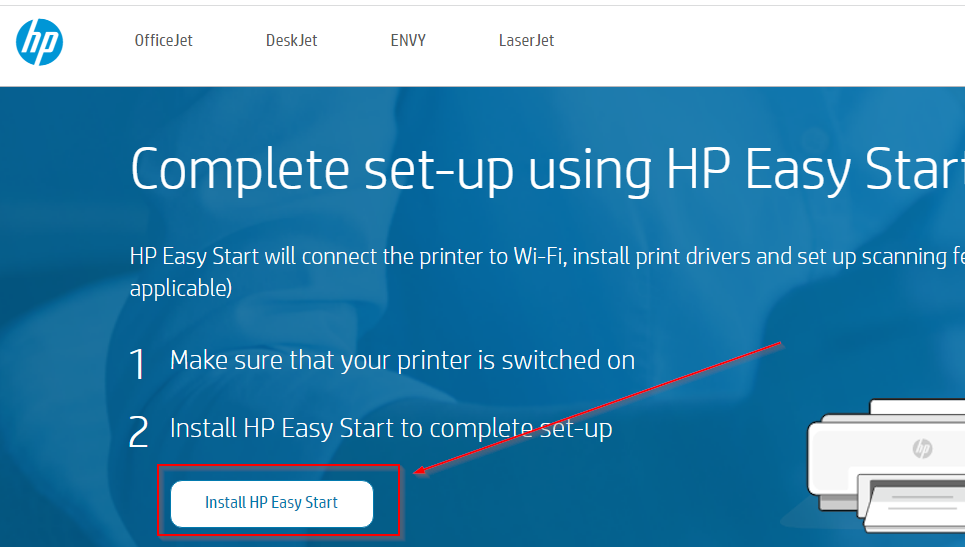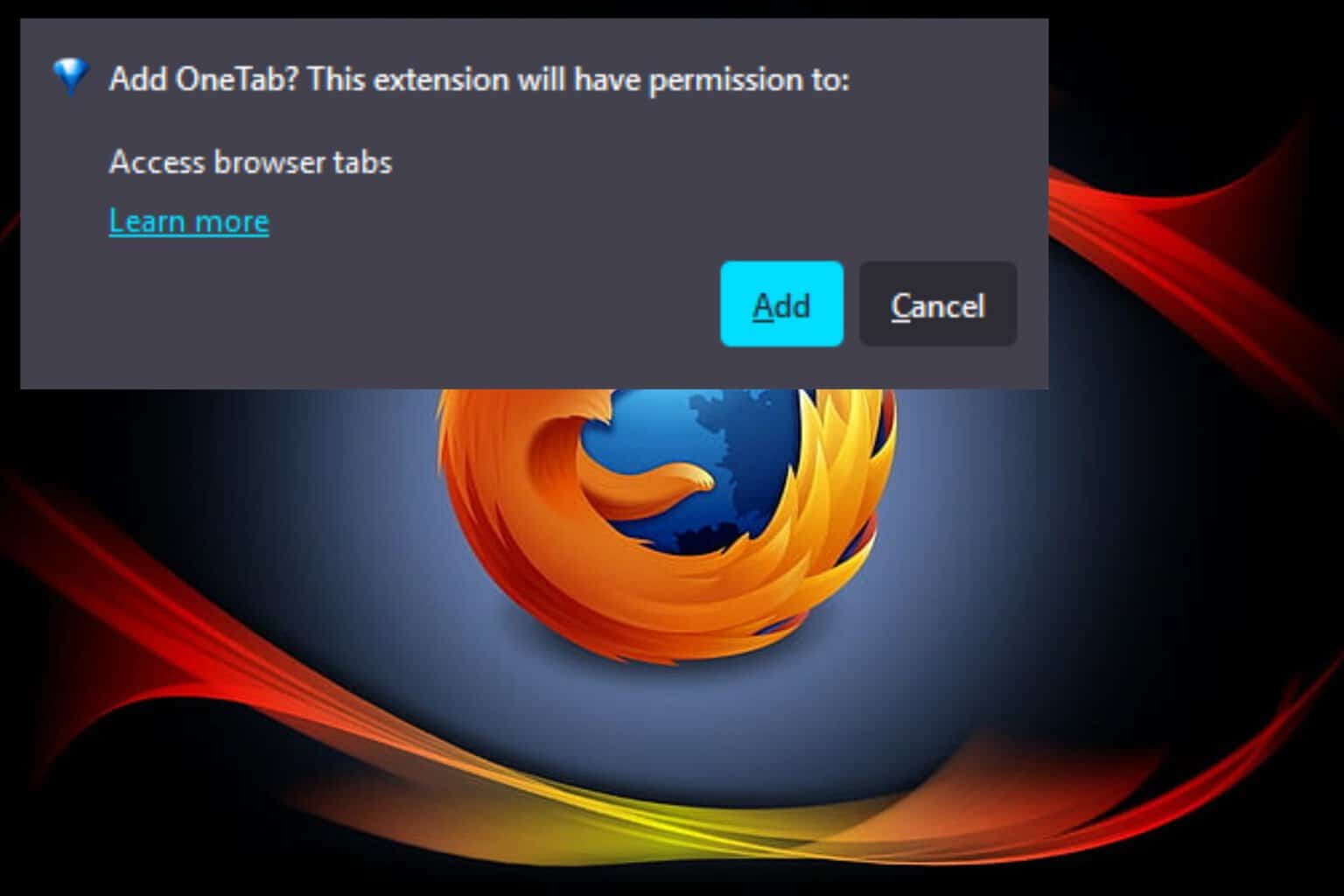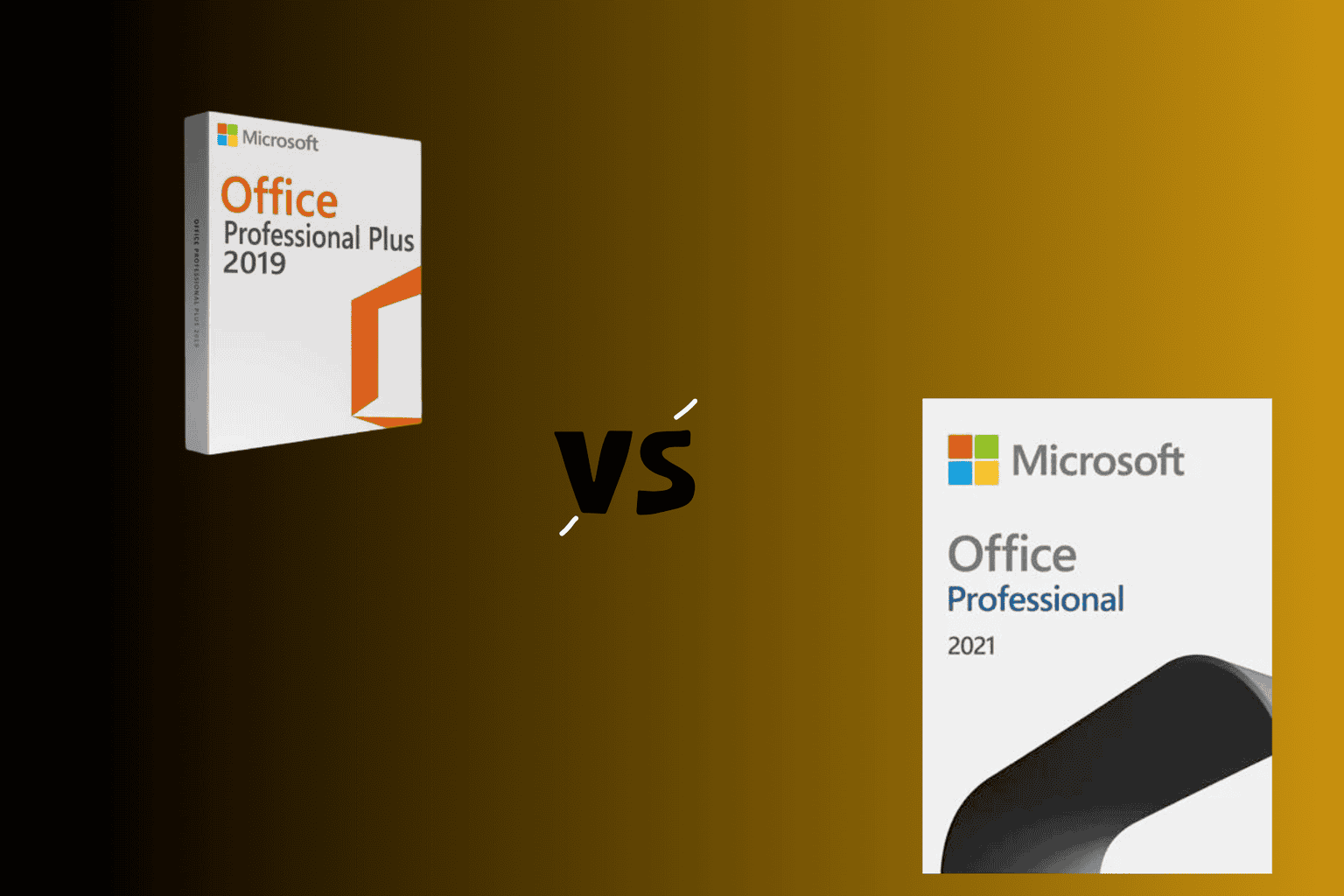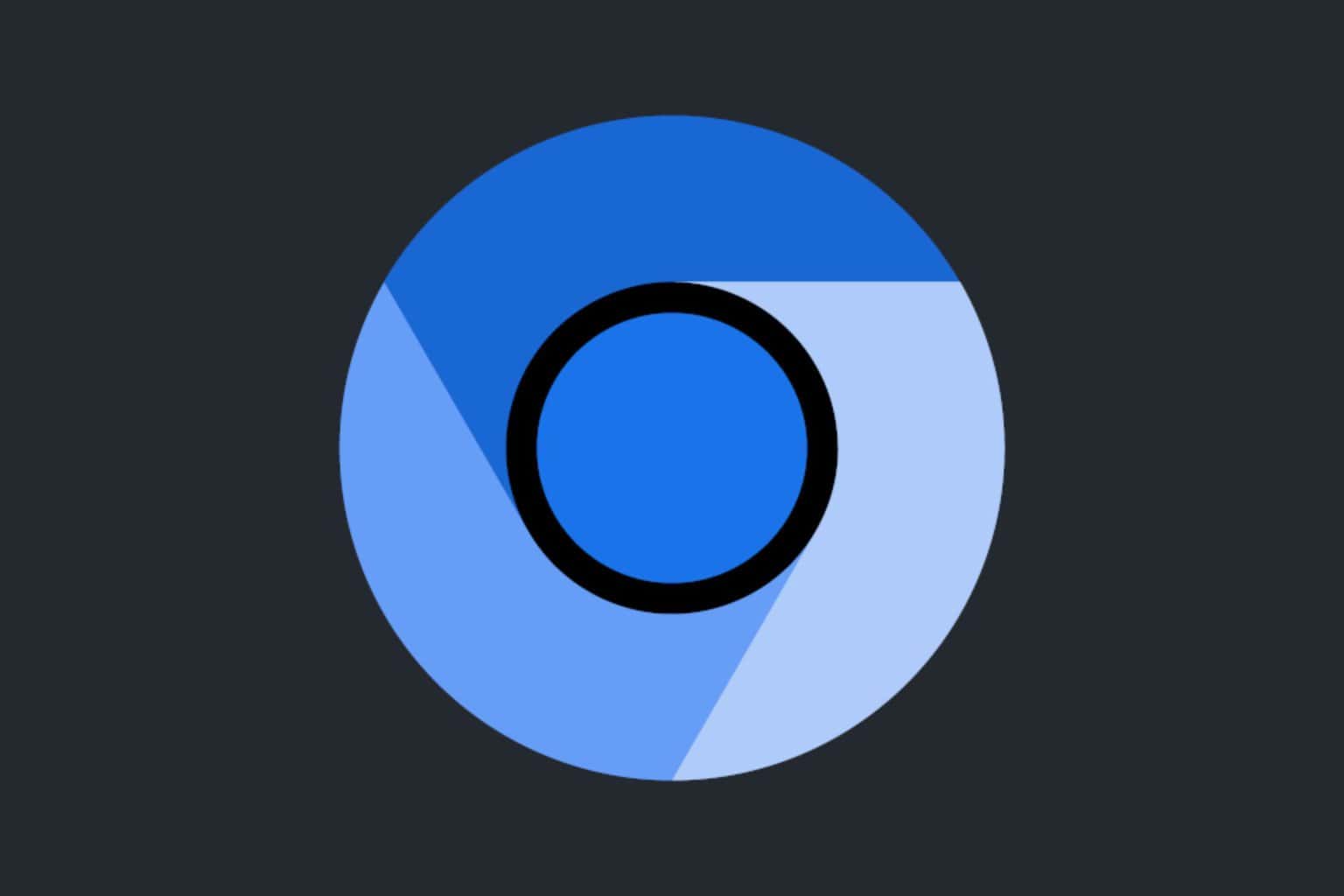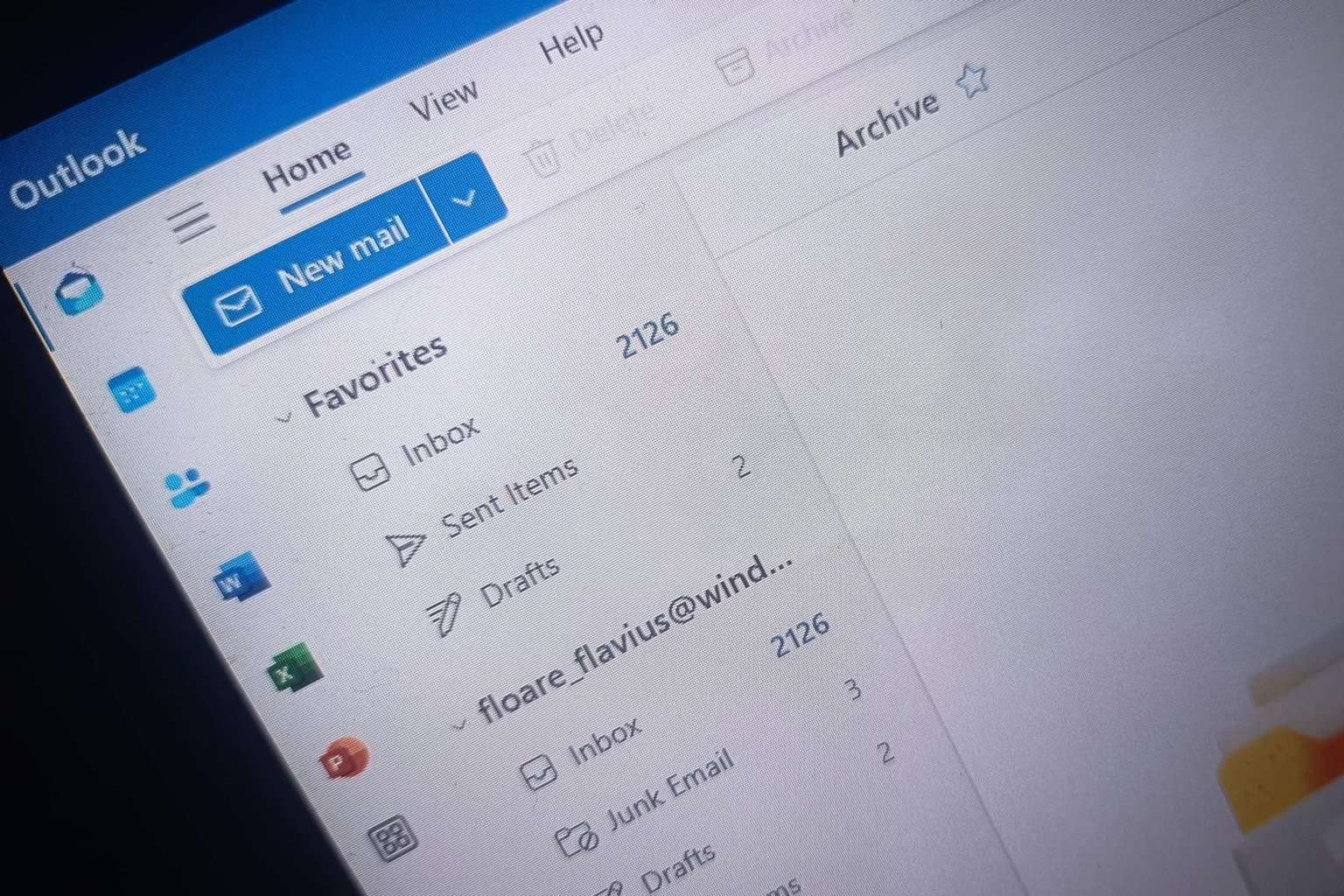HP Scan Software & Drivers Download → Scan and Capture, Smart
Here's how to download, install + use hpscan.exe safely & easily
4 min. read
Updated on
Read our disclosure page to find out how can you help Windows Report sustain the editorial team Read more
Key notes
- Some users have complained about not being able to use the HP Scan software without creating an account.
- Available in the Microsoft Store, the tool can alternatively be downloaded via installing HP Easy Start.
- Installing the correct printer driver is key to optimum functionality.
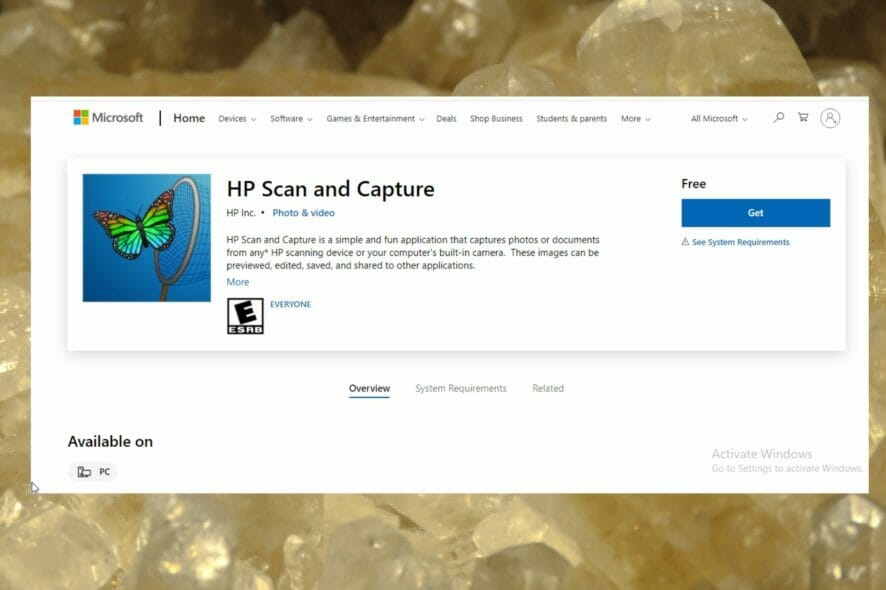
Does HP have a scanner software? We’re glad you asked. The HP Scan software goes as far back as the old days of Windows XP. And it’s been a staple of the OS, up until Windows 11.
So, what is HP scanning software called? The app is called HP Scan and Capture. There is also the HP Smart app or HP Easy Start software and we shall try to cover a bit of them as well.
The tool allows you to easily scan any document, edit it directly from your PC and share it with different applications.
However, users have faced compatibility issues over the years when downloading and installing the software. This is even more common in older versions of Windows.
How do I get my HP printer scanner to scan?
The scanning solution works only with the correct installation of the appropriate drivers, and the tool itself, downloaded from the official source.
If you already upgraded to the latest Microsoft OS, here’s how to download and install HP printer drivers on Windows 11.
The HP Customer Support base has some key tips for installing the HP Scan software. Note that if you’re downloading from a third-party source, you’re at risk of inadvertently installing malware.
Although some scanners come with pre-installed software for your PC, not all of them may be compatible with your version of Windows.
Some users have also found that downloading and installing the HP Scan software requires logging in via a cloud-based HP account.
In this article, you’ll learn how to download and correctly install the HP Scan and Capture software on Windows 10 and 11. You’ll also see whether or not you need an HP account to use it. Read on!
How do I get HP scanner software?
1. Download the official HP Scan software
- Visit the download page.
- Click on Get and wait for the system to complete installation.
2. Install and activate the HP Scan app
- After the download completes, click on Open.
- In the new window, click on the Settings menu.
- From the list of options, you can connect to other devices by clicking Select Device.
The app is also available to use on the Microsoft Store and Google PlayStore.
Users should note that the HP Easy Start App is an alternative software through which they can download the universal print driver (alternatively available here), or the HP Scan and Capture app.
That leaves us with the third app. Is HP Smart app any good? What is the difference between HP Smart and HP Easy Start?
HP Smart is mostly used for newer printers with network connectivity, but they essentially serve the same purpose, which is to scan images from a computer or printer camera.
If you install the Full Feature Software with all the necessary drivers to really do not need the HP Smart app.
How do I install HP Smart App on my PC?
For optimum functionality, HP recommends that users download and install the HP Smart/Easy Start app. To do this, follow the steps below:
- Go to the download page.
- Type in your HP printer version and press Enter in the search box.
- Click on Install HP Easy Start.
? Do I need an HP Smart account to scan?
In addition to a valid and stable Internet connection, it’s likely that the HP Smart requires you to create and log into an HP account in order to enjoy features such as Print Anywhere, or share files in the Cloud.
Nevertheless, you are not obliged to sign in to your HP account in order to scan and you can simply omit this step or skip it when prompted to do so.
You simply need to press the Cancel button and resume scanning instead.
How do I scan with HP without the app?
The HP scan software is useful to download and use in order to simplify things. However, it is not mandatory to use it and you can just as well scan without it or any other software for that matter (HP Smart, HP Easy Start, or third-party programs).
- If you choose to do so, simply locate and open the HP Printer Assistant on your PC.
- Select the Manage Scan to Computer option from the Scan menu.
- Finally, make sure you enable it and that’s it.
If you already upgraded to Microsoft’s latest OS, we have even more useful ways to enable Scan to Computer on Windows 11.
Thank you for reading! Your comments in the section below are welcome.