[Full Fix] HTTP_driver_corrupted error on Windows OS
This issue can be fixed with some third-party driver updater software
4 min. read
Updated on
Read our disclosure page to find out how can you help Windows Report sustain the editorial team. Read more
Key notes
- The HTTP_driver_corrupted error is often due to corrupted system drivers or files (and sometimes even patch updates).
- Removing certain updates might fix the HTTP_driver_corrupted Windows error message for some users.
- Windows also includes some handy system restoration utilities that can feasibly fix the HTTP_driver_corrupted Windows 8.1 & 10 error.
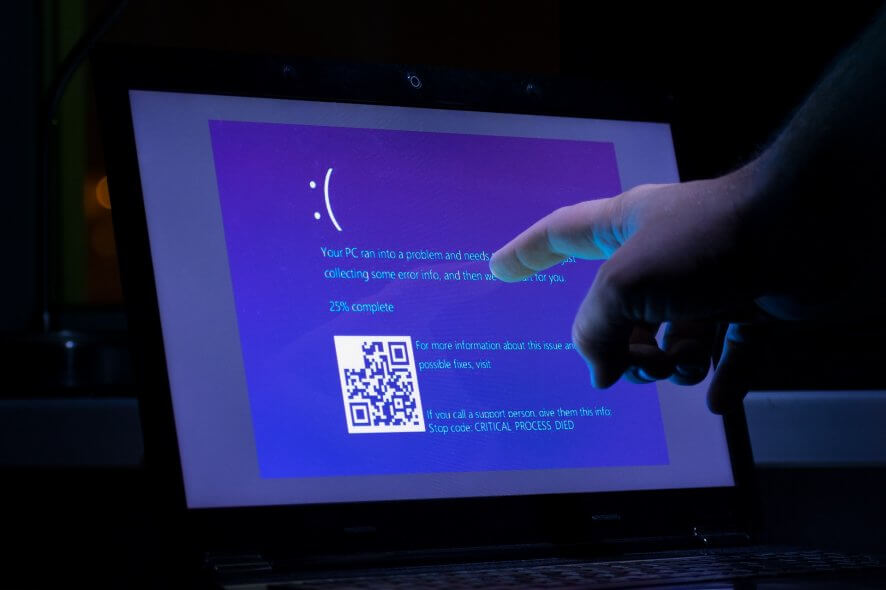
There are myriad BSOD (Blue Screen of Death) issues that can arise on Windows platforms.
The HTTP_driver_corrupted error, which has a 0x000000FA bug check code, is among the BSOD issues some users need to fix.
When that BSOD error arises, users have to restart Windows.
How can I fix a recurring HTTP_driver_corrupted error?
1. Update drivers using a dedicated tool
Outbyte Driver Updater is a third-party system maintenance utility that can feasibly resolve the HTTP_driver_corrupted error and other BSOD issues.

The Outbyte Driver Updater driver updater software will quickly scan your PC and identify any outdated, corrupted, or incompatible drivers on it.
Outbyte Driver Updater Pro users can quickly download and install new drivers for ones that need updating or replacing.
This software will automatically install drivers when users select its Automatically Install option. Although users can manually update drivers, it’s much quicker to utilize Outbyte Driver Updater Pro.
Plus, the tool has a very small footprint and you can let it run in the background and keep your drivers in check at all times. You won’t have to worry about manually checking or updating them in the future.
Outbyte Driver Updater is easy to use. Just let it scan your PC and approve all new driver installs/repairs. Once the process is completed, reboot your PC and see if the issue persists.
2. Uninstall faulty drivers with Device Manager
- Right-click the Start menu button and select the Device Manager option.
- Have a look through the listed devices to see if there are any with yellow exclamation marks beside them.
- Right-click a device with a yellow exclamation mark and select Uninstall device.
- Then click Uninstall to provide further confirmation.
- Uninstall all devices with yellow exclamation marks, and then restart Windows.
3. Roll Windows back to a restore point
- Press the Win + X keyboard shortcut, and click Run on the menu that appears.
- To open the System Restore window, input this Run command and click OK:
rstrui - Click the Choose a different restore point radio button if System Restore recommends a restore point.
- Press the Next button to open a restore point list.
- If the System Restore list doesn’t display a full list of available restore points, select the Show more restore points checkbox.
- Select a date that will restore Windows to a time that predates the HTTP_driver_corrupted error on your desktop or laptop.
- Click Next to continue.
- Then select the Finish option to start the system rollback.
Note: System restore points delete software installed after their dates. You can check what software gets uninstalled for a chosen restore point by clicking Scan for affected programs in System Restore.
4. Uninstall recent Windows patch updates
- Press the Windows + I keyboard shortcut for Settings.
- Select Update & Security to open the Settings tab shown directly below.
- Click the View update history option to open a list of installed patch updates.
- Then click the Uninstall updates option to open the Control Panel window in the snapshot directly below.
- Right-click the most recently installed patch update and select the Uninstall option. If there are multiple patches with the same date, uninstall all the most recently installed ones.
Note: You can stop the uninstalled Windows update patches from reinstalling with the Show or Hide Updates Troubleshooter. Alternatively, you can disable automatic updates as outlined within our Disable Windows 10 automatic updates guide.
5. Reset Windows
- To open the search utility, press the Windows + S hotkey.
- Type the keyword recovery in the search box.
- Click Recovery options to open Settingsas in the snapshot directly below.
- Press the Get started button to open the Reset this PC utility.
- Select the Keep my files option.
- Select the Next option, and then click Reset to restart Windows.
There’s a pretty good chance the resolutions above will fix the HTTP_driver_corrupted issue.
If you still need more potential fixes, check out Microsoft’s Troubleshoot blue screen errors troubleshooter page. Answering the troubleshooting questions on that page might also help you fix the error.
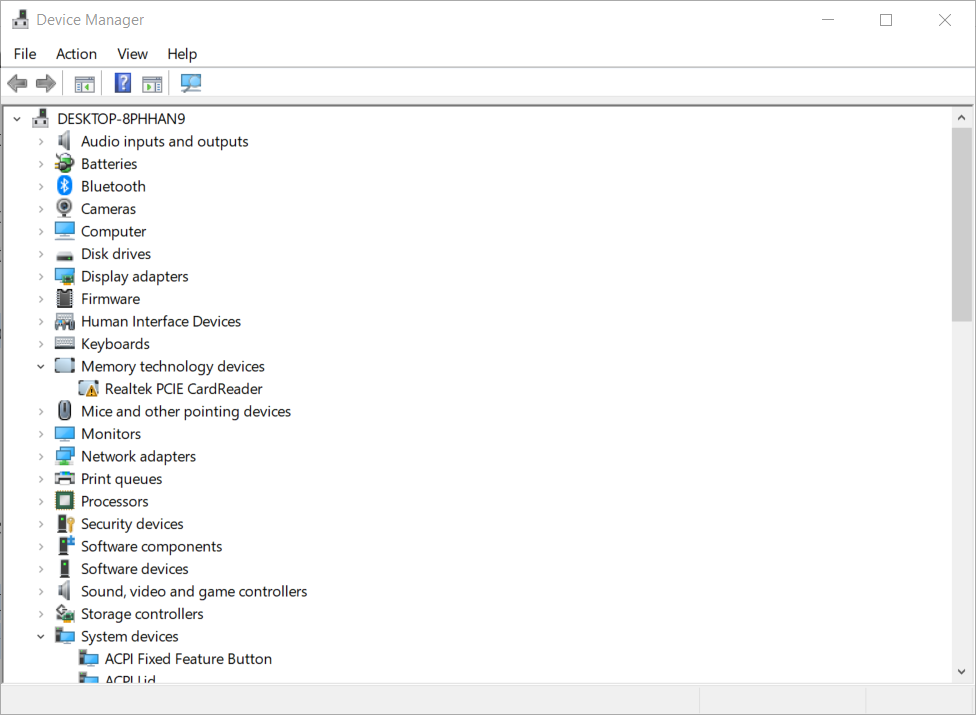
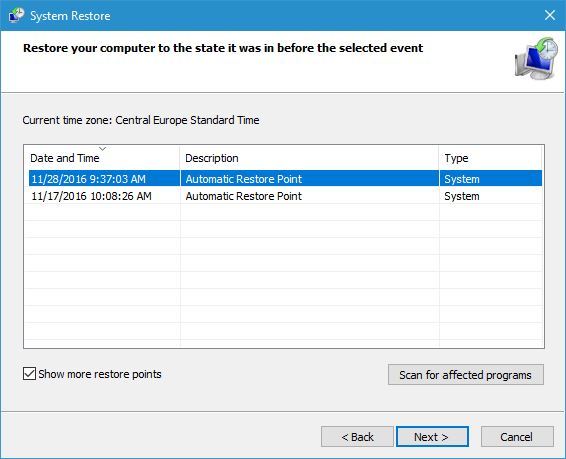
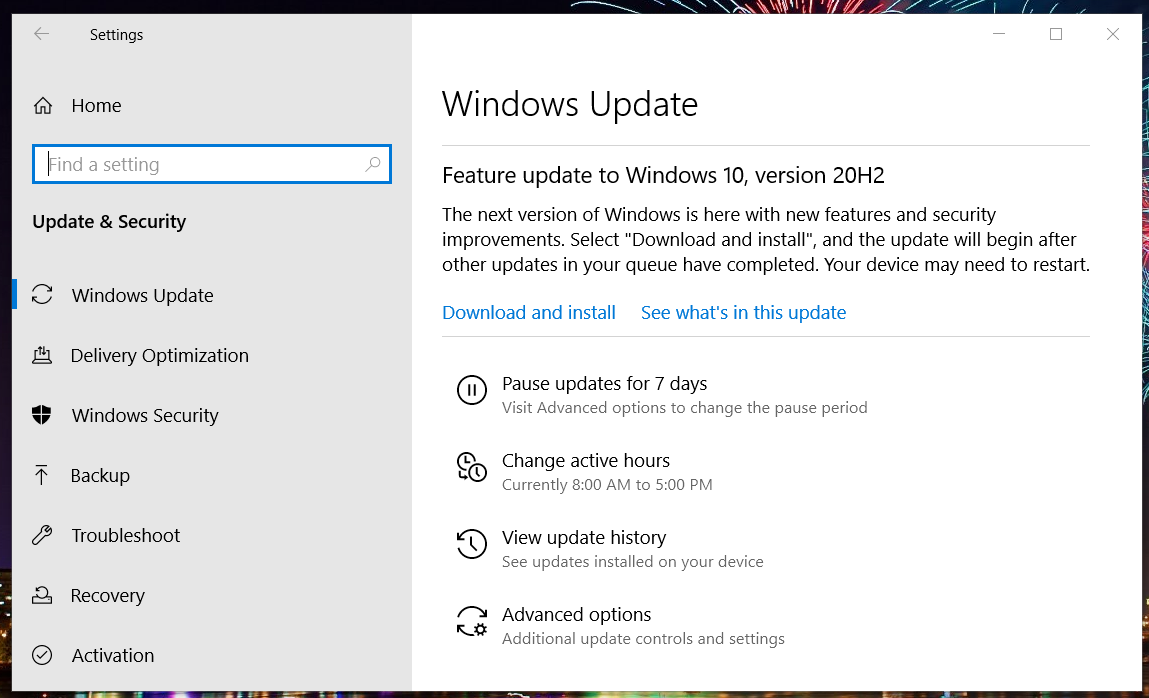
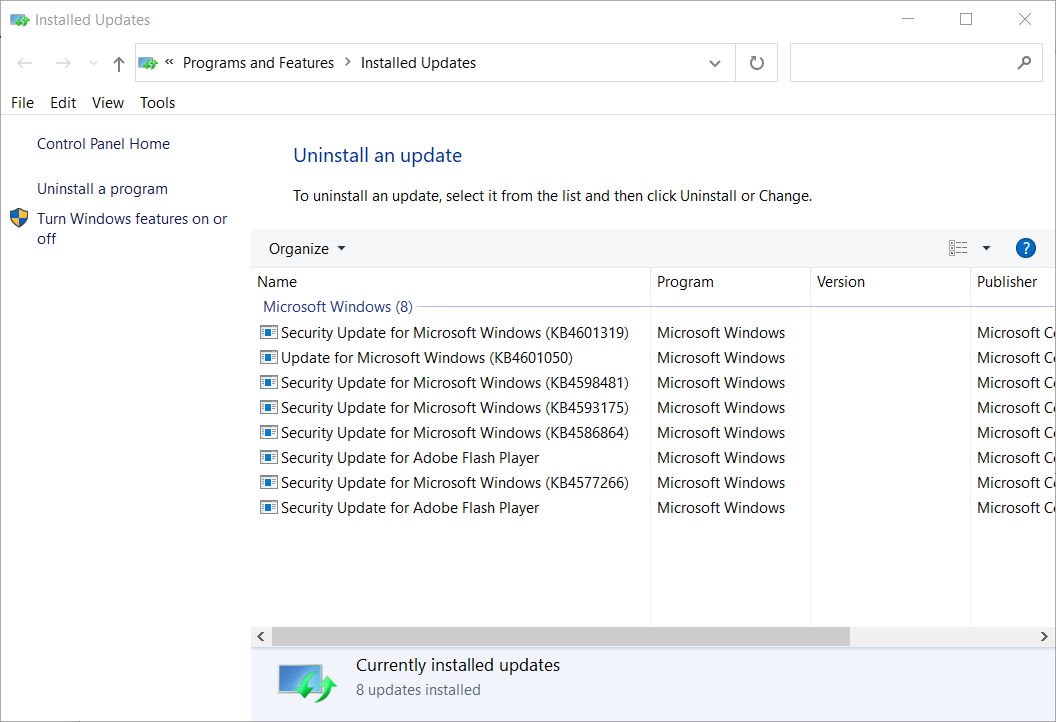
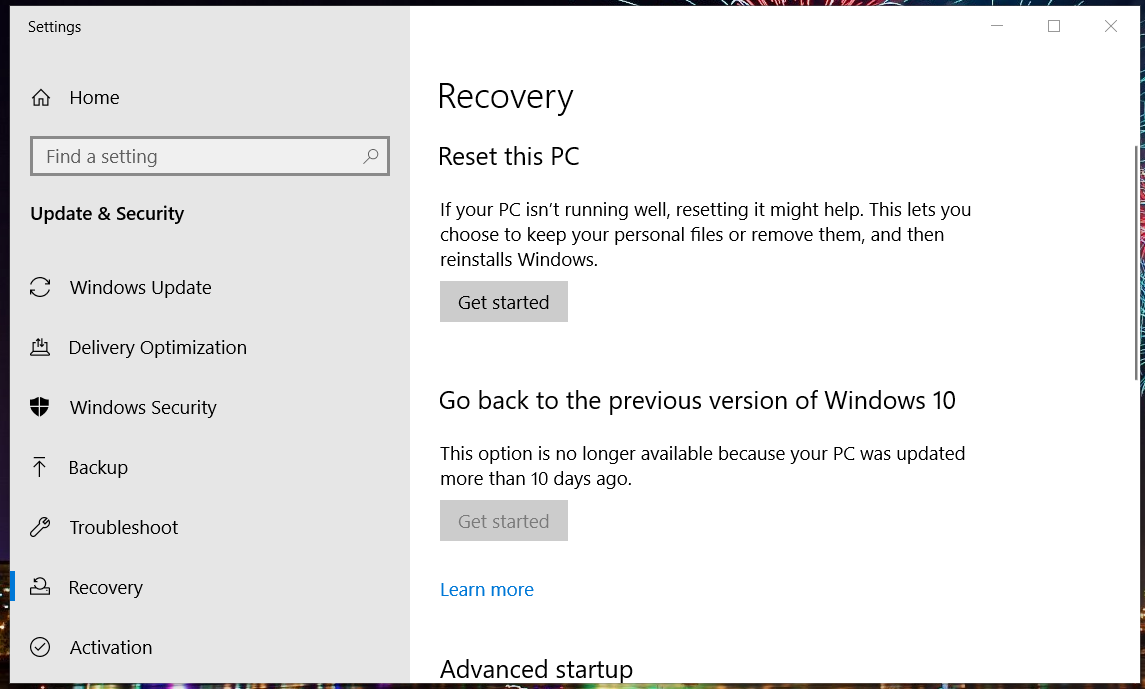
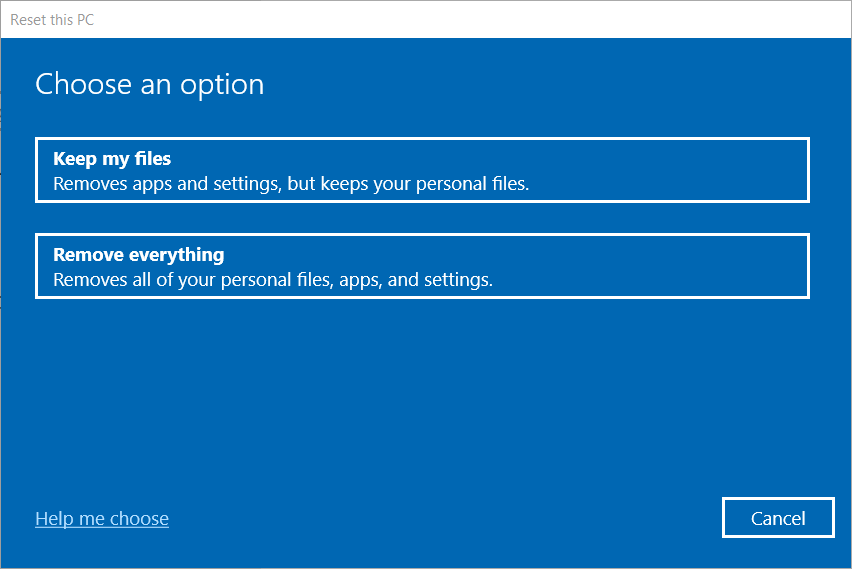



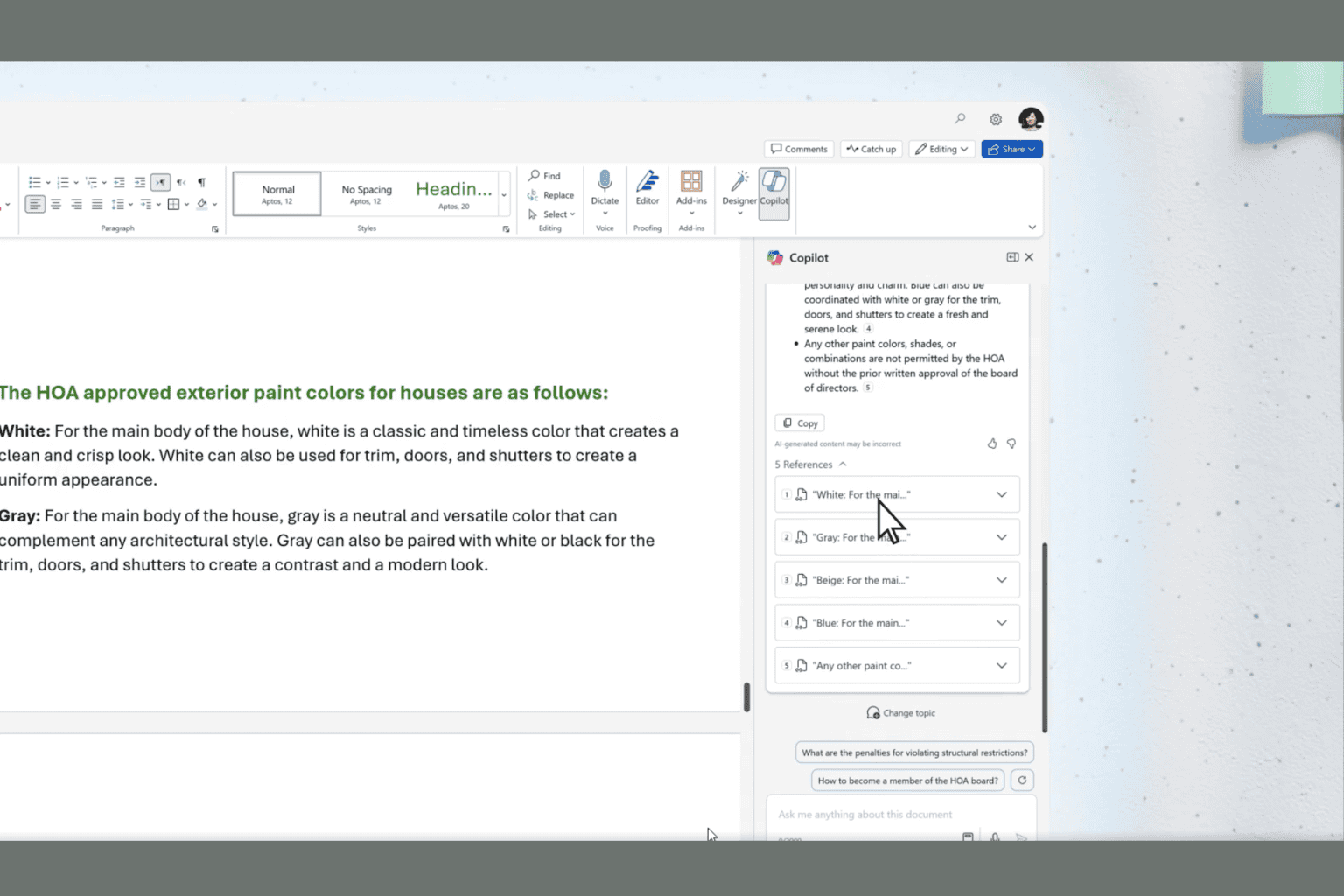




User forum
0 messages