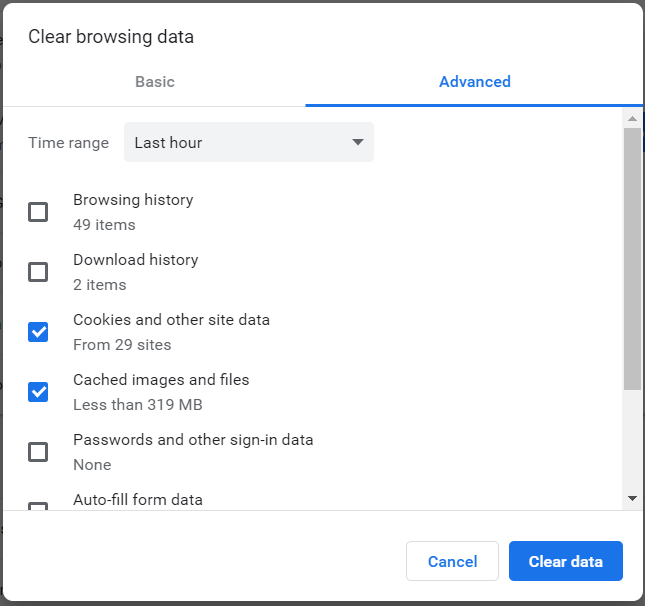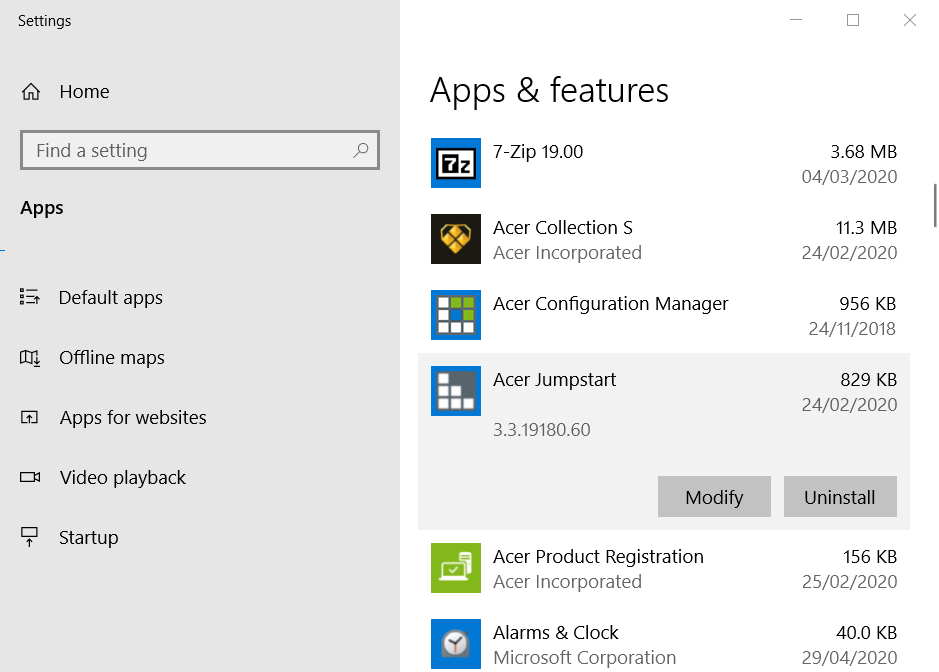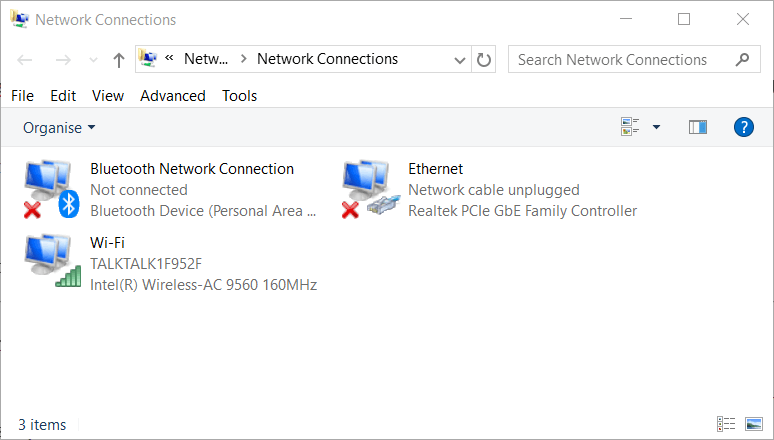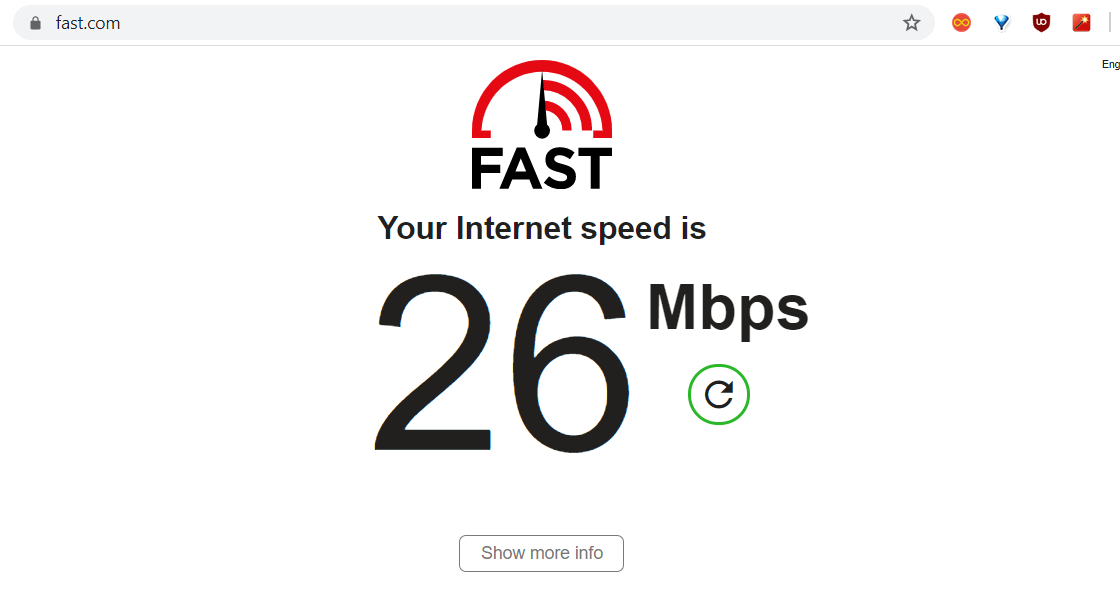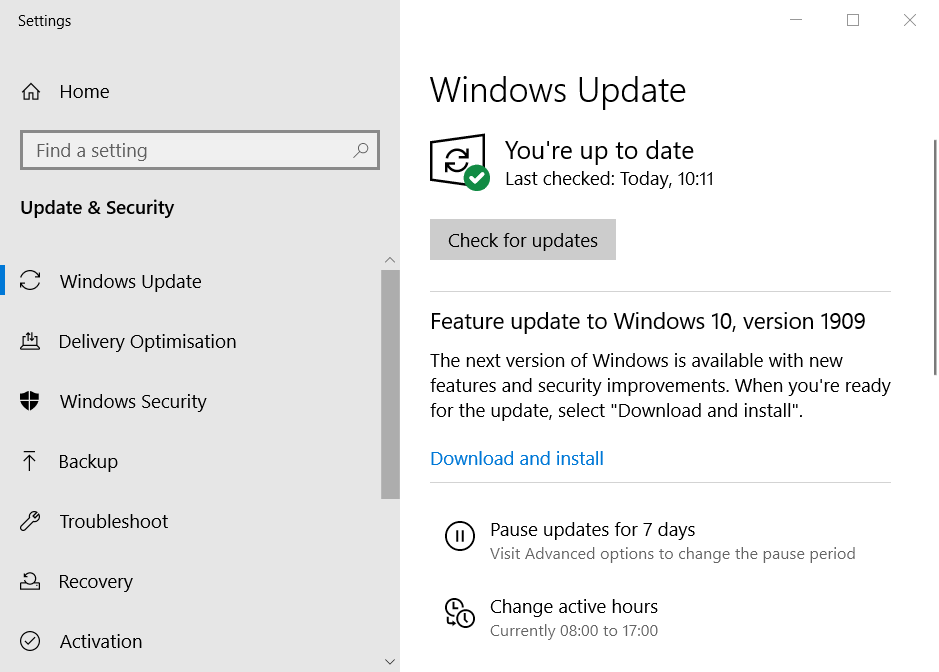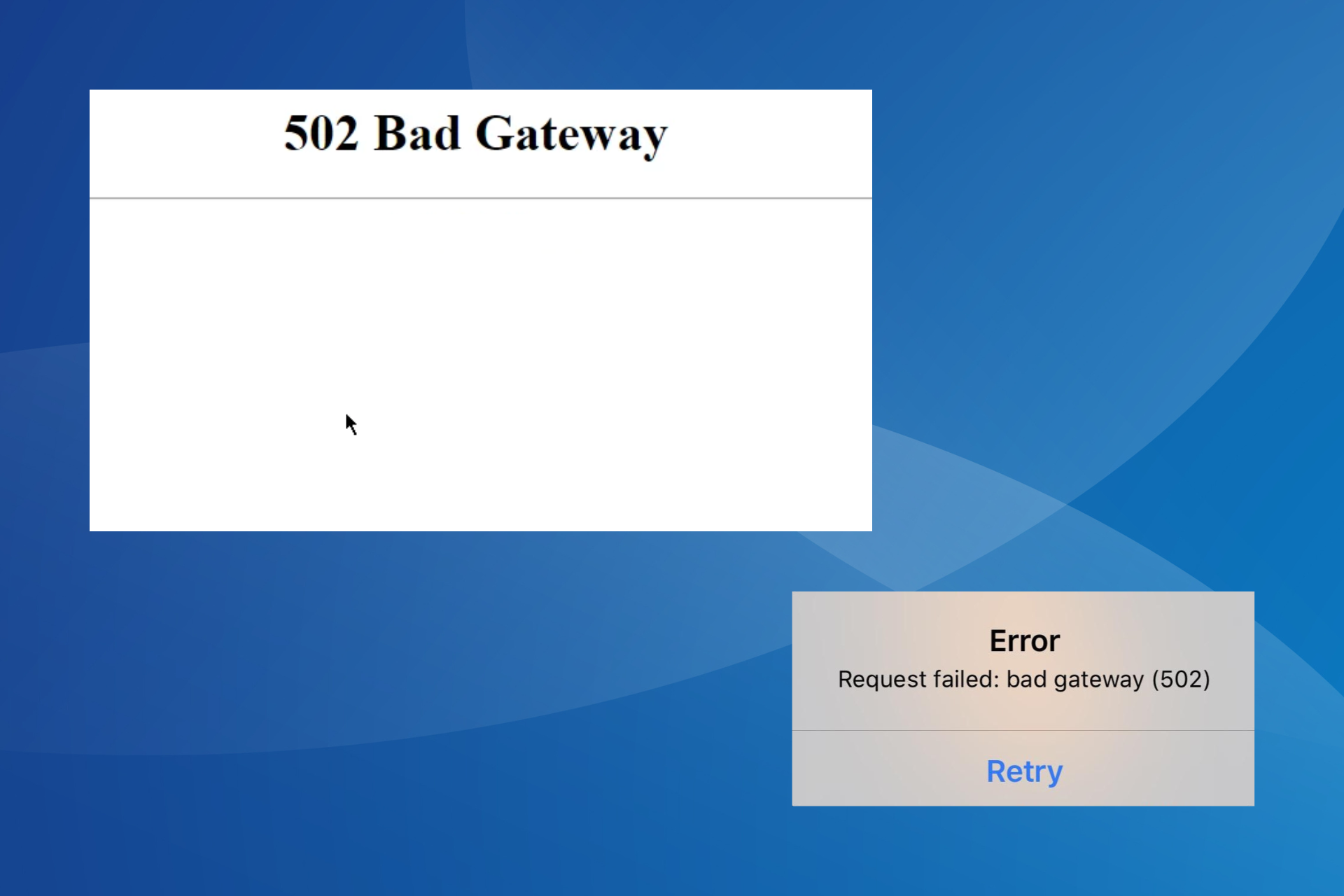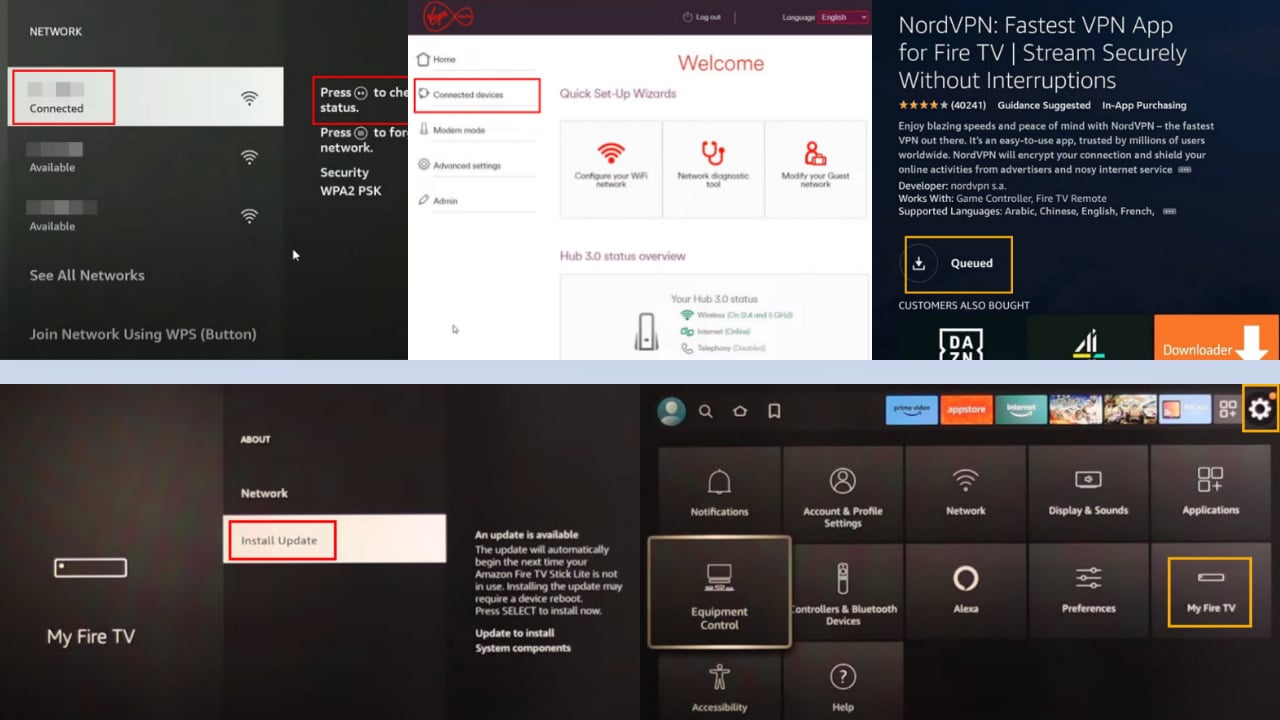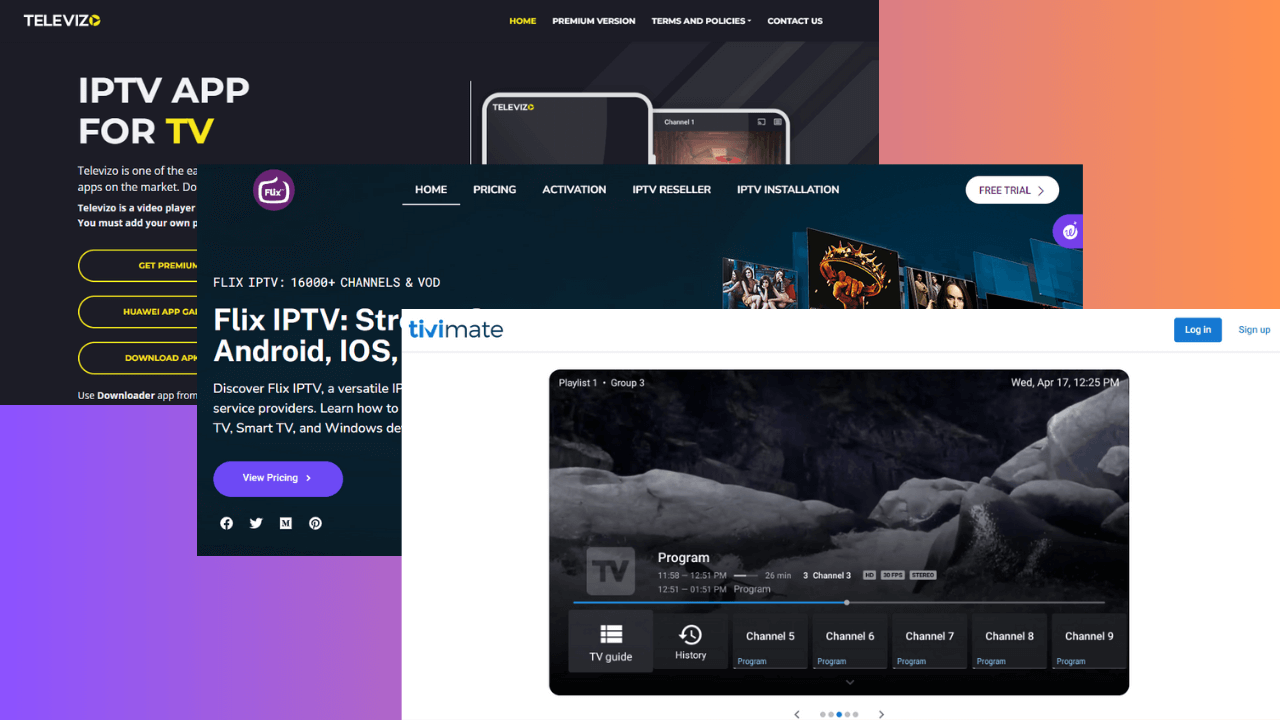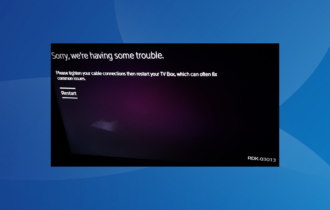FIX: Hulu keeps buffering, freezing and crashing
4 min. read
Updated on
Read our disclosure page to find out how can you help Windows Report sustain the editorial team Read more
Key notes
- Hulu is a US-only streaming service that you can use to access a wide variety of current TV shows.
- If you have issues with Hulu buffering or not loading, check out the guide below.
- For more information about this amazing streaming service, check out our dedicated Hulu Hub.
- If you have issues with other services like Hulu too, then maybe you should check out our Streaming page too.
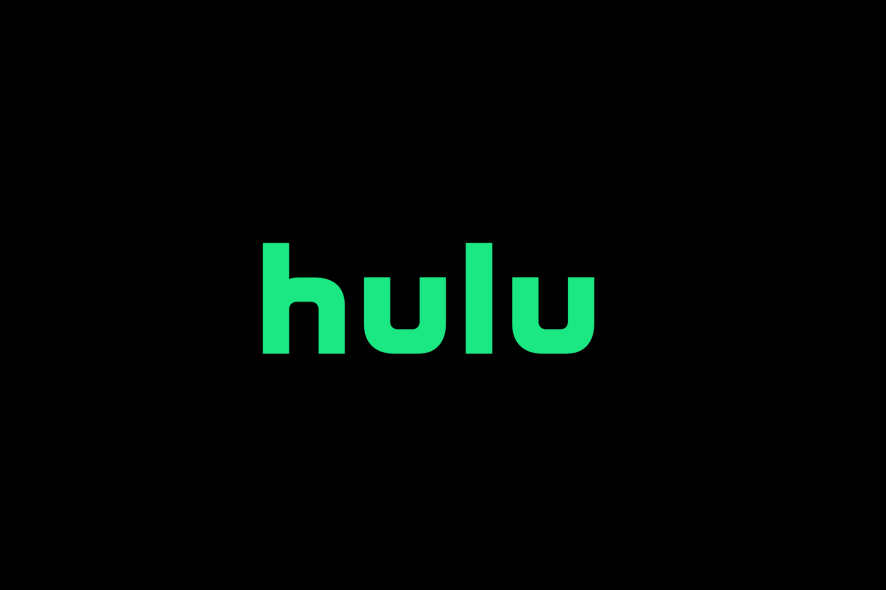
Hulu is one of the best alternatives to Netflix for online movies. Yet, like any streaming service, Hulu’s video playback can buff (or freeze) intermittently for some users.
Videos can become unwatchable when they keep on buffering with regularity. If you need to fix Hulu video buffering, check out some of these potential resolutions for Hulu buffering.
This is how you can fix Hulu video buffering in Windows
1. Power cycle the router
First, try power cycling your router when a Hulu video buffs. Turn off your desktop or laptop. Power off and unplug the router. Wait a few minutes before plugging the router back in and turning it on.
Then turn on your Windows PC again.
2. Clear brower cache data
Corrupted browser data can generate Hulu playback issues within browser software.
- To clear Chrome’s cache data, click the Customize and control Google Chrome button.
- Press the Ctrl + Shift + Del keyboard shortcut to open the Clear browsing data options shown directly below.
- Select All time on the Time range drop-down menu.
- Click the Cached images and files option there to select it.
- Select the Cookies and other site data option.
- Click the Clear data button.
3. Reinstall the Hulu app
If you’re utilizing the Hulu UWP app, trying reinstalling it to ensure its update.
- Click Windows 10’s Type here to search button to open that utility.
- Input apps in the search box.
- Select Apps & features to open Settings as in the shot directly below.
- Select the Hulu app listed there, and click the Uninstall button for it.
- Restart Windows before you reinstall Hulu.
- Then click Get on the Hulu’s MS Store page to install the latest version of that app.
4. Disable VPN
VPN connections can generate laggy video playback.
- To disable VPN, right-click the Start button and select Run (or press the Windows key + R hotkey).
- Type ncpa.cpl in the Open box, and click the OK option.
- Next, right-click your VPN connection to select Disable.
5. Give your internet connection a boost
Hulu buffering can often be due to a slow internet connection. To check your net speed, open the fast.com page. That page will tell you what your connection’s speed is as in the snapshot below.
The minimum recommended internet speed for Hulu is 3.0 Mbps and 8.0 Mbps for its live streams. If your net speed is below 3.0 Mbps, try to give it a boost.
To do that, turn off any other devices you might have connected to internet, such as mobiles and consoles. Close superfluous background software in Windows with Task Manager.
If you have an Ethernet cable, connect your PC to router with that cable for an Ethernet connection.
6. Update Windows and browser software
Keep your system and browser software as update as possible to ensure compatibility with the latest Hulu services.
- To check for Chrome updates, click the Customize and control Google Chrome button in that browser.
- Click the Help submenu.
- Select the About Google Chrome to check for updates. The browser will automatically update if it’s not the latest version.
- Then restart Google Chrome after the update.
- To update Windows 10 to the latest build, open the search utility.
- Input the keyword updates in the Type here to search box.
- Click Check for updates to open the Settings tab as shown directly below.
- You can click Check for updates to download any available patch updates.
- If there’s a new build update available, click Download and install to upgrade to the latest Windows 10 version.
Those are some of the ways you can feasibly fix, or at least reduce, Hulu video buffering. Then Hulu video playback will be somewhat smoother with less buffering.
However, the best way to eradicate Hulu buffering is to invest in high-speed Wi-Fi if your current connection isn’t a fast one.
Hence, if Hulu still does not respond, we suggest checking out the Disney+ streaming platform, which provides high-quality videos on a wide range of TV shows, originals, movies from Pixar, Marvel, Star Wars, Disney, National Geographic.
The streaming platform will automatically adapt to the device in use and the internet connection speed, delivering the best way to enjoy watching beyond failures.
[wl_navigator]