FIX: All my desktop icons changed to Internet Explorer
Discover tried-and-true strategies vetted by our team of specialists
3 min. read
Updated on
Read our disclosure page to find out how can you help Windows Report sustain the editorial team. Read more
Key notes
- Windows 10 features a well-optimized UI with many tools, such as shortcuts and icons, that you can use to quickly access programs.
- Desktop icons are extremely useful as they allow you to quickly launch the programs you most frequently use.
- But if your desktop icons turned into IE icons all of a sudden, don't panic and follow the steps listed in this guide to fix the issue.
- Bookmark this collection of troubleshooting guides to check later on in case you're getting other desktop icon issues.

Did you notice that all your software icons changed to a single icon (Internet Explorer)? This can happen suddenly and it is caused by a conflict with the .Ink extension, and also possibly the IconCache.db file.
One user shared his concerns on the Microsoft Answers forum.
Recently, all of my icons on my desktop and in the start menu have changed to the Internet Explorer icon. Also, when I checked my administrator files, they all end in LNK. I am not able to go into any of my programs through My Programs.
In this fix article, we will explore a few proven methods to solve this issue. Read on to find out how.
Why did all my icons turn to Internet Explorer icons?
1. Delete the .Ink key file from Registry Editor
- Press Windows + R key on your keyboard
- Type ‘regedit’ (without quotes) in the Run box, and then press Enter.
- Inside the Registry Editor, use the folder tree on the left side of the screen, and navigate to HKEY_CURRENT_USER>Software>Microsoft>Windows>CurrentVersion>Explorer>FileExts>
Software>Microsoft>Windows>CurrentVersion>Explorer>FileExts> Icons changed to internet explorer” width=”697″ height=”518″>
- Inside the FileExts folder, search for the .Ink subfolder, and delete it
- Close the System Registry, and restart your PC
- Check to see if the problem persists, if it does, follow the next method
Are you tired of IE causing issues like this? Check out UR browser
2. Remove the IconCache.db file
- Close all open folders
- Click on the Start button
- Search for the folder Windows System > Right click on Command Prompt > More > Run as administrator
- To end the Explorer process, type in the following command taskkill /f /im explorer.exe , and press Enter
- Inside Command Prompt type CD /d %userprofile%AppDataLocal, and press Enter
- After this, type DEL IconCache.db /a ,and press Enter again
- Next, type ‘EXIT’ (without quotes) and press Enter
- Next, we will restart the explorer process: go back to your Task Manager window, click on File, select Run new task
- In the pop-up window, type in ‘explorer.exe’ (without quotes), and press Enter
- Restart your computer
If you have any suggestions or want to give us your opinion on this fix, please use the comment section found below.
- Where are Windows icons stored?
All Windows icons are stored and located in the system 32 folder. The patch to follow is this C:Windowssystem32SHELL32. dll location.
[wl_navigator]
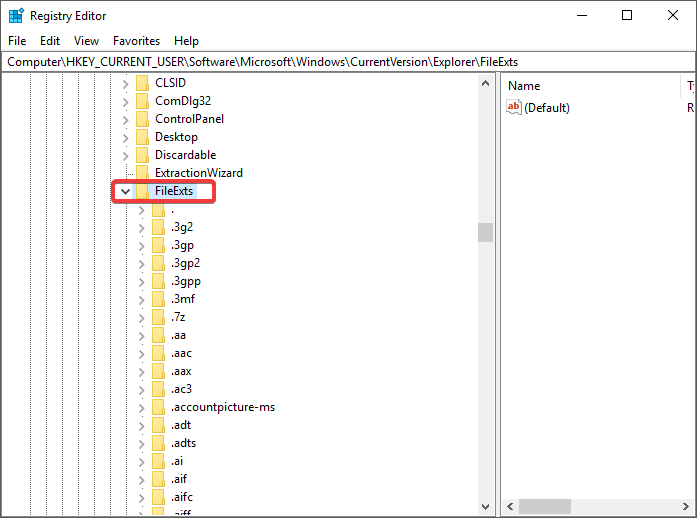 Software>Microsoft>Windows>CurrentVersion>Explorer>FileExts> Icons changed to internet explorer” width=”697″ height=”518″>
Software>Microsoft>Windows>CurrentVersion>Explorer>FileExts> Icons changed to internet explorer” width=”697″ height=”518″>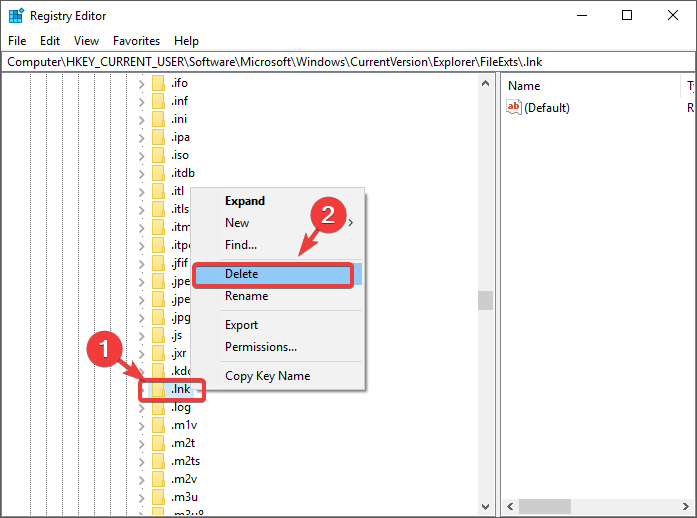
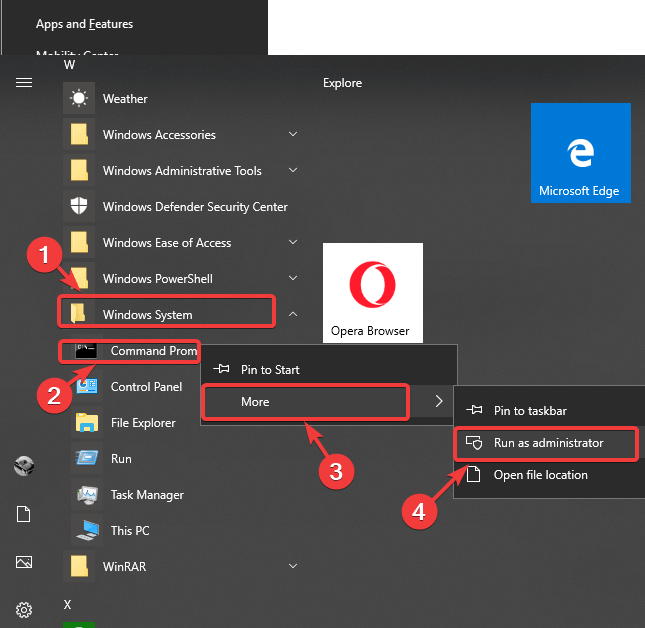
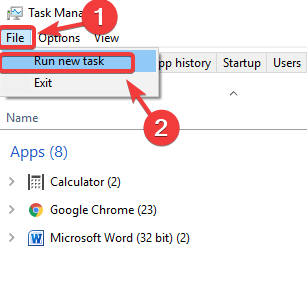








User forum
0 messages