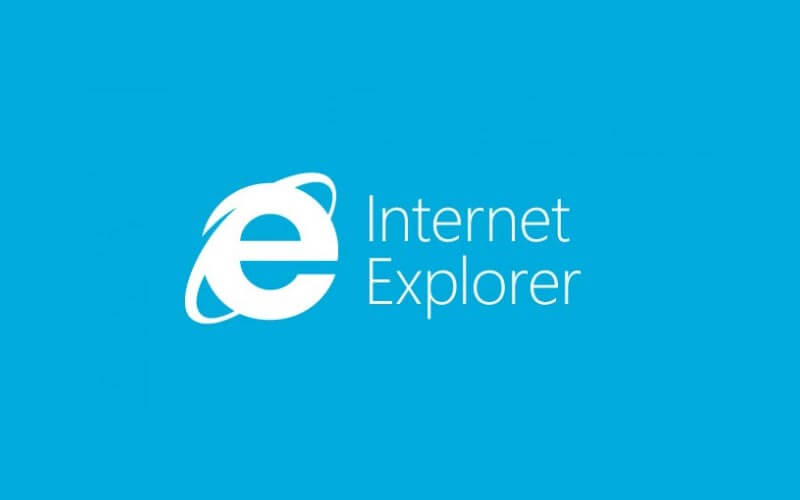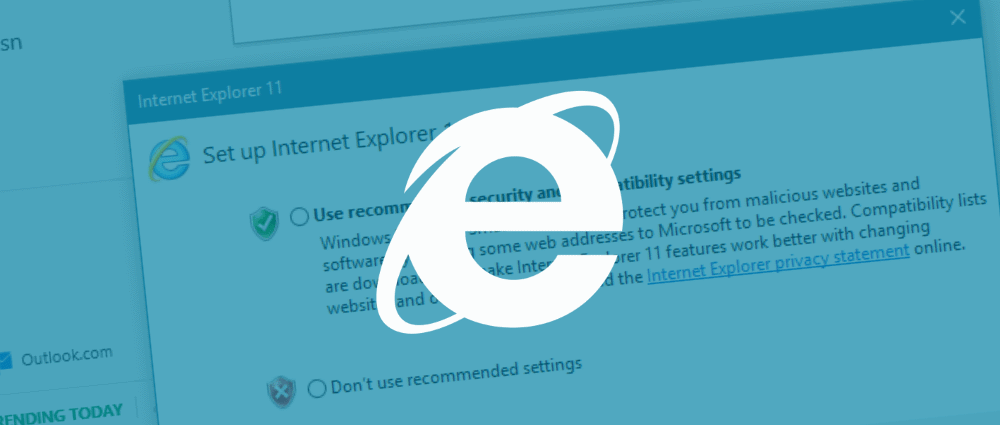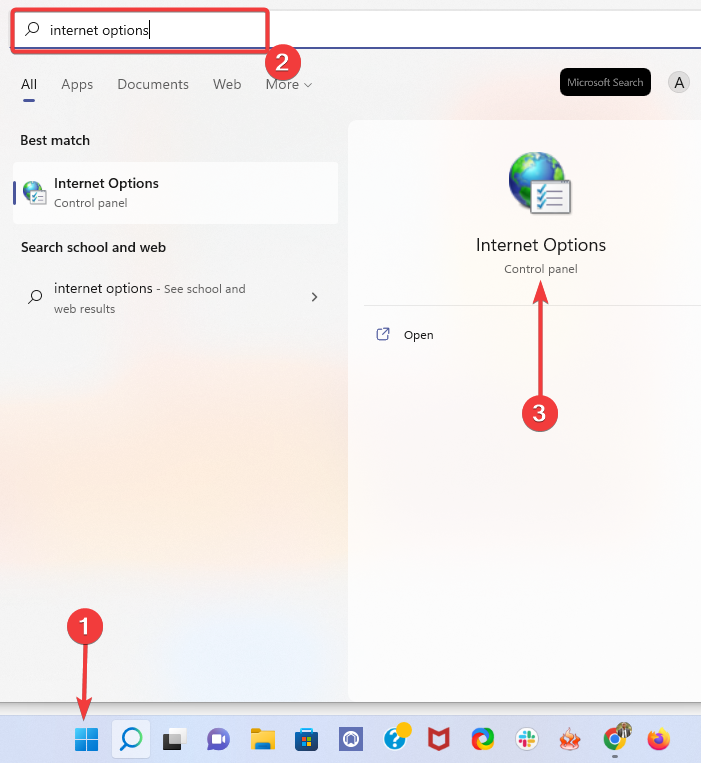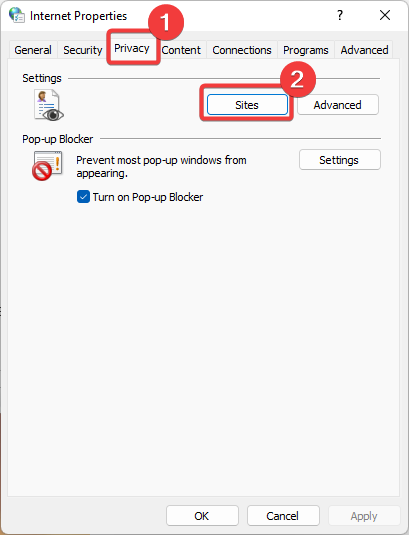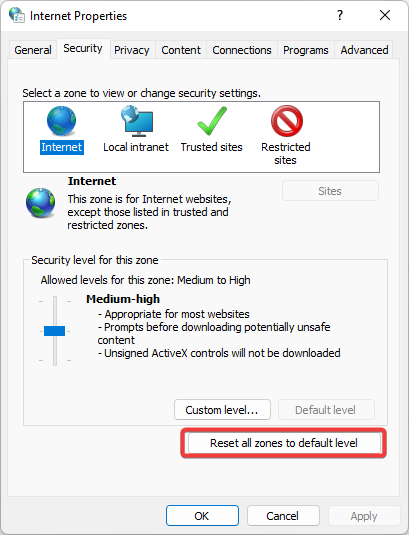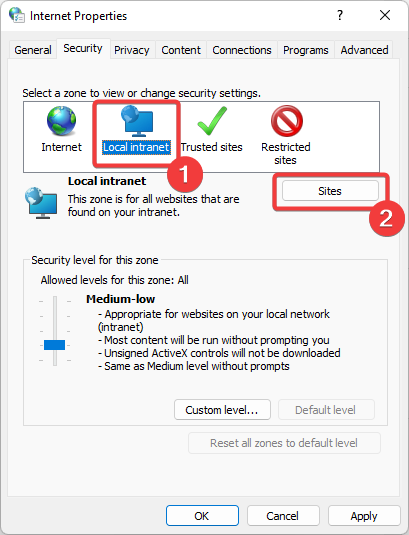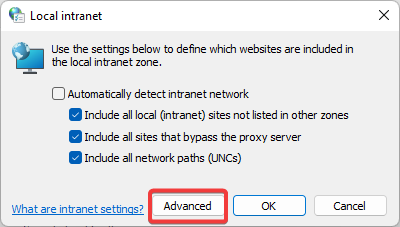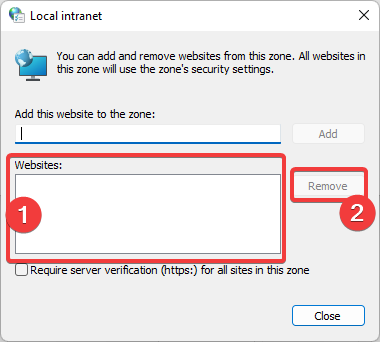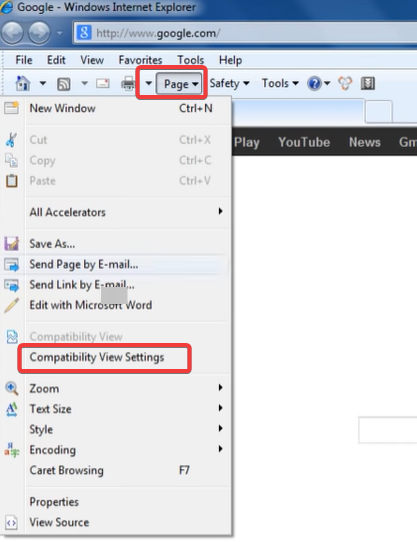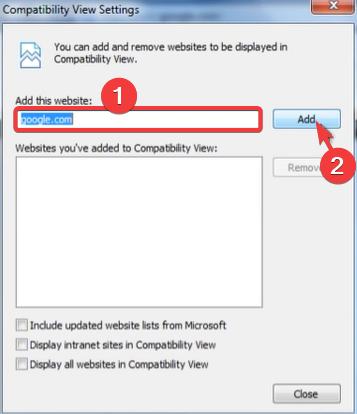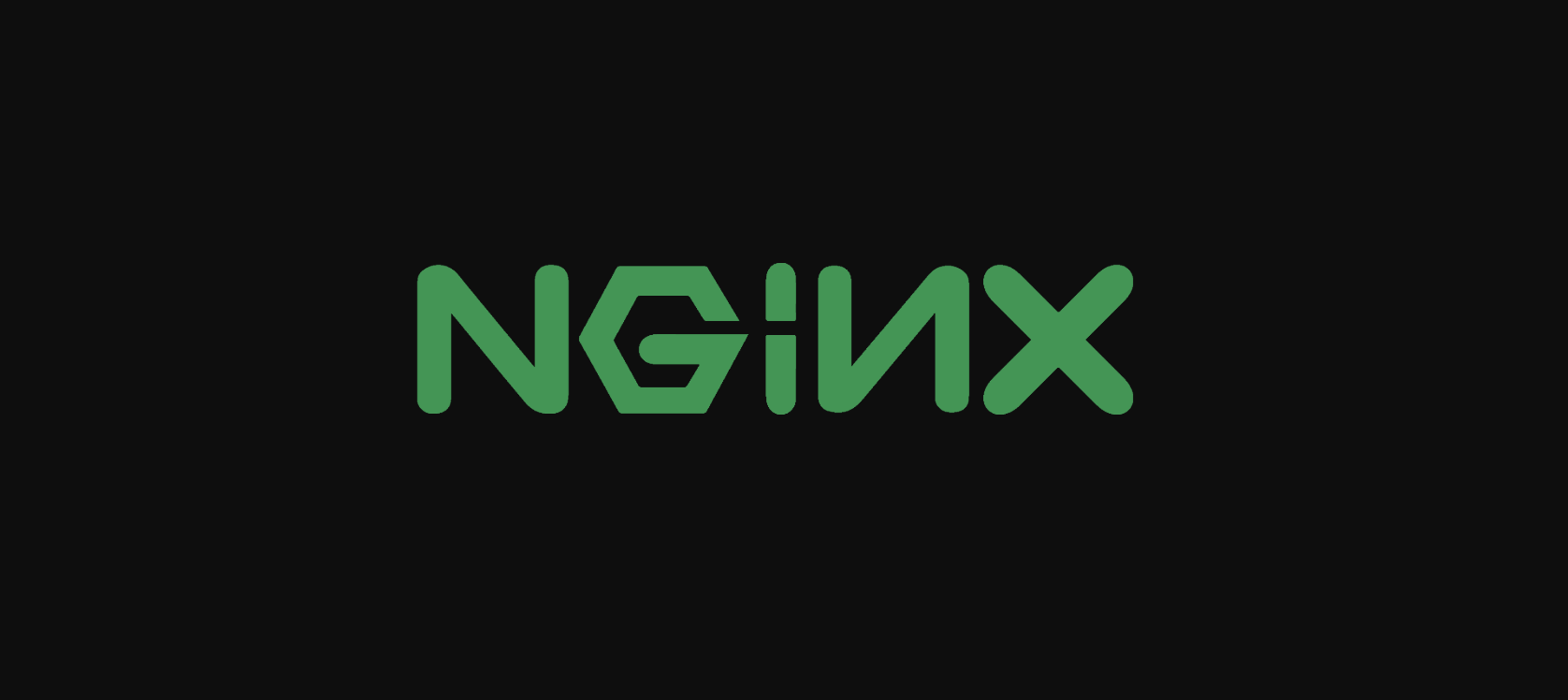How to Fix This Content Cannot Be Displayed in a Frame Error
A newer and more modern browser can solve this issue quickly
6 min. read
Updated on
Read our disclosure page to find out how can you help Windows Report sustain the editorial team Read more
Key notes
- The error message stating that this content cannot be displayed in a frame is caused by HTML code problems.
- One possible fix to such an issue is switching to a better and more stable browser.
- Follow the solution about resetting your zones to default levels to fix your content not being displayed in a frame.
- Changing your Internet Explorer privacy settings with our method will also get rid of the error message.
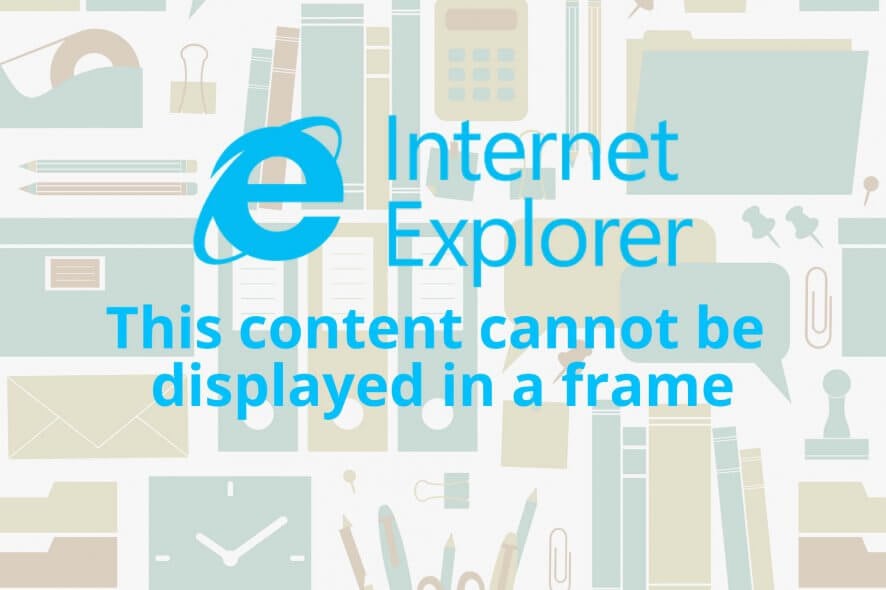
As obscure as it may seem, you’re likely to run into an error message that reads “This content cannot be displayed in a frame” if you’re still a Microsoft Internet Explorer user.
Microsoft has been trying to distance itself from Internet Explorer with its Chromium-based browser, Microsoft Edge.
Yet still, you may be forced to run Internet Explorer because your job requires it. So what should you do if you encounter this error? The following guide will answer that question for you.
Before starting the troubleshooting process, remember that Internet Explorer is no longer supported with features updates from Microsoft and is no longer as safe as before.
You can try these five ways to fix iFrame errors on Chrome.
Quick Tip
That being the case, one good idea would be to switch to a different web browser altogether, such as Opera One.
This tool is fast, powerful, modern, has extensive add-on support, and can even be customized to look and feel however you like it. More so, it is far more stable than IE, so errors like the above will not happen.

Opera One
Surf the Internet faster than ever before instead of losing time fixing obsolete browsers.What does it mean when it says this content Cannot be displayed in a frame?
It simply means that the browser can no longer display embedded views of your files or projects. This sometimes happens after a server update and is known to be caused by the following:
- HTML code problems
- Missing .Net framework installations in older PCs
- Compatibility problems with downloaded web page
This issue is not specific to IE, and a similar problem in Safari is txtag this content cannot be displayed in a frame. On PC, users may also experience an Office online frame error. While this is unrelated to IE, they often have the exact causes.
This content cannot be displayed in a frame Internet Explorer 11
Internet Explorer is pretty obsolete but is still great for testing and is one of the most secure browsers. The solutions in this guide work with Internet Explorer 11. They can, however, be adapted to previous versions of IE.
It’s unlikely that you’re still running previous versions of Internet Explorer since Microsoft was basically forcing users to upgrade to the latest version in 2019.
Nevertheless, if you’ve still stuck with IE 10 or 9, you’ll have to tweak the solutions to suit your version or upgrade to IE11. Before continuing with the rest of this guide, ensure that you’ve expanded your browser’s window.
This content cannot be displayed in a frame IE security
This guide will require you to tweak Internet Explorer’s and Windows’s security settings. This could leave your PC vulnerable.
It’s important to note that Internet Explorer may not display a frame or embedded content to protect you from it. In the same way, Internet Explorer only displays secure content.
Sometimes, it may be doing so erroneously. Either way, you’ll need to exercise caution when utilizing these steps. The first thing you need to try is changing your privacy settings.
How do I fix the content cannot be displayed in a frame error?
1. Change your IE privacy settings
- Click on the Start menu, type internet options, and click on the Internet Options app.
- Click on the Privacy tab, then click on the Sites button.
- In the Address of website text field, type in the name of the website triggering the error, then click on Allow and OK.
If this doesn’t work, you’ll need to go into your Internet Explorer security settings and change them.
2. Reset all the zones to the default level
- Click on the Start menu, type internet options, and click on the Internet Options app.
- Click on the button labeled Reset all zones to default level.
- Select Local intranet from the list of four Internet zones, and click the Sites button.
- Click on the button labeled Advanced.
- If there are any websites in the Website list, click on them and click the Remove option.
- Click on Close and click on OK.
- Redo this process again, but this time for Trusted sites and then for Restricted sites in step 3.
Internet Explorer may be displaying this error due to a security breach due to phishing or stolen content.
If you’re confident that you’re not viewing malicious or stolen content and it’s still giving you the error – this content cannot be displayed in a frame, you can try changing Internet Explorer‘s Compatability View settings.
3. Change the Compatability View settings
- Launch IE and navigate to the website with display issues.
- Click on the Page menu and then select Compatibility View settings.
- Input the name of the website into the Add this website text field, click on Add and then close.
Additionally, you can try enabling ActiveX Filtering from the Tools menu. Turning off Windows Defender Smartscreen Filter may be helpful too.
If none of these solutions worked for you, then the issue is with the content, not Internet Explorer.
Your other options include running the web page or content on a less security restrictive browser or modifying the content if it’s yours.
The former may not be an option if your job limits what browsers you can use at work. Despite Internet Explorer being obsolete, you may be a web developer testing out web pages or an application on it.
4. Use Nginx
If you’re writing a web page and want to prevent certain elements or frames from appearing on specific browsers, you can use the X-Frame-Options response header.
If you’re sending the X-Frame-Options header from an Nginx server, you must ensure that it’s configured correctly.
To make sure that all frames are appearing for all websites and servers, you need to include this line in your Nginx location, server, or HTTP configuration:
add_header X-Frame-Options SAMEORIGIN always;If you find that you can’t display a frame in Internet Explorer, then the developer or website admin has purposefully designed the content to be inaccessible through Internet Explorer.
Nevertheless, we hope you can use this guide to resolve the troublesome error message.
Note that while trying to resolve the issue, if the publisher of this content does not allow it to be displayed in a frame, there may be nothing you can do. Many admins have claimed that this may be disabled to help protect the security of information you enter into the website.
Let us know in the comments if this has been helpful.